When you are managing a large online store with various products that come in different variations like sizes, colors, or styles, then you probably need to delete some or all of those variations regularly. Although it is possible to bulk delete products in WooCommerce, you may notice that bulk deleting variations is not an easy task without using a helpful plugin.
In this post, we will explain how to easily find the variations you need and bulk delete them from your e-commerce store by VBULKiT – Bulk Edit WooCommerce Variations – plugin.
Bulk delete variation from products
The general steps to find Blue variation and bulk delete it in our plugin summarize as:
- Filter products with blue variation.
- Mark the products you need in the table.
- Open Manage Variations Form.
- Delete variation.
Now, let’s try to do this in more detail.
Filter variations
To open Filter Form, you need to simply click on the Filter Icon at the top of the table.
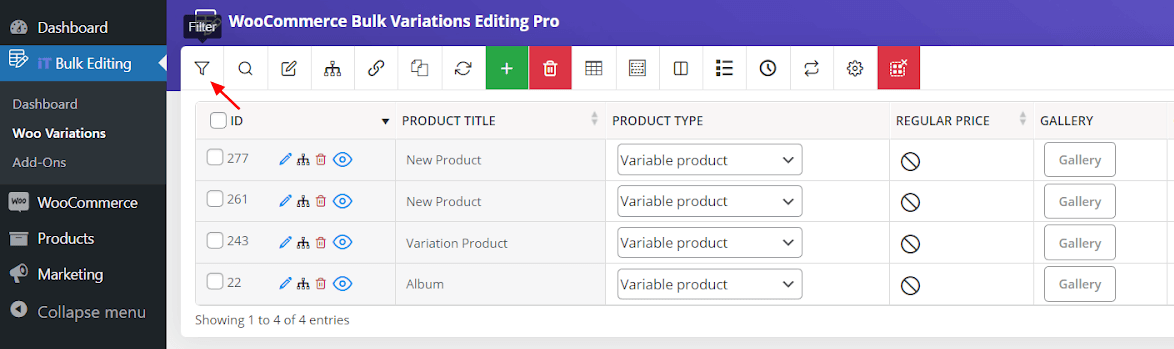
In this form, you can find 7 different tabs, which can help you to find the product fields much easier.
To filter products with Blue variation, follow the below:
- Go to the Categories/Tags/Taxonomies tab.
- Open the list of attributes in front of the Product Color.
- Click on Get Products.

Now, you can see the filtered products in the table and mark them very easily.

After marking the products, click on the Manage Variations icon to open the manage variations form.
In this form, you have three ways to delete the variation:
Method 1: Delete one variation of one product
Removing one variation of one of the selected products is quickly possible by clicking on the Recycle Been icon under the Product ID cell in the table.
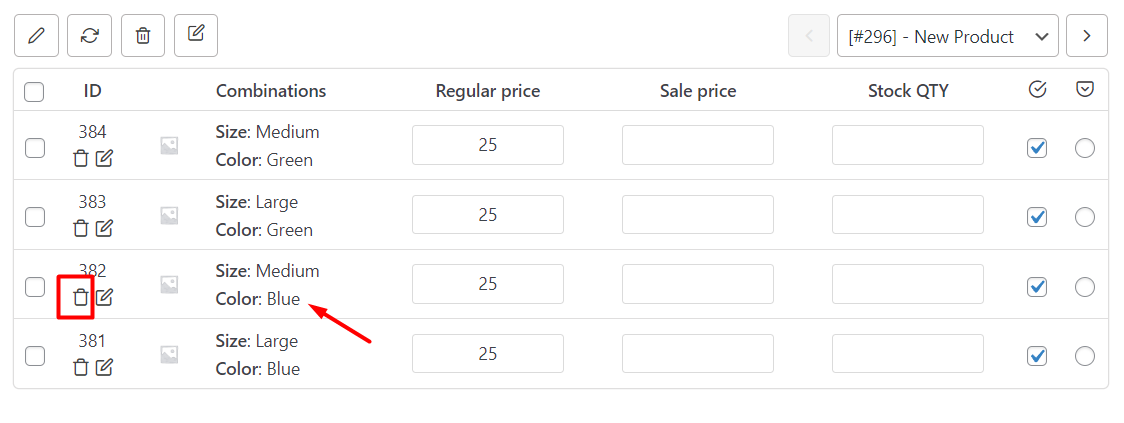
You can also use the navigators at the top of the table to scroll over the products and remove their variations one by one directly from the table.
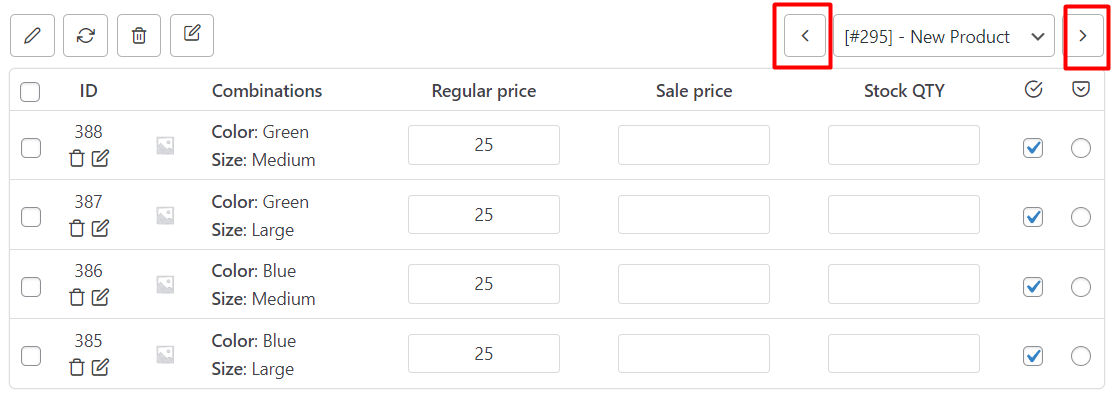
Method 2: Delete multi variations of one product
If you need to remove more than one variation of one product, open the list of products at the top of the table, then choose the product you need to delete its variations.
In the next step, just mark your desired variations, and finally click on the Recycle Been icon at the top of the table.
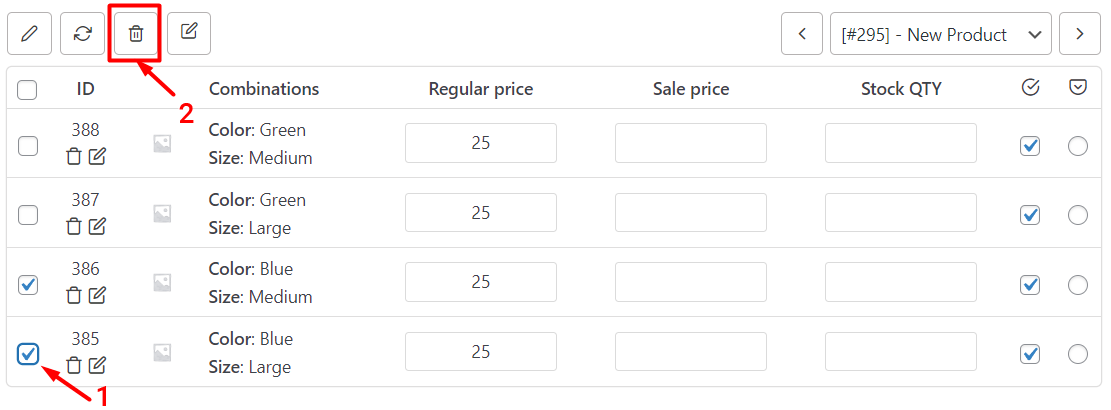
Method 3: Bulk delete multi variations of multiple products
In the VBULKiT – Bulk Edit WooCommerce Variations – plugin., you are also able to bulk delete one variation from all selected products. To do this, follow the below steps:
- Click on the Delete Variations tab at the top of the Variations Bulk Edit form.
- Open the list of Delete types and choose the second option as illustrated in the below picture
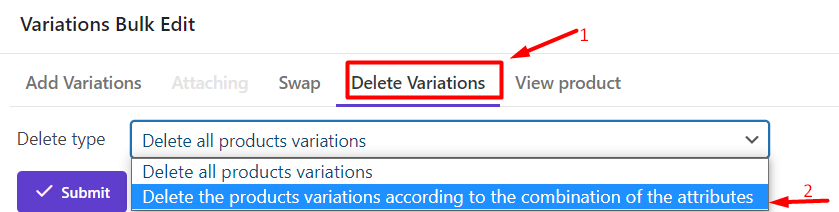
- In the new pop-up displayed on the screen, choose the attribute from the first combo box and select the term in the next combo box.
In this example, we chose the Color then Blue.
- Finally, click on the Submit button to remove the variation (Blue) from all selected products.
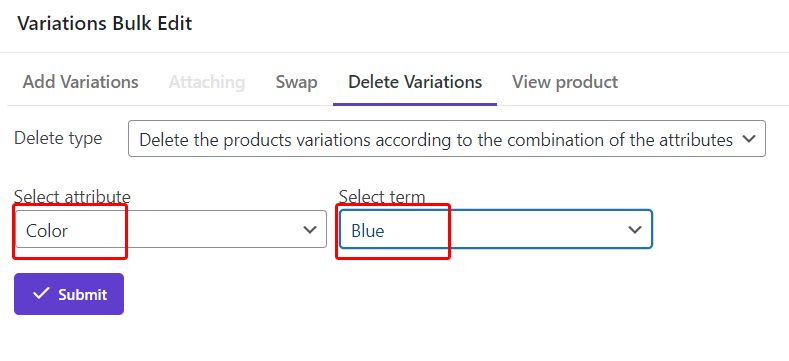
You can see the result in the product table and it is possible again to scroll over products by navigators to see or edit their variations.
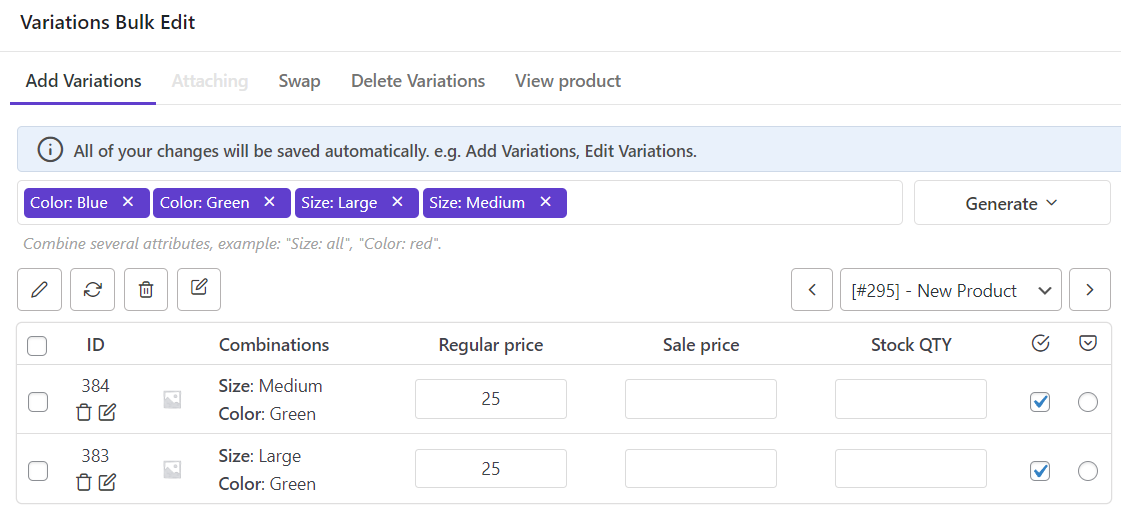
Note: If you choose “Delete all product variations” from the Delete Type list, all variations of the selected products will be removed.

Comments