Inline edit is the easiest method to make changes in the WooCommerce fields related to each variation. In this method which is available in the WooCommerce variations bulk edit plugin, you can see a list of variations in the table with the most common fields that need to be edited regularly, including:
- Regular Price
- Sale Price
- Stock Qty
If you want to edit any of these fields in woocommerce without using our plugin, you have to open the product page and refer to each variation individually which is a very exhausting and time-consuming task.
In this tutorial, you can see how easy is inline edit variations in WooCommerce by getting help from our plugin.
Example 1: Inline edit the regular prices of special variable products
Generally, inline edit in our plugin is possible by following the three simple steps below:
- Filter products.
- Select products in the product table.
- Inline edit in the variation table.
In this example, suppose that you need to inline edit the regular price of Large green products which their price is in the range of $150 to $300.
So, you need to follow the above-mentioned steps, respectively.
Let’s review them together.
Step 1: Filter products
To filter products:
- Click on the Filter Icon on the toolbar to open the Filter Form.
- Open Categories/Tags/Taxnomies tab.
- Choose Green and Large from the dropdown list of the Product color and Product Size fields, respectively.

- Go to the Pricing tab.
- Write 150 and 300 in the first and second text boxes in front of the Regular price field.
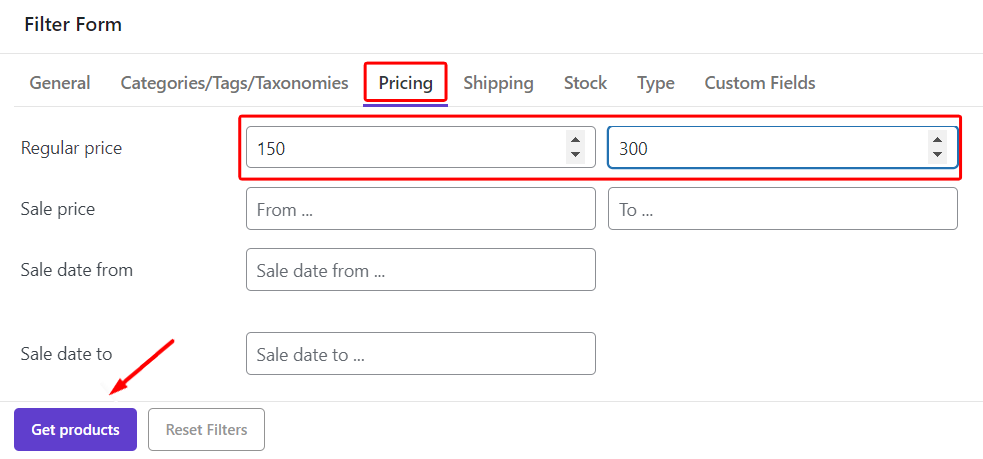
- Click on Get Products to filter them.
Step 2: Select filtered products
Now, you can see the list of filtered products in the table.
To inline edit their variations, you can mark them in the table and then choose the Manage Variations option as illustrated below:
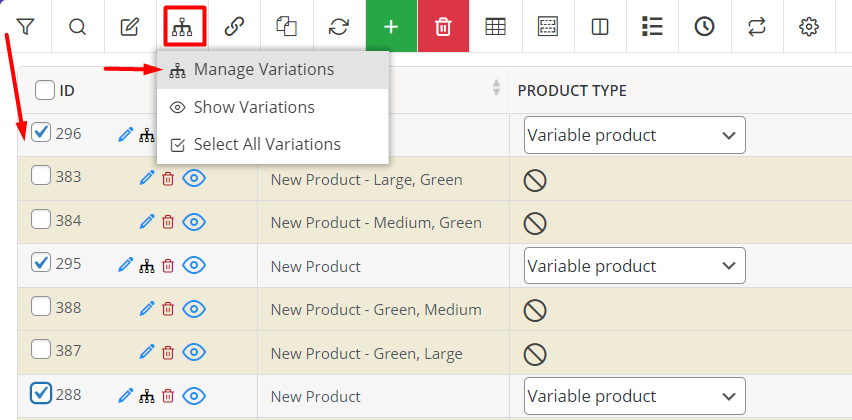
Step 3: Inline edit regular price
By choosing the Manage Variations option, you can see the Variations Bulk Edit form and a list of variations in the table.
To find the variation of product you need to inline edit, use the navigators to scroll over the products (1), or choose one product from the list on the top of the table (2).
When you see the right variation in the table, simply click on the Regular Price cell and write the price you want directly in the table.
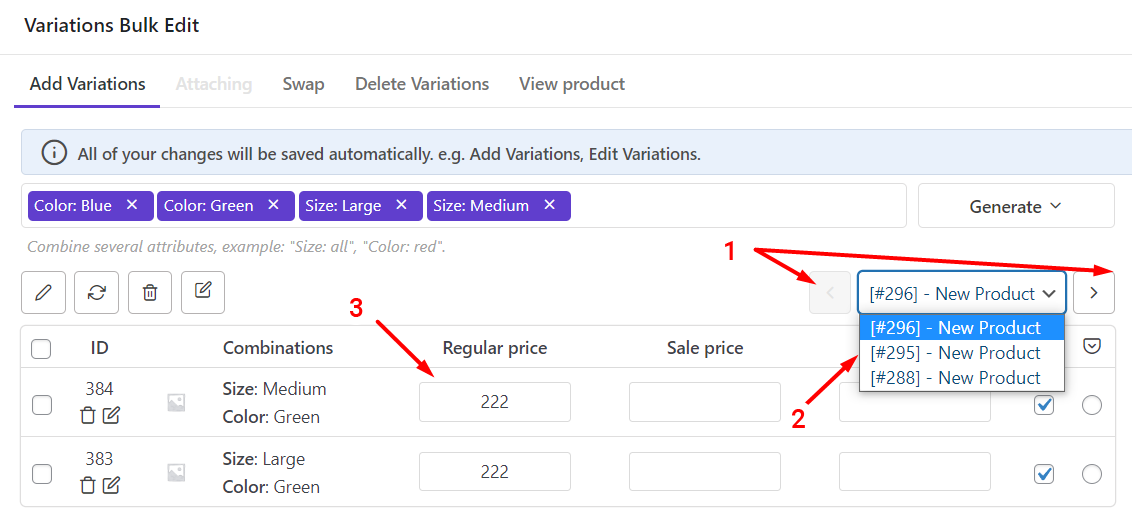
Example 2: Inline edit the sale prices of the same variation
Now, suppose that you need to set a new Sale Price as well for this variation.
Again, click on the cell and write the price.
You can also use a built-in calculator to make some changes in the Regular Price or Sale Price, including:
- Decrease/Increase by value or percent.
- Decrease regular price based on sale price or vice versa.
We completely describe how to use the calculator to change the variation price in ”How to bulk edit variable product price on WooCommerce variation bulk edit? (sale & regular price)?”.
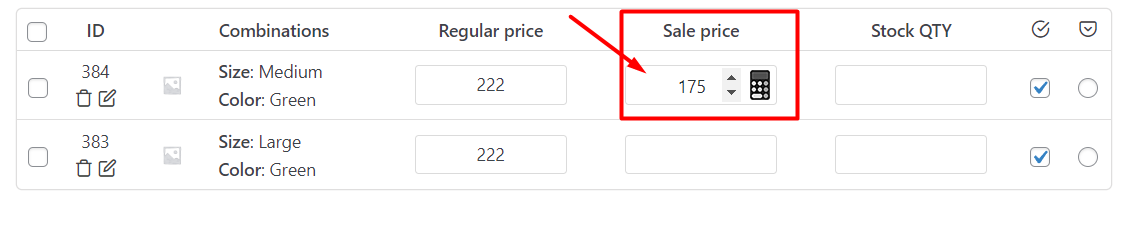
Example 3: Inline edit the stock quantity of the same variation
The process of setting a new stock quantity for the variation by inline edit is much the same. You can click on the Stock Qty cell in front of the variation you need then write the quantity.
You can also use the up and down arrow to increase or decrease the quantity.

By pressing Enter on your keyboard, the values you set in each cell of this table are directly displayed on the product page.
