Duplicate multiple products in WooCommerce can help you to make new products in a second which have the same features as other products in your website. This means you can clone WooCommerce products very fast and easy. In another word, copy product’s fields and attributes to one or multiple new product(s).
This plugin is not only a WooCommerce duplicate product plugin. You can do many actions for management WooCommerce products. Check VBULKiT – Bulk Edit WooCommerce Variations – plugin landing page to know more about this awesome plugin.
As you are able to change any features of duplicated products by WooCommerce variation bulk edit plugin, later, you can easily duplicate multiple products and then edit their features as you need.
Follow this tutorial to show you how to bulk duplicate WooCommerce products fast and easy in 2 steps by our plugin.
Step 1: Filter product
To start duplicating your products, it is necessary to filter those products that you need to be duplicated.
Read More: How to filter products in VBULKiT – Bulk Edit WooCommerce Variations – plugin?
For example, we are going to duplicate products that were published in Nov.2020 on our website.
To precisely follow the changes we want to make, it is a good idea to add the “Published date” of products as our product table column.
Adding new columns to the product table could be done by opening “Column Profile”, selecting the right column which is “Date published” in this example and clicking on “Apply to Table”.
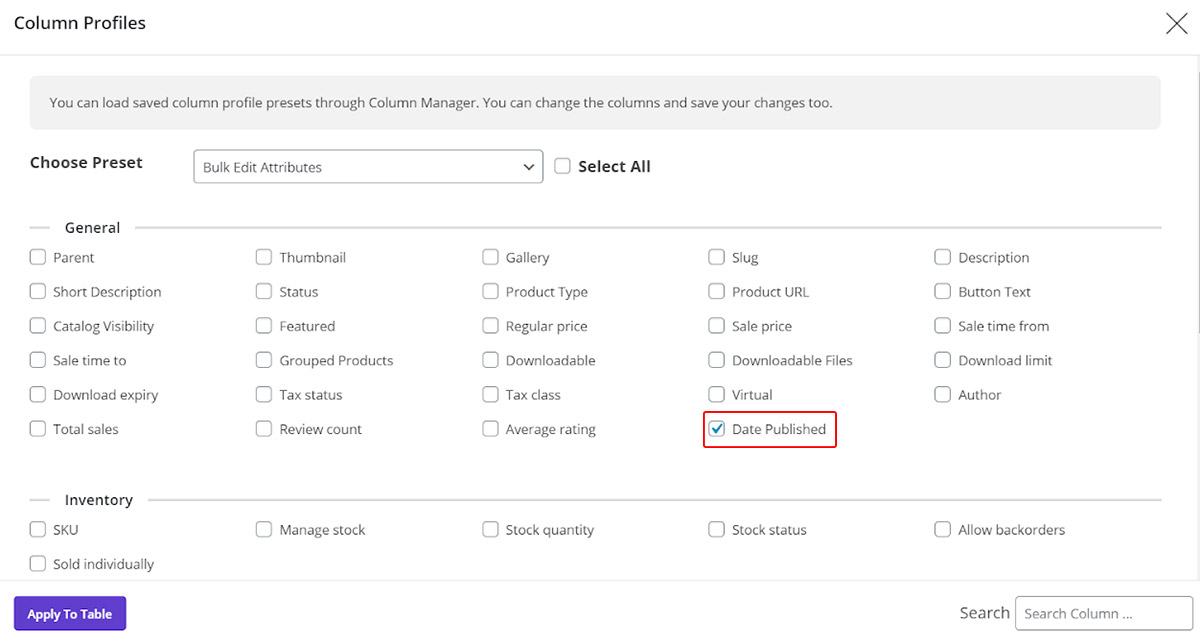
As you can see, the “Date Published” column has been added to our product table.
Now, let’s return to our former task which was filtering the products published in Nov.2020.
As you can see in the below picture, by opening filter form and going to General Tab, you can easily select a duration time for product date.
There is a calendar to help you select the exact date easier. In this tutorial, we filter products published from 2020/12/01 to 2020/12/30. By clicking on Get Products, you can see that our preferred products are filtered:

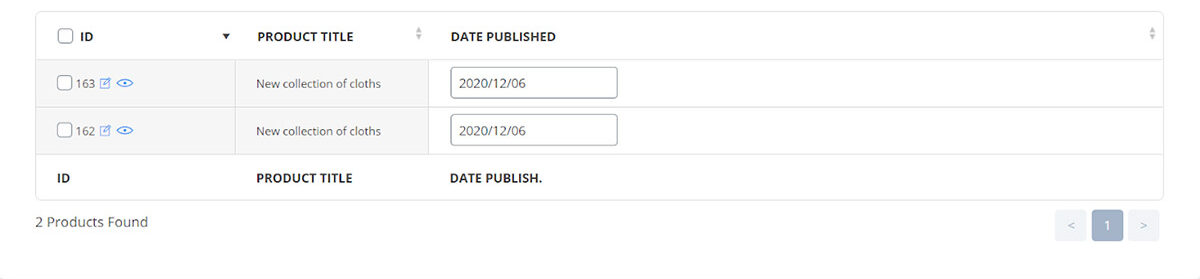
Step 2: Duplicate products
To duplicate products, you have to select the items you need to be duplicated.
As we filtered our products before, we can easily click on the checkbox next to ID to select all items in the product table.
You can select the preferred products one by one by clicking on the checkbox next to them.
Anyway, the important point is that you cannot see the duplicate option before selecting the products in the main page.
As soon as marking the products, the duplicate button will appear in the screen and you can click on it.
By clicking on the “Duplicate” button, a new pop-up will be displayed and asks you to enter how many times you want the products to be duplicated.
As you can see in the below picture, we type “3” in the text box which means each product will be duplicated 3 times.
You can also use the Up/Down button to Increase/Decrease the duplication times.
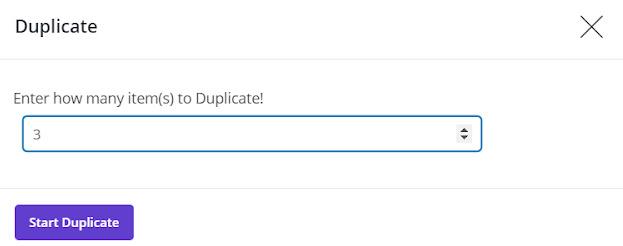
As we entered “3” times in the duplicated textbox, we expected that each product duplicated 3 times. So, the plugin should display 6 new products because we have already selected 2 products to be duplicated 3 times.
As shown, 6 new products have been added to our product table with new IDs, new Title and new published date. However, any other features such as variations or prices are exactly the same as filtered products.
If you open the product page in Woocommerce, you can also observe that the duplicated products have been added to this page:
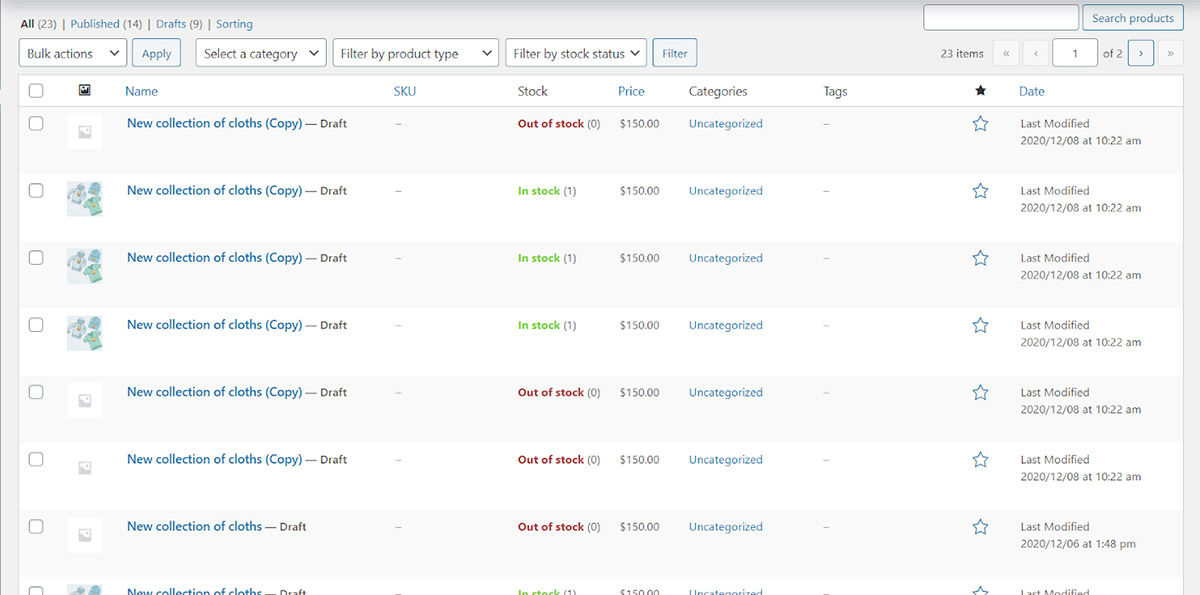
It is also possible to edit any other features of these new products, by clicking on the “Bulk Edit” button from the main page of VBULKiT – Bulk Edit WooCommerce Variations – plugin.

Comments