Change the number of products is possible just by a few clicks on the WooCommerce product Table plugin. It is such an easy task that you:
As a store manager would never been confused and as a customer would enjoy choosing any number of available products in the quantity column.
Changing the number of products on the table can make your ecommerce website more customer-friendly and really flexible.
Adding quantity as a column to change the number of product in your ecommerce website will let your customer increase the number of products they need without clicking and opening the page of that product.
This feature not only is an awesome option for saving their time, but also is an excellent way for customer experience management.
Transforming the way of shopping to an easier and more enjoyable form for customers is one of the most important customer experience solutions and you as a store manager are now able to make it possible for your ecommerce website visitors by using WooCommerce product table plugin and add qty as a column of your product table.
Change the number of products in the WooCommerce product table plugin
Enabling the quantity option on the plugin settings page will add a quantity picker to add to the cart column. Customers can use this to choose a quantity before adding products to the cart.
By default, only the “Add to Cart” column appears in the table without a quantity selector. To add the quantity column for the customers to change the number of products they want to buy, you will have to go to the ‘column’ tab in ‘add new table’.
Here on the left, you can see lots of options which you can choose to show as a column in the product table. We discuss in this tutorial, about ‘Quantity’ column.
Now you will see a ‘Quantity’ column along the other columns, just as simple as that!
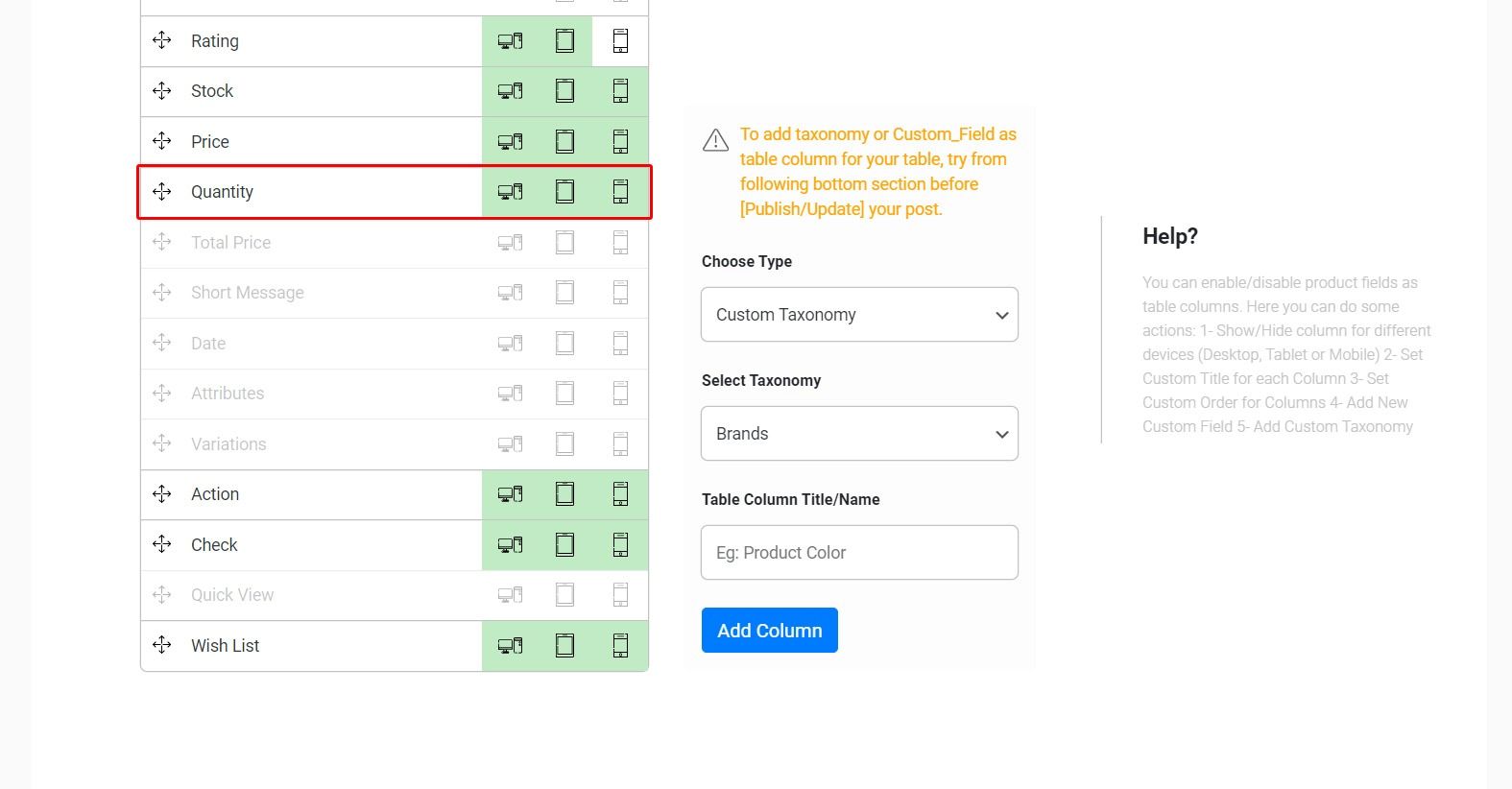
You can also change the column title in ‘Table Column Title/Name’.
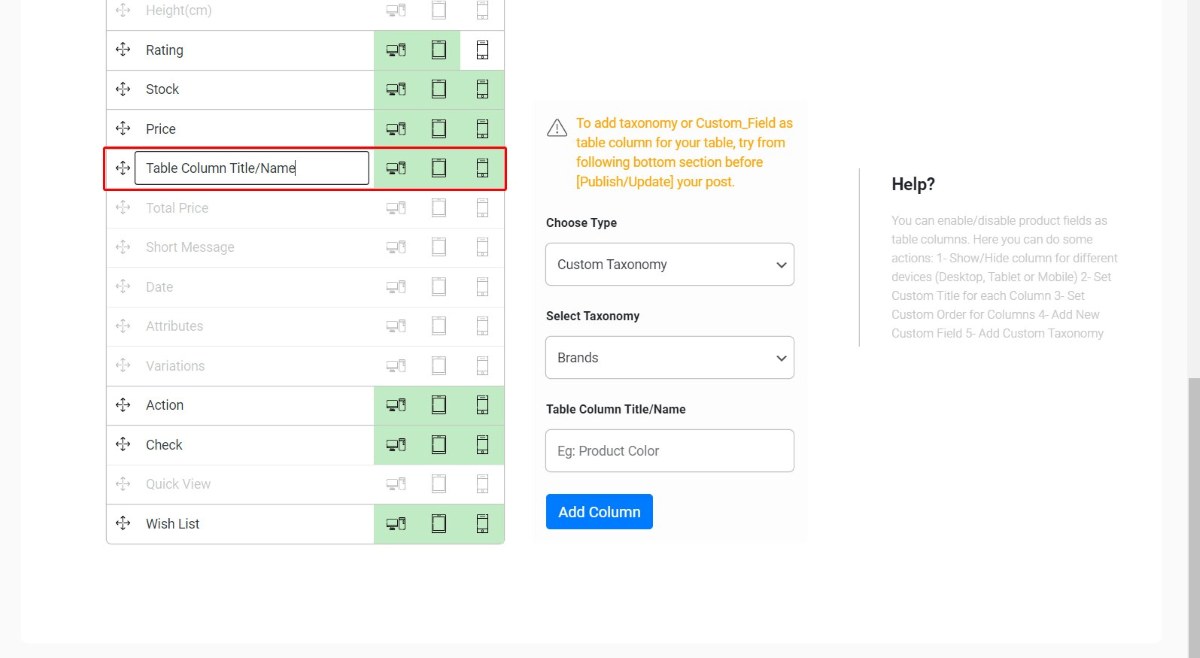
To make sure that the quantity picker works fine, check to see if you have added the ‘Add to Cart’ column first. The quantity dropdown appears inside the add to cart column. If you haven’t added this column to your product table, then the quantity selector won’t appear at all.
To learn more about adding a new column to the table, you can also read our previous tutorial:
Which fields can be displayed in the WooCommerce product table columns?
Conclusion
There had never been a better time to start an online business than today. Anyone with a computer can get started within a matter of minutes and without acquiring any special skills.
You can always promote your online store by using ecommerce marketing tools as a whole or to drive more sales for specific products. If your store have a poor design, then you’re losing customers.
Besides appearing untrustworthy, the store could be suffering from some combination of the following:
- Lacking a clear value proposition
- Hard-to-read font
- Or confusing navigation.
To ensure this doesn’t happen to you, you need to make your website as user-friendly as possible. Adding useful columns to the product table such as the quantity column to change the number of product, description and many other columns that you can see in WooCommerce Product Table plugin, will hopefully prevent you from losing any potential customers.
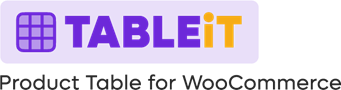
Comments