Creating new posts is not a big concern by using WPBULKiT – Bulk Edit WordPress Posts / Pages Plugin. You can create as many new posts as you need just by one click at the same time in this plugin.
Create new post
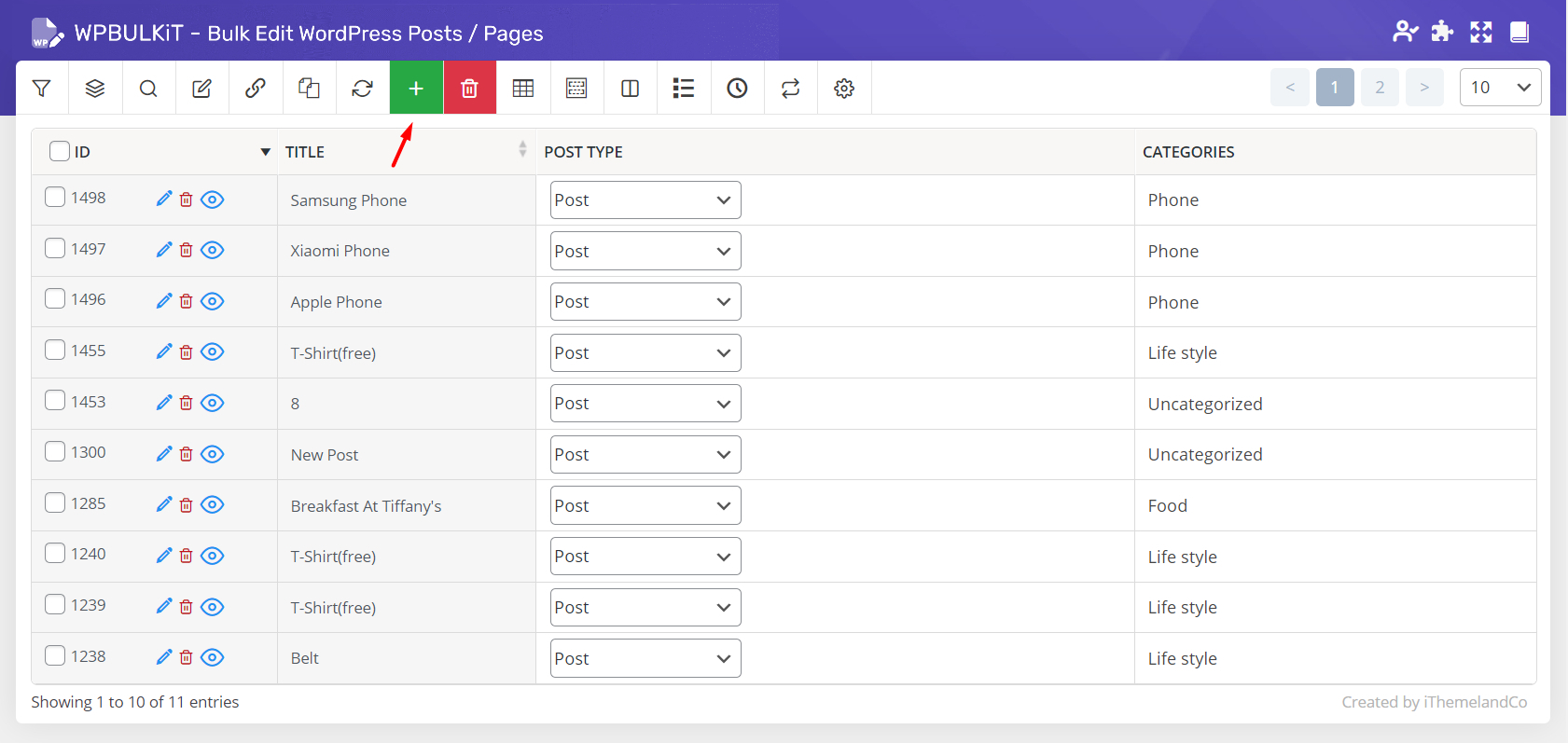
As shown in the below picture, we provided a “New Post” button in the main page of our plugin.
By clicking on the “New Post” button, a popup will appear asking you to enter the number of posts you need to be create.
You can either type a number or use the Up / Down button to increase or decrease the number.
For example, we entered “3” as we need to create 3 new posts in our website:
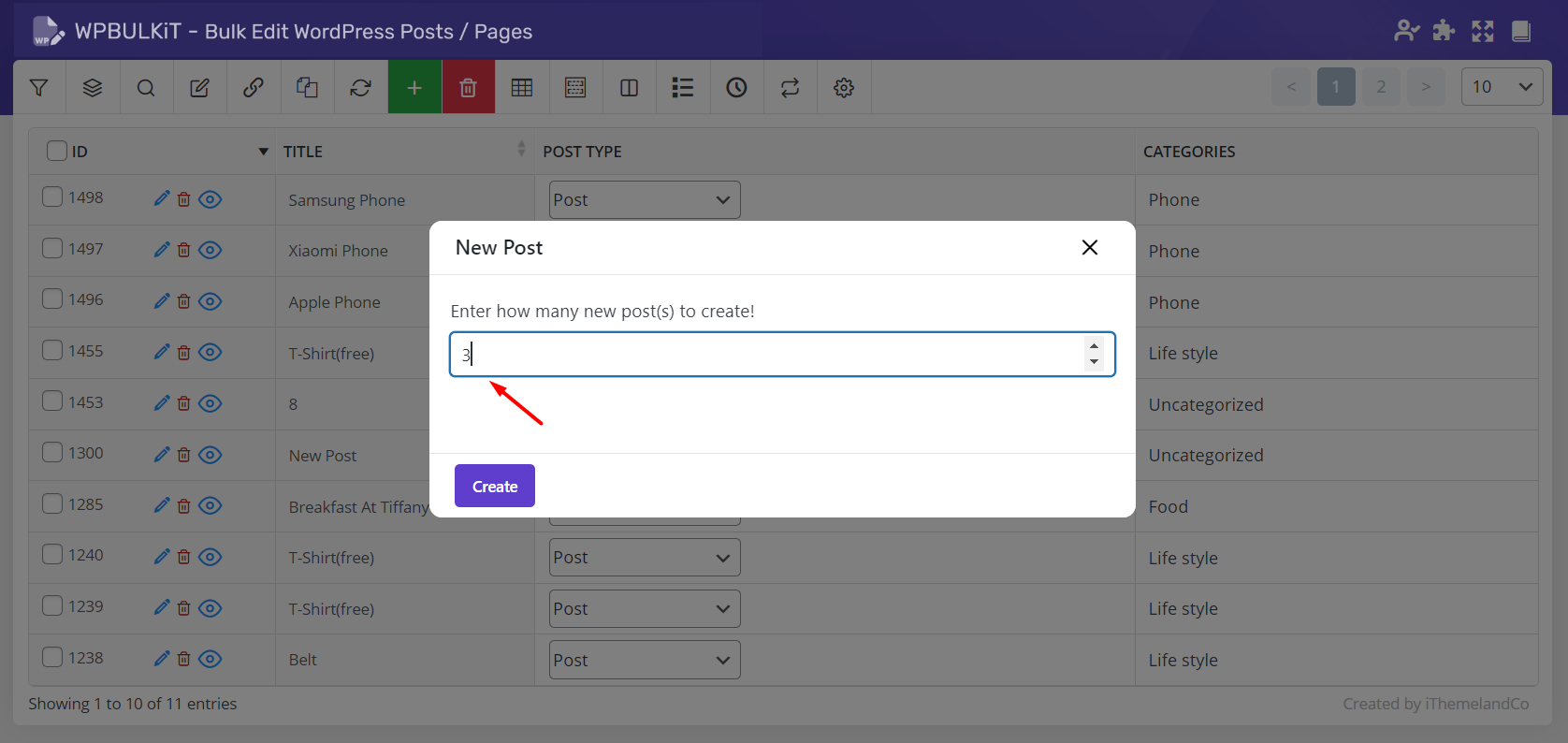
After clicking on “Create”, the new posts will be added to the post table with “New Post” title:
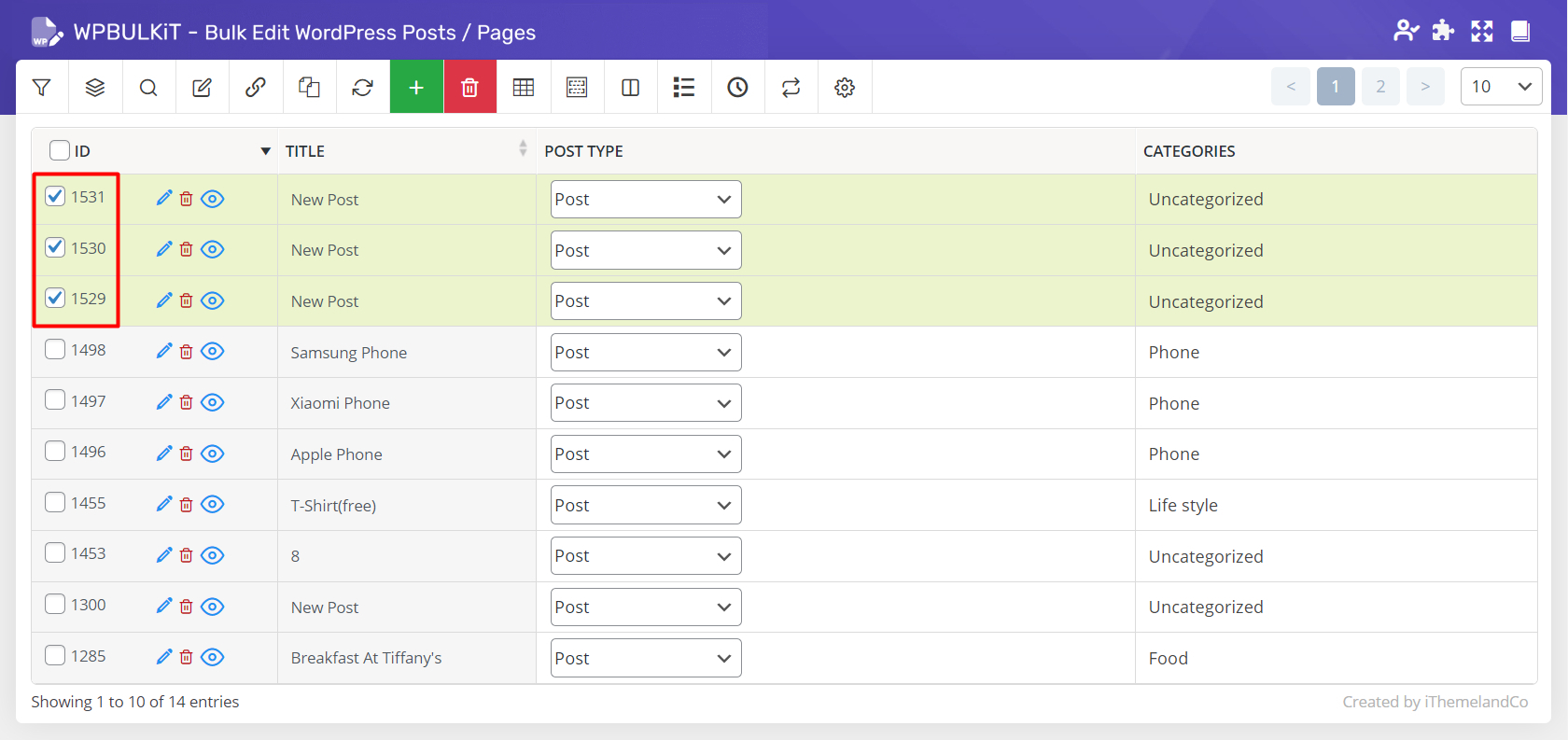
They are already selected to allow you bulk edit or inline edit them easily and quickly.
You can now change any field related to these new posts by two methods:
- Inline edit new posts
This option is directly available from the post table by marking the “Bind Edit” option and changing the columns related to one of the posts.
For example, we clicked on the category column and assign “Sport” and “Tech” categories to them as below:
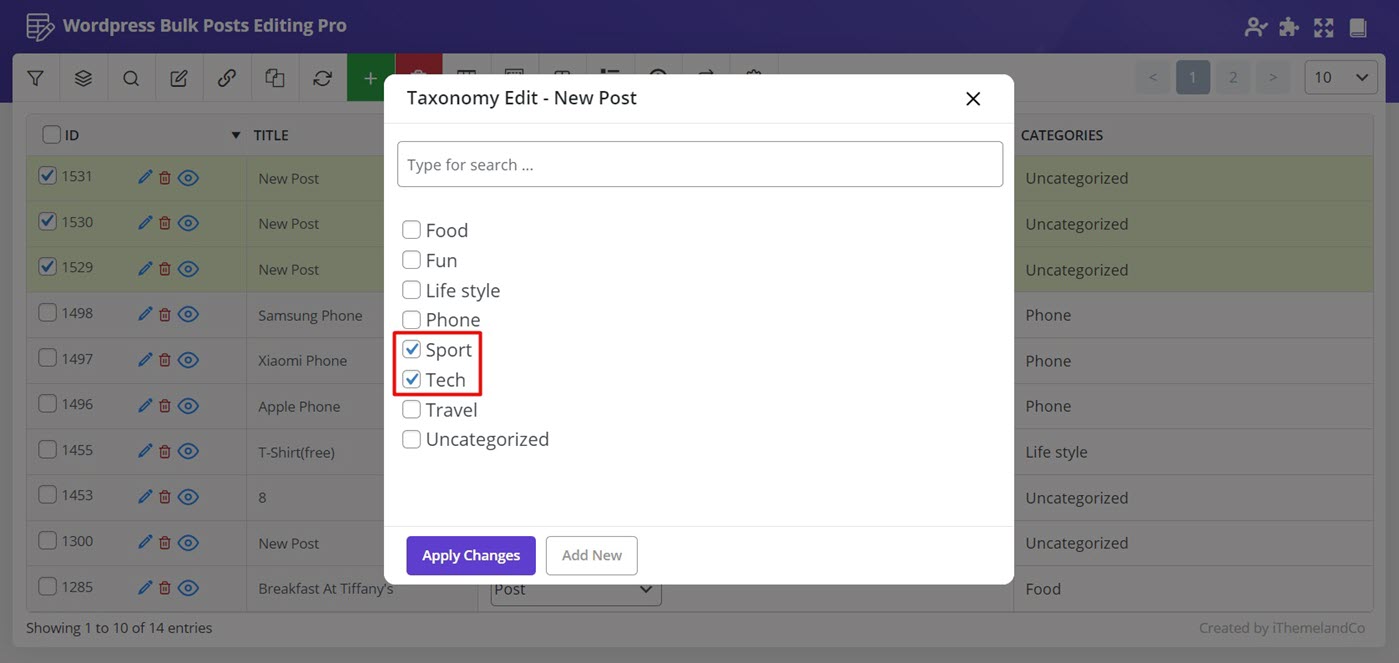
You just need to click on “Apply changes” to see the result:
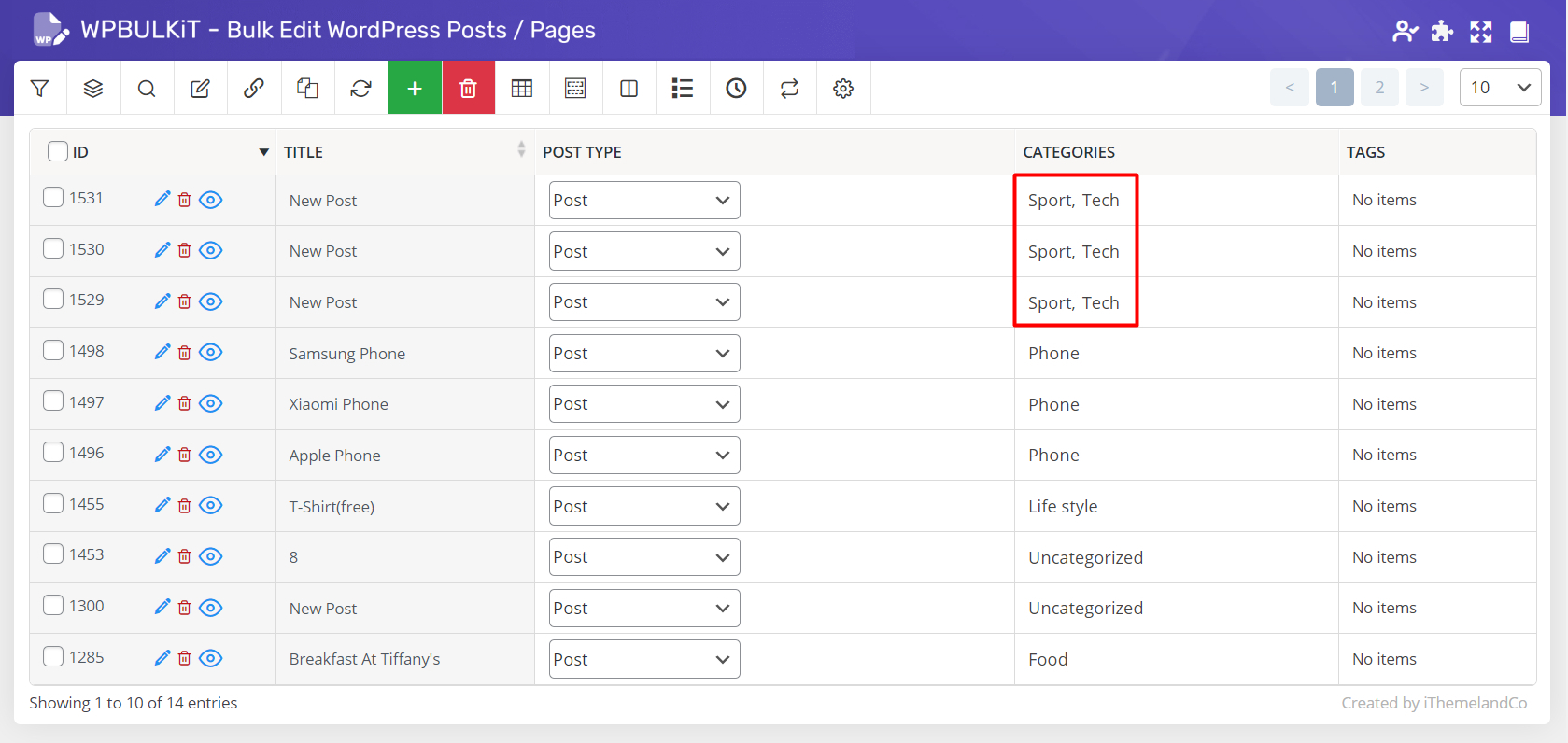
- Bulk edit new posts
As shown below, we typed a description and set “New” as the condition for bulk editing the new post descriptions:
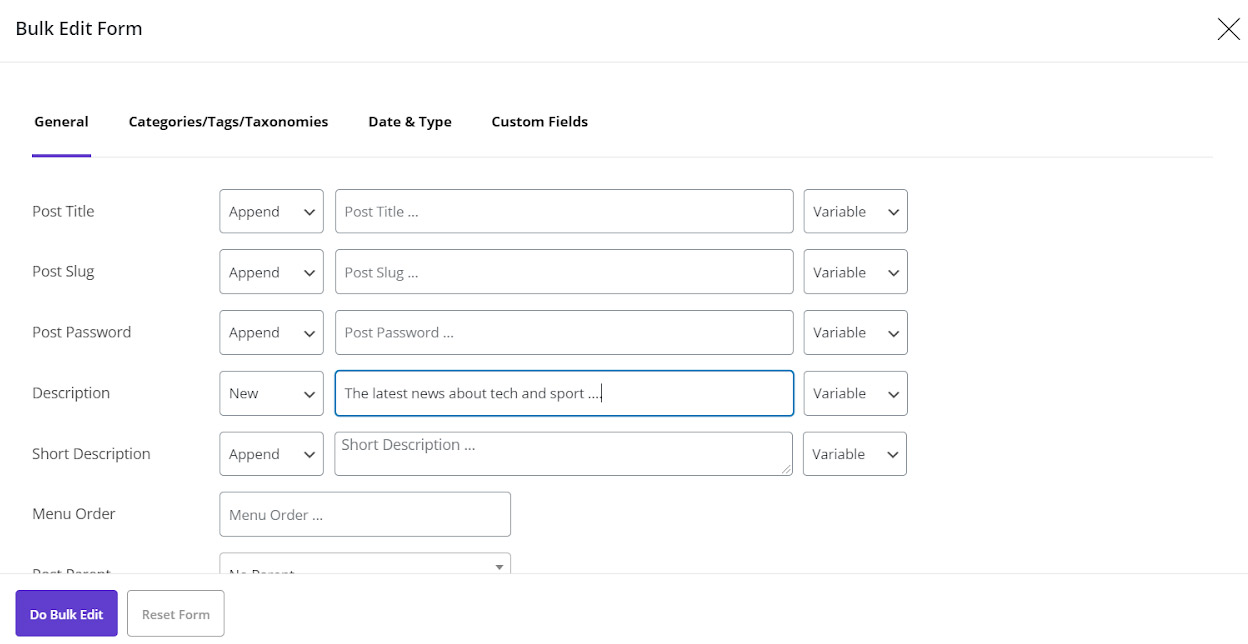
Then by clicking on “Do bulk edit” all changes are made as we expect.
Publish the new posts in your website
If you check the post page in WordPress, you can see that all of the new posts you have already added are available there as draft:
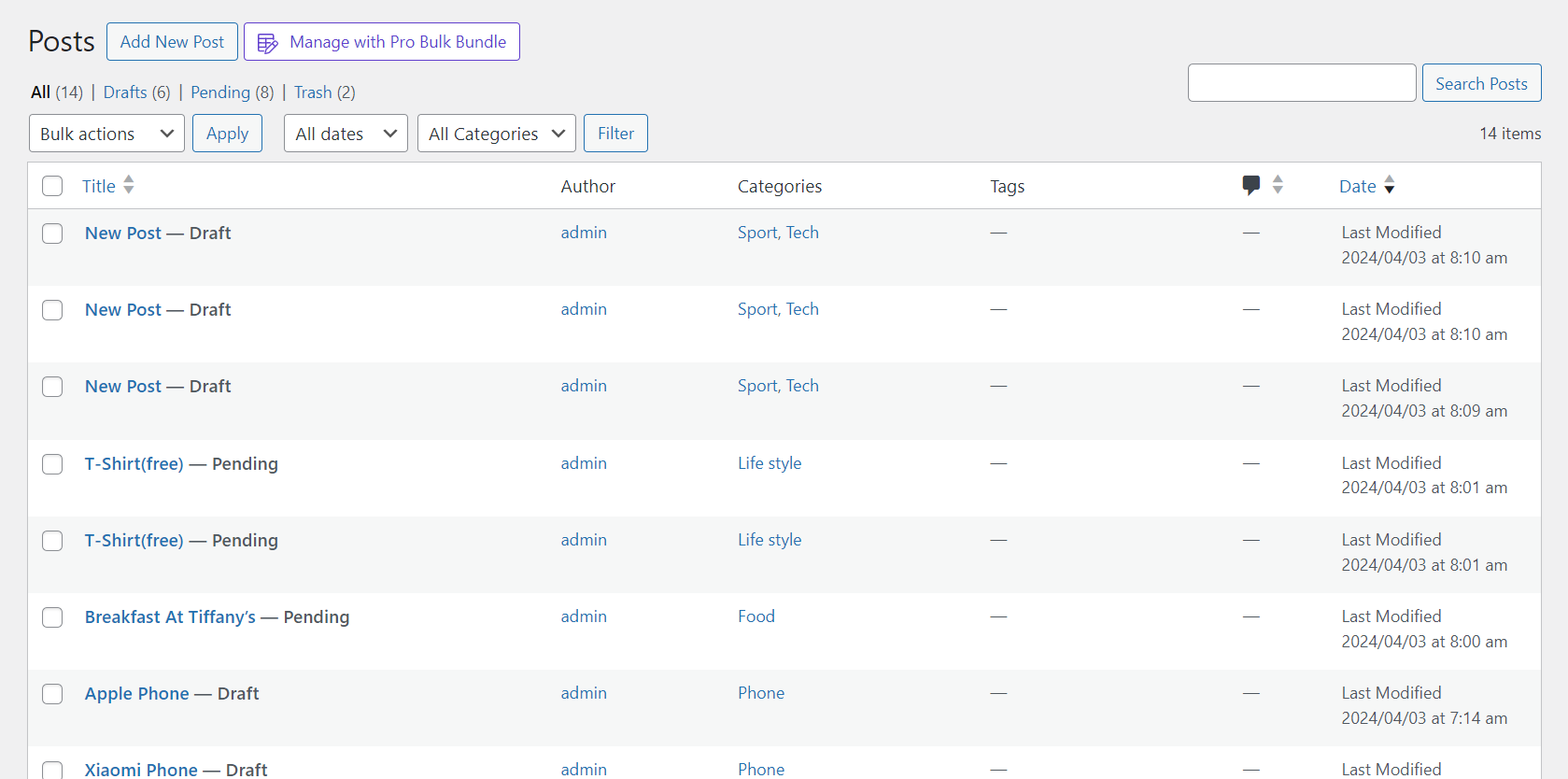
You can publish them from the WordPress or come back to the WPBULKiT plugin after making any changes you need and publish them in the plugin by following below steps:
- Open “Bulk Edit” form.
- Go to “Date & Type” tab.
- Choose “Published” in front of “Post Status” field.
- Click on “Do bulk Edit”.
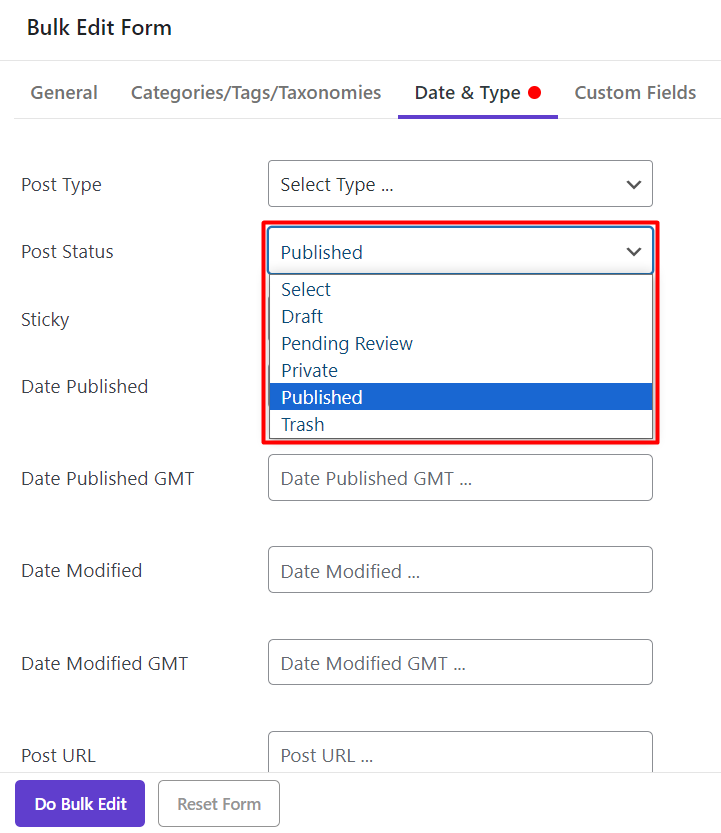
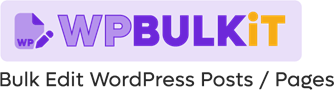
Comments