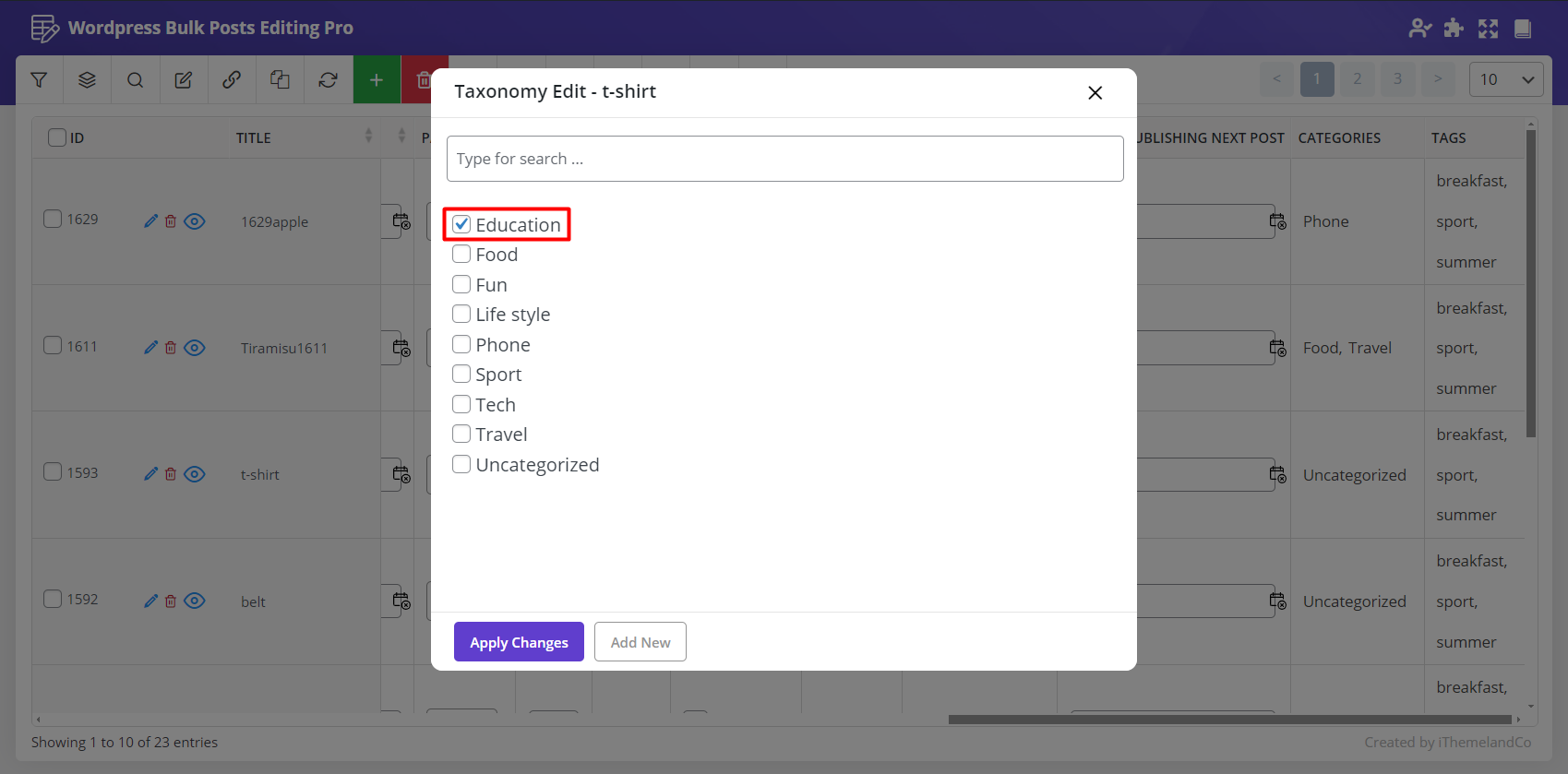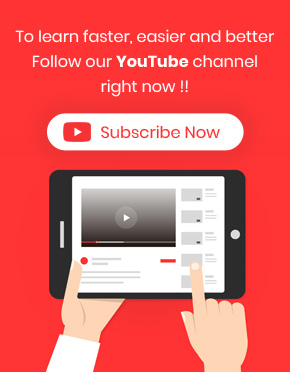Inline edit WordPress category / tag is a simple and useful way for changing the category or tag of each WordPress post directly from the post table.
You can Inline edit WordPress category / tag of each post by following 3 simple steps in WordPress Bulk post editing plugin:
Step 1: Add WordPress category / tag column to the post table
To add category/ tag column to the post table, you need to:
- Go to WordPress dashboard > Pro bulk bundle > Woo posts.
- Click on “Column Profile” button to open columns form.
- Mark “Categories” and “Tags” under taxonomies field in that form.
- Click on “Apply to Table”.
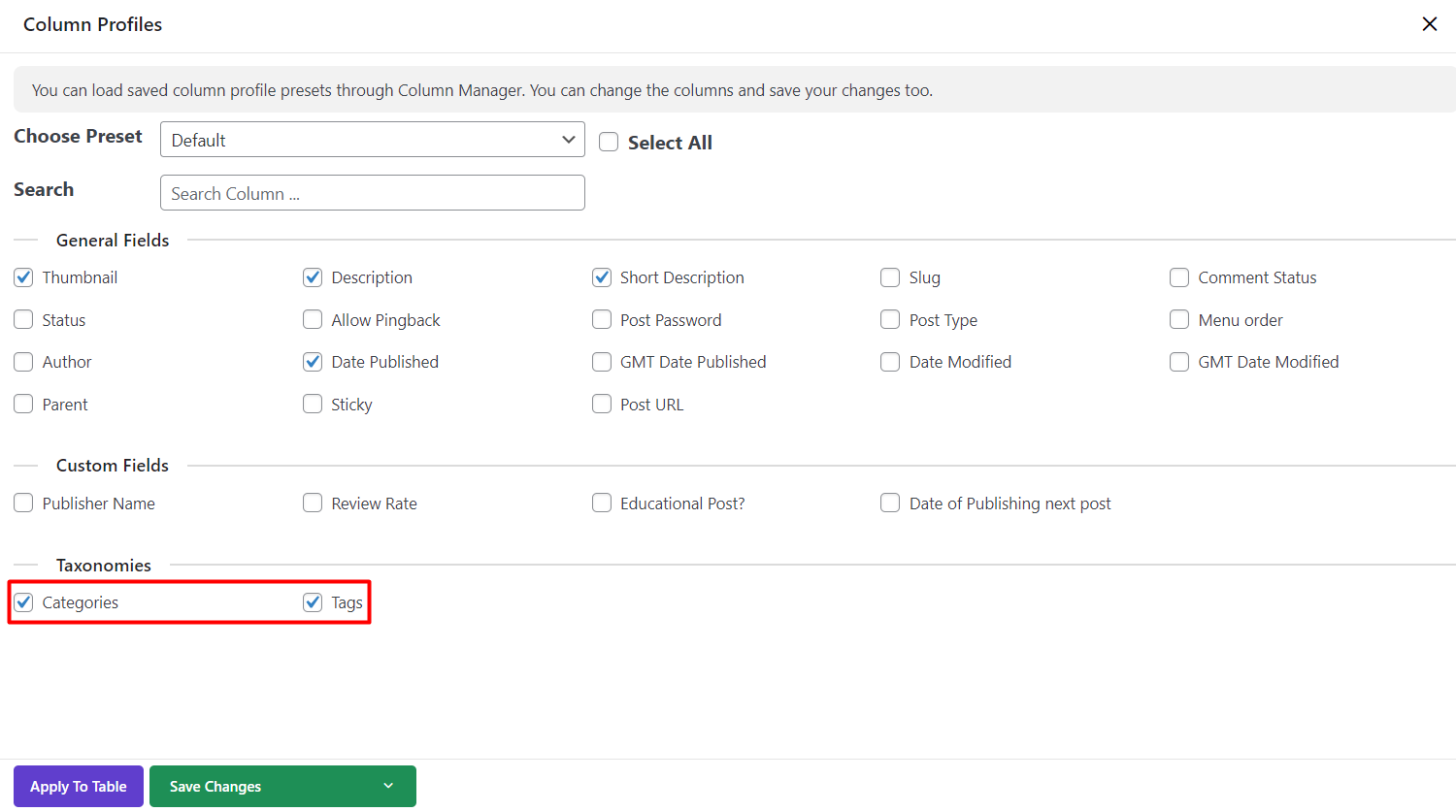
Step 2: Search and find custom post
As you can change the category/tag of one WordPress post by inline edit, it is a good idea to find the custom post by using Quick search.
For example you can find the post with ID number: 1611 as below:
- Type 1316 in the text box of “Quick Search” field.
- Select “ID” from the next Combo box.
- Click on “Filter” icon.
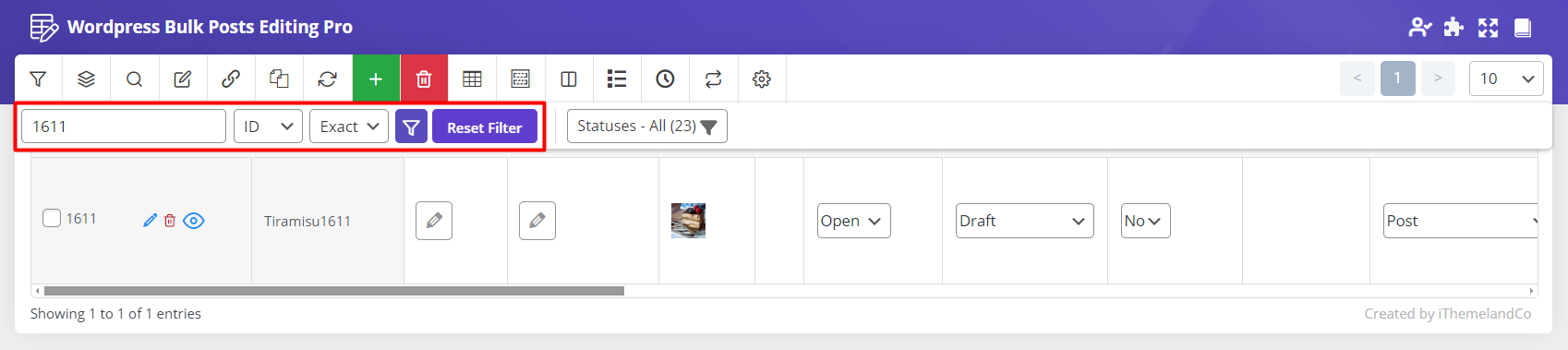
Now you can Inline edit post category / tag of this post by clicking on the related columns.
Step 3: Inline edit WordPress post category / tag
As soon as you click on one of the category or tag columns a new pop up will appear including a list of categories or tags you have already saved in the WordPress.
In this page, the below actions are provided:
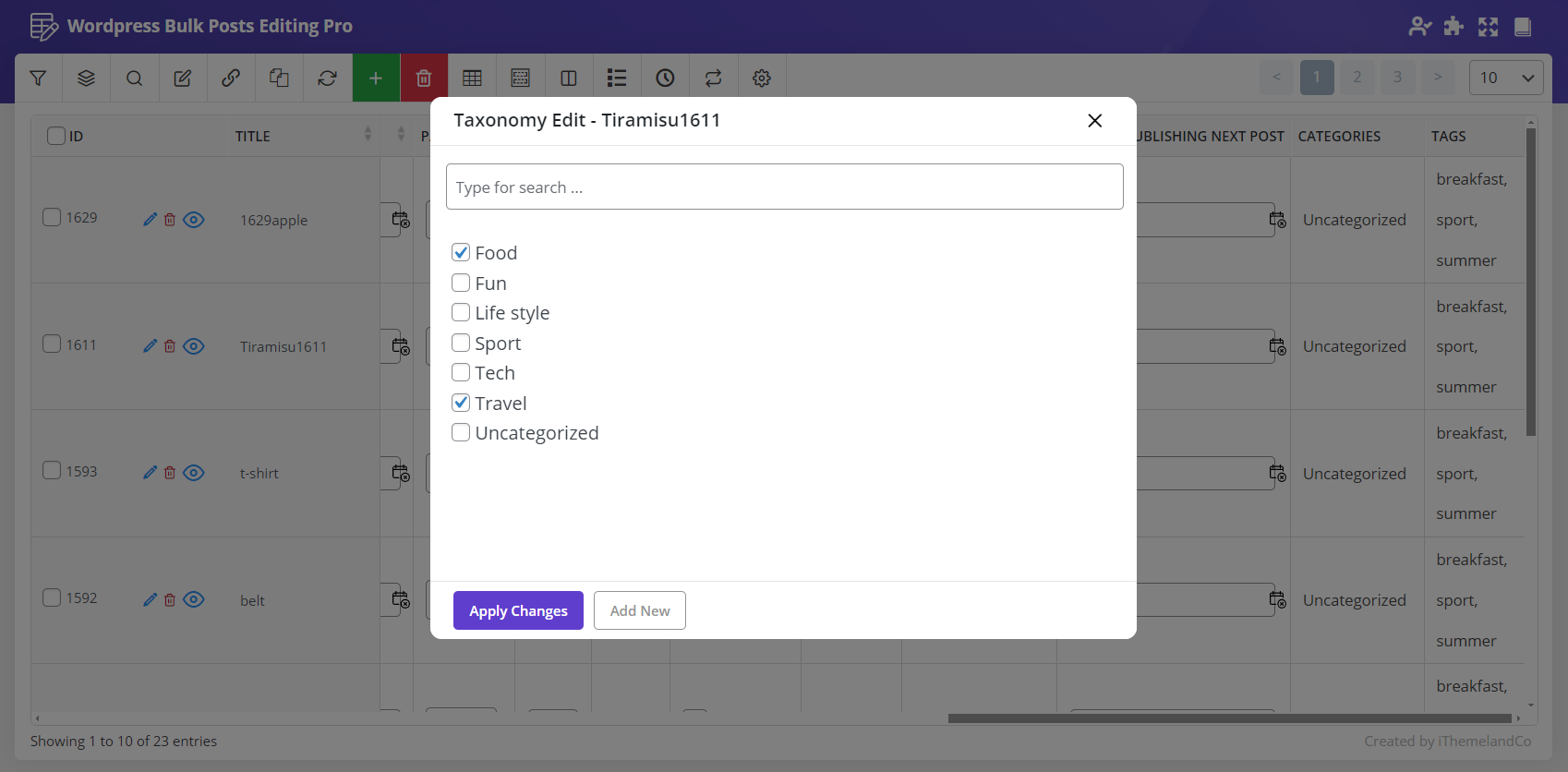
Select new WordPress categories / tags
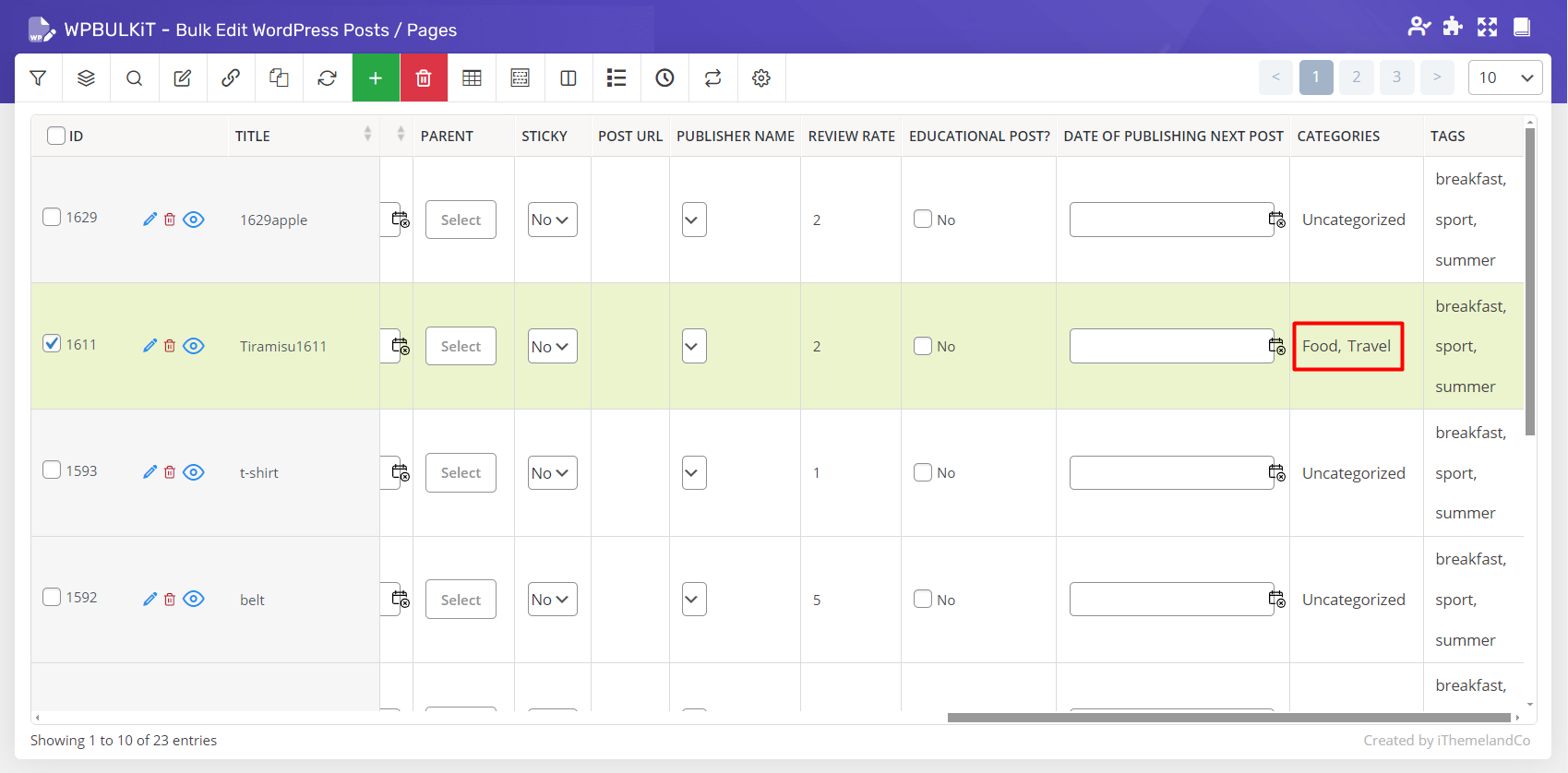
For example, we assigned “Food” and “Travel” to the post category:
Search among the categories / tags by typing some letters in the textbox
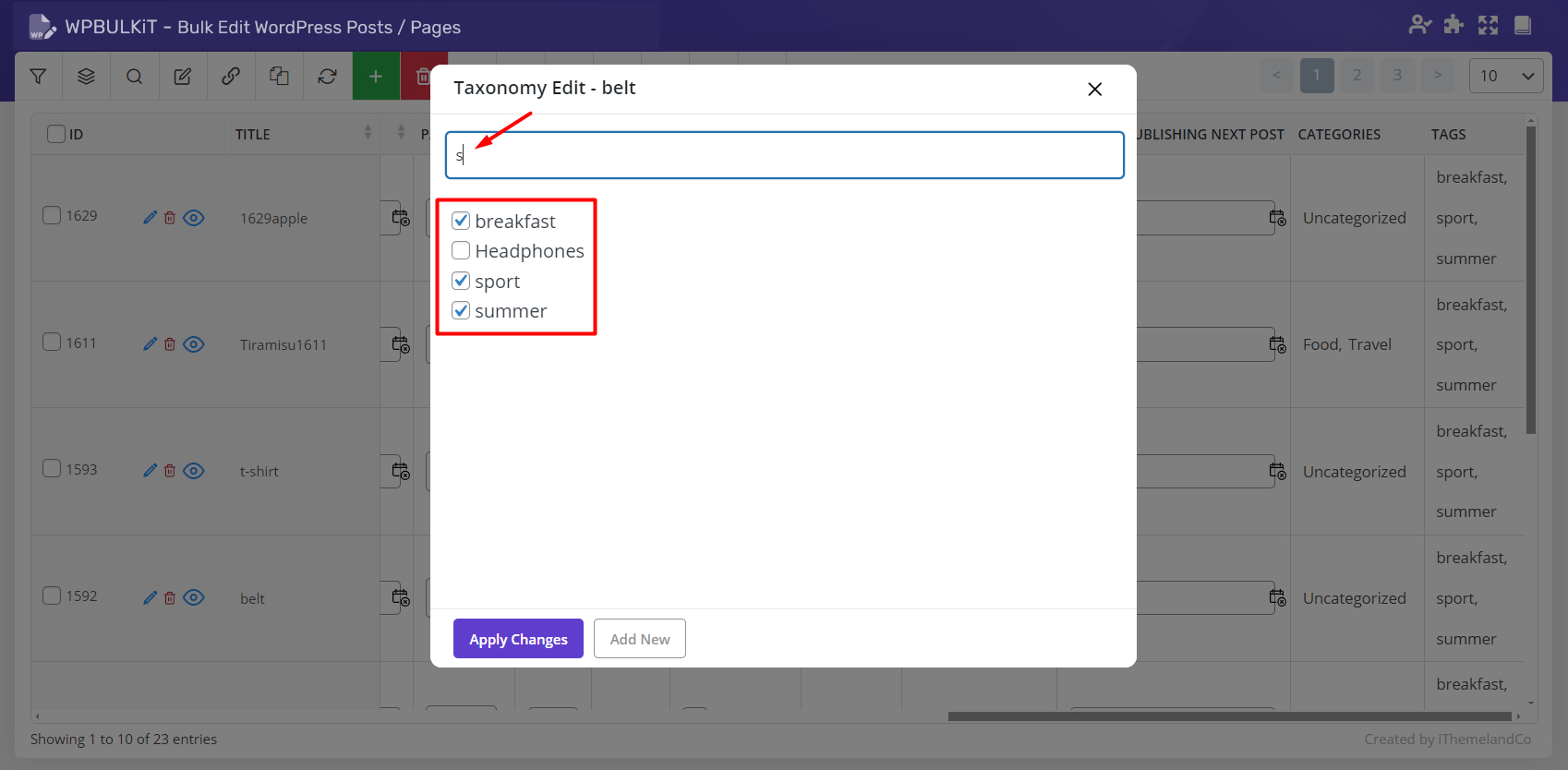
For example, we typ “s” letter and tag list will be filter according to the names including s as shown below:
So, we marked “Breakfast”, “Sport” and “Summer” and assigned them to the post tag by clicking on “Apply Changes”:
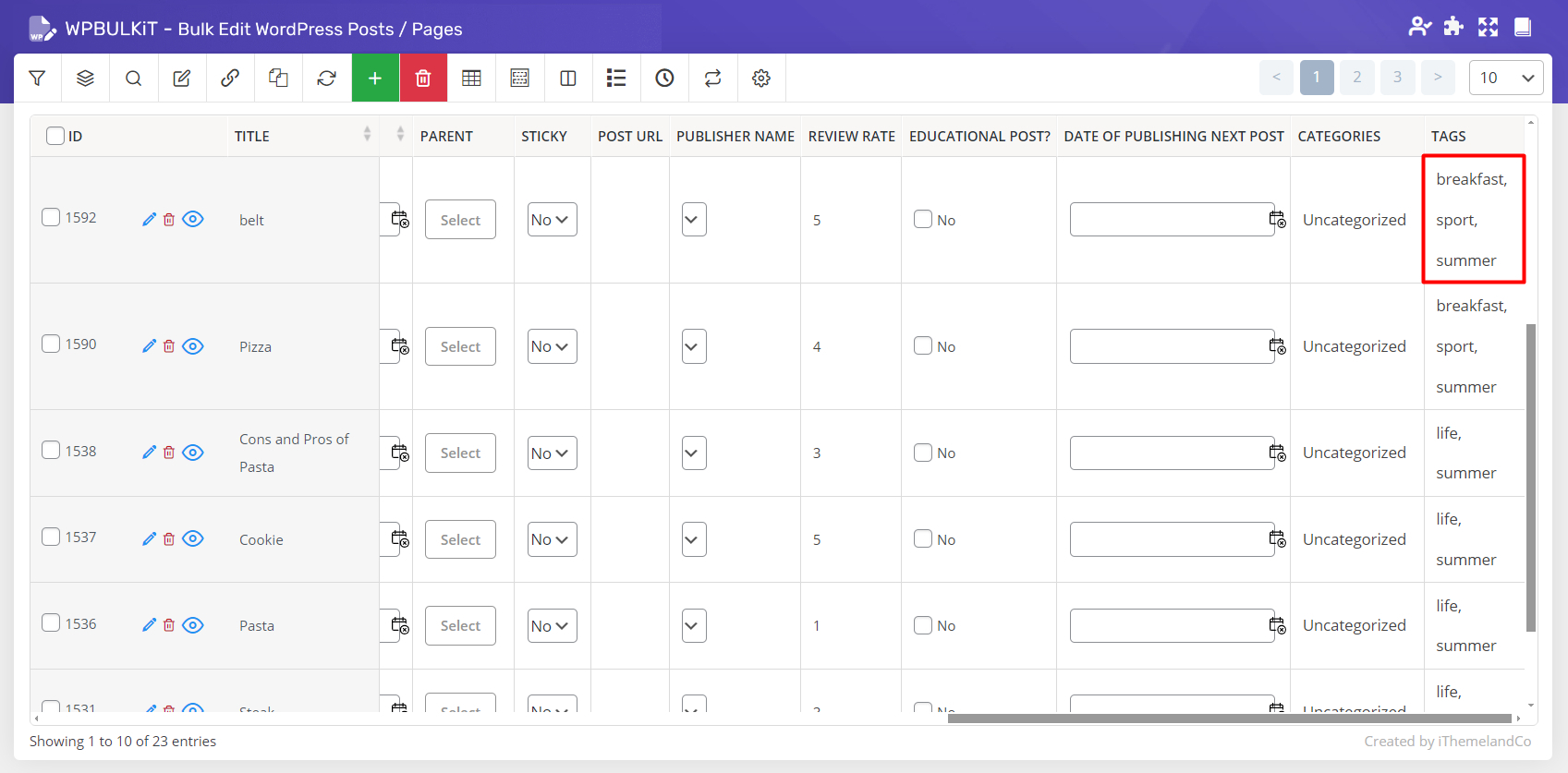
Add new category / tag in WordPress
If you need to add a new category / tag to the list, it is simply possible by clicking on “Add New” button and filling some field in the new form appeared such as:
- Name
- Slug
- Parent
- Description
For example, we create “Phone” category As you can see below:
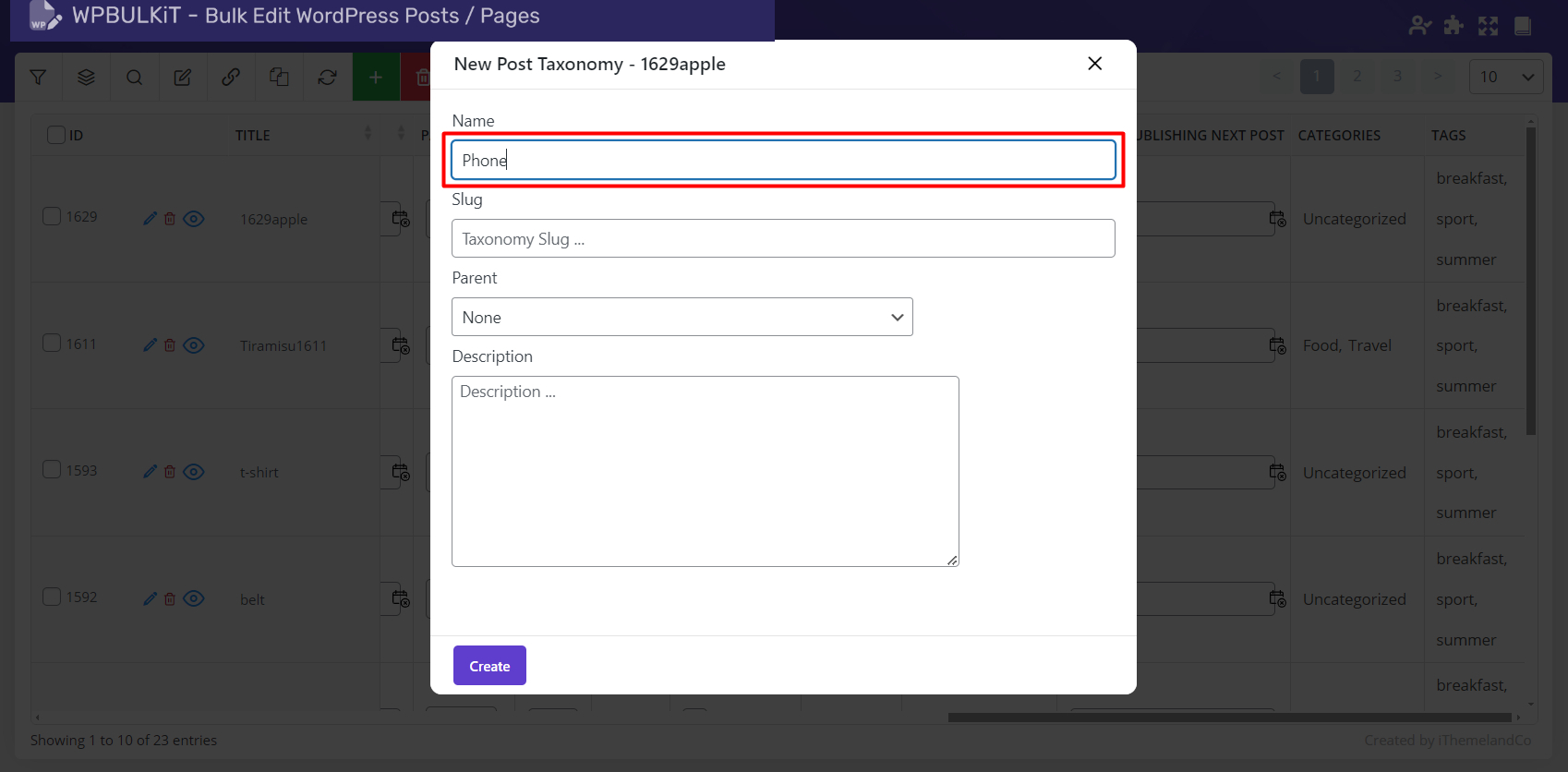
if you click on “Create” button, the new category / tag will add to the list:
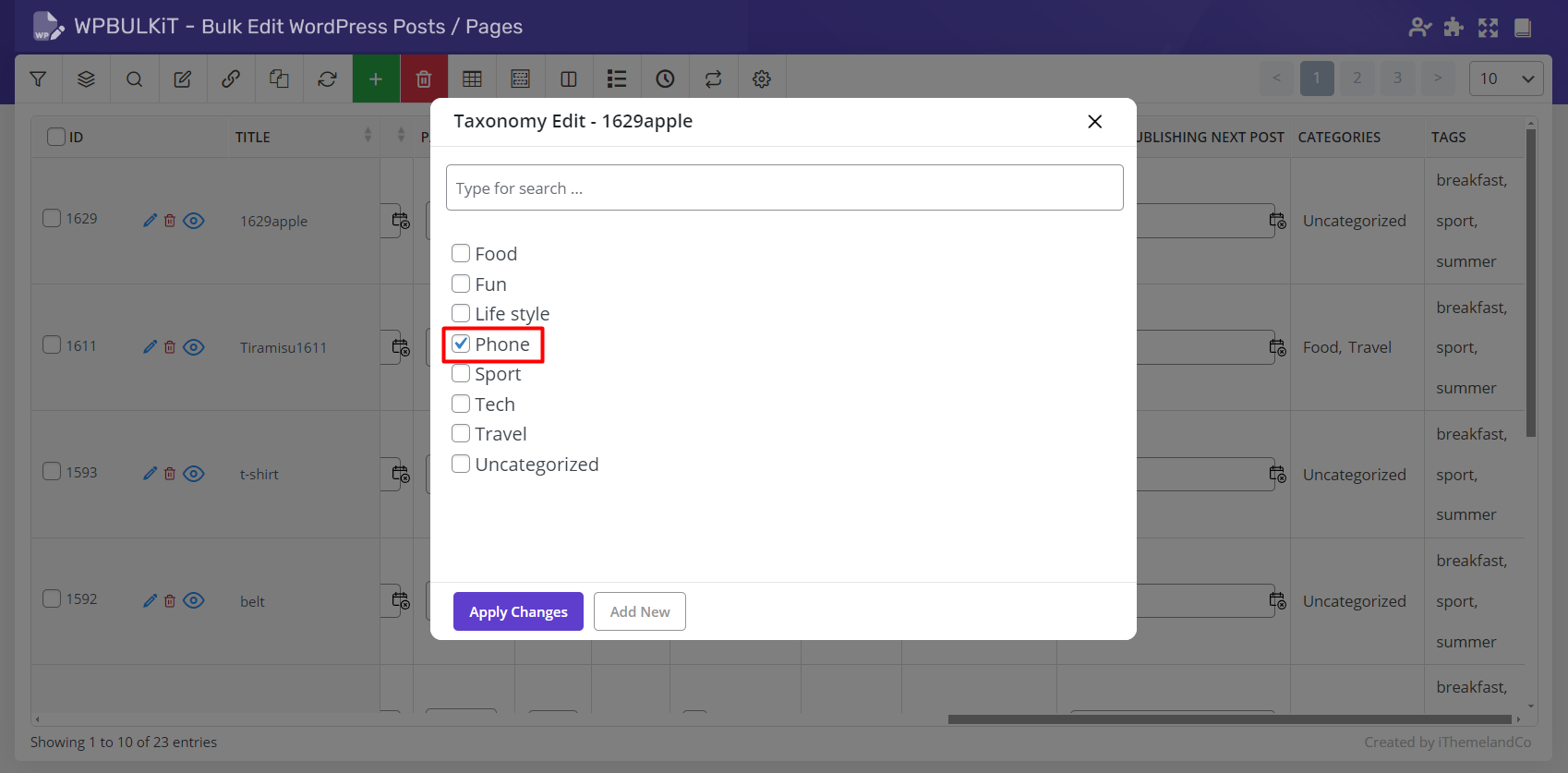
So, you can mark it to assigning to the post category / tag:
As we did for the selected post:
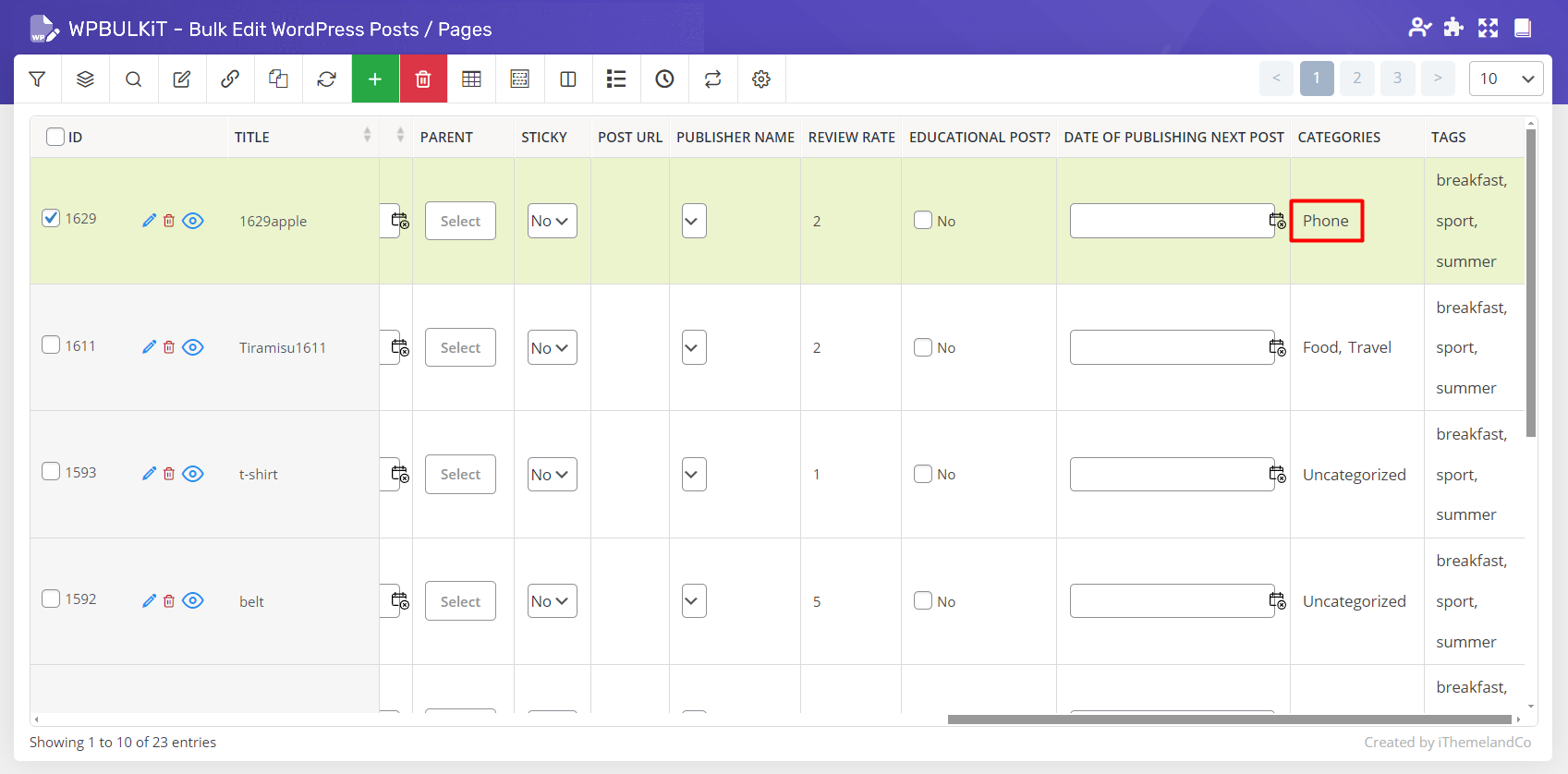
By opening the category/ tag page of WordPress, you can see the new category has been added there automatically:
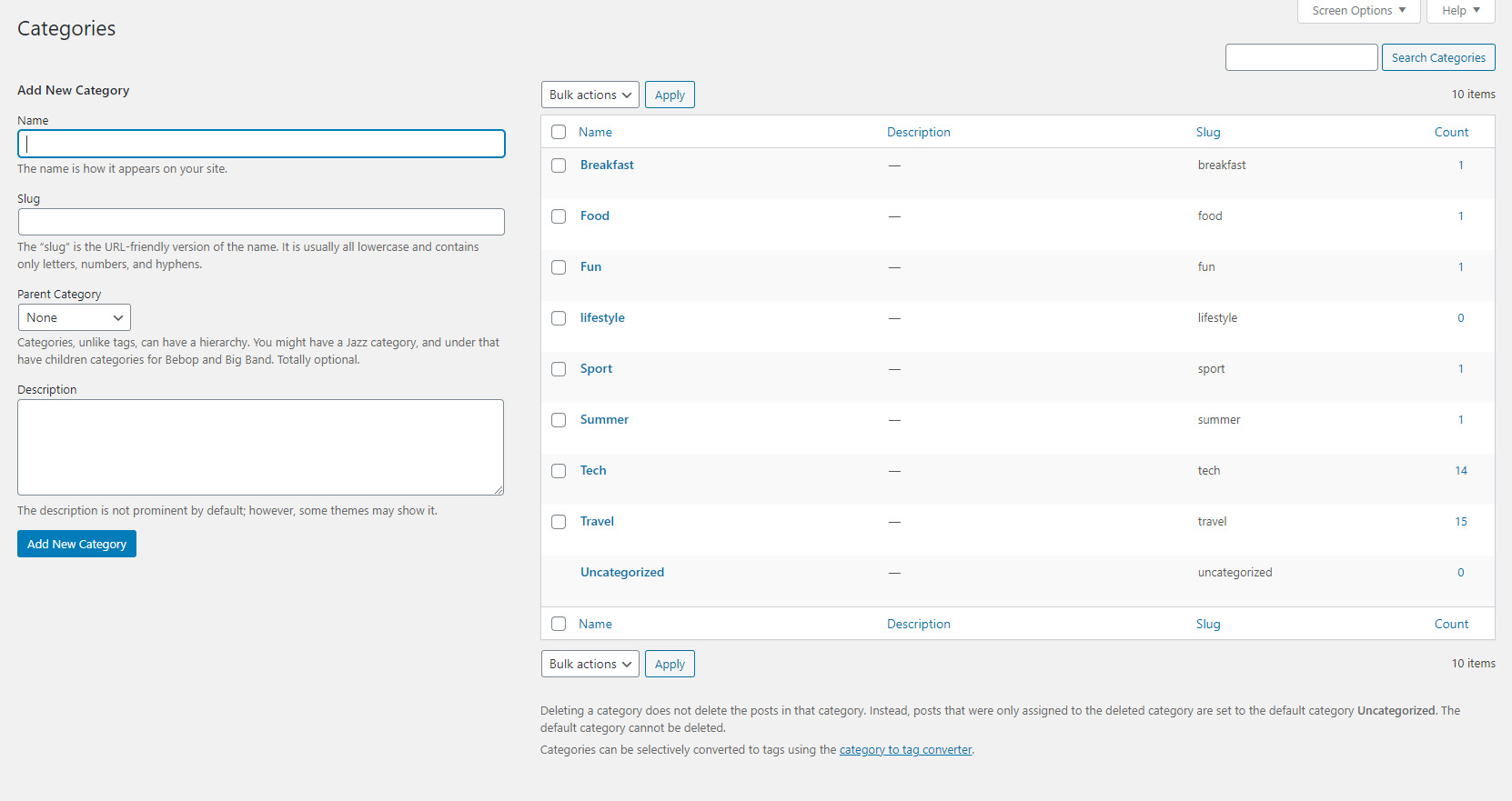
As it is obvious, if you add any category / tag to the WordPress, it will be added to the category/ tag list of our plugin.
For example, we added “Education” as a new category in the WordPress:
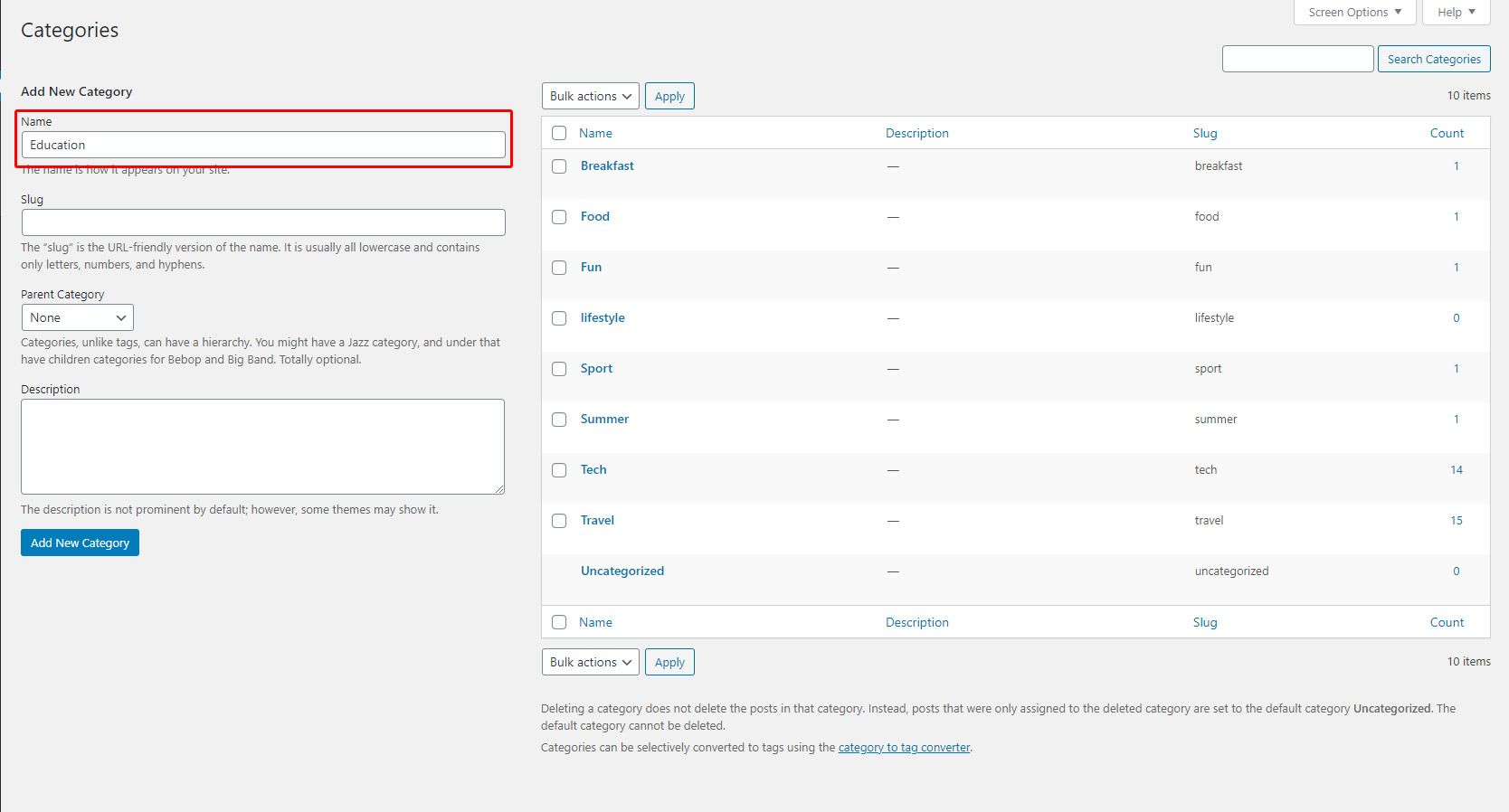
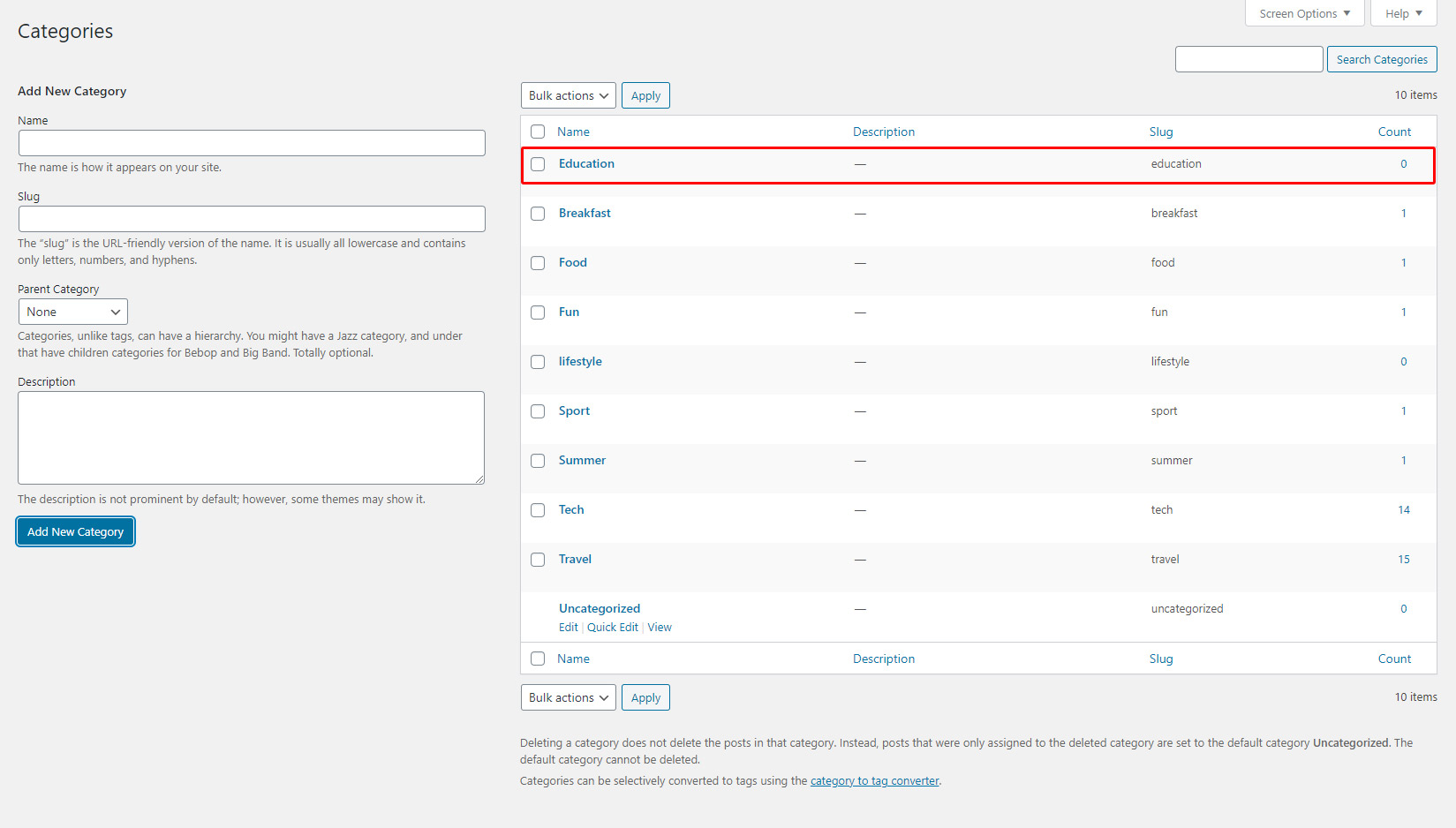
When we came back to our plugin and clicked on category column, “Education” was there as a new category and we could assign it to our post: