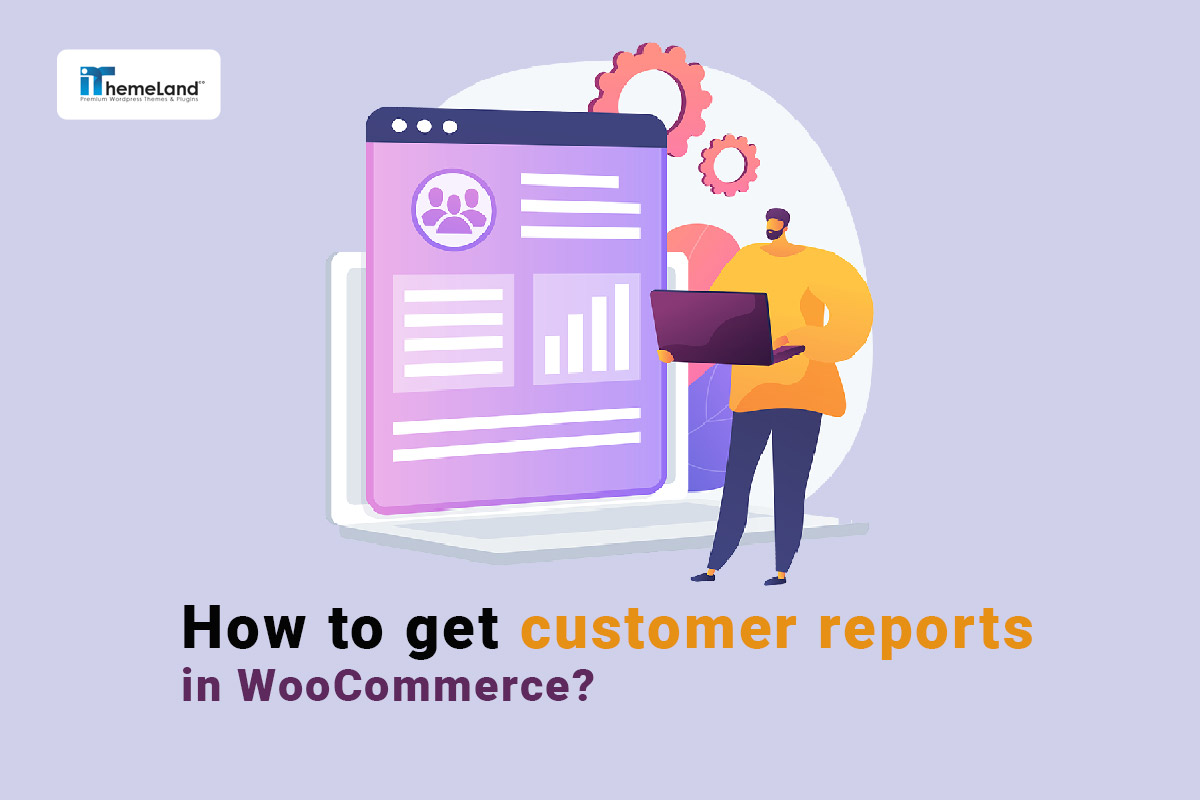WooCommerce customer reports provide essential information about the customer behavior of your online shop, such as where they live, when they registered, and how they spent money to buy from your site.
Customers buy from online stores according to different behavioral patterns. Analyzing these behavior patterns affects the ways you interact with your customers.
By analyzing the customer reports, you can estimate the factors affecting their buying behavior and decide the best strategies to increase the customers’ motivations for ordering from your shop. The Customer report also helps you to get helpful information about their purchasing needs and priorities. This way, you can customize the store’s products according to their demand and improve the customer experience.
This article will show you the most valuable methods for generating customer reports in WooCommerce with and without a plugin.
Generating WooCommerce customer reports without a plugin
Whether you are using the old version of WooCommerce or the new one, it is possible to create customer reports without installing any plugins.
The step-by-step guide for generating WooCommerce customer reports in both versions is here.
Method 1: Using default WooCommerce reports
To generate customer reports, you need to open the WooCommerce menu in the WordPress dashboard and click on Reports:
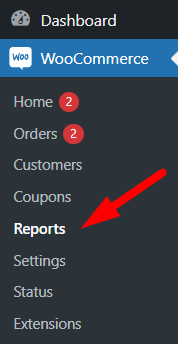
You can find the Customer tab at the top of the screen on the reports page.
By choosing this tab, WooCommerce allows you to create two different customer reports:
WooCommerce customers vs. guests report
By generating this report, you can compare the total amount of sales made by registered users and guests.
On this page, you can find 3 parts:
- Signups in this period: Here, you can observe how many users sign up to your store in the specified date range.
- Customer sales vs Guest sales pie chart: This pie chart is useful when you want to compare the guests vs logged-in customers in one sight.
- Guest sales bar chart: In this part, you can see the total sales report of guests by date. By choosing the date you need to receive the reports on the top of the table, it is possible to generate yearly, monthly, weekly, or daily WooCommerce customer reports.
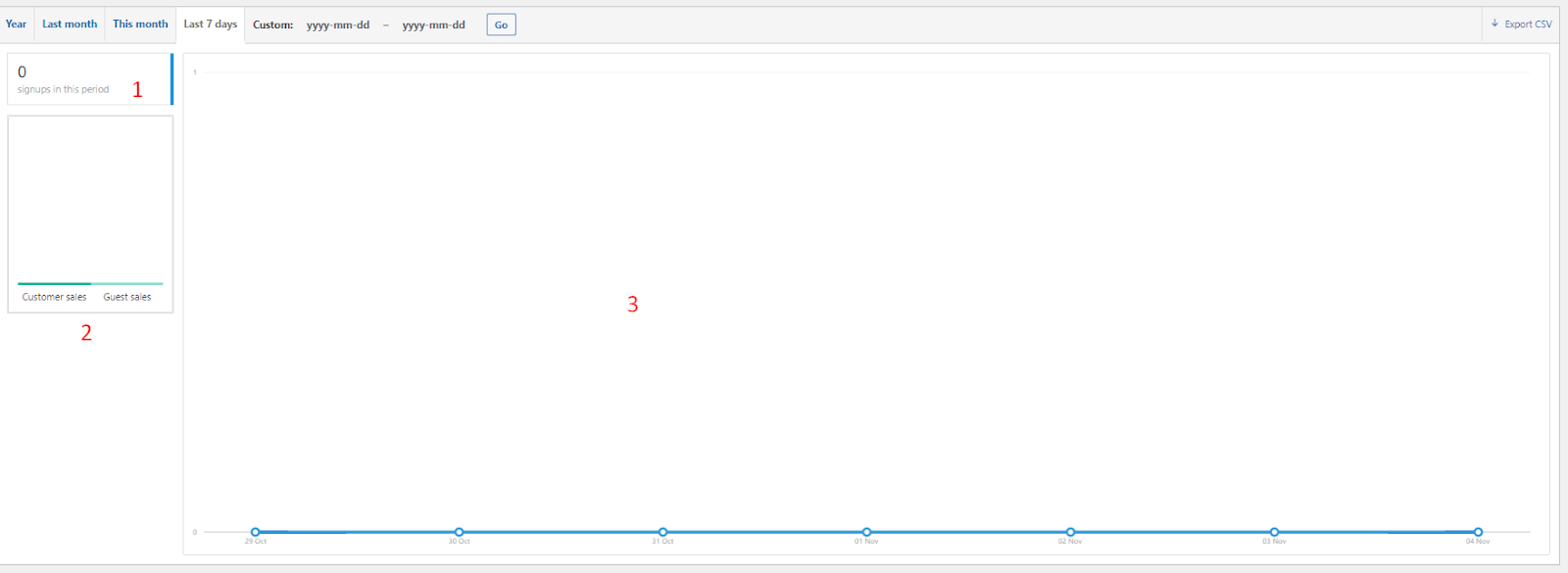
Filtering options
To generate a Customers vs Guest report, you can use one of the following dates to filter the report:
- Year: The total amount of orders for each month in the last year is reported.
- Last month: The total amount of orders for each day in the last month is reported.
- This month: The report shows the total amount of orders for each day in this month.
- Last 7 days: The report is limited to the total amount of orders for the past 7 days.
- Custom date: You can set a specific date range to receive the customer report.
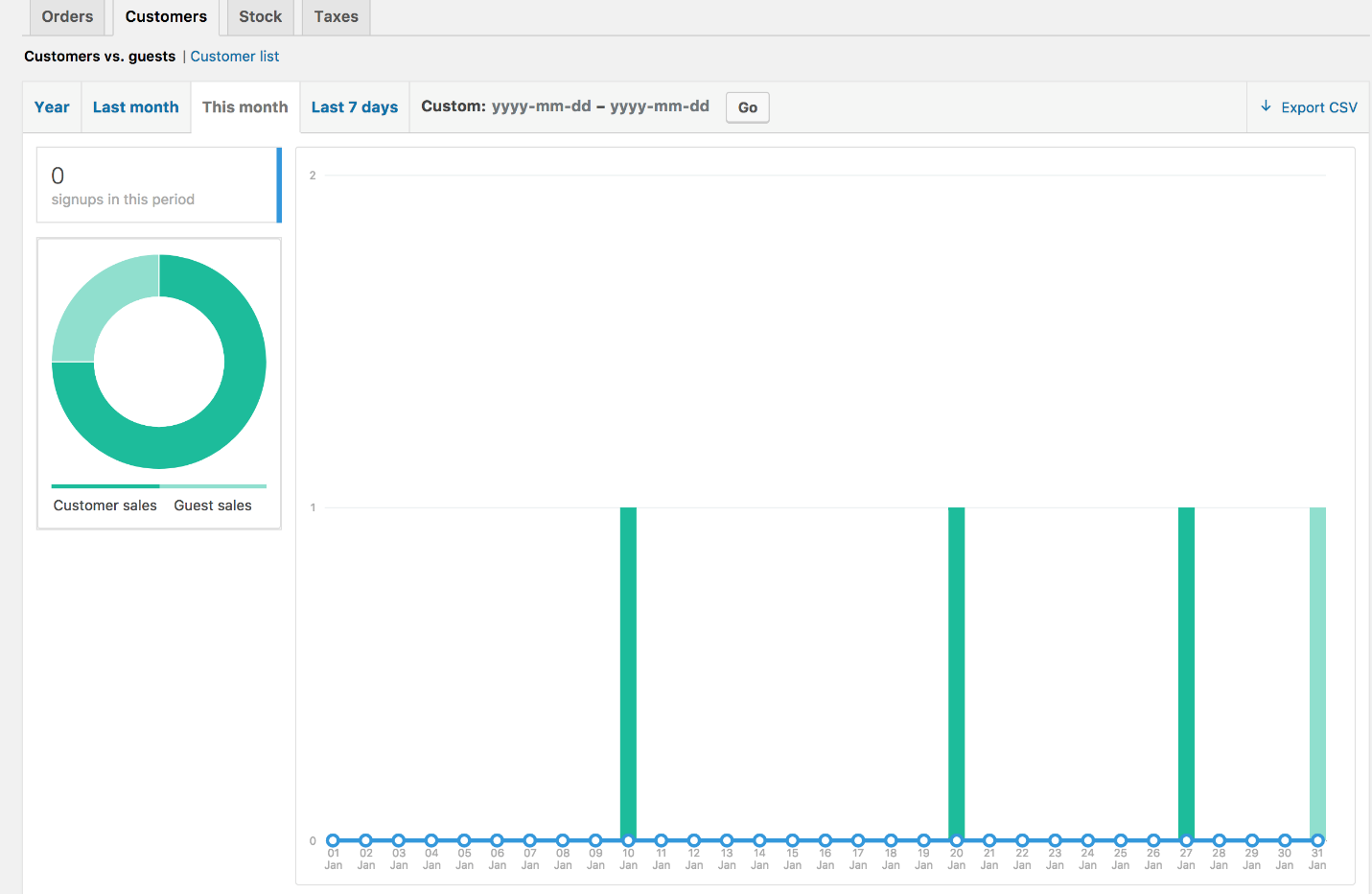
After clicking one of the date options and pressing the Go button, a pie chart, and a bar chart will be displayed.
In the pie chart, a comparison between customer sales and guest sales is displayed.
In the bar chart, the total amount of orders received by customers is displayed.
WooCommerce customer list report
In this report, you can see the WooCommerce customer list along with other information in a table, including:
- Email: This is useful information when you need to get customer email in WooCommerce.
- Location: In this column, you can see the country or city in which the customer placed the order.
- Orders: The number of orders are reported here.
- Money spent: The total sales by customer are reported in this column.
- Last order: The value of this column informs you about the last order date of the guest customer.

WooCommerce export customer list
It is also possible to WooCommerce export customer list by using the Export CSV button on the right corner of the screen.
Method 2: Using WooCommerce customer analytics
WooCommerce provides a new feature in the latest version for generating more comprehensive reports called Analytics. On the Analytics page, you can find a list of the most necessary parameters that store managers need to analyze their reports, like products, orders, variations, etc.
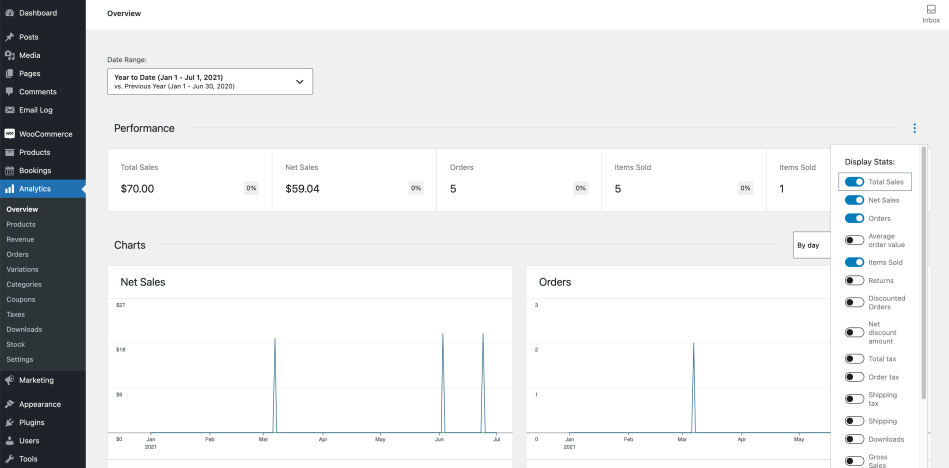
If you want to generate a report for guests and registered customers, click on WooCommerce -> Customers menu. Then, you will see a list of all customers with helpful information like Emails, last sign-up date, number of orders, total spend, and more in a table.
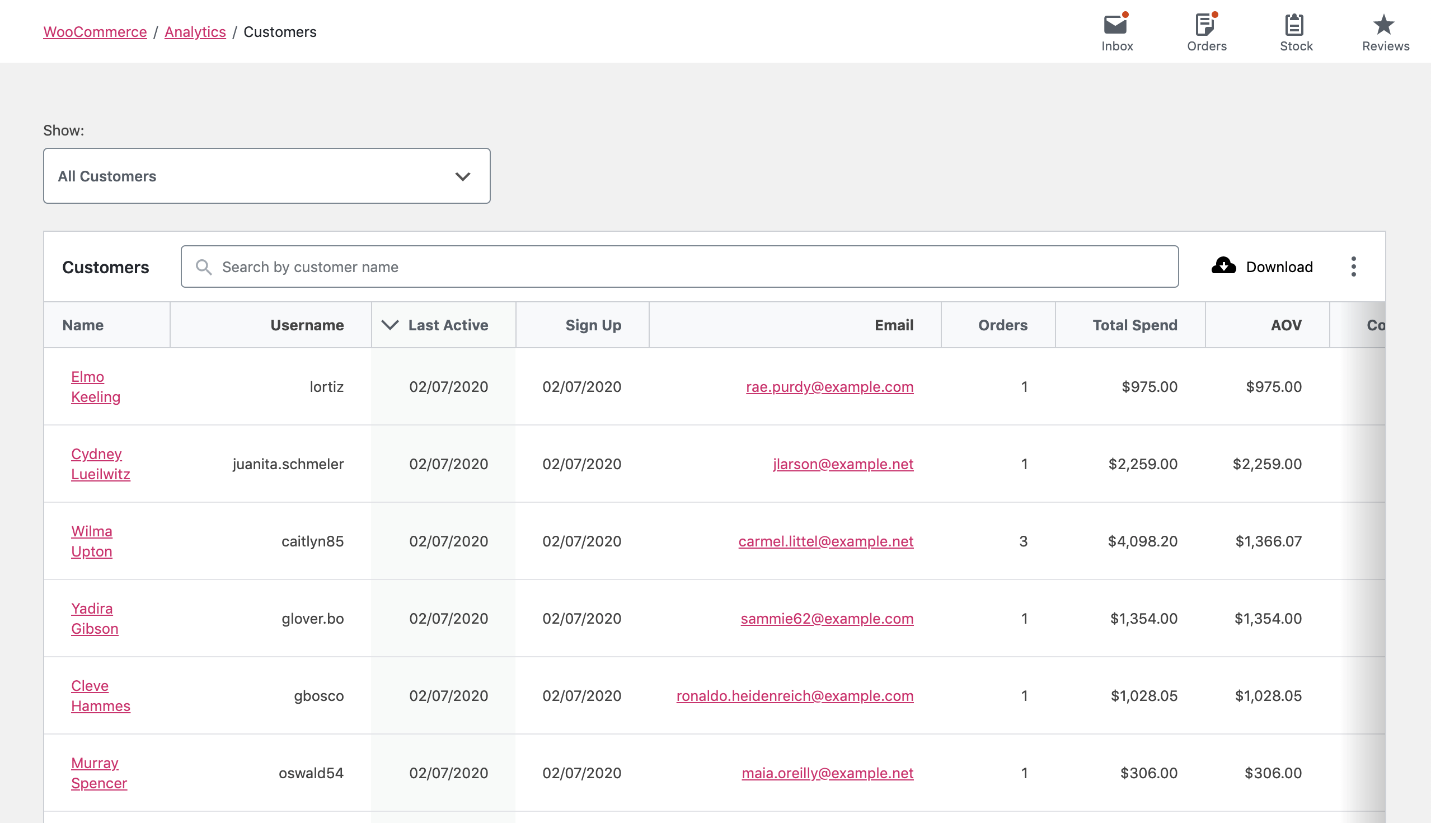
Some tools and options are designed at the customer table for filtering, searching, and downloading the customer report.
Let’s review them individually.
Show box
You can filter the reports based on your needs by getting help from the options in the Show box. In this box, the below options are available:
Single customer view report
If you choose one of the customer’s names, the report for that customer is loaded as illustrated below:
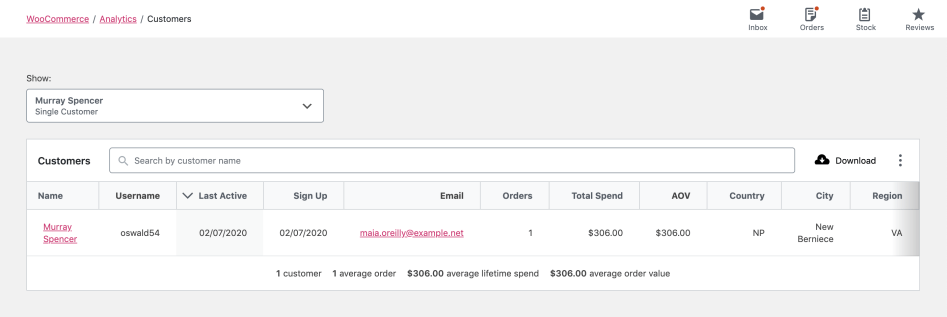
Advanced filters
By choosing Filters in the Show box, you can use the below options in the Filter form to limit the results displayed in the customer report:
- Name: Customer first and last names.
- Country: The country in which the orders are registered.
- Username: The user name submitted by the customer when registering to your website and creating an account.
- Email: The Email address used by the customer for creating an account on your website.
- Number of Orders: Total number of orders placed by the customer.
- Total Spend: Total amount of orders.
- AOV (Average Order Value): Average of orders placed by the customer.
- Registered: You can find out whether the customer is registered to your website.
- Last Active: The last date that the customer registered to your website.
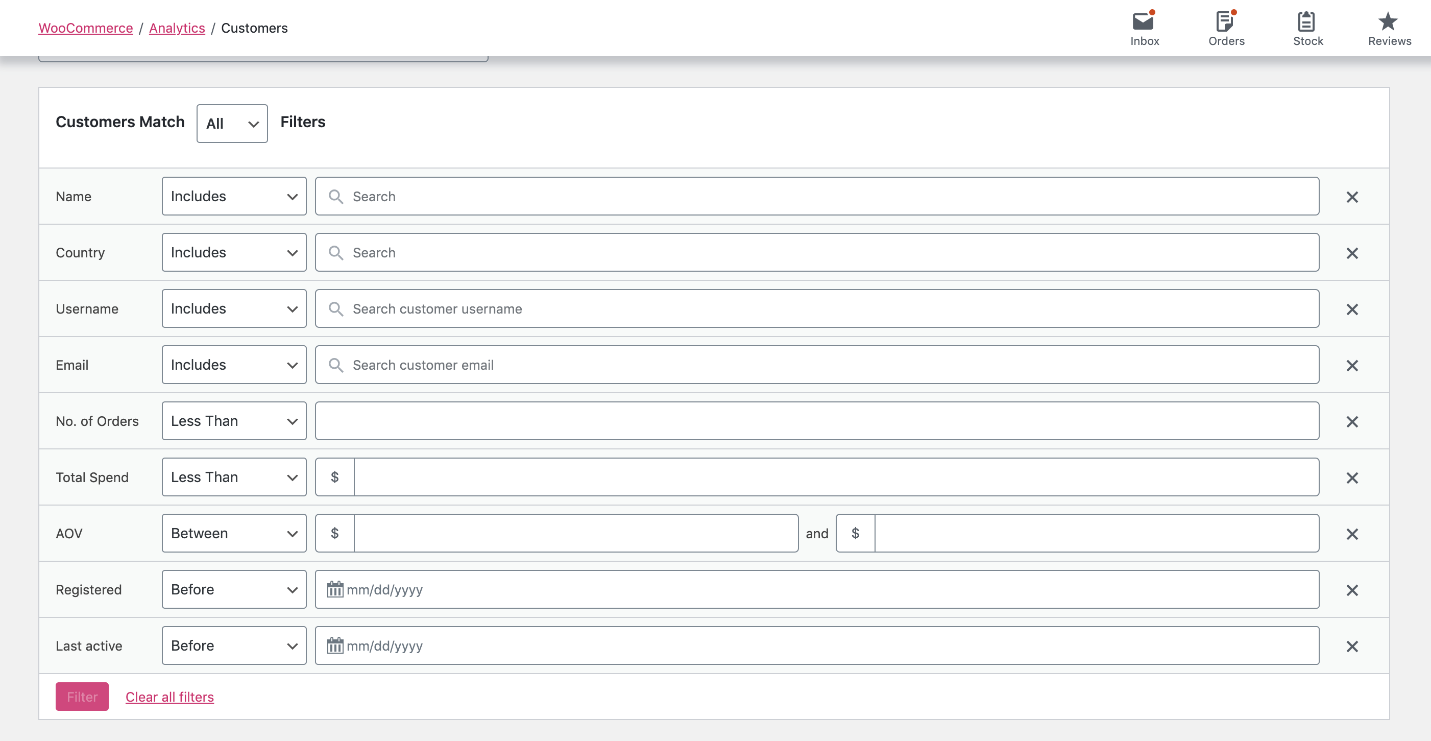
You can set as many filters as you want in this form by choosing Add a Filter option:
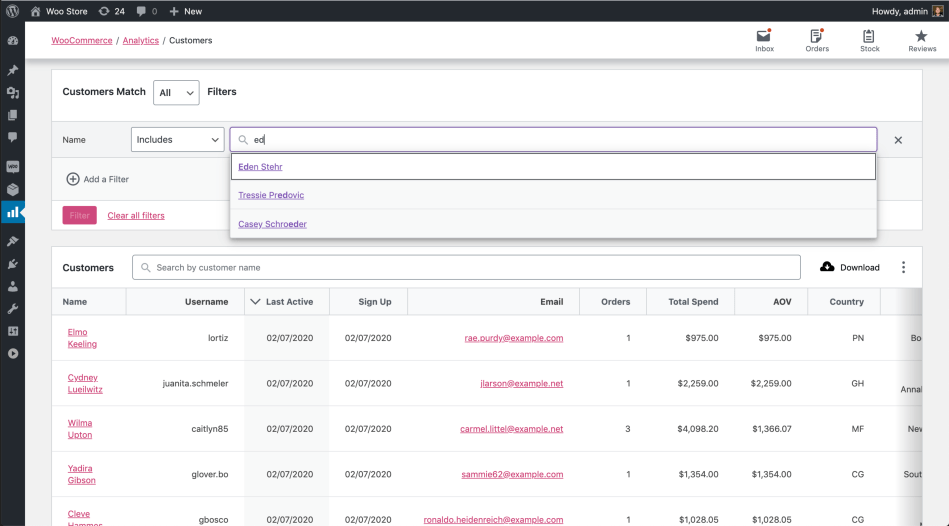
Search box
As shown below, the Search box at the top of the customer report table is a quick way to filter the list of customers by their names.
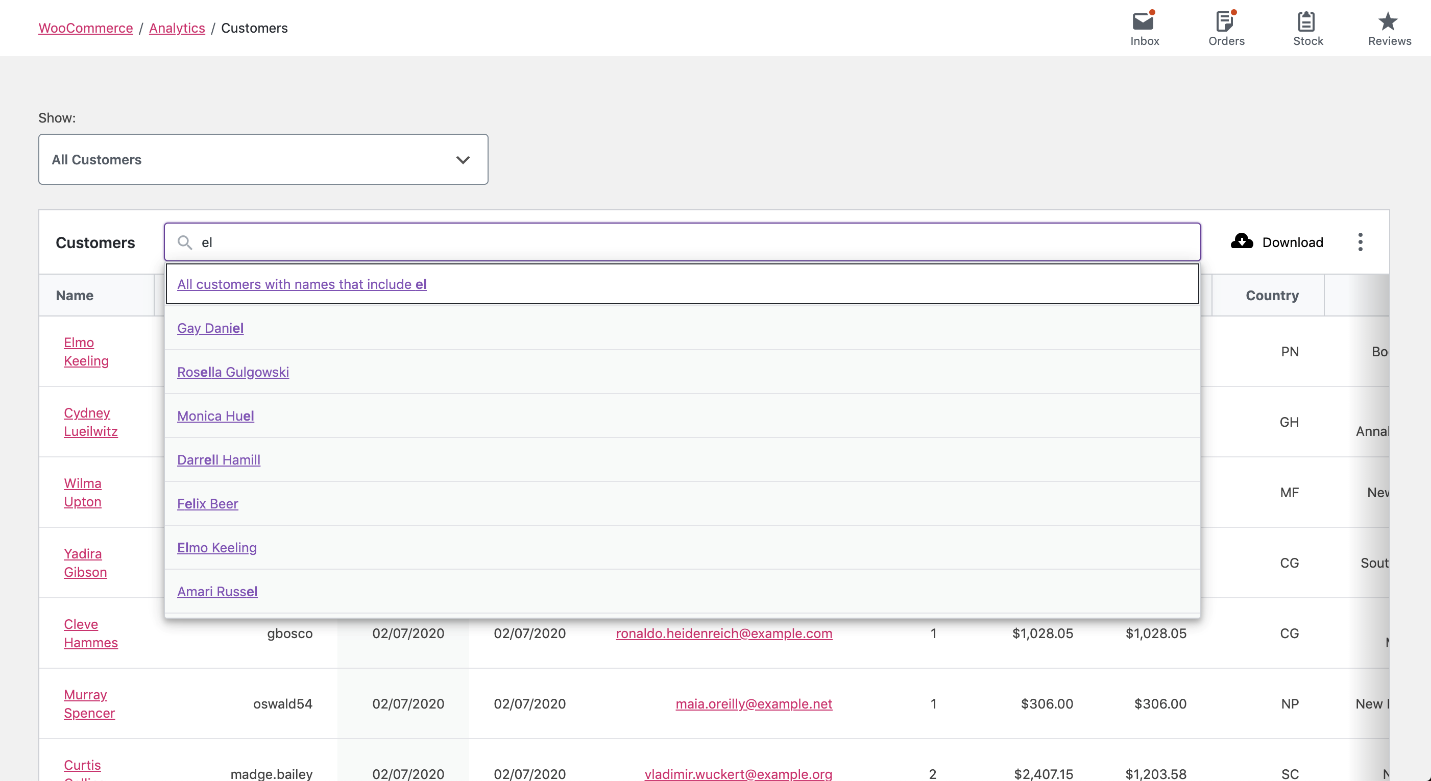
WooCommerce export customer list report in CSV format
The WooCommerce download customer list option on the right corner of the screen allows you to export the customer report in CSV format.
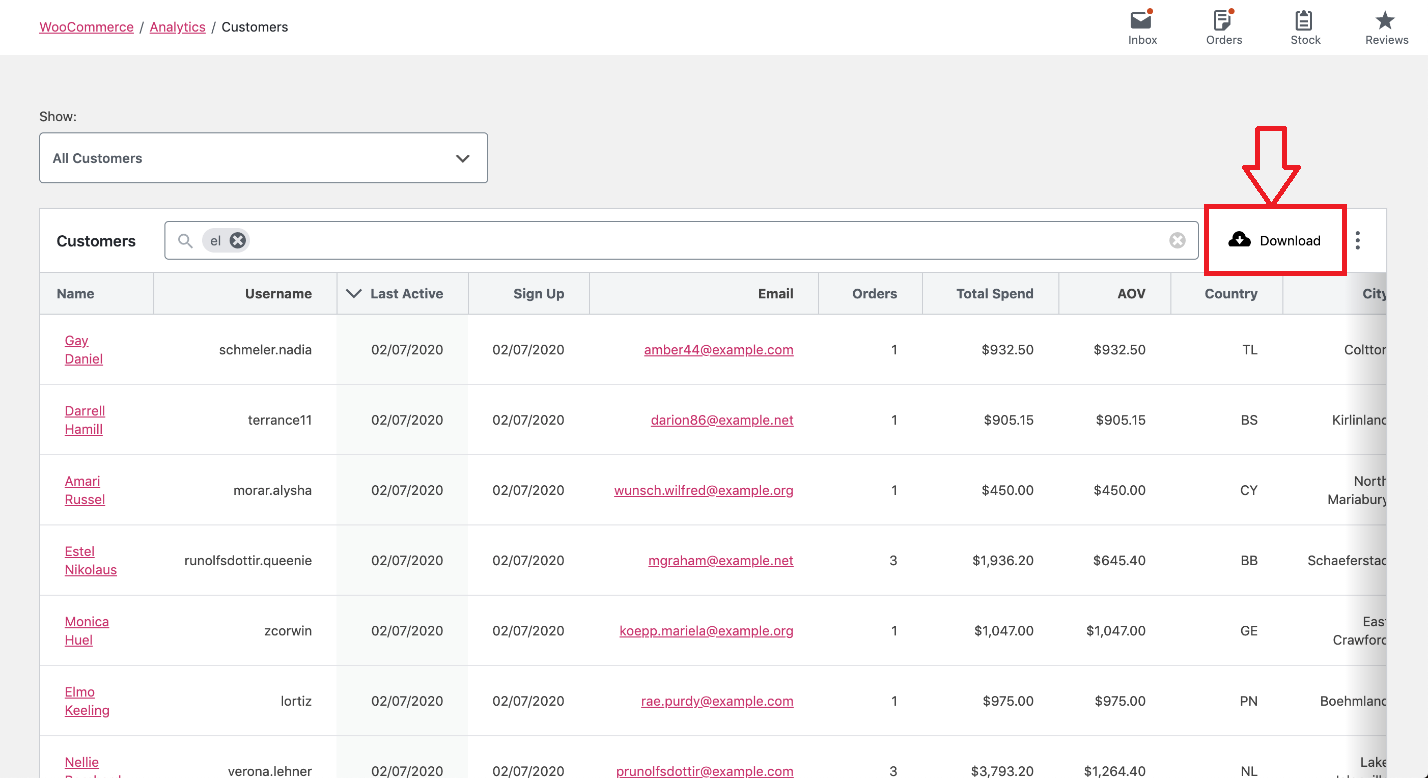
Example 1: Get WooCommerce customers list by country
WooCommerce allows you to easily download customer list from a specific country by following the below instructions:
- Go to WooCommerce > Customers.
- Open the dropdown list of Show field and choose Advanced filters.
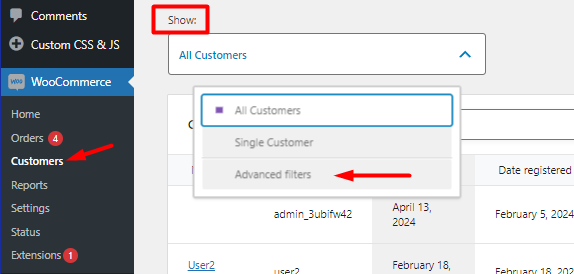
- Select Add a Filter and choose Country / Region from the list.
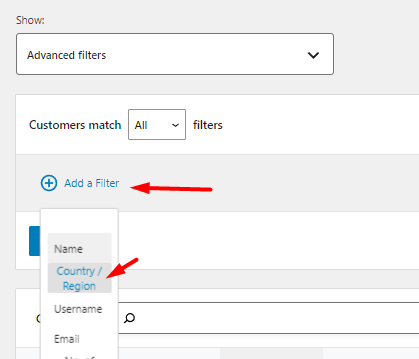
- In the new filter option just appears on the screen, click on the Search box and search for one of the countries for example, the United States, and select it.
- Press Filter to see WooCommerce customer data in the table.
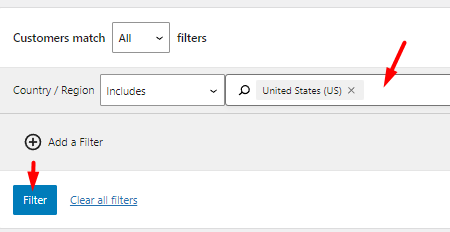
- To export WooCommerce customer reports, press the Download button on top of the table.
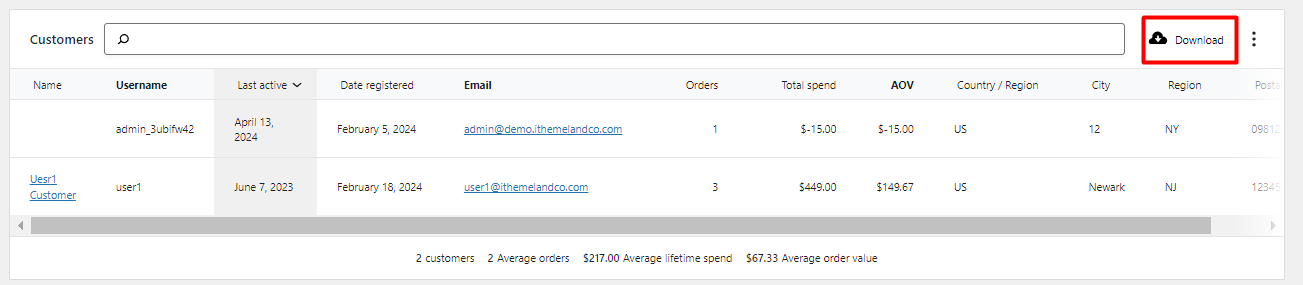
- You can open the downloaded file in Excel and review the reporting for customers.

Preparing WooCommerce customer reports by SQL
Using SQL codes is another way of generating customer reports. To use this code, you need to use database management software like phpMyAdmin.
Before inserting this code into your website database, we recommend you to back up your database and use it if anything goes wrong after running the following SQL code.
By opening PhpMyAdmin, and finding your WordPress database in the list, it is possible to run the following SQL codes and receive WooCommerce customer reports on your website.
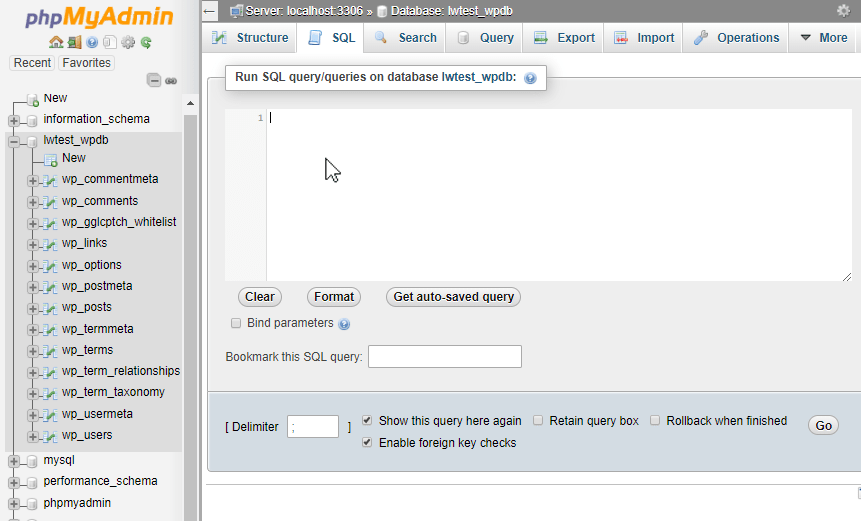
SQL Code to get customer reports in WooCommerce
SELECT SUM(it_postmeta1.meta_value) AS 'total_amount' ,it_postmeta2.meta_value AS 'billing_email' ,it_postmeta3.meta_value AS 'billing_first_name' ,Count(it_postmeta2.meta_value) AS 'order_count' ,it_postmeta4.meta_value AS customer_id
FROM wp_posts as it_posts
LEFT JOIN wp_postmeta as it_postmeta1 ON it_postmeta1.post_id=it_posts.ID
LEFT JOIN wp_postmeta as it_postmeta2 ON it_postmeta2.post_id=it_posts.ID
LEFT JOIN wp_postmeta as it_postmeta3 ON it_postmeta3.post_id=it_posts.ID
LEFT JOIN wp_postmeta as it_postmeta4 ON it_postmeta4.post_id=it_posts.ID
WHERE it_posts.post_type='shop_order' AND it_postmeta1.meta_key='_order_total' AND it_postmeta2.meta_key='_billing_email' AND it_postmeta3.meta_key='_billing_first_name' AND it_postmeta4.meta_key='_customer_user' AND it_posts.post_status IN ('wc-completed')
GROUP BY it_postmeta2.meta_value Order By total_amount DESC
The output of running this SQL query is a list of customers and the below information:
- Total_amount: Total amount of orders placed by the customer.
- Billing_email: The Email address that the customer submitted in the billing form.
- Billing_first_name: The customer’s first name in the billing form.
- Order_count: The number of orders placed by the customer.
- Customer_id: The ID assigned by WooCommerce to the customer.
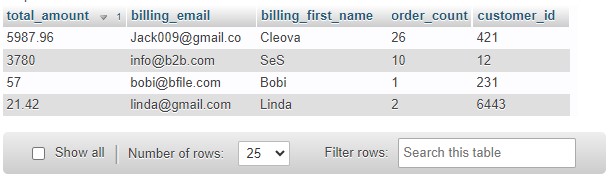
Get WooCommerce customer reports programmatically
Using snippets is a practical method for WooCommerce get customer list on the WordPress websites. You can insert customized code snippets to use different features for the WooCommerce customers list in the backend or front end.
Although adding code snippets can help you to easily generate WooCommerce customer reports. We recommend you take notice of the below cautions before using this method:
- Back up your website to use the data in case of any problem.
- Don’t use this method if you are not an expert in coding.
- Create a child theme before inserting custom PHP in functions.php and custom CSS in style.css
- If you face any conflicts, temporarily switch to the Storefront theme, disable all plugins except WooCommerce, and test the snippet again.
By considering all cautions, use the below PHP function to get All WooCommerce customers list:
/**
* @snippet Get Array Of WooCommerce Customers
* @compatible WooCommerce 6
*/
function it_customer_list() {
$customer_query = new WP_User_Query(
array(
'fields' => 'ID', 'role' => 'customer',
)
);
return $customer_query->get_results();
}You can also call the it_customer_list() function and then loop over the returned array to go through each customer and get the WooCommerce customer data you need:
foreach ( it_customer_list() as $customer_id )
{ $customer = new WC_Customer( $customer_id );
echo $customer->get_billing_first_name() . ' ' . $customer->get_billing_last_name();
}Get WooCommerce customer reports using the plugin
The WooCommerce report plugin has an easy-to-use interface that enables store managers to generate different reports with just one click.
WooCommerce Report Plugin
The easy way to get customer reports in WooCommerce

To make receiving WooCommerce customer reports more convenient, there are several reports available in the Customer and Customer Role menus, that include:
Available customer reports:
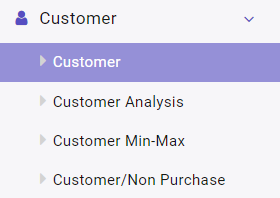
Customer report: Create a report with the customer’s billing first and last name, billing email, order count, and total spend.
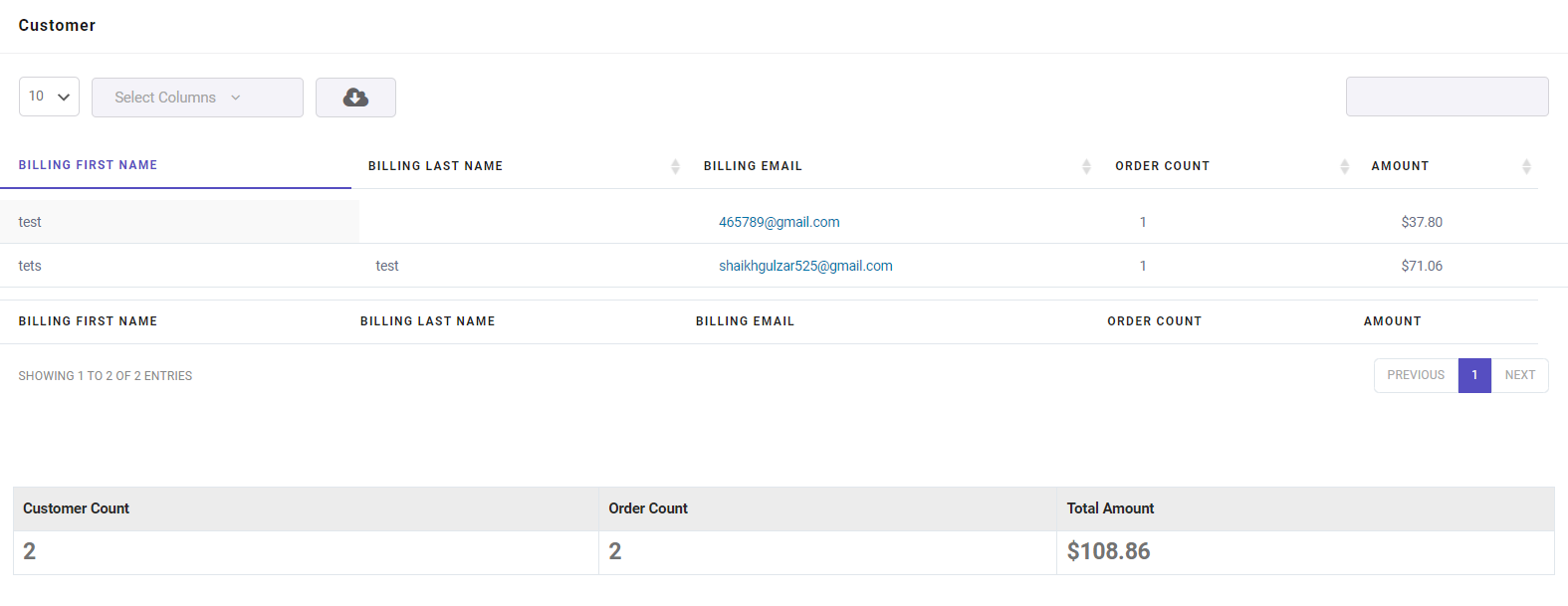
Customer Analysis report: Providing insight into new and repeat customers by reporting total monthly sales amount.
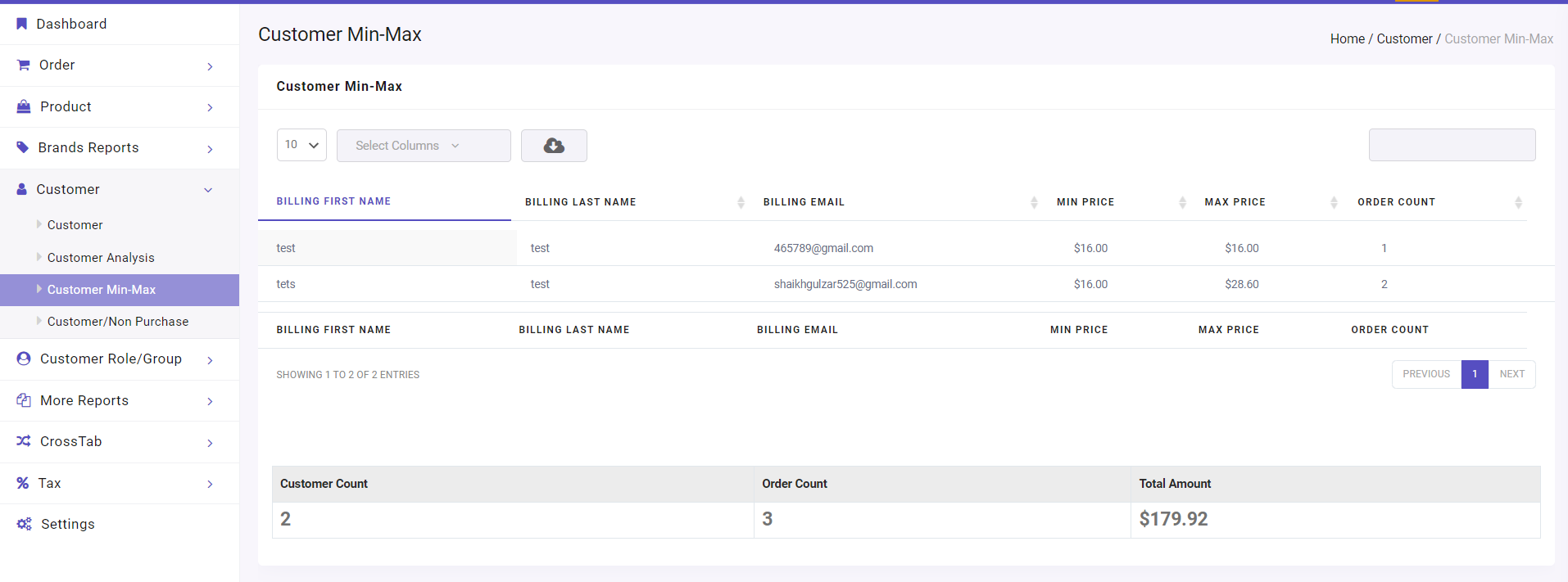
Customer Min-Max report: Generating a WooCommerce customer report to show the minimum and maximum total amount of orders each customer placed.
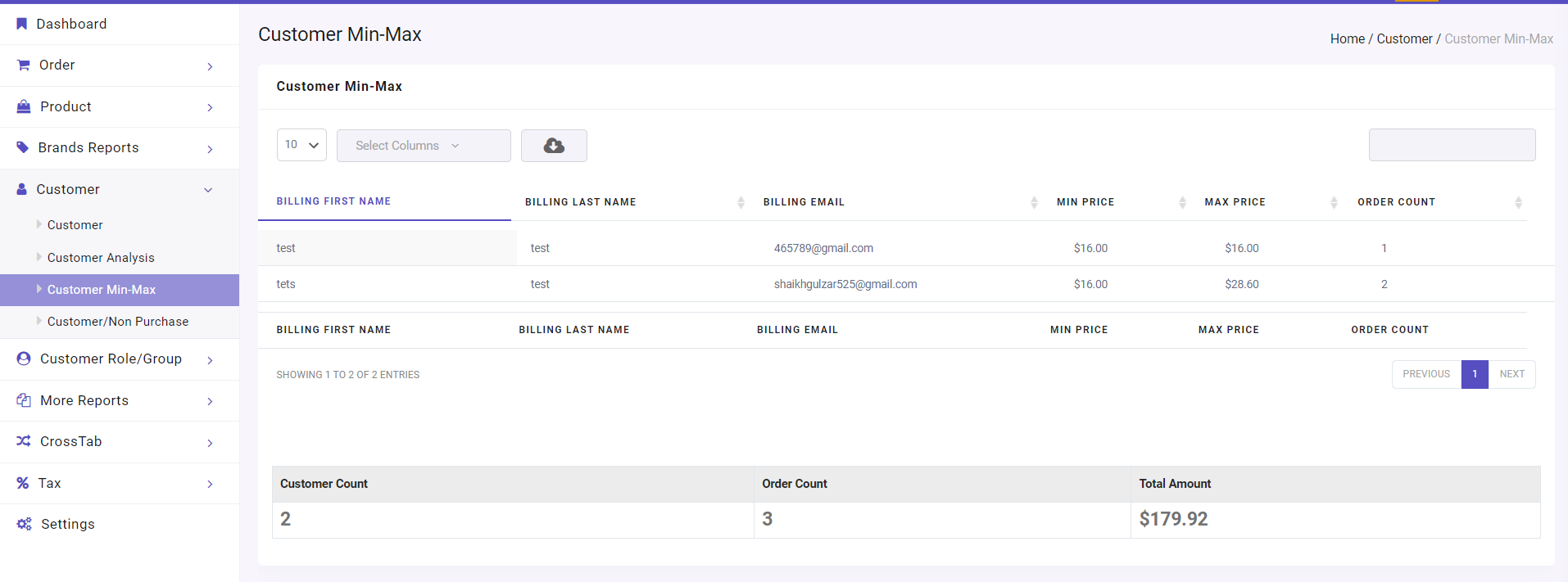
Customer/Non-purchase report: Provide a list of customers who didn’t complete their order and leave it. This report shows the total amount of their orders, last order date, and email address in the table columns.
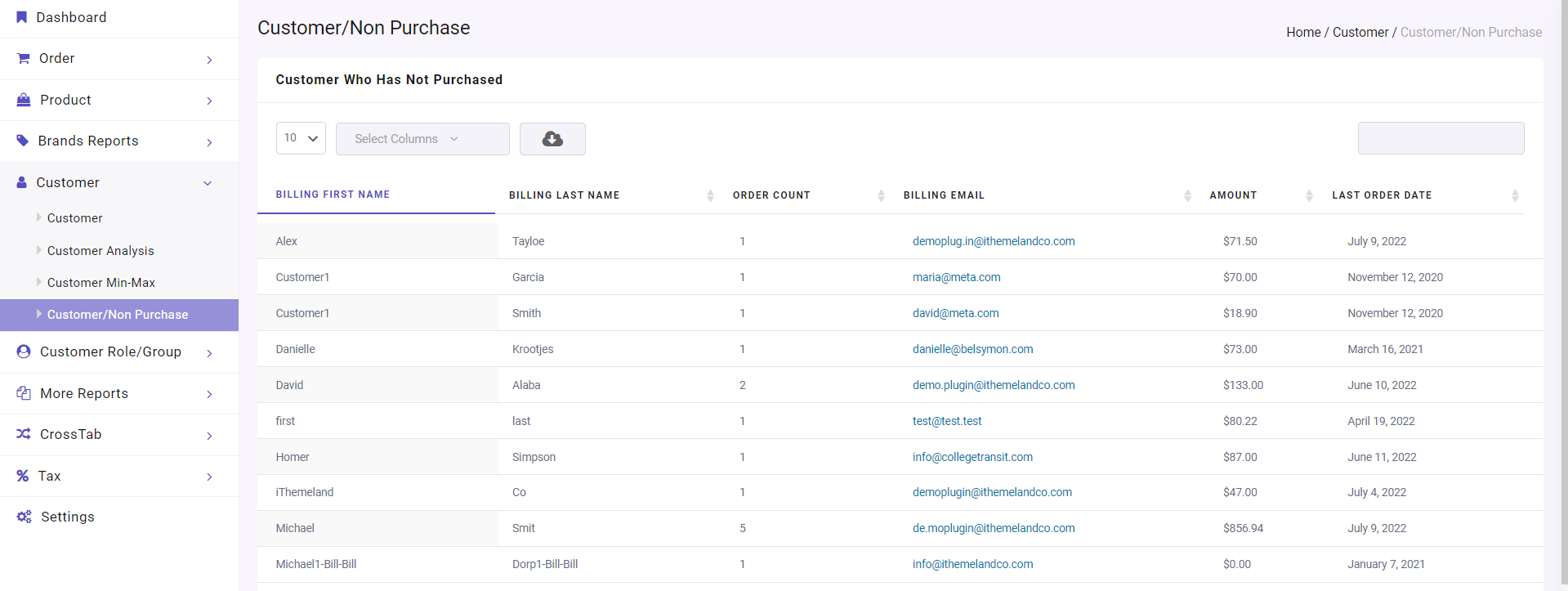
Customer Role/Group tab reports
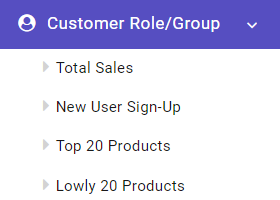
Total sales report: In this report, different roles assigned to the customers are listed, and you can find a monthly report of their total spending amount and the total amount of their orders in separate columns.
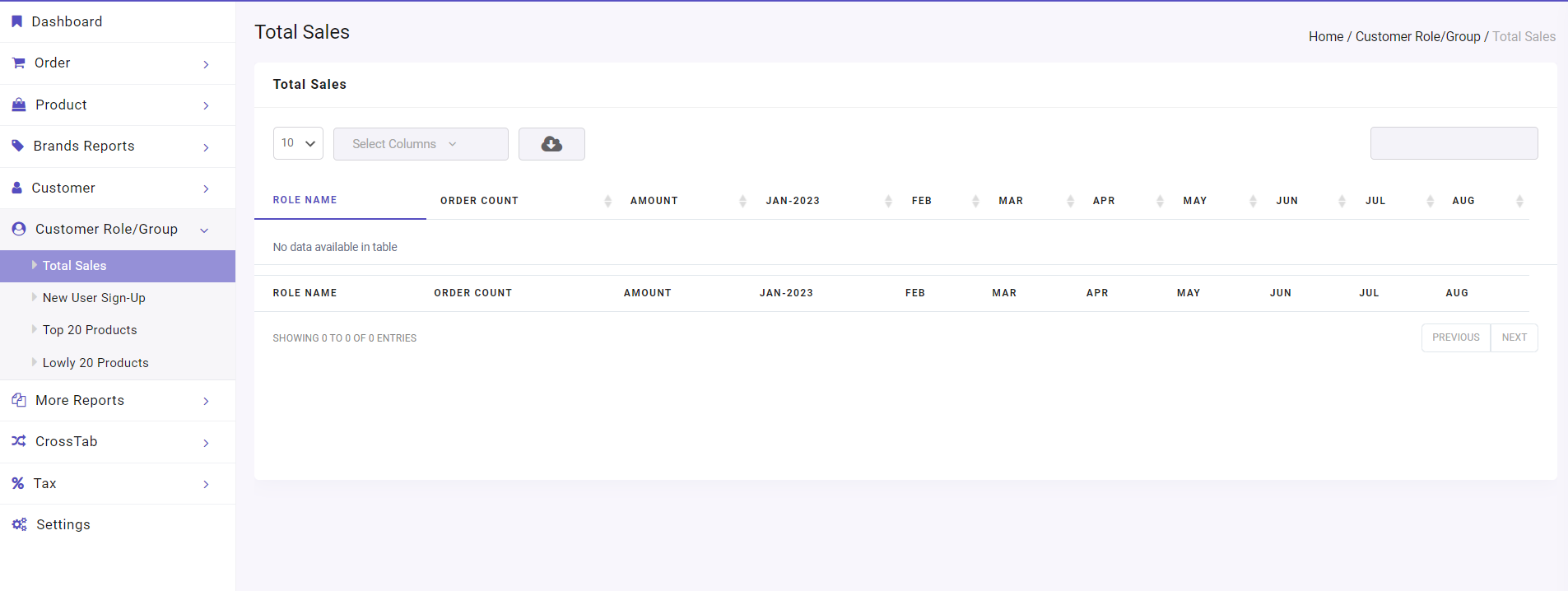
New User sign-up: In this report, a list of all customers who placed the first orders in the date range you have chosen is prepared.
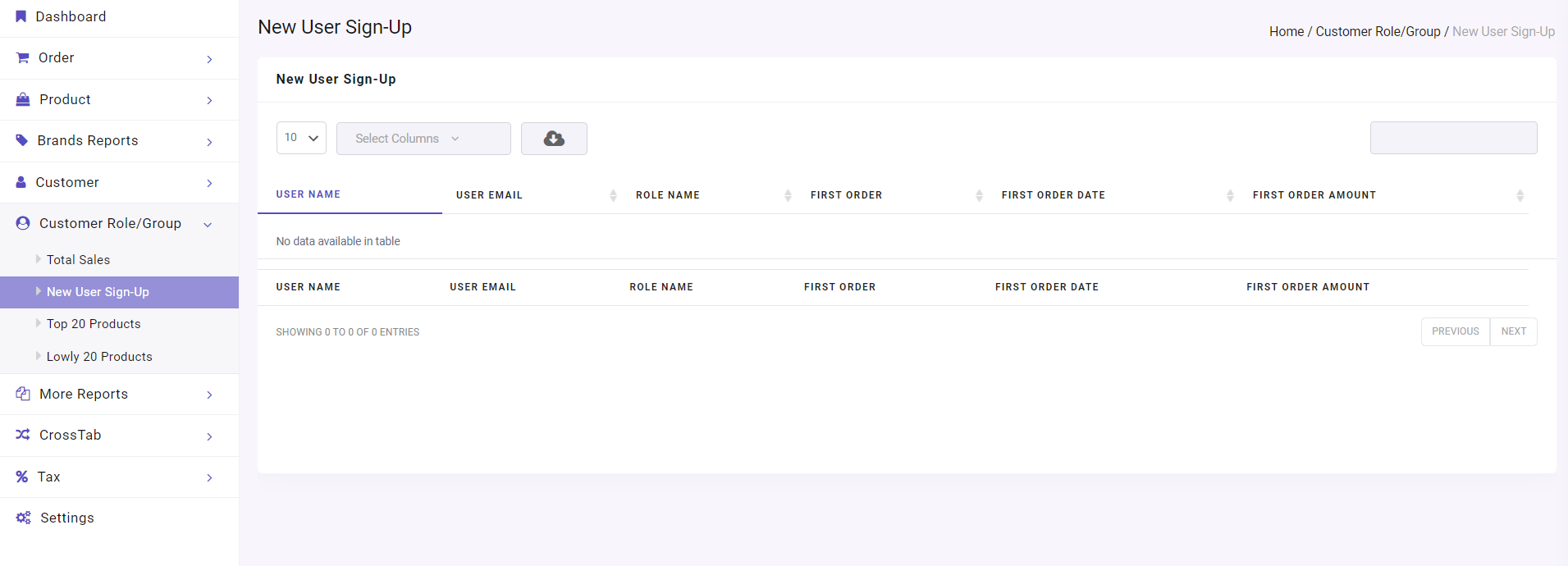
Example: Generate WooCommerce customer report for the last year
To generate the customer report with the WooCommerce report plugin, try the below steps:
- Open the Customer menu in the Dashboard.
- Choose Customer from the list.
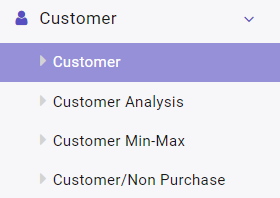
- Click on the Search icon on the new page and set the date range by using the built-in calendar- from 2022-08-01 to 2023-08-01 in this example.
- Click on the Search button.
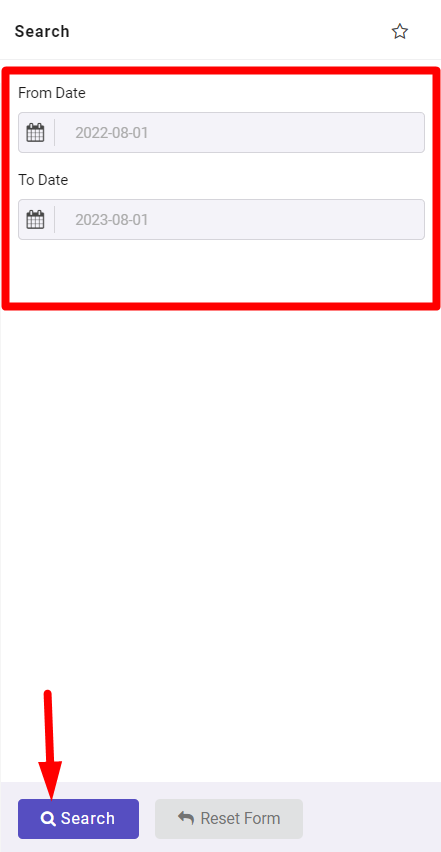
As illustrated below, a list of all customers in the last year is reported with their Email addresses, Order counts, and the total amount of their orders in the table.
There is also a Summary report at the button of the page reporting the total customer count, order count, and order amounts:
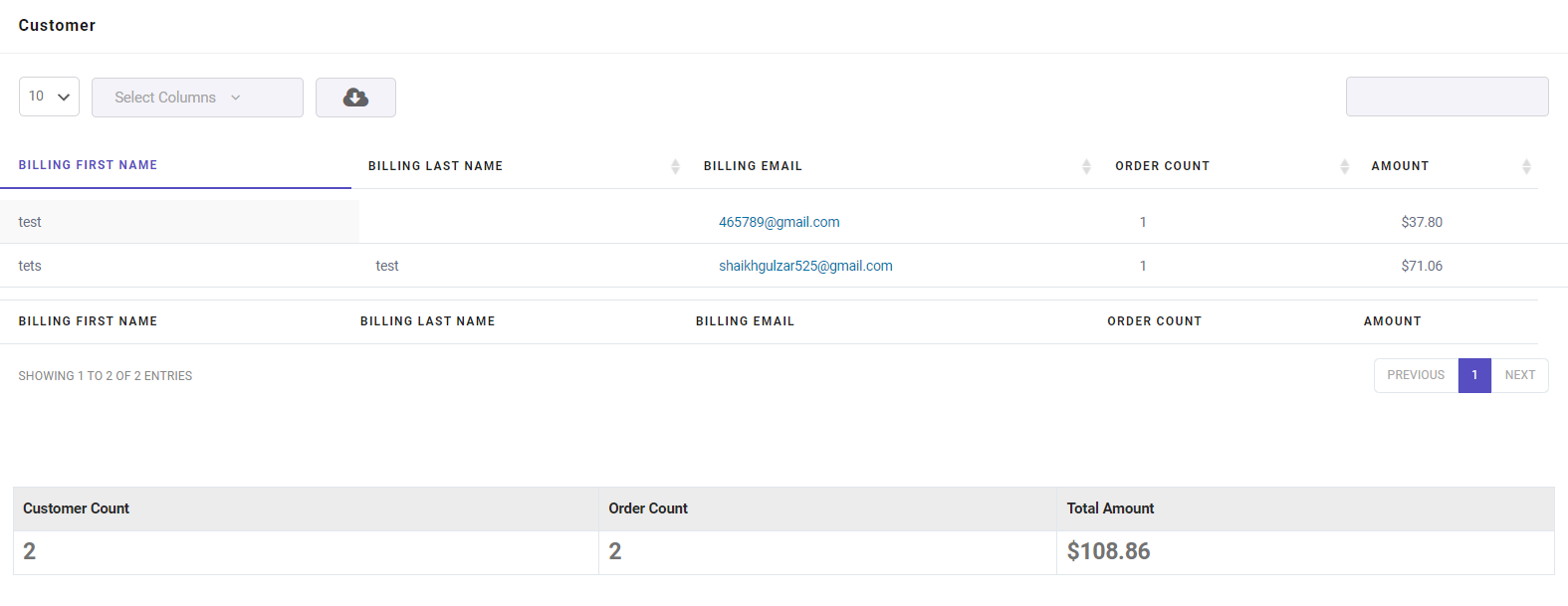
Export WooCommerce customer report list
To export the WooCommerce customer list with all the information in the report, click on the Download icon at the top of the table. The available formats for downloading the report are:
- CSV
- Excel
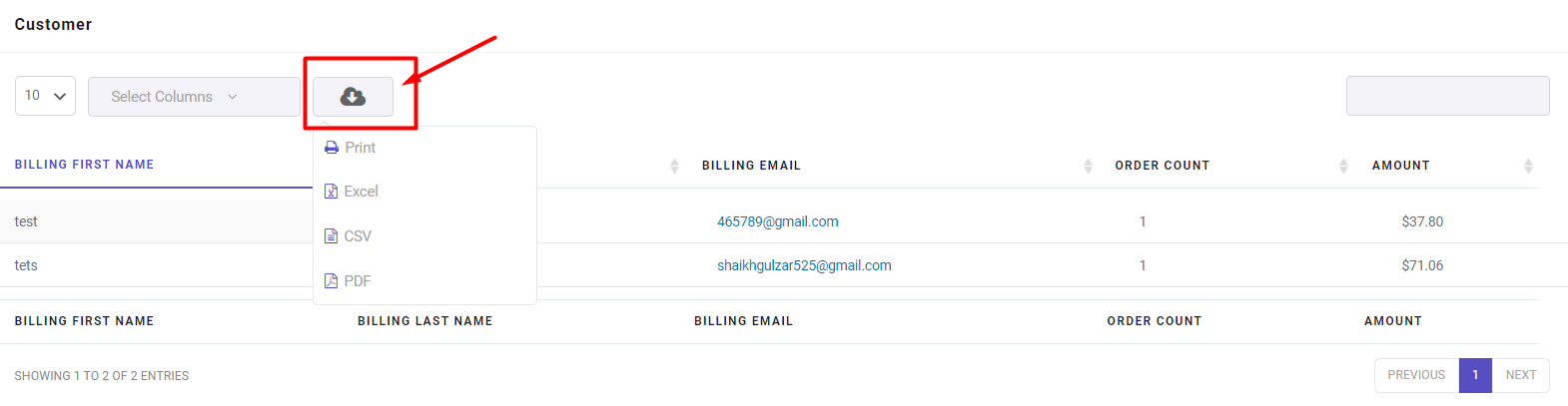
WooCommerce get customer email
WooCommerce get customer emails is really easy when you are generating report with this plugin. To receive this report, open the Select Columns list at the top of the customer report table and mark the Billing Email column.
As you can see in the below picture, a list of all customer emails is now displayed to you. It is also possible to WooCommerce export customer list with their emails to use them in your marketing plans.
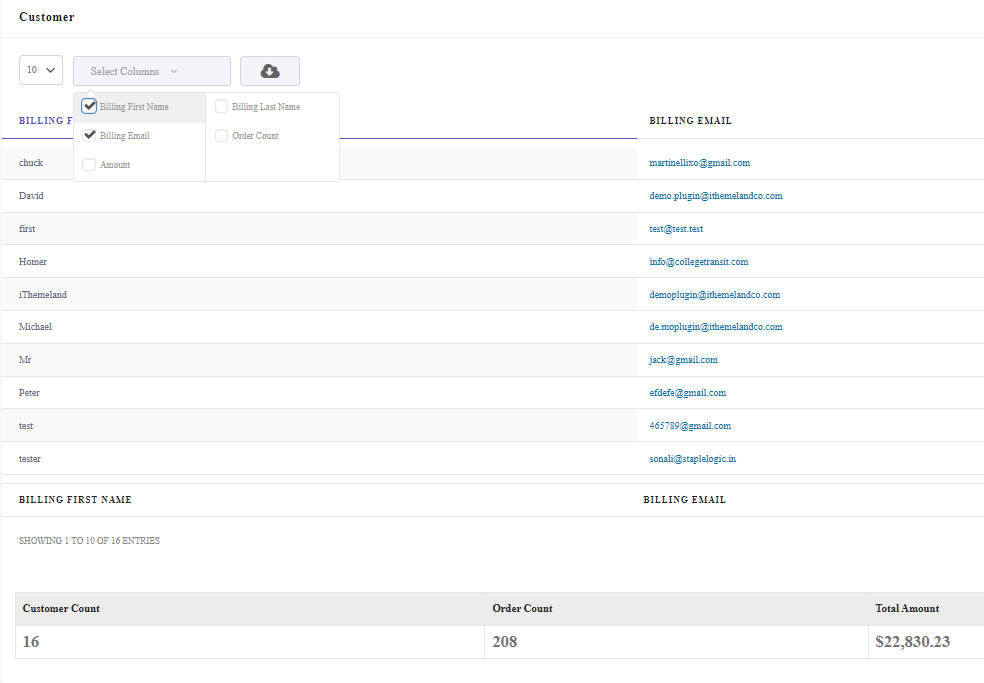
Why do store managers need to analyze customer reports?
You must have a proper insight into the customers’ buying behavior, preferences, and demands to persuade them to buy the products from your online shop. Analyzing customers’ buying behavior is important because it helps you know their demands and provide products or services accordingly.
Analyzing customer reports allows you to:
- Categorize customers based on their buying behavior, user role, and total amount of orders. With this, you can reward your loyal customers or encourage new users to buy again from your store with the right marketing strategies.
- Determine which features of your products or services attracted the customer. Knowing the factors affecting customer behavior helps you pay more attention to the customer’s feelings and preferences. As a result, you can improve the customer experience by making the purchase process exactly as expected.
- This data will help you know when your customers buy certain products. This assessment’s results will help you improve the customer experience by providing the in-demand products on time.
- After obtaining the necessary information about customers’ buying behavior, it is time to test your new marketing strategies and implement the solutions you have designed to improve the customer experience. To know which of your marketing strategies are working successfully, compare the results of marketing campaigns with generating WooCommerce customer reports. Re-analyzing data from marketing campaigns will help you identify more effective strategies and repeat them to increase your income.
WooCommerce Report Plugin
The easy way to get customer reports in WooCommerce

Summary
To recognize, manage, and analyze customer buying behaviors, collecting customer information and categorizing them by generating WooCommerce customer reports is necessary.
The various methods introduced in this post to create customer reports can help you have a comprehensive insight into your customers. By extracting and analyzing the data, take appropriate actions to maintain loyal customers and attract new ones.
The WooCommerce report plugin is the ultimate solution to generate any report you need much more easily and quickly.
If you need any further help, don’t hesitate to share your comments and questions with us.