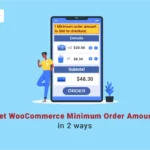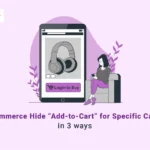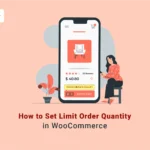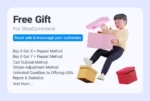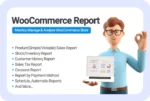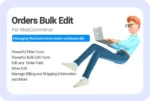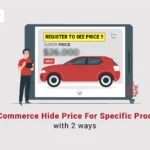
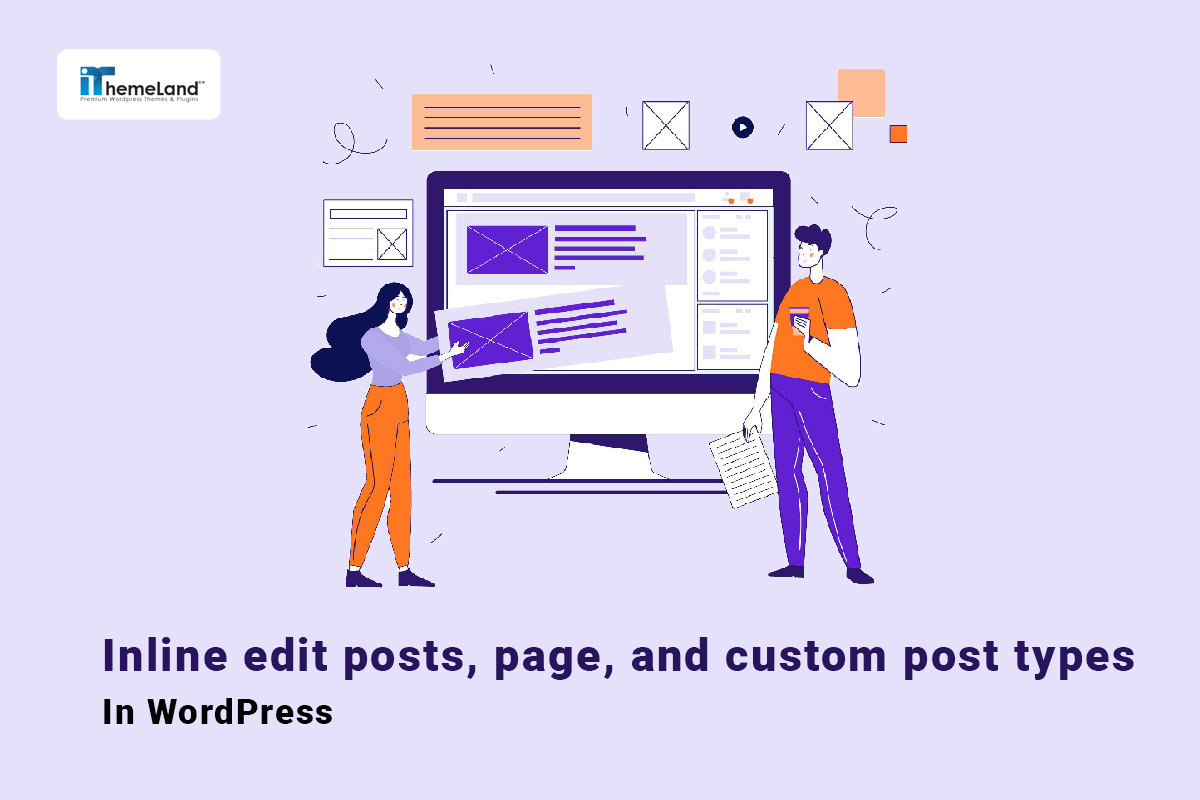
Inline edit WordPress is a quick and seamless way to make changes on every field of WordPress posts, pages, and custom post types. This is especially useful for content writers, marketers, designers, and site owners. The main advantage is tracking the changes in a table and observing how the value is edited exactly. Moreover, any changes can be made with one click which makes the editing process very fast and easy.
In this post, we want to review two methods for inline editing in WordPress:
Let’s take a closer look at both methods.
What is the inline edit?
Inline editing WordPress posts, pages, and custom post types is a method allowing site managers or bloggers to update the data directly from the WordPress list. In this method, posts or pages are listed in a table with their features and the user can change any visible field by clicking on each column of the table. The ability to add or update data without opening each post or page makes this method popular among web managers. They can see how data is updated directly on-screen without going to a new page.
How to inline edit WordPress posts, pages, and custom post types?
To inline edit WordPress posts, page,s and custom post types, you can either use the WordPress inline editor which is a quick way but is not flexible enough or you can install a third-party plugin with more useful options for inline editing in WordPress.
In the following, we first review using the default WordPress inline editor, and then we will introduce the WordPress posts bulk editing plugin to make the process of inline editing more convenient for you.
How to inline edit with the default WordPress inline editor?
Default WordPress inline editor supports some post and page fields for quick editing which is a great solution when you have a few posts, page, and custom post types on your website and you need to change some of the most popular fields quickly.
Use quick editor for inline editing WordPress posts
To use WordPress Quick Editor for inline editing posts, first, you need to go to the WordPress Dashboard Posts > All Posts.
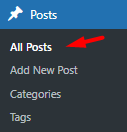
On this page, you will see a list of all WordPress posts in a table with some filtering options on the top, including:
- Date filter: To see a list of WordPress posts published in a special month.
- Category filter: To filter a list of WordPress posts assigned to a special category.
- Status filter: To see a list of WordPress posts with a special status like published, draft, etc.
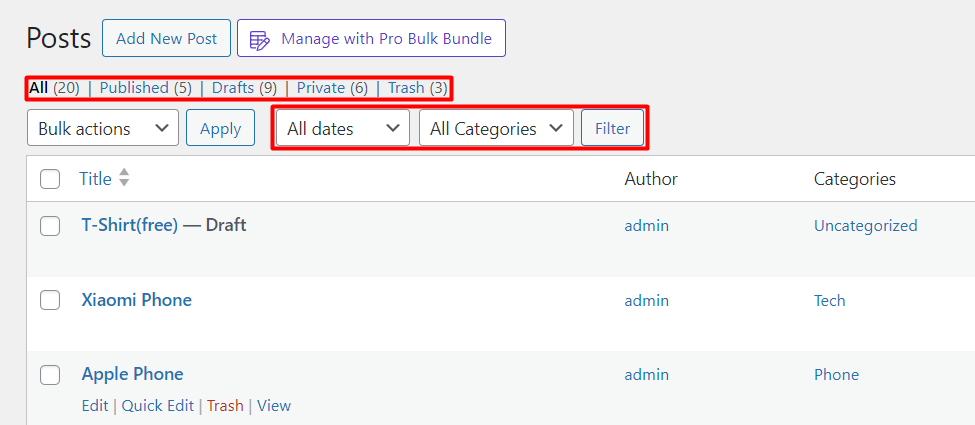
After filtering desired posts, you can hover over one post in the table and click on the Quick Edit option to see the WordPress inline editor form.
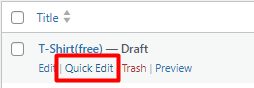
As illustrated below, in the WordPress quick edit form, you can inline edit some WordPress fields including:
- Title: To change the post title.
- Slug: To change the post slug.
- Date: To set a new time and date for publishing the post.
- Password: To change or create a new password for the post.
- Private: To set post as private status.
- Categories: Here you can assign a new category to the post or change the current category to the post.
- Template: To set a new template for the post.
- Tags: To add new tags to the post or remove tags from them.
- Allow comments: To enable/disable receiving comments from visitors on the post.
- Allow pings: To enable/disable pingback on the post.
- Status: To change the post status to WordPress statuses like published or draft.
- Make this post sticky: To make the post sticky and stick the post on top of the other posts.

Use WordPress Quick Editor for inline editing pages
You can use a similar quick editor for WordPress pages by going to the All Pages menu and clicking on Quick Edit option when hovering over one page. You can also filter pages by date as shown below:
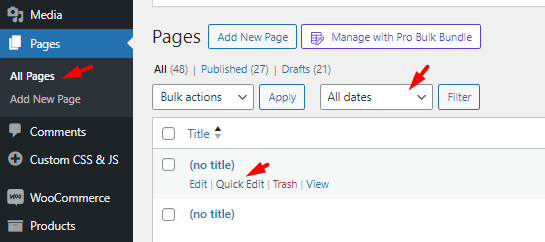
In the page quick editor form, you can find below fields for inline editing pages in WordPress:
- Title, Slug, Date, Password, Private Template, Allow comments, Status: Just as we described before.
- Parent: To make the parent and child page.
- Order: To change the order for displaying pages in the list.

As you may have noticed, the WordPress inline editor is not suitable enough for inline editing all WordPress fields. Moreover, you may find it difficult to find and filter posts or pages based on your requirements like the author who published it or a custom field that you have set in WordPress.
To overcome these problems, you need a comprehensive solution like WordPress posts/pages bulk editing plugin allowing you to see all post types of WordPress in a table with customizable columns.
Let’s see how this WordPress inline editor plugin can make everything more effective for you.
How to inline edit with WordPress posts/page bulk edit plugin?
When it comes to using an effective solution for inline editing in WordPress, you need an advanced tool to allow you to display WordPress post types in a table and edit the data directly in the customizable columns. Typically, the feature of a WordPress inline editor includes a toolbar so that users can choose their required tools like filter, post type switching, column manager, etc. to have full control over the inline editing process.
The good news is that the WordPress posts/pages bulk edit plugin is designed as an all-in-one solution and covers all of your requirements for inline editing and bulk editing all WordPress post types.
WordPress Posts/Pages Bulk Edit Plugin
The easy way to inline edit WordPress posts, pages, and custom post types
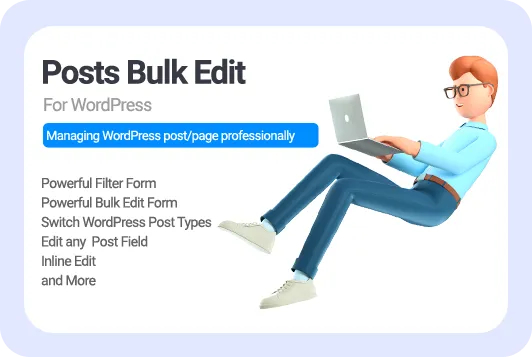
In addition to a comprehensive toolbar containing all necessary tools for filtering, post-type switching, bulk editing, reverting, etc you have access to an easy-to-edit table supporting all WordPress fields to be displayed in different editable columns.
To make the inline editing process more enjoyable for you, each column has a unique customizable option based on the WordPress field type. To better understand how easily you can inline edit each column of the table, let’s review different Inline edit field types available in this WordPress inline editor in detail.
Inline edit WordPress post text fields
The most popular editing type is writing or editing the text directly in the table column for some WordPress fields like title, slug, post password, menu order, and post URL.
To edit these fields, you can simply click on one of them and quickly start writing your text on the cell. By pressing the Enter key, your changes will be applied to that field quickly.
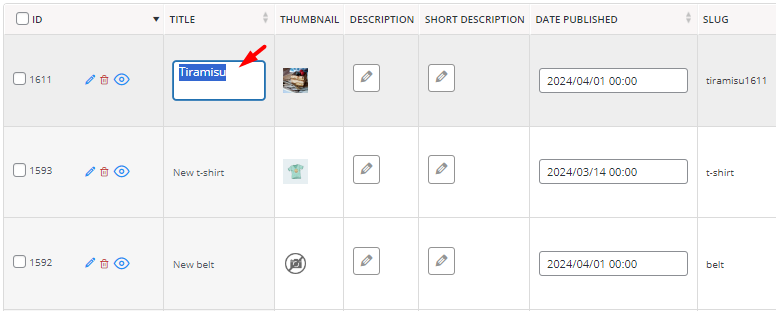
Inline edit WordPress post feature image field
Inline editing feature image is so simple with the WordPress bulk posts editing plugin. You just need to click on one image in the table, then apply changes in the displayed popup on the same screen without any need to leave the current page.
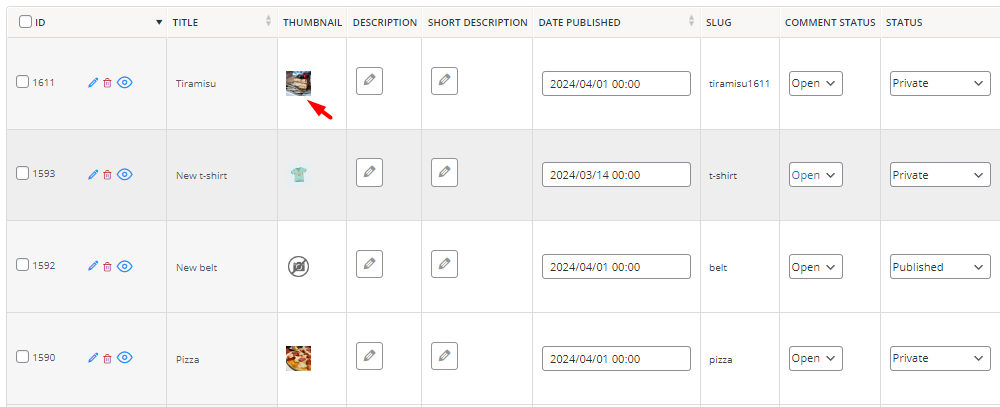
You can choose a new image from the WordPress media library or remove the current image with one click on the Pop-up screen:
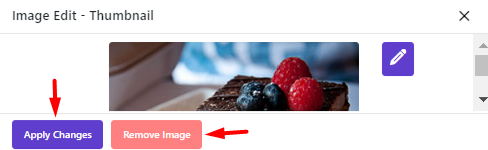
Inline edit WordPress post content(editor) fields
To inline edit the content of the WordPress post description and excerpt fields, you have access to a content editor which is displayed as a pop-up screen in the table. So, there is no need to go to each post or page to make changes to the content of the post description or post excerpt.
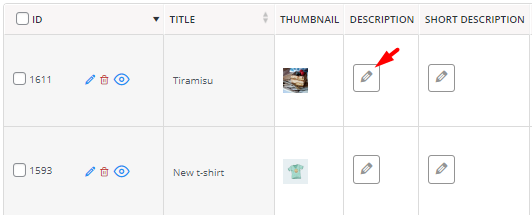
In the content editor pop-up, you have access to WordPress classic editor to inline editing the text as illustrated below:
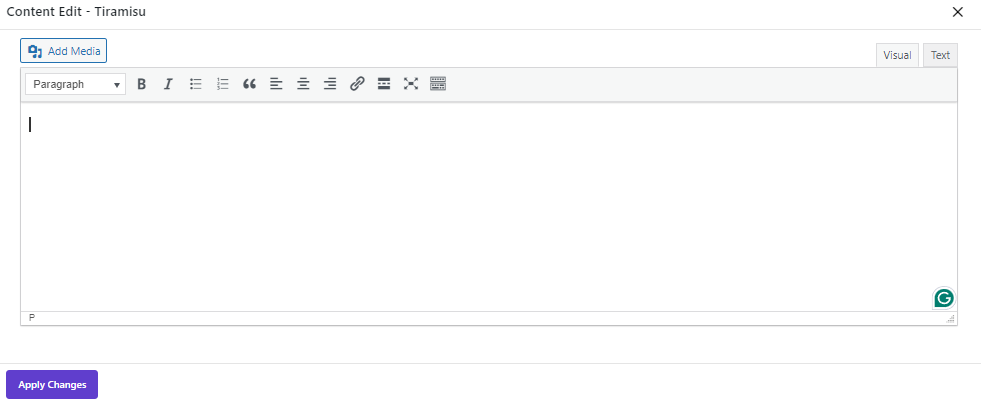
Inline edit WordPress post date fields
Having access to a built-in calendar makes the process of inline editing Date published, and Date Modified fields even more convenient for website managers or bloggers. You can set a new date and time for any post or page in a few seconds.
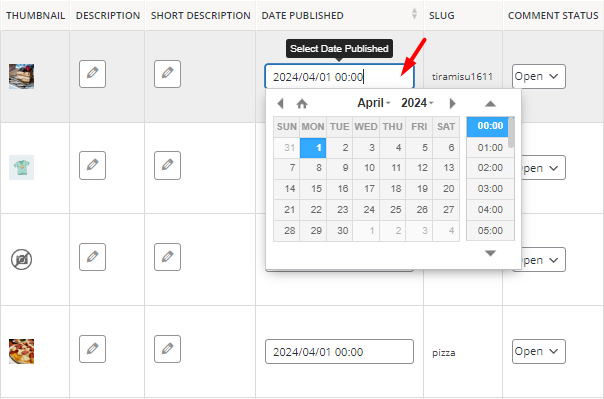
Inline edit WordPress post selection list fields
To help you quickly inline edit some WordPress fields like comment status, status, post yype, author, sticky, parent, and allow pingback, a combo box is designed for each one. You just need to open the dropdown list and choose your preferred value from the list. This is a hassle-free process that allows you to quickly apply your desired changes directly to the WordPress posts or pages in the table.
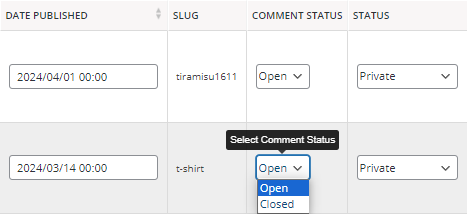
Inline edit WordPress post taxonomy fields
For inline editing Categories, and Tags that you may need to choose more than one item from a list, a checkbox list in a pop-up screen is designed.
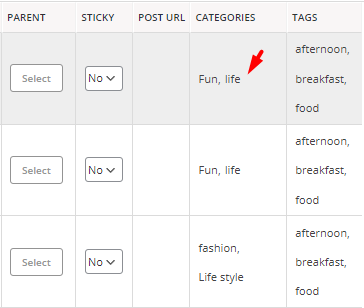
You can see a list of all Categories or Tags in the pop-up and mark as many items as you need to assign to a single post or page in the table.
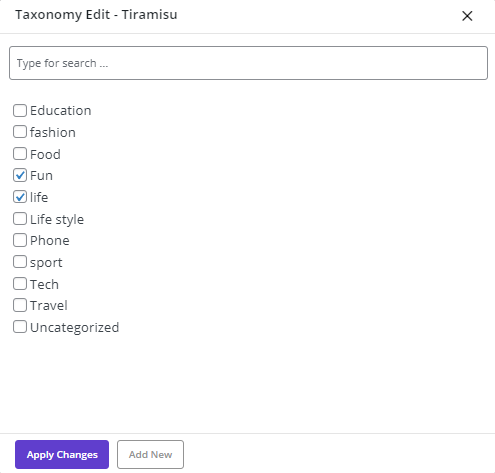
Switch between post types by using the WordPress post/page bulk edit plugin
The key advantage of the WordPress posts/pages bulk editing plugin is the ability to inline edit all WordPress posts, pages, and custom post types. By using the Post Type Switcher and Column Manager in the toolbar, you can easily update the table to display the post type and columns you need to edit.
Continue reading to see how these tools can help you with inline editing in WordPress.
Inline editing posts in WordPress posts/page bulk edit plugin
To inline edit WordPress posts, follow the below steps:
- Show posts in the table.
- Click on the Post Type switcher in the toolbar.
- Open the dropdown list of Select Post Type.
- Choose Post from the list to update the table and see all WordPress posts list.
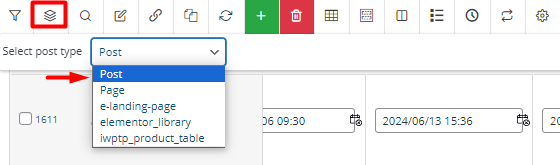
- Add desired columns to inline edit WordPress post fields
- Click on the Column Profiles tool.
- In the Column Profiles form, mark the columns you want to inline edit. WordPress posts bulk editing plugin supports all WordPress fields, so, you can find all post fields in this form and add them to the table, including:
- Thumbnail
- Description
- Short description
- Slug
- Comment status
- Status
- Allow pingback
- Post Password
- Post type
- Menu order
- Author
- Date published
- GMT date published
- Date modified
- GMT date modified
- Parent
- Sticky
- Post URL
- Categories
- Tags
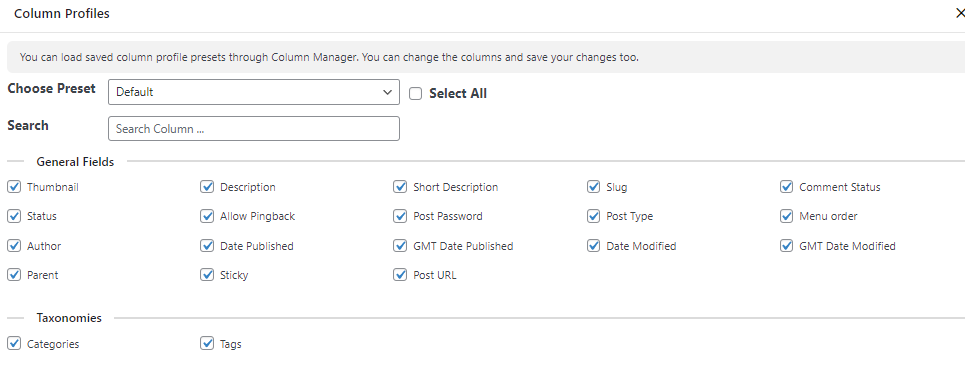
- Inline edit WordPress posts
After adding the proper columns to the table, you can simply click on one of the columns and make the necessary changes to apply to the post.
Inline editing pages in WordPress posts/page bulk edit plugin
Inline editing pages in the WordPress posts/pages bulk edit plugin are similar to inline editing posts as we described before. You just need to choose Page from the Select Post Type tool to see a list of all WordPress pages in the table.
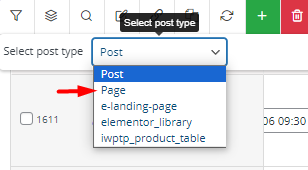
Then, choose the right columns to add them to the table. You can find all WordPress page fields in the Column Profiles form which are:
- Thumbnail
- Description
- Short description
- Slug
- Comment status
- Allow pingback
- Post Password
- Post type
- Menu order
- Author
- Date published (GMT)
- Date Modified (GMT)
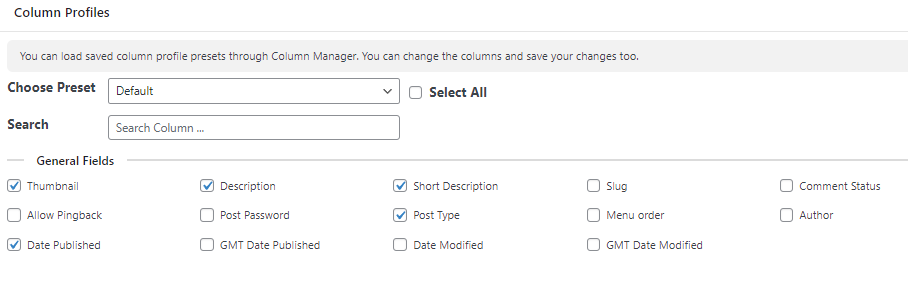
Finally, you can directly inline edit any column visible in the table by clicking on each cell.
Inline editing custom post types in WordPress posts/page bulk edit plugin
In the post type switcher, you have also access to the list of all custom post types that you have already created in WordPress. So, you can inline edit their fields by choosing one of them and see the related posts in the table. Then you can add proper columns and try inline editing in WordPress exactly the same as other post types.
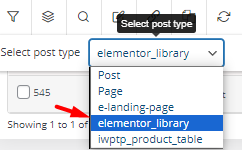
Extra features of WordPress posts/pages bulk editing plugin
WordPress posts/pages bulk editing plugin comes with many powerful features for helping website managers and bloggers to do the WordPress post editing task efficiently. Here, we will introduce some of them to you.
Filter WordPress posts
The advanced filter form provided in the WordPress bulk edit posts plugin is well-designed to enhance user experience and make it easier for web managers to find and filter the WordPress posts, pages and custom posts they’re interested in.
Adding filters as a perfect solution lets users instantly narrow down their search for posts by title, content, categories, dates, and other WordPress fields, all with a few simple clicks.
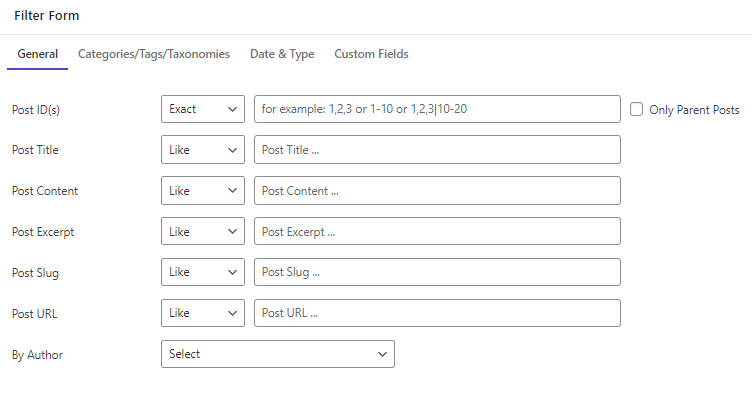
Inline edit WordPress custom fields
In addition to having full control over inline editing WordPress fields, the plugin enables you to add custom fields and edit them directly in the table. There is a Meta Field form that allows you to quickly and easily add custom fields to the plugin with only a click! After saving the fields, the plugin will add them anywhere including Filter Form, Column Profiles form, Bulk Edit form, etc.
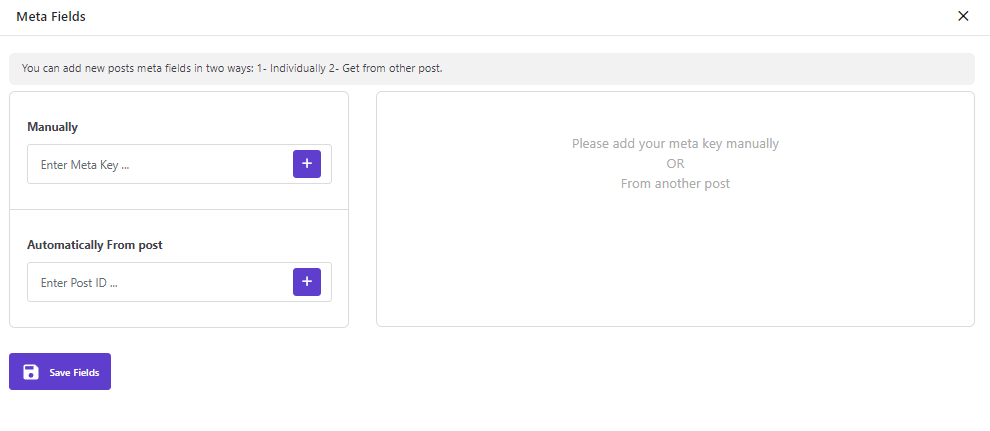
So, you can make custom fields visible in the table by marking the proper ones in the Column Profiles form.
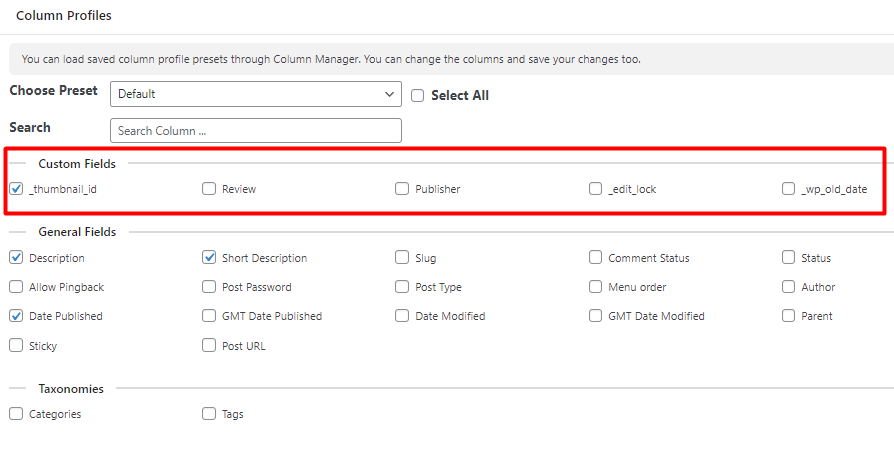
Then inline edit custom field columns in the post/page/custom post table with hassle-free functions!
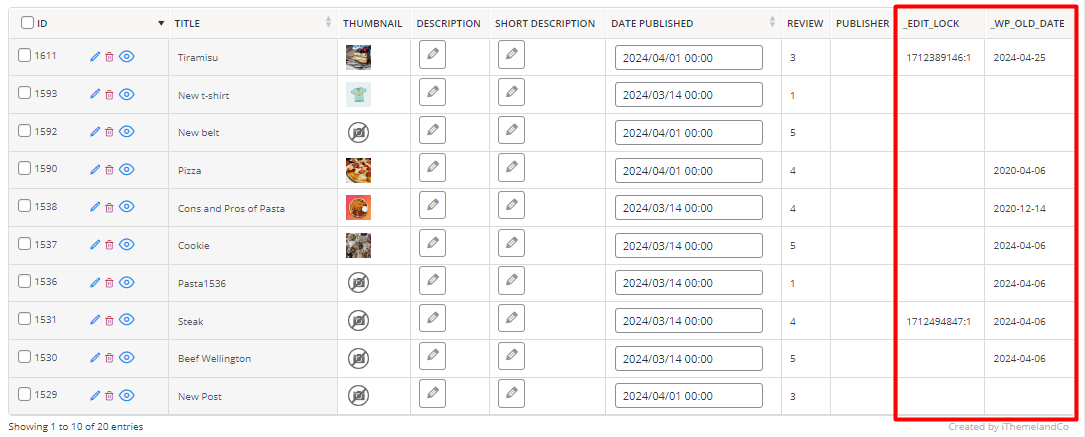
Revert inline editing in WordPress
we understand there are times you may make a mistake in inline editing and you need to quickly roll back the previous data. That’s why we designed the undo/Redo tool to let you withdraw recent changes as well as bring them back with one click.
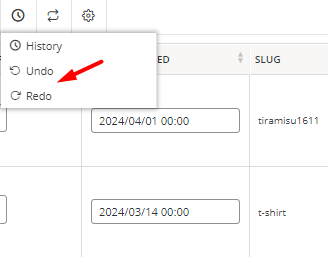
You can also selectively revert past changes, not just the latest ones by opening the History form and clicking on the Revert button in front of each change you have made recently.
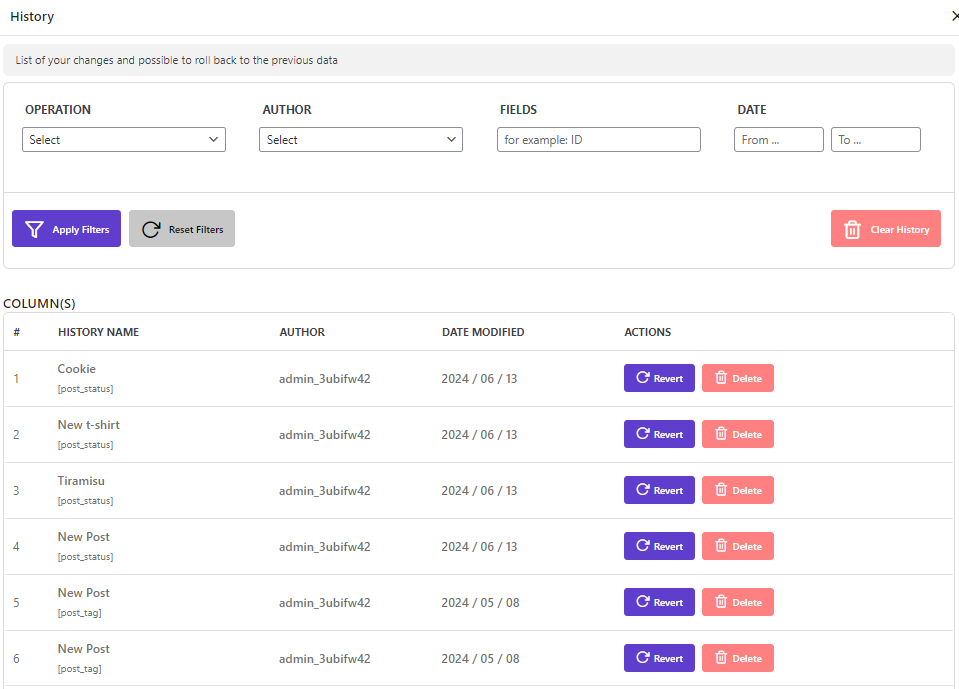
WordPress Posts/Pages Bulk Edit Plugin
The easy way to inline edit WordPress posts, pages, and custom post types
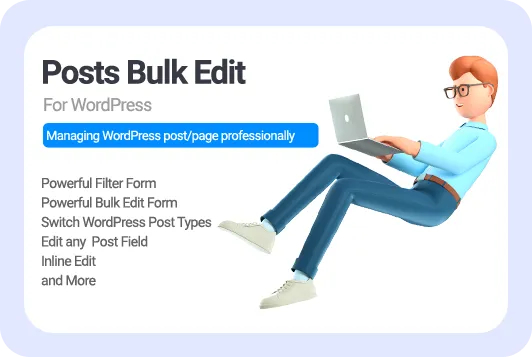
Conclusion
Inline editing is a perfect solution for site owners to make necessary changes on WordPress posts, pages, and custom posts very fast and easy. Due to the limitations of the native WordPress inline editor, site managers can take full advantage of the WordPress posts bulk editing plugin. The powerful features of this advanced inline editor, allows them to simplify the filtering and inline editing process, and making required changes directly in a table with custom columns.