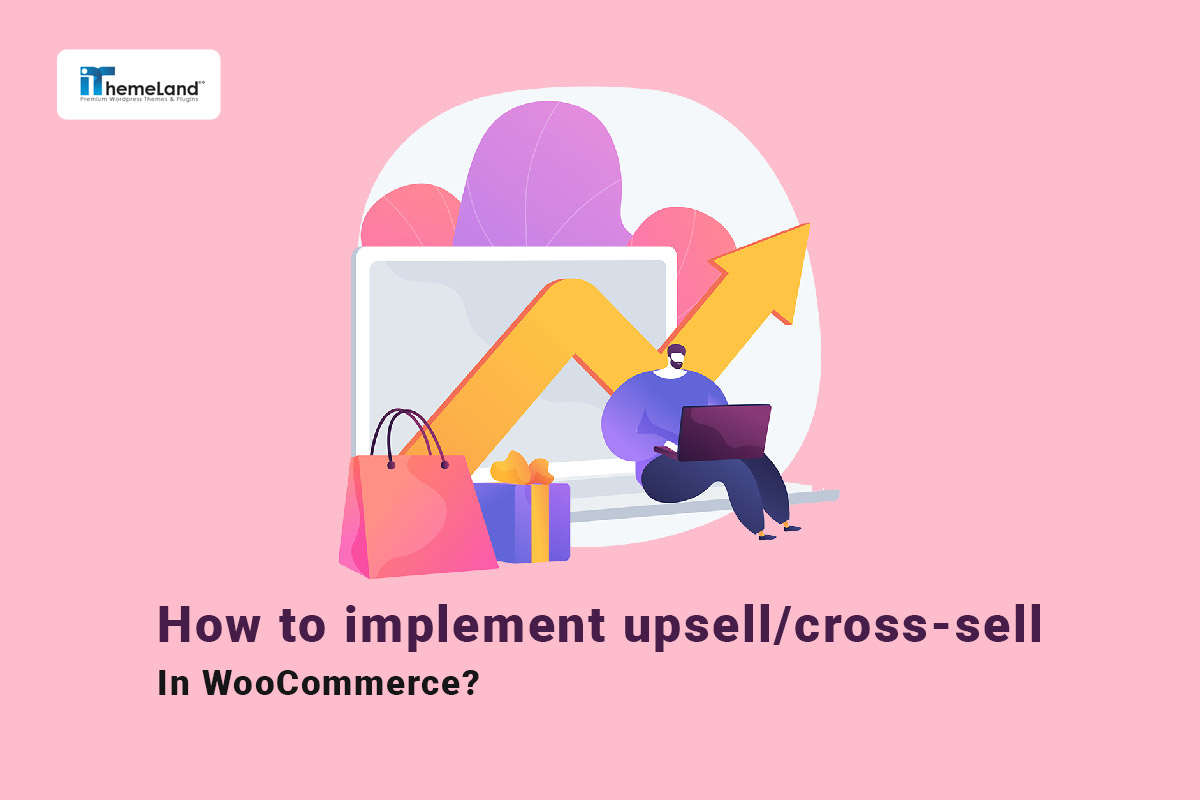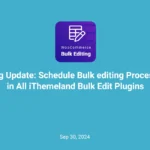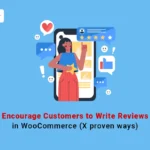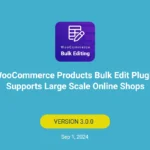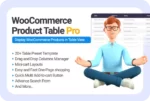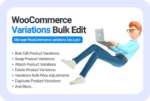WooCommerce product upsell and WooCommerce cross-sell are both popular marketing strategies in online stores that encourage customers to buy more from the site. As a marketing principle, convincing customers who are already placing orders in your online shop to buy more is much easier than finding new customers. So, if you want to increase your sales to a great extent, upselling and cross-selling in WooCommerce are ideal solutions.
In this post, we want to show you how to encourage customers to buy more through upsell and cross-sell in WooCommerce and with the help of the WooCommerce cross-sell plugin.
What is a WooCommerce product upsell?
Upsells in WooCommerce are products that you recommend instead of the products that the customers are visiting on your website. Usually, the WooCommerce product upsell are products that have a higher price or better quality.
For example, if the customer is checking cotton t-shirts on your site, you can offer him more expensive t-shirts with the logo at the bottom of the page.
What is WooCommerce cross-sell?
WooCommerce cross-sells are complementary products that you offer based on the product that the customers added to their shopping cart.
For example, if customers add hoodies to their cart, you can show caps and gloves so that they can order them if needed.
Add upsell and cross-sell offers in WooCommerce
To offer upsell and cross-sell to the customers in WooCommerce, you must first go to the product detail page by going to the following path.
WordPress Dashboard > WooCommerce > Products
Then, you need to click on the Edit option under the product title.
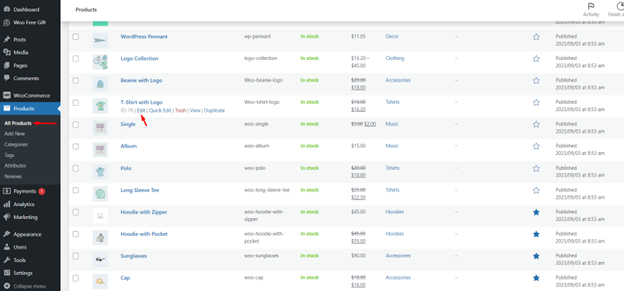
Scroll on the product detail page to see the Product data metabox. In this box, click on the linked products tab:
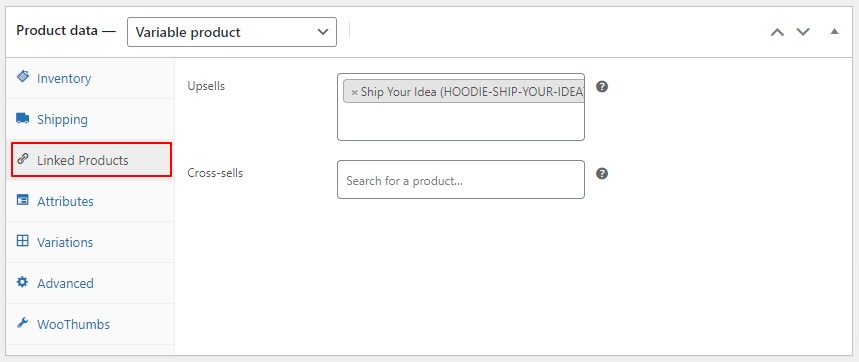
By choosing this option, you will see two fields, Upsells and Cross-sells, on the right side. You can choose one or more products from the list of products in your store to be displayed to the customers.
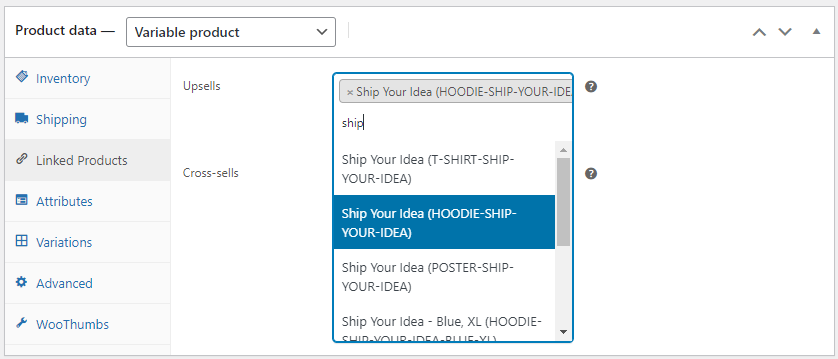
After selecting the products in the upsell and cross-sell fields, you can either update or publish the product information by clicking on the Update button.
How WooCommerce products upsell and cross-sell are displayed to the customers?
Upsell in WooCommerce is displayed on the bottom of the product page under the title “You may also like …” section.
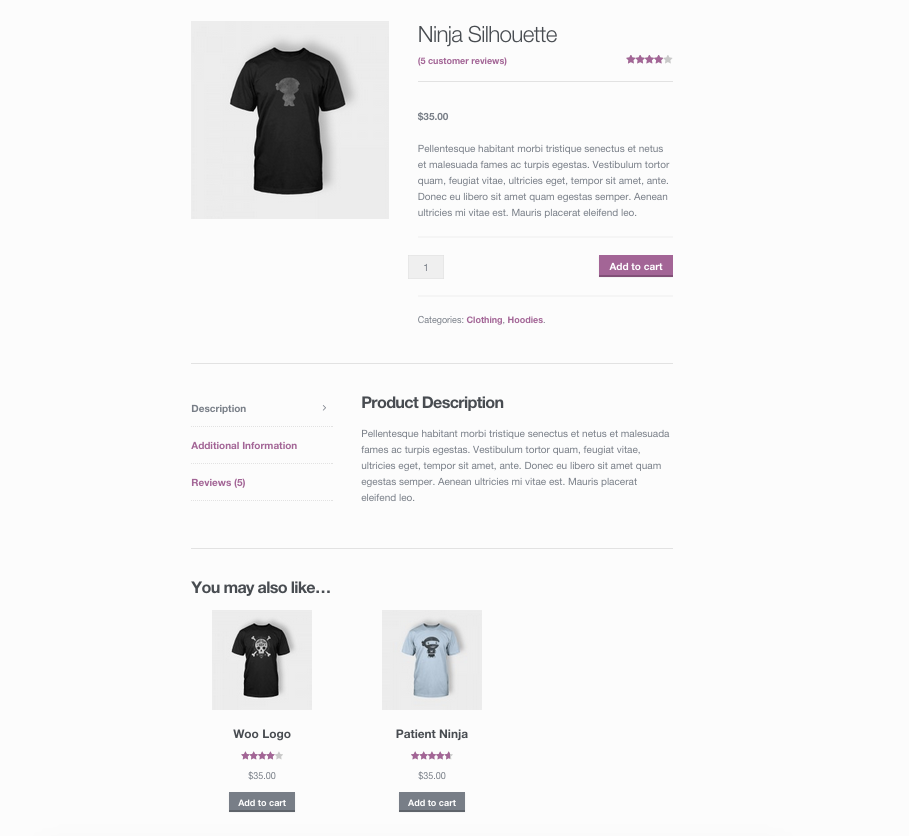
The cross-sell products are displayed on the cart page to the customers under the title of the “You may be interested in…” section.
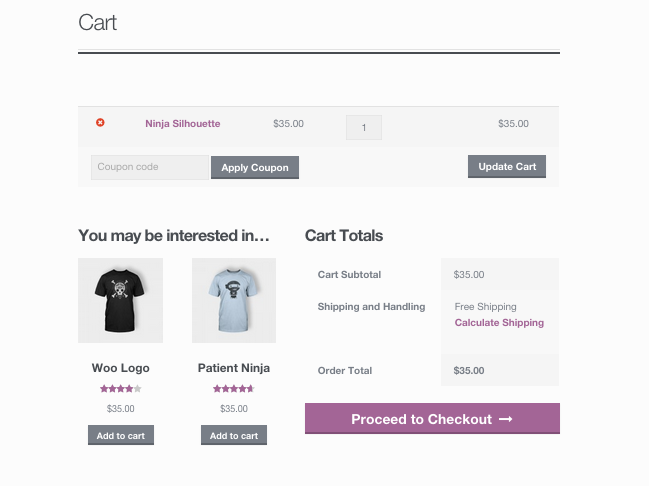
Use the WooCommerce free gifts plugin to set product upsell and cross-sell
Free gifts for WooCommerce plugin is a helpful WooCommerce plugin that allows you to integrate upsell and cross-sells techniques with free gift product promotion strategies. Offering the free gift promotions along with WooCommerce upsell and cross-sell will increase the sales of your WooCommerce store significantly in a short time. This plugin will give you the opportunity to offer free gifs with different methods to encourage customers to add more products to their carts – cross-sell – or order more expensive products from your site – upsell.
To use this powerful plugin, you must first download and install it on your WordPress site. After installing the plugin on your WordPress site, the Woo Free Gift menu will be added to your dashboard.
Free Gifts For WooCommerce Plugin
The easy way to setup WooCommerce product upsell and cross-sell
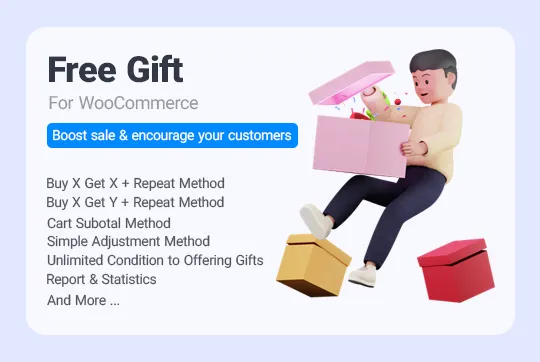
Now, you can visit the rules page by selecting the Rules | Settings option and clicking on the Add rule option to create a new rule.
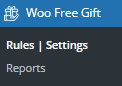
On this page, depending on the selected method, different sections are displayed. So, you can set different values for each section based on the strategy you have.
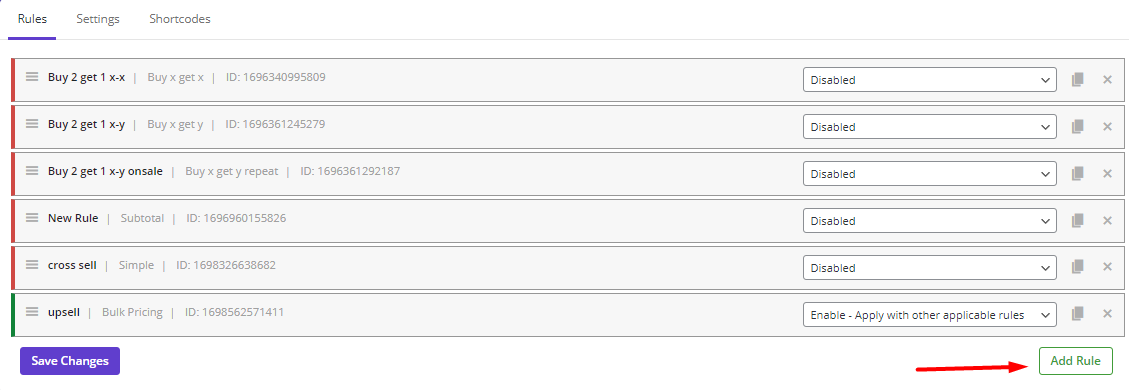
These sections are:
Method: in this field, you can specify the method that you want to offer the free gift products to the customers based on. These methods include subtotal, simple, buy x get y, etc.
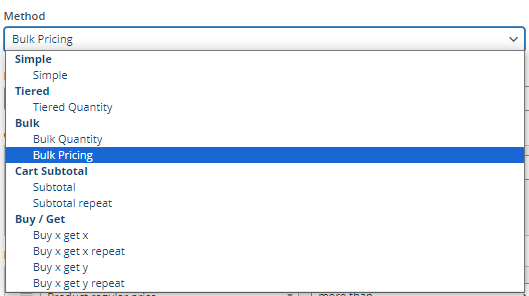
Quantities and Settings: Here, you can set how many products the customers must order from your site to receive the gift (Buy) and how many free gifts you want to offer to the customers (Get).
There is also an Auto add-to-cart option. If you mark this option, the plugin will add the free gift automatically to the customer’s cart.
Product buy: In this field, you can specify the products that customers must purchase to receive the gift.
Product Get: Here, you can choose some products or categories to offer as free gifts to your customers.
Condition: In the condition box, you can set various conditions to limit offering free gifts to your customers. For example, you can offer free gifts on a specific date, to specific user roles, to logged-in customers, etc.
There are many different methods for offering free gifts with the help of this plugin, but below, we will show you the use of this plugin in WooCommerce upsells with some examples.
Example 1: Offer free gift with Subtotal repeat method to encourage customers to buy WooCommerce upsell products
To convince customers to buy upsell products from your online store, you can offer free gift products based on the below scenario:
If customers buy products to increase the subtotal amount of their orders, they can receive 1 free gift as per $50 subtotal amount, repeatedly.
Follow the below instructions to create this rule:
- Open the Method dropdown list and choose subtotal repeat.
- In the Quantities & Settings, set 50 for Subtotal Amount field and write 1 in the Get field, which means the customers receive 1 gift product every $50.
- In the Product-Get section, click on the box under Include Products and choose Cap, Belt, and Beanie from the list.
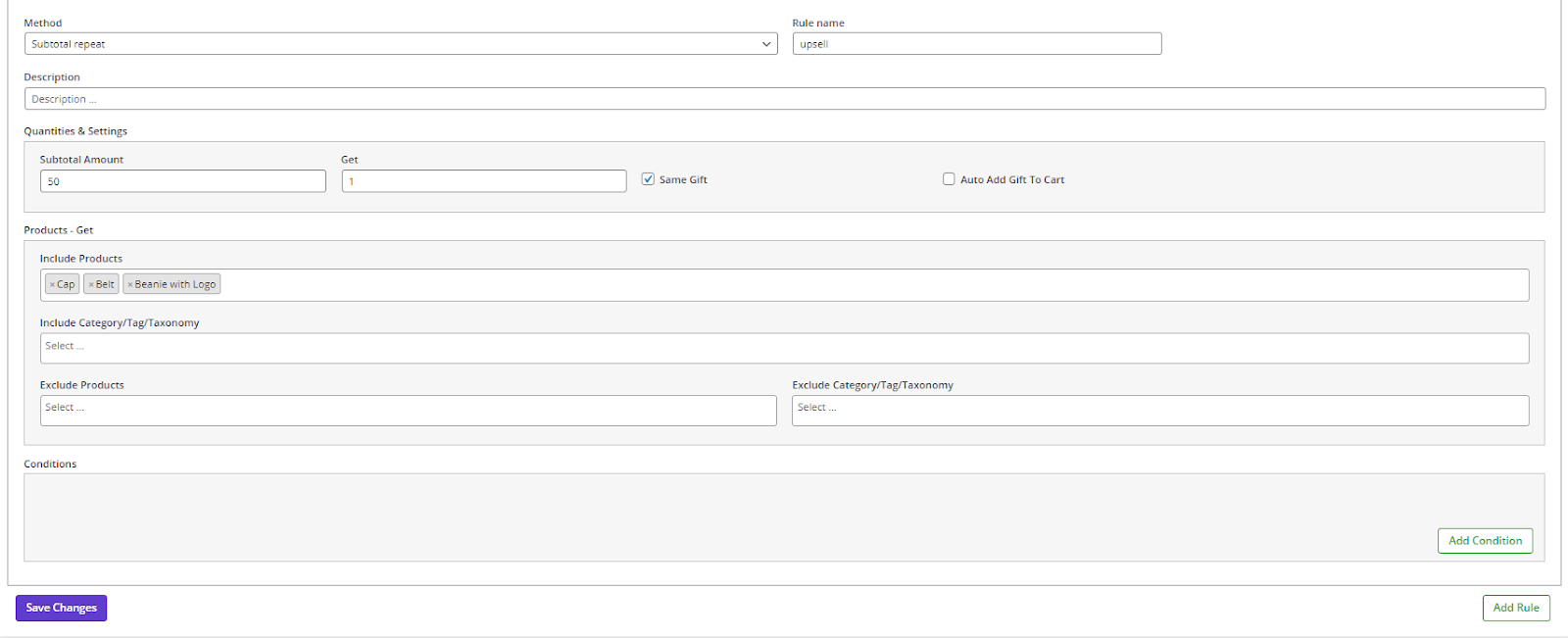
Press Save Changes to activate the rule on your website.
By offering this free gift, customers are encouraged to buy products that cost more to increase their cart subtotal amount and receive a free gift.
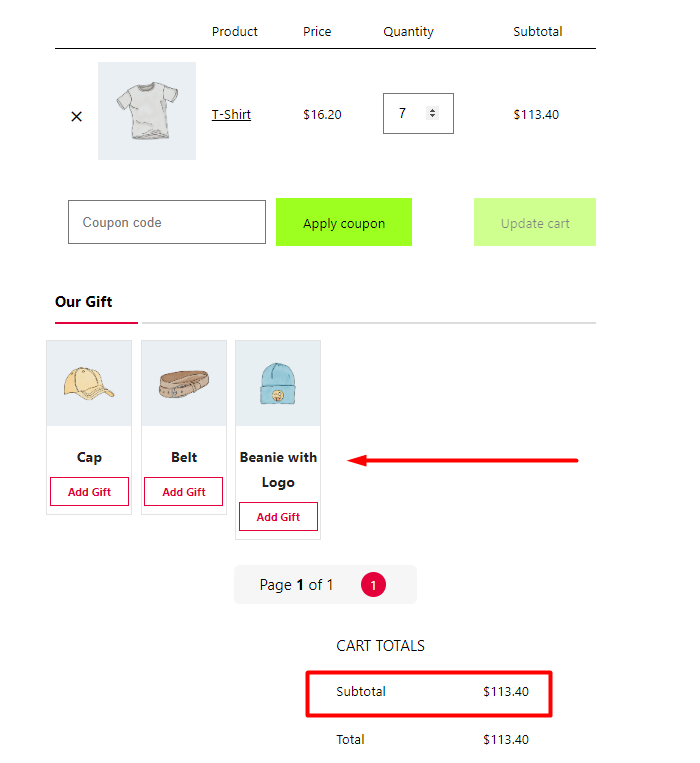
Example 2: Offer free gift to customers when they add related products to their carts
To implement a cross-sell strategy on your online store, you can offer free gifts based on the below scenario:
If customers order Cap with a T-shirt from your site, they can receive 1 Belt as a free gift.
To create this rule, you need to set the below values for different sections:
- Method: Buy x Get y.
- Quantities and Settings: Buy 2, Get: 1
- Product Get: Include products: Belt
- Condition:
- Add a new condition.
- Choose Cart item – Products for the first box.
- Set At list one of the selected for the second box.
- Select CAP from the product list.
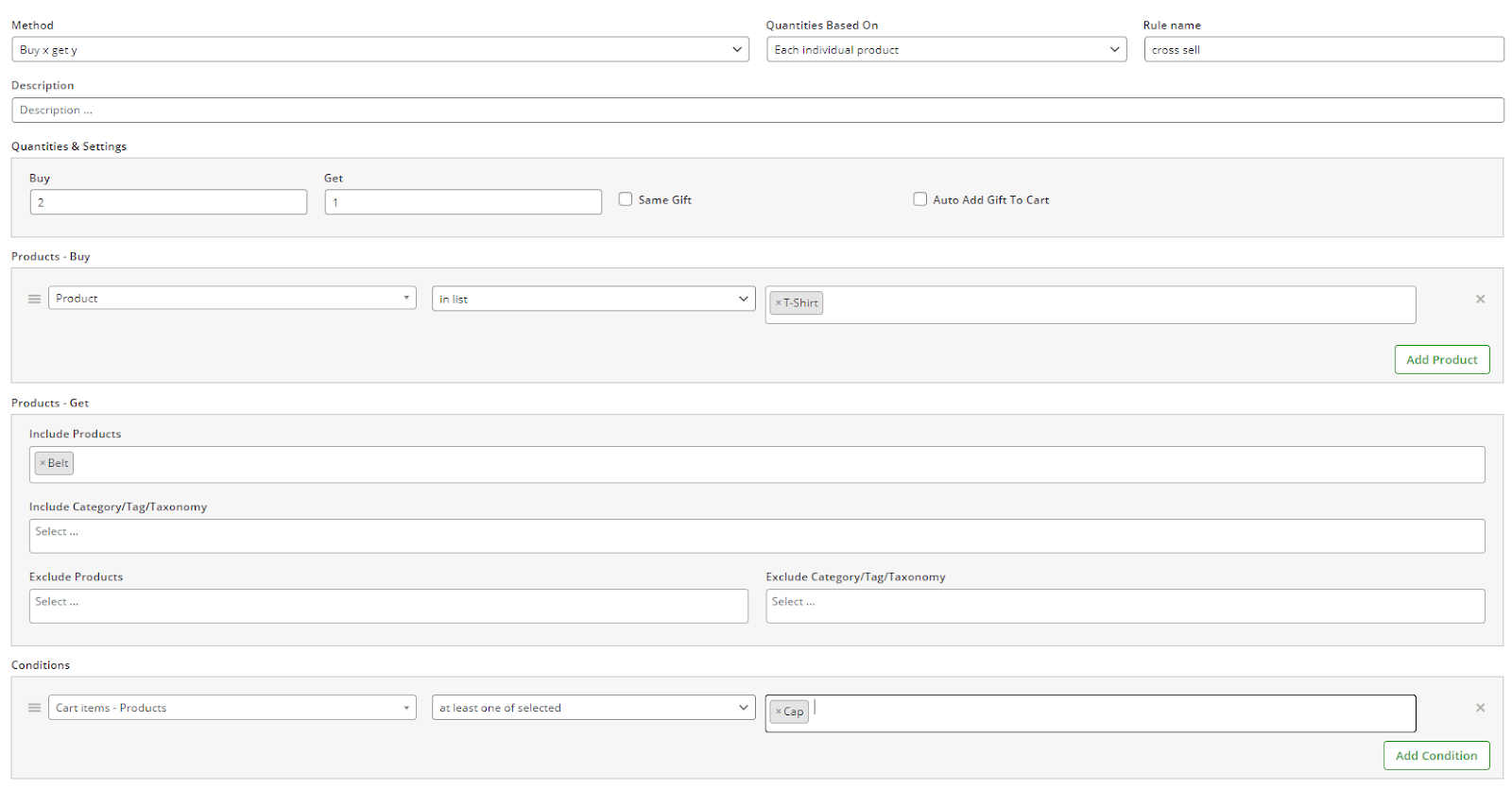
By clicking on the Save changes, this rule will be activated on your shop. So, when customers add Cap with T-shirts to their orders, they will receive 1 Belt as a free gift.
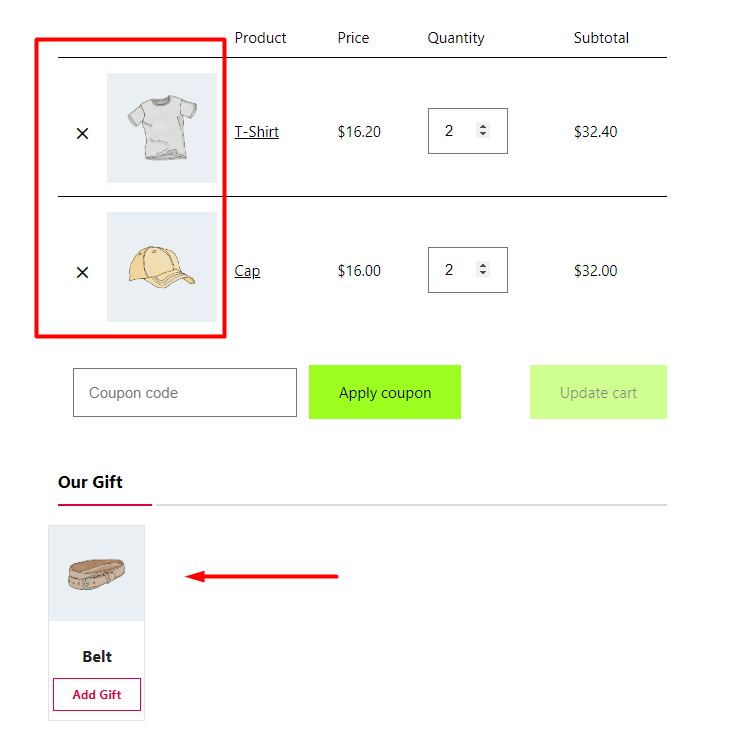
Best WooCommerce upsell plugins
Here you can find the best WooCommerce upsell plugin for boosting your store’s sales and increasing the average order value. These upsell and cross sell plugin WooCommerce has fabulous features for creating one-click offers in your shop. You can review and compare their features to find out which one suits your needs.
Upsell order bump offer for WooCommerce plugin
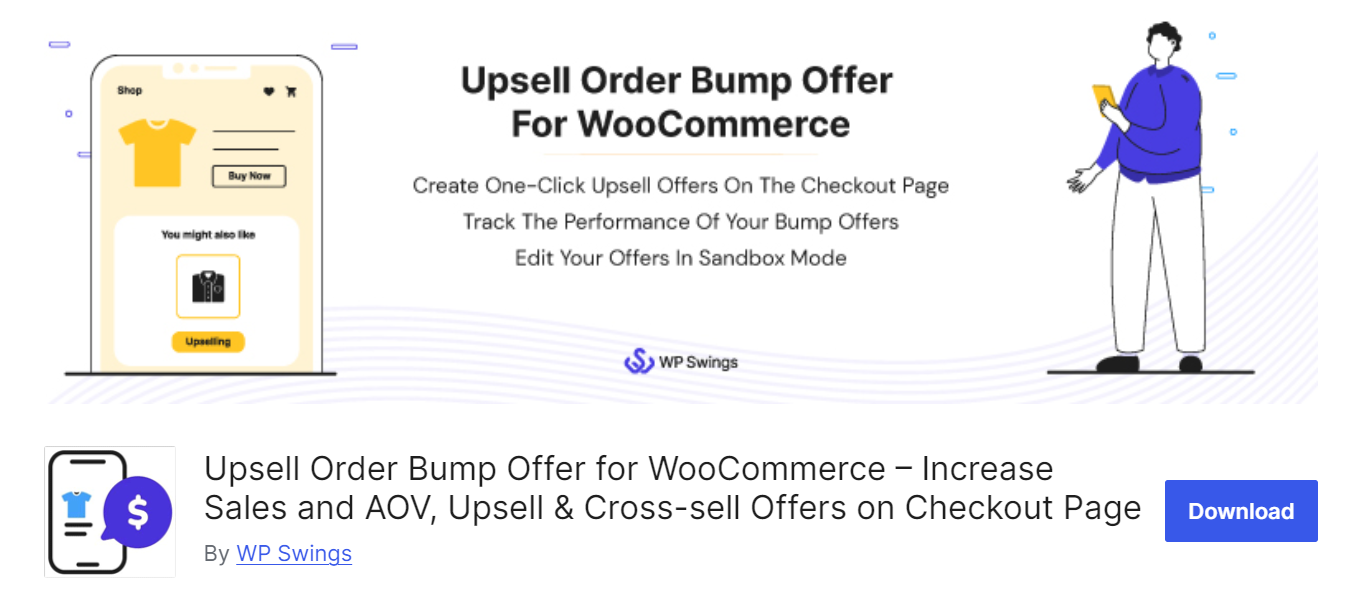
The upsell order bump plugin is a great solution if you want to offer exclusive deals with specific targets on the checkout page. It has many options for incorporating bump offers across the website or creating a unique form as a one-time exclusive offer displayed on the checkout page to encourage customers to add relevant products to their carts with a well-valued price.
Store managers can customize the offer to be displayed in a popup view to the customers or let them choose their preferred products by selecting the radio buttons or marking the checkbox.
The managers can also use the smart offer feature for scheduling WooCommerce upsell bumps for specific weekdays.
There are a lot of customization options available in the plugin like choosing a background color to tweak the appearance of WooCommerce cart upsell offers. In addition, Inserting a permalink in the Global Settings can let your customers view the bump offer product in detail.
Key features of free version:
- Display upsell order bump offer in different layouts including popup view, radio button, or checkbox.
- Trigger WooCommerce checkout upsell offers based on the target category.
- Live preview of the custom offers.
- Schedule WooCommerce automatic upsells.
- Analyze the customer behavior report or track the product sales for every individual order bump offer.
- Add a custom image for an upsell order bump offer.
- Customize responsive bump offer design specifically according to your WooCommerce upsell products.
- Grow your average order value and customer satisfaction rate.
- Skip bump offers if the offer product is already added to the cart.
Key features of the premium version:
- Show WooCommerce order bumps on the cart page.
- Display the sales pop-up when the customers are leaving your shop.
- Support simple, variable, and subscription product types for offering upsell in WooCommerce.
- Customize the template design according to their requirements.
- Using a countdown timer on smart offers WooCommerce.
- Running A/B Test to have a better insight into the offer performance.
- Showcase the “frequently bought” section to encourage customers to purchase more from your shop!
Price: The prices of upsell order bump offer for WooCommerce pro start from $69.00 / year.
UpsellWP
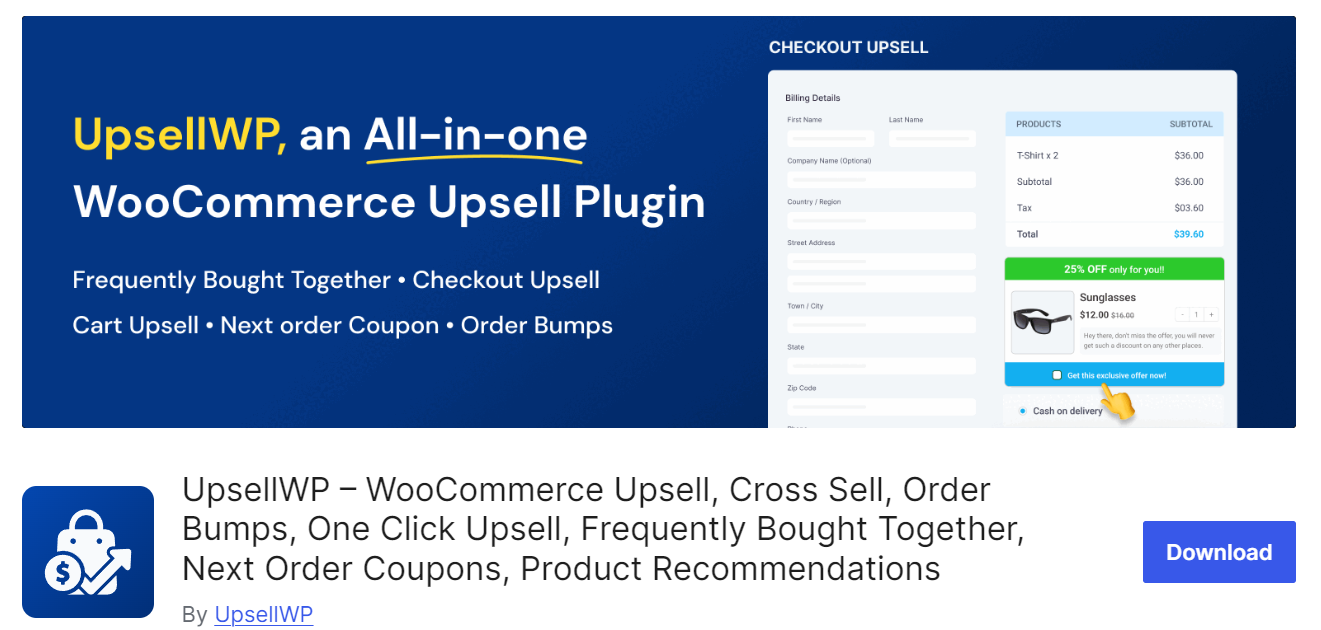
If you are looking for a WooCommerce upsell plugin that simplifies the process of making exclusive offers and showing them on the customer checkout page, UpsellWP is the best choice. By the customized offers set for specific targets with unbelievable prices, you have the opportunity to grab the attention of customers and entice them to add more items to their carts.
Displaying upsell offers at the checkout page which can be added to the customer’s cart with one click is the greatest advantage of this upsell plugin woocommerce. Moreover, store managers can show the related and upsell products on the product detail page which is a great solution for selling products in bundles.
The plugin allows you to set conditions for items in the cart, cart subtotal, user role, and more to make unique offers. It is also possible to customize the appearance of headings, backgrounds, text, call to action, and more using ready-to-use, and customizable templates.
Key features of the free version:
- Show WooCommerce bulk upsell offers at checkout.
- Display WooCommerce upsell in the cart.
- Position additional, high-value, or relevant items at checkout.
- Set conditions to offer upsell for woocommerce.
- Use a custom WooCommerce upsell template.
- Supports all the default product types of WooCommerce and subscription products.
- Get Reports & Analytics about your upsell campaigns performance.
- Scheduled WooCommerce upsell campaigns.
Key features of the pro version:
- Set rules and conditions like purchase history, customers, categories, and more to automate offering upsell and cross sell in WooCommerce.
- Display one-click WooCommerce Post Purchase upsell offers after placing the order.
- Show upsells in WooCommerce in a popup when an item is added to the cart.
- Display upsells WooCommerce on the thank you page based on the items purchased by the customer.
- Allows customers to double their order quantity with one click at the checkout page.
- Generate and display unique coupons for the next order of customers.
- WooCommerce displays upsell on product pages as add-ons.
- Set advanced conditions for campaigns to target & personalize the upsell offers.
- Run A/B testing for better conversions.
- Unlimited cart upsell WooCommerce offers campaigns.
- Offer WooCommerce cross sells on the product page.
Price: The starter plan of this upsell WooCommerce plugin begins from $69/year for a single site.
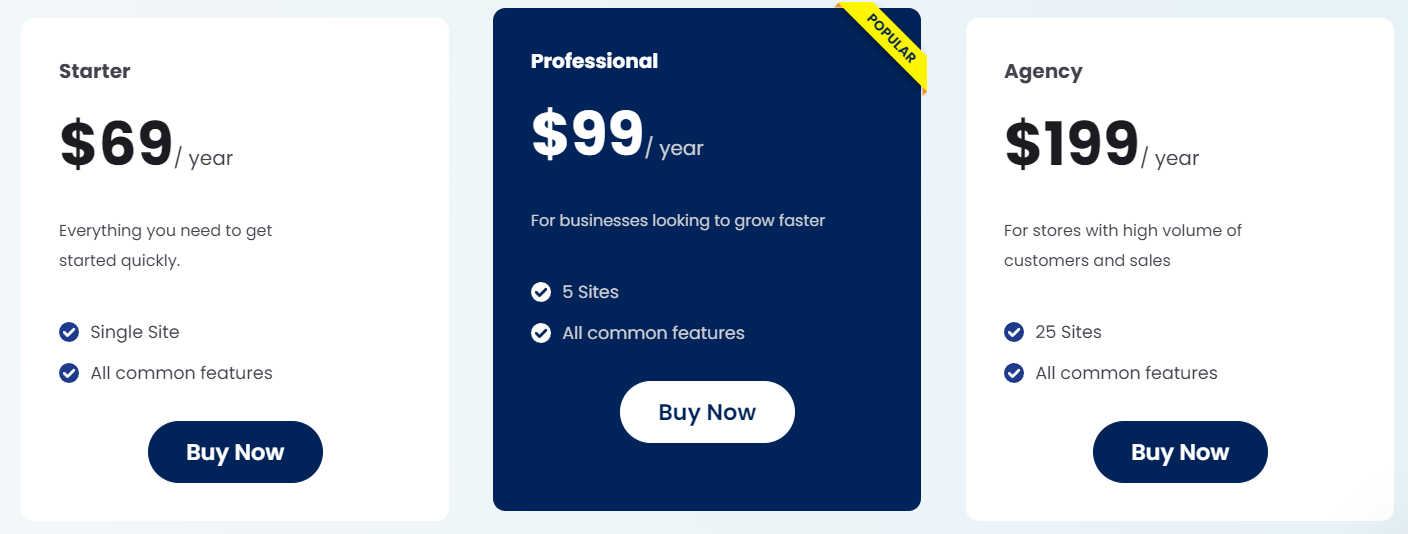
One click upsell funnel for WooCommerce
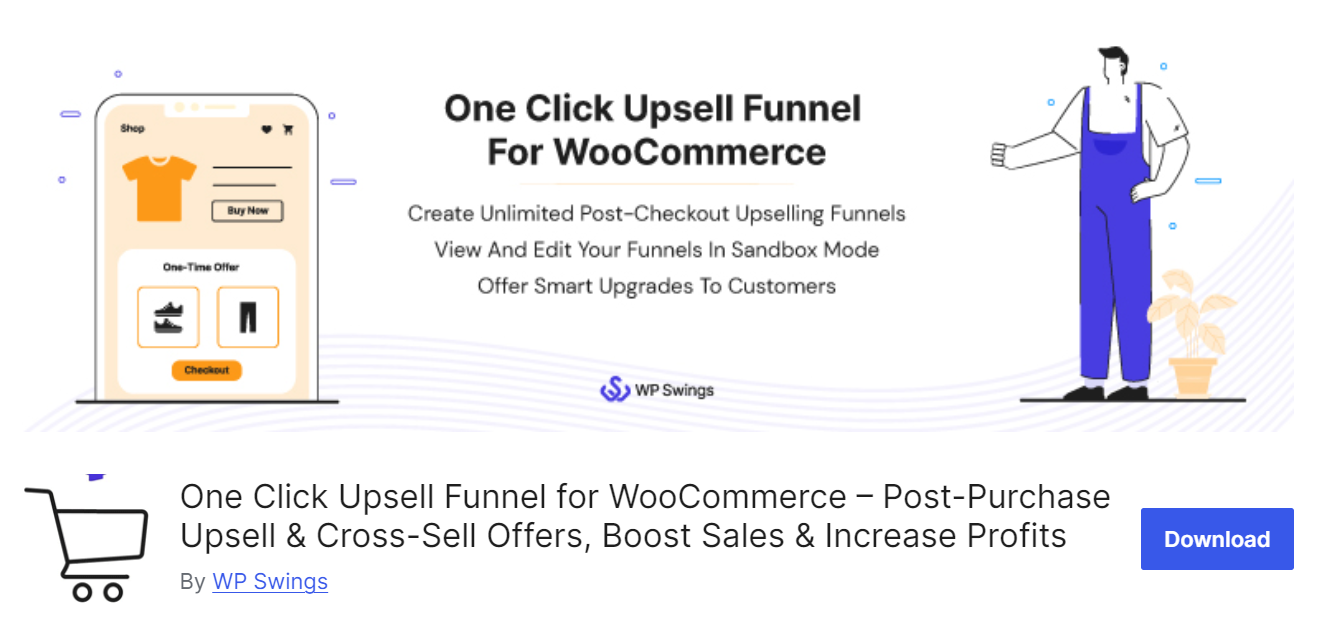
This upsell plugin for woocommerce enables store managers to create unlimited WooCommerce upsells and cross sells offers. There are many different options for creating, testing, and maintaining post-purchase / aftersell funnels. With practical options available in this plugin, you can let customers add upsell products to their carts with one click through a hassle-free process.
It is a complete solution for building one-click upsell funnels for WooCommerce as it facilitates.
Besides the simple process of creating unlimited upsell offers with a pre-made template, you can track the performance of each sales funnel in a report.
With the WordPress sales funnel plugin, you can create unlimited sales funnels with any number of upsell and cross-sell offers. Show your customers multiple post-purchase or after sale offers in a single sales funnel which increases the impulse buys, average order value, and revenue of your store.
Creating global one-click funnels is another feature that allows you to offer one-click upsell to your customers with no need to specify target products.
There is also a page builder in this plugin for creating responsive upsell offer pages and adding various shortcodes like Buy Now, No Thanks, Product Title, Description, Short Description, Image, Price, Variations, Offer Quantity, and Urgency Timer to create different offer page elements.
Key features of the free version:
- Use order bump offers directly to integrate WooCommerce upsell and order bump operations.
- Show a pop-up on WooCommerce upsells pages when customers want to leave your site.
- Create unlimited WooCommerce cart upsell funnels.
- Generate reports for WooCommerce product upsell tracking.
- Let customers enjoy smart offer upgrade which makes switching to upsell products automatically possible.
- Creates exclusive offers for the customers.
- Test product upsell offers in sandbox mode before making them live.
- Simplify the buying process with one click checkout.
Key features of the premium version:
- Fully customizable and highly converting sales funnel kit templates.
- Support variable and subscription products
- Offer bundled products.
- Create category-based and frequently bought offers.
- Run A/b testing.
Price: This is one of the most affordable plugins costs $59/year.
Checkout upsell funnel for WooCommerce
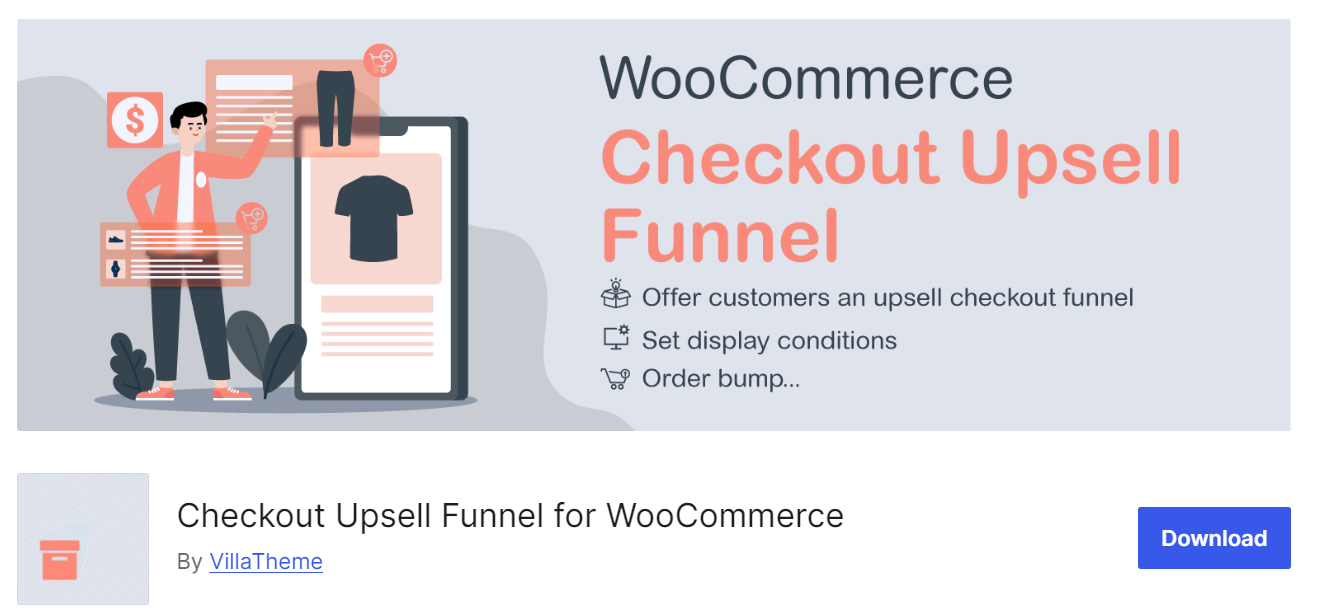
WooCommerce checkout upsell funnel – order bump is a powerful tool enabling store managers to show WooCommerce upsells with attractive offers to the customers on the checkout page.
As one of the best upsell plugin for woocommerce, it allows you to set various conditions like include/exclude products, logged-in users, product price, billing or shipping address, and many more for displaying the exclusive upsell funnel to the customers that their carts meet the conditions.
There is also a comprehensive report available for each campaign informing you about all items sold from upsells woocommerce or order bumps. In this report, you can find useful details like total sales, best-selling products, etc.
Key features of the free version:
- Display a pop-up or a product suggestion list on the checkout page.
- Redirect customers to the order suggestion page.
- Schedule the weekdays to display upsell for WooCommerce.
- Design checkout funnel with customizable layout, content, title, product list, and icons
- Use available shortcodes to make the title, content, and messages on checkout funnel more flexible.
- Create and design a countdown timer on the checkout funnel.
- Create unlimited order bumps and upsells in WooCommerce with different types of them.
- Filter statistics based on order status, dates, month, etc.
Key features of the premium version:
- Apply the discount type and discount amount for offering upsell in WooCommerce.
- Create unlimited rules for offering WooCommerce automatic upsells.
Price: The price to buy the WooCommerce checkout upsell funnel premium version is $30.00.
UpSell for WooCommerce
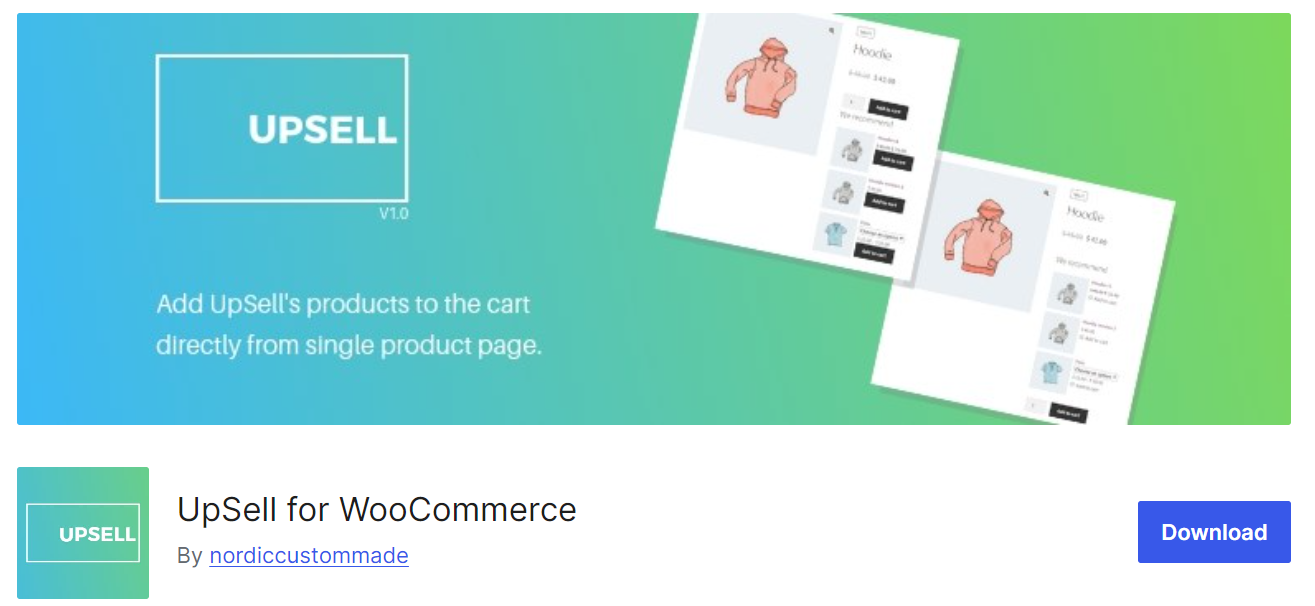
This WooCommerce upsell plugin allows you to add WooCommerce upsell in a cart directly from a single product page using add to cart buttons or checkboxes.
It is a simple solution to highlight products in “cart upsell woocommerce” to customers and boost their sales. The biggest advantage of this upsell plugin WooCommerce is pre-made upsell offer types, all designed to take your store’s average order value to the next level.
Key features:
- Use the WooCommerce upsell template to run your campaign quickly and easy.
- WooCommerce displays upsells on the product page or in the cart.
- Show exclusive product upsell offers for each customer.
Price: The plugin is available for free.
Why should you add WooCommerce product upsell and cross-sell?
Adding upsell and cross-sell in WooCommerce have the below advantages for your online shop:
Boost conversions and increase sales
upsell and cross sell in WooCommerce encourage customers to buy more expensive or special products from your site. This in turn contributes to boosting overall sales and conversion rate.
Increase AOV
Providing product recommendations can increase the number of items in the customer’s shopping cart and thus increase the average order value (AOV). As these offers are relevant and complementary to the initial purchase, customers are more likely to add these products to their cart and increase their average order value.
Improve the customer buying experience.
Customers are not aware of more products that can enhance their buying experience. Hence, by offering WooCommerce one click cross sell or upsells, you can introduce them to complementary products that increase the value of their initial purchase and satisfy them.
Increase customer loyalty.
A positive customer experience improves customer loyalty. So, you can implement WooCommerce upsells and cross sells strategy to provide additional value to your customers and ask them to become regular customers.
Competitive Advantage
As an online store owner, offering unique sales strategies such as WooCommerce cross sells on the product pages or WooCommerce bulk upsell will put your brand ahead of the competitors.
Better stock management
Whether you have in-stock products or are launching new products related to customer preferences, WooCommerce upsells and Cross sells promotion is a great way to showcase these products to your customers.
Reduce cart abandonment
Without a doubt, you can use WooCommerce’s upsell strategy to provide valuable product offers based on cart items and encourage customers to complete their purchases.
Free Gifts For WooCommerce Plugin
The easy way to setup WooCommerce product upsell and cross-sell
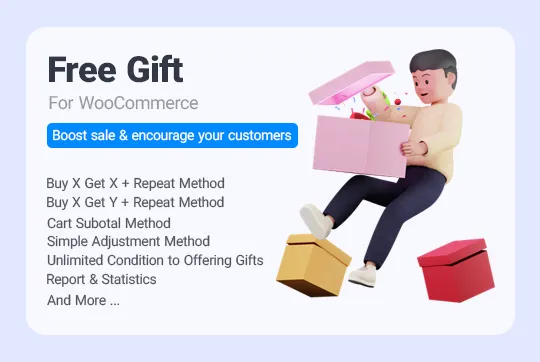
Conclusion
Offering WooCommerce products upsell and cross-sell to your customers can have a huge impact on the success of your sales strategy. If you feel that this task with WooCommerce’s default options is time-consuming or cannot encourage your customers to buy more from your online store as you expected, you can use the free gifts for WooCommerce plugin to offer upsell and cross-sell along with a free gift to them.