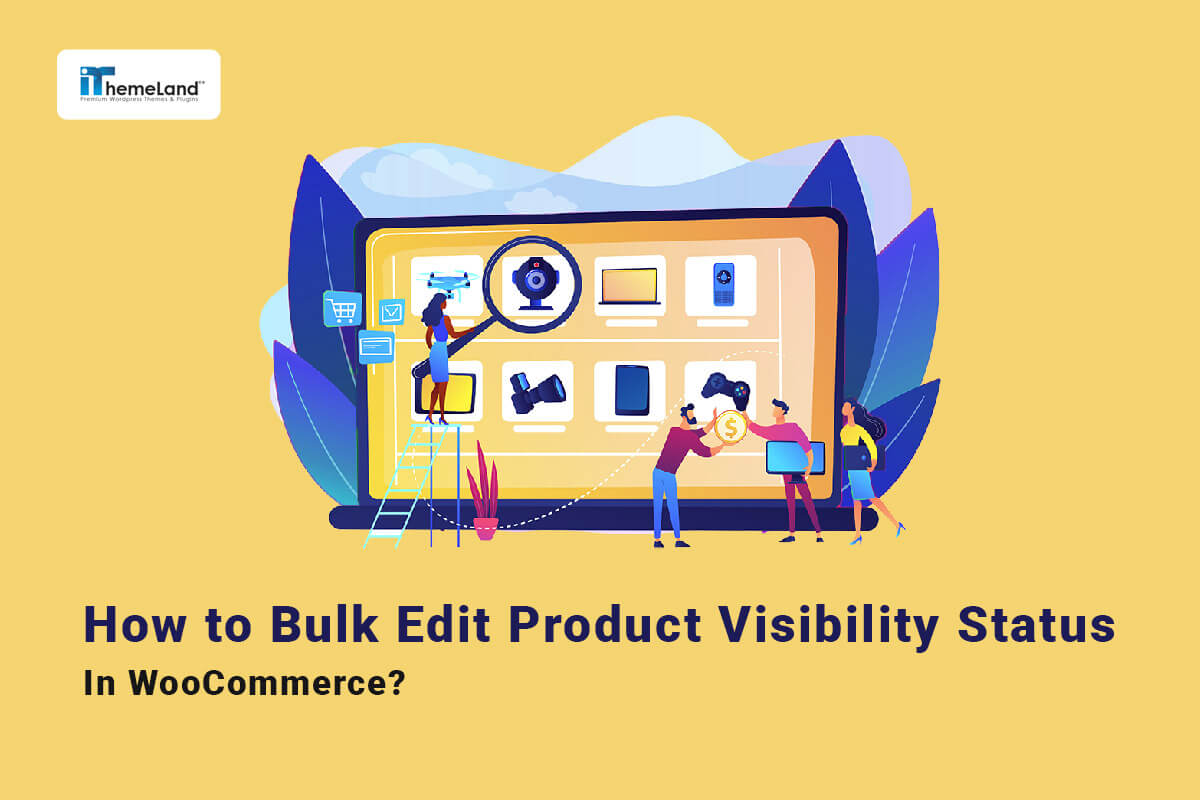WooCommerce product visibility is a practical option in WooCommerce stores that allows managers to control the visibility of products in their online store easily. There are different methods for editing product visibility in WooCommerce. However, WooCommerce bulk edit product visibility status is a useful method when managers frequently need to change product information.
With this method, if you want to change the visibility status of multiple products in your store, you don’t need to update their properties one by one. With WooCommerce bulk edit visibility status, without spending a lot of time and effort, you can apply changes to all selected products with one click.
The default WooCommerce editor provides you with the bulk edit tool with limited features, but there is a better way to do this, which is to use the WooCommerce products bulk edit plugin.
In this post, we will show you how to WooCommerce bulk edit visibility with and without plugins.
Method #1: WooCommerce bulk edit visibility by WooCommerce
WooCommerce is a versatile store builder plugin for WordPress. In addition to allowing you to add products with various features, it provides you with features such as bulk editing and filtering. Although the default WooCommerce bulk edit tool has many limitations, if the number of products in your store is small or if you don’t want to get help from other plugins for any reason, it can help you do your task fast and easily.
In order to use the bulk edit product visibility feature of WooCommerce, you must first go in the following direction:
WordPress Dashboard > WooCommerce > All products
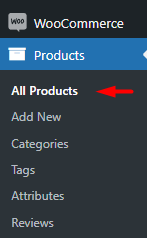
On this page, you can see a list of all products in a table with bulk actions and filtering options at the top of the table.
To bulk edit product visibility status in WooCommerce, follow the below steps:
Step 1: Filter desired products
The WooCommerce default editor allows you to filter the products by:
- Category
- Type
- Stock Status
For example, to bulk edit the visibility status of downloadable products in the Music category, you need to:
- Click on the Select a category combo box and choose Music.
- Open the dropdown list of Filter by product type and select Downloadable.
- Press the Filter button.
Now, you can see a list of filtered products in the table.
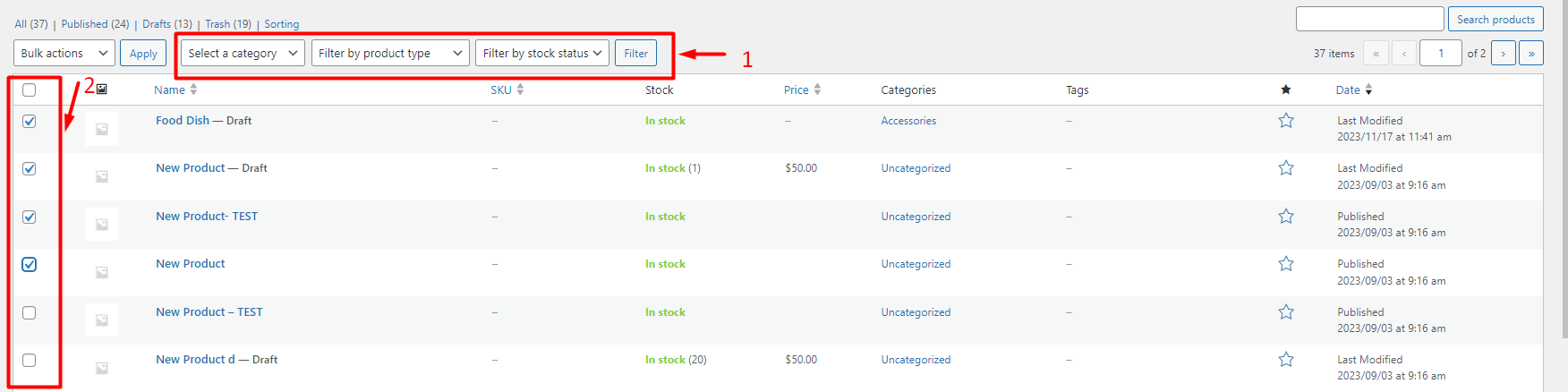
Step 2: Mark filtered products in the table
The next step for WooCommerce bulk edit product visibility status is to select some products in the table and then choose Edit from the dropdown list of Bulk Actions field at the top of the table.
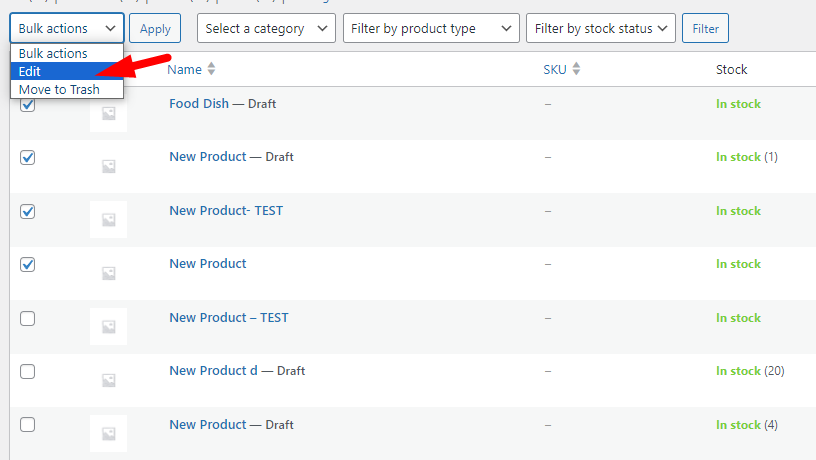
Step 3: WooCommerce bulk edit products visibility status
In the Bulk Edit form that appears on the screen, you can find the Visibility field among the left items.
Click on this field to see the options available for WooCommerce bulk edit visibility status, including:
- Catalog & Search: Select this option if you want to show your products both on the shop page and in the search results.
- Catalog: Choose this option if you want to show your products just on the shop page. So, the products are not displayed in the search results.
- Search: Select this option if you want to make your products available just in the search results. They are not displayed on the shop page.
- Hidden: Choose this option if you want to hide the selected products from the entire store. They are displayed neither on the shop page nor in the search results.

After choosing the right option for WooCommerce bulk edit visibility, press the Update button to apply the changes to the selected products at once.
Bulk edit product visibility status with WooCommerce default editor is very simple and easy. However, it is not an ideal solution for a big online store with a large number of products. The main reason is the limited options available for filtering the products. Unfortunately, it is not possible to filter products based on all WooCommerce fields and custom fields WooCommerce default editor.
To solve this problem, we introduce WooCommerce products bulk editing plugin to you in the next method. This is a more flexible tool that allows you to filter your products and then bulk edit the product visibility status on your WooCommerce Site.
Let’s see how this bulk editing plugin can help you to Bulk Edit Product Visibility Status faster and easier.
Method #2: WooCommerce bulk edit visibility status by WooCommerce products bulk edit plugin
WooCommerce products bulk edit plugin allows you to edit your products with much less time and effort. This plugin comes with all the essential tools needed for bulk editing various fields of your products, including price, category, attribute, title, visibility, etc., with one click.
Bulk editing of WooCommerce products will save you a lot of time and increase the speed of your actions in managing and making changes to your online store products.
In this guide, we review the step-by-step guide for WooCommerce bulk edit product visibility status in this plugin.
Step 1: Install WooCommerce bulk editing products plugin
In order to be able to use the WooCommerce bulk editing products plugin to update product information in your online store, you must first download and install the plugin on your WordPress.
WooCommerce Products Bulk Edit Plugin
The easy way to bulk edit product visibility status in WooCommerce

After activating and setting up the plugin, go to the WordPress dashboard and then the following directions to see the main page of the plugin:
WordPress Dashboard > IT Bulk Editing > Woo Products
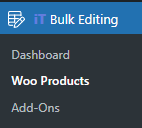
On the main page, you can see a list of all WooCommerce products in a table as well as a comprehensive toolbar on the top.
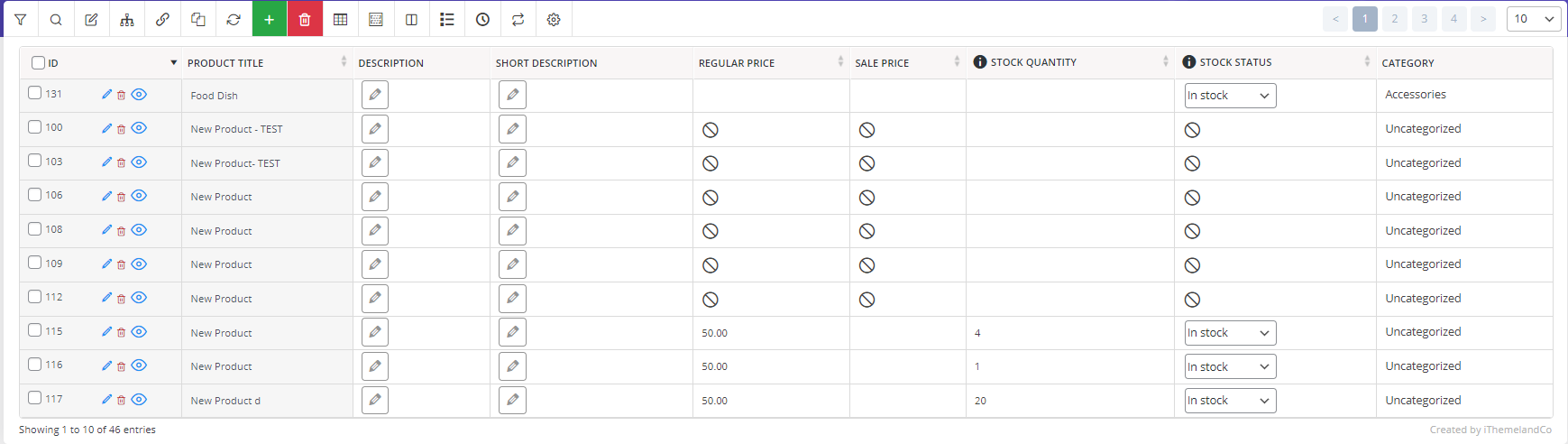
Almost all the tools you need to manage and bulk edit your products are available in the toolbar. Let’s review some of them that are useful for WooCommerce bulk edit visibility on your online store in the next steps.
Step 2: Filter products before bulk editing product visibility status
Filtering products before bulk editing helps store managers quickly find and update the visibility status. In the WooCommerce products bulk edit plugin, you can use a comprehensive Filter Form that supports all WooCommerce fields and custom fields in a user-friendly Filter Form.
To open this form, click on the first icon in the toolbar.
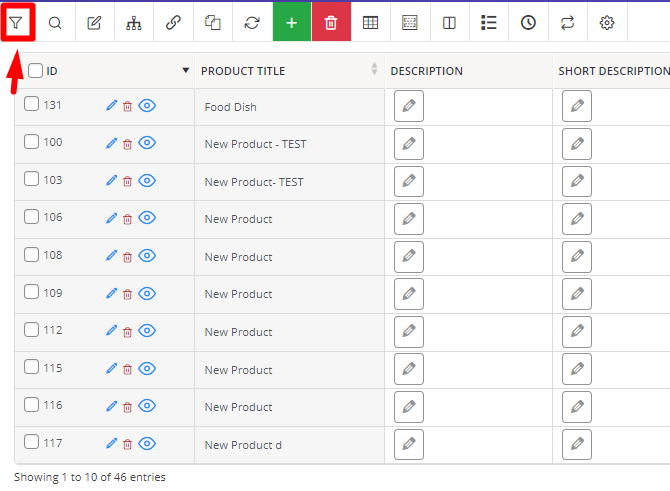
To facilitate the process of filtering for you, we divided the WooCommerce fields into 8 categories. So, you can click on each category in the Filter Form to see the related items in the form and filter your products.
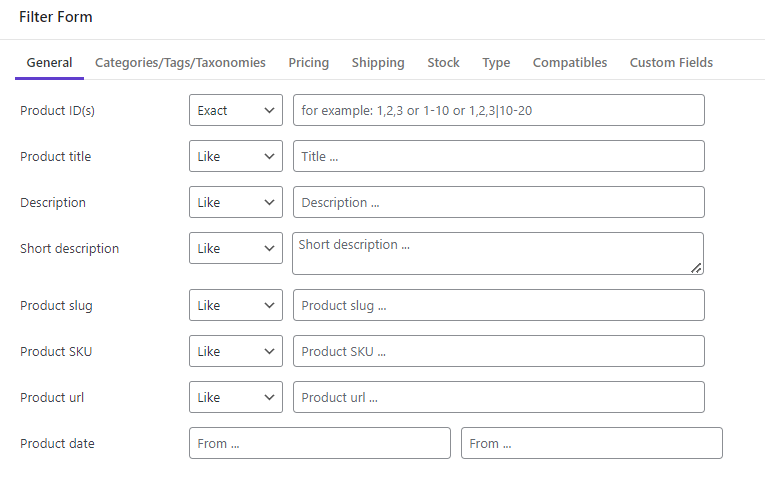
After finding and filtering the required products, it is time to use one of the editing methods of our plugin for WooCommerce bulk edit visibility status. We will show you all the editing methods in the next step.
Step 3: Edit product visibility status
There are three methods available in our plugin to bulk edit product visibility status:
- Bulk editing by using an easy-to-use bulk edit form.
- Bind editing multiple product visibility statuses directly in the table.
- Inline editing the visibility status of a single product directly in the table.
To find out which method suits your needs, continue reading.
Method #1: bulk edit product visibility status
We designed a practical bulk edit form in our plugin to make updating product features as simple as possible for store managers. You can easily access this form by pressing the Bulk Edit icon in the toolbar.
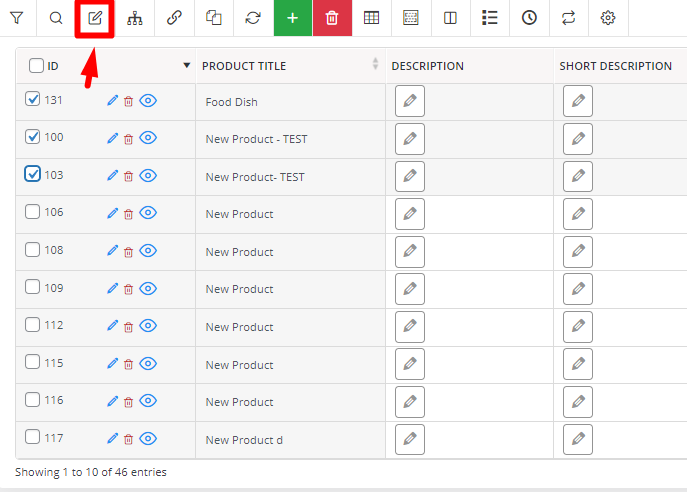
Note: Don’t forget to select some products in the table by marking the checkbox.
Then follow the below instructions to update the product visibility status:
- Go to the General tab.
- Locate the Catalog Visibility field.
- Open the dropdown list and choose one of the items.
- Press the Do bulk edit button.
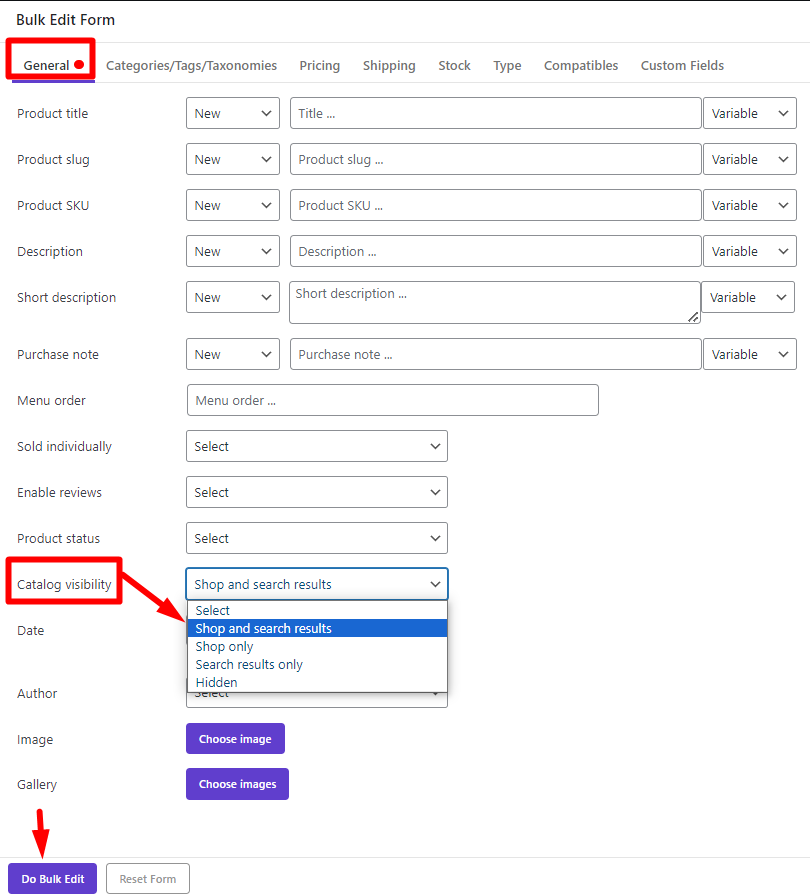
The advantage of using a bulk edit form is to update the value of multiple fields of selected products at once. So, if you want to bulk edit other fields along with product visibility, use the suitable tab in the form, make all the changes you need, and press the Do Bulk Edit button.
Method #2: Bind edit product visibility status
Bind editing is a useful tool when you want to quickly bulk edit the visibility status of multiple WooCommerce products in the table.
Follow the below instructions to bind edit visibility status in the table:
- Press the Column Manager icon in the Toolbar to open the form.
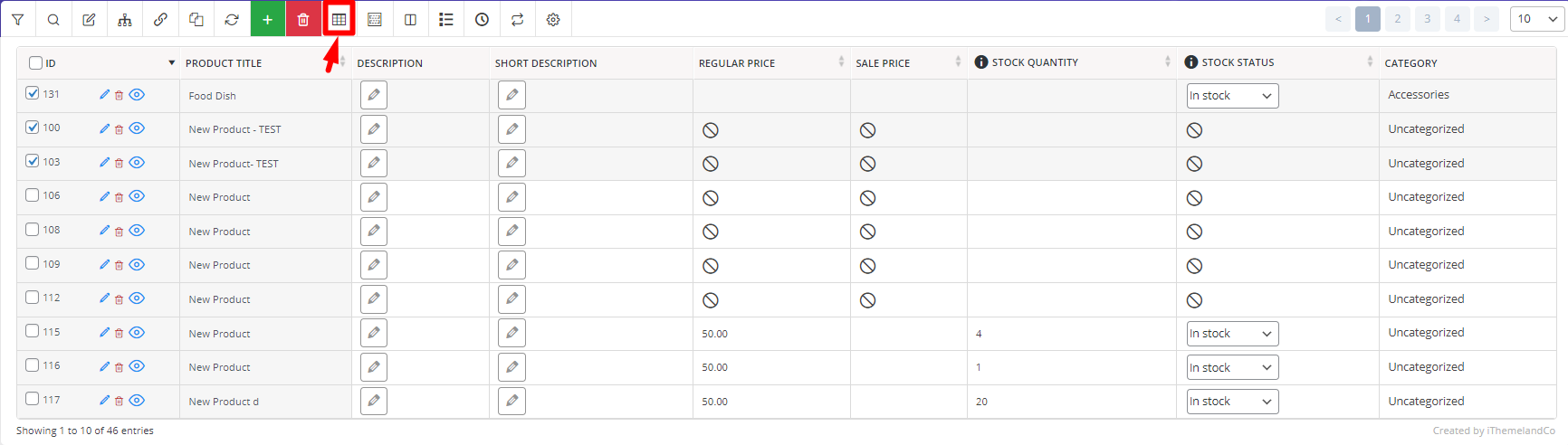
- Mark Catalog Visibility, then press Apply to Table to add this column to table.
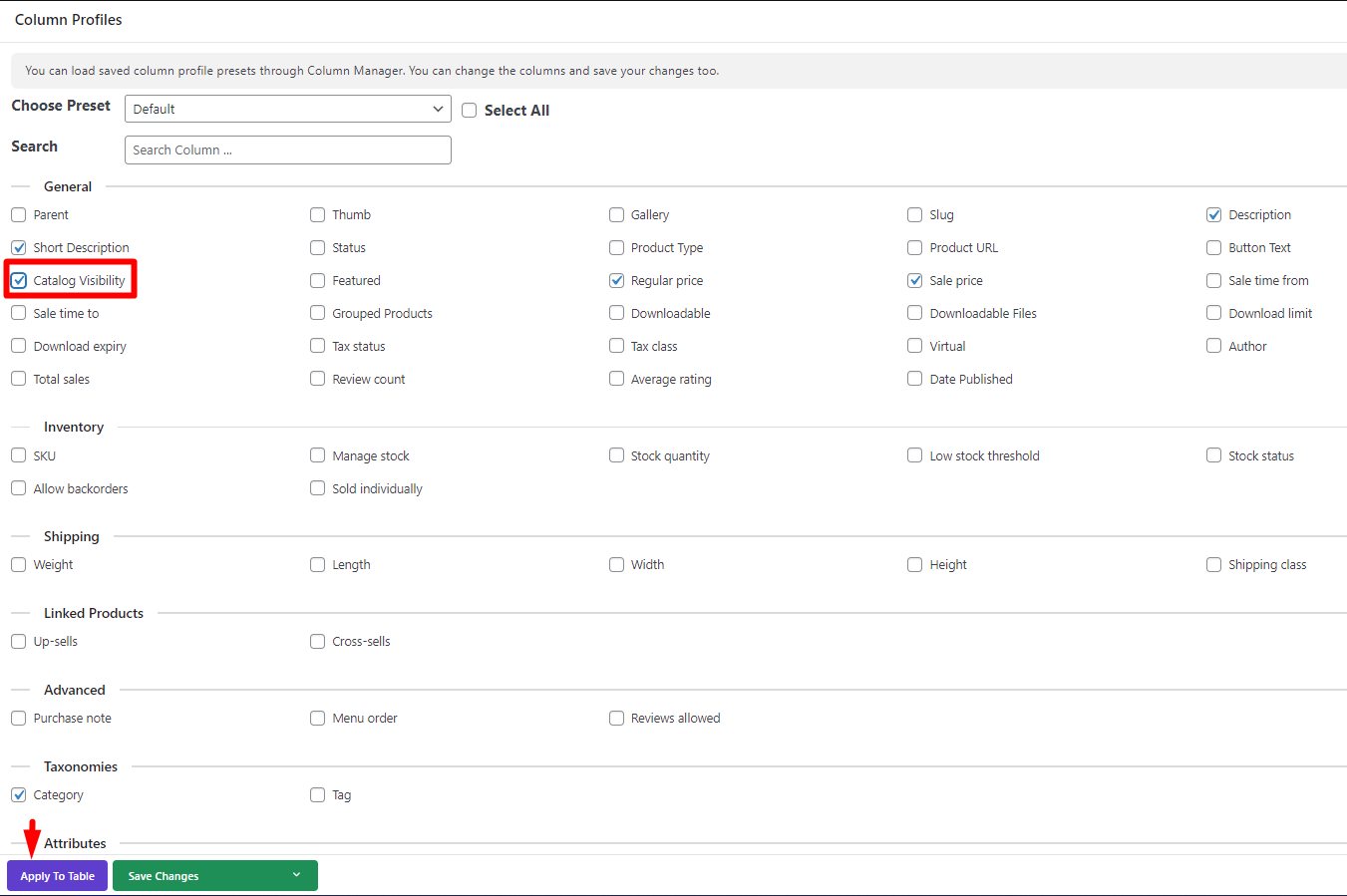
- Mark desired products on the table.
- Press the Bind Edit icon in the Toolbar.
- Click on the product visibility cell of one product and choose one of the options from the list.
- Wait a few seconds for the plugin to apply changes to all selected products.
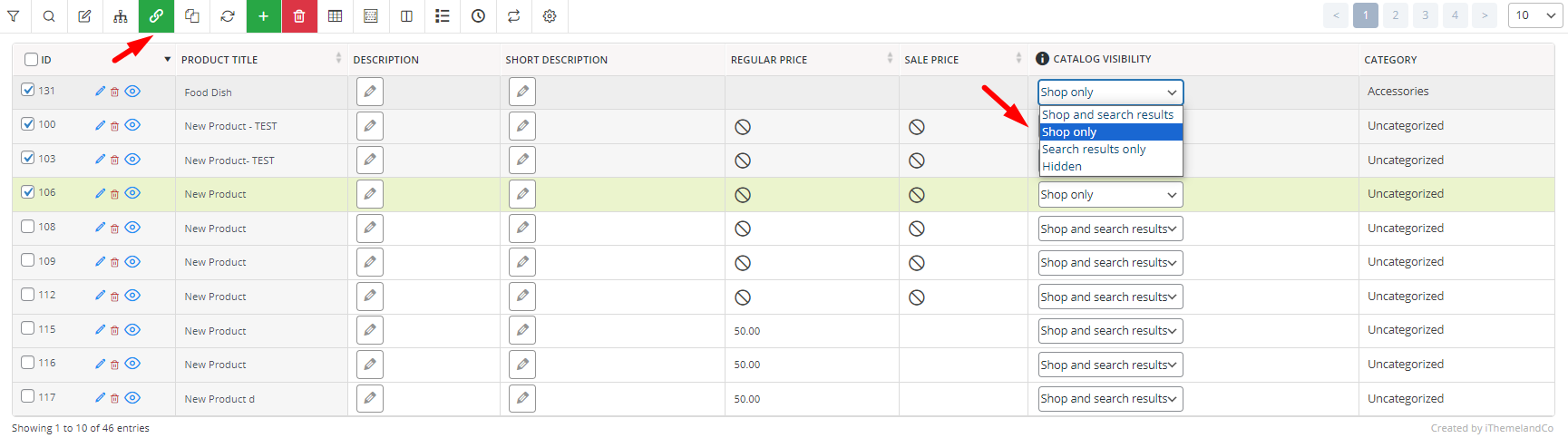
Method #3: Inline edit product visibility status
Inline editing is another method for updating the visibility status of single products in the table. The steps for inline editing are the same as bind editing.
Let’s make it clear with an example:
Suppose that you have added Food Dish as one of your products in the online store, and you want to update its visibility status in the table. To make this happen by inline editing, try to:
- Click on the Quick Search box in the Toolbar and search Food dish (1).
- Press Filter Icon (2) to let the plugin find the product in the table.
- Add the Catalog visibility column to the table as we described in the bind editing method.
- Open the combo box of Catalog Visibility and choose the Visibility Status from the list (3).

That’s it. You have successfully changed the visibility status of a single product in a few seconds.
Conclusion
In this post, we described how to bulk edit the visibility status of WooCommerce products with and without a plugin.
If bulk edit product visibility status on your WooCommerce site takes a lot of time with the default WooCommerce editor and you need a solution to manage your products faster, you can use the WooCommerce products bulk edit plugin. This plugin helps online store managers bulk change various product fields in a short time.
WooCommerce Products Bulk Edit Plugin
The easy way to bulk edit product visibility status in WooCommerce