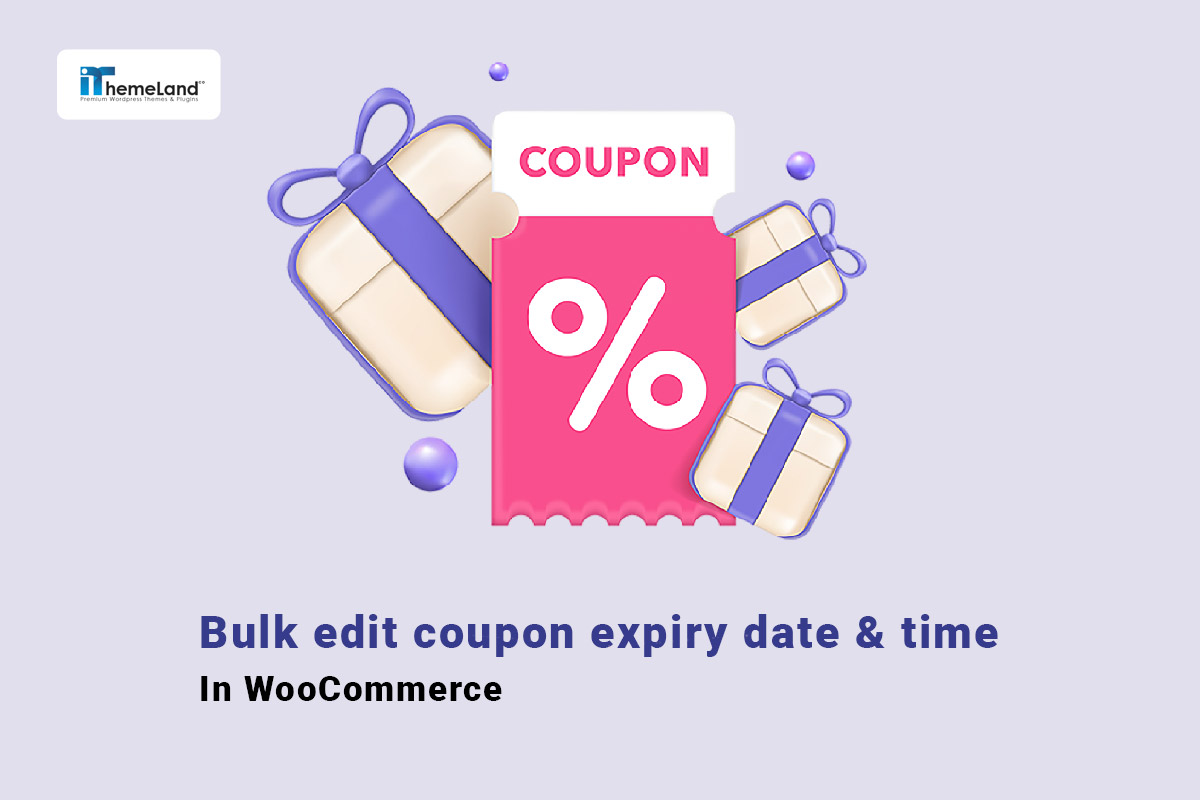WooCommerce coupons are the most effective marketing strategy for attracting customers. Online stores usually use this method to encourage customers to order more products from their sites. However, if you offer a lot of discount coupons on your online store, you need to manage their features like WooCommerce coupon expiry date, regularly.
In this post, we want to show you how to set the WooCommerce coupon expiry date. Then we will introduce the WooCommerce coupons bulk edit plugin to help you easily bulk edit WooCommerce expiration dates.
How to set the WooCommerce coupon expiry date?
Set up a WooCommerce coupon expiry date is quite easy by following three simple steps:
Step 1: Open WooCommerce coupon page
To set or change the coupon expiry date, first, you need to navigate to the below address:
WordPress Dashboard > Marketing > Coupons
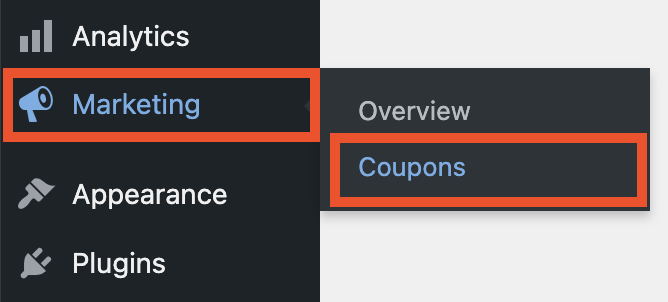
On this page, you can press Add Coupon to create a new coupon or click on one of the existing coupons in the list to open the coupon page.
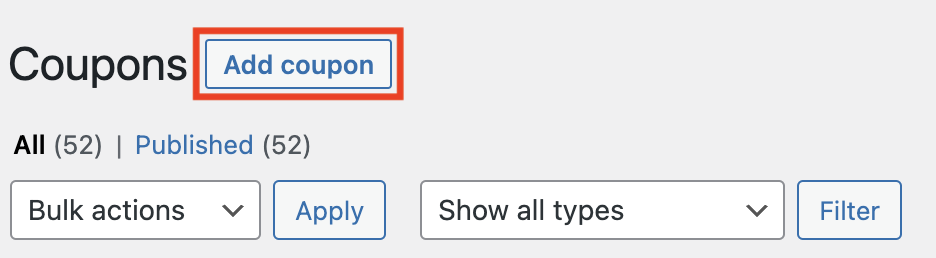
If you are adding a new coupon, it is necessary to add a coupon code and set other fields like discount type and coupon amount based on your marketing strategy.
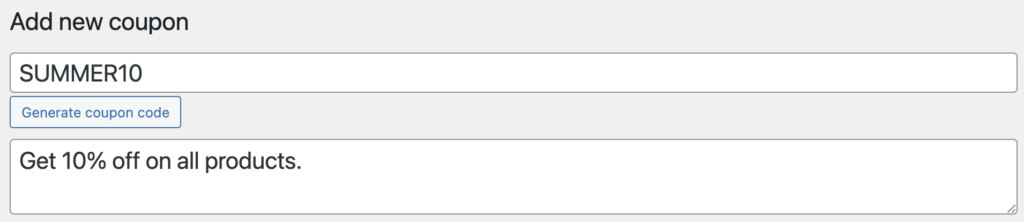
Step 2: Set WooCommerce coupon expiry date
To set a new WooCommerce coupon expiry date, scroll down and open the General tab in the Coupon data meta box.
The coupon expiry date option is the last field on the list. You can pick a date from the calendar to set an expiration date for your WooCommerce coupon. So, the coupon will expire at the selected date.
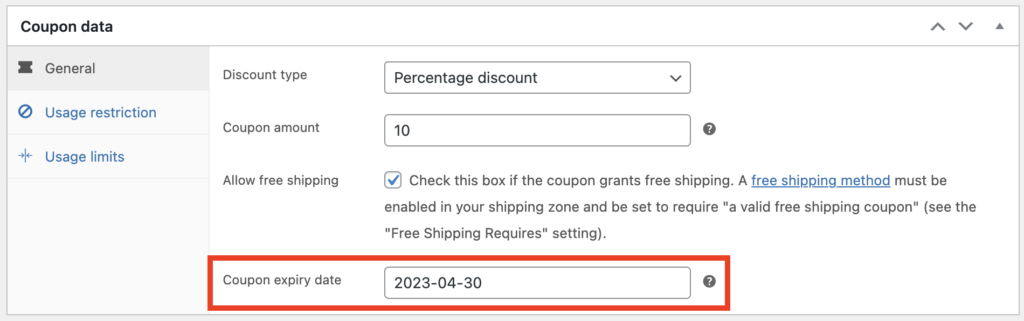
Note: By default, there is no option to set up WooCommerce coupon expiry time. If you want to add this limitation to the WooCommerce coupons, a third-party plugin is needed.
Step 3: Publish WooCommerce coupons
When you have set all necessary usage and restrictions as required for WooCommerce coupons, click on the Publish/Update button to apply the coupon to your store.
How to bulk edit WooCommerce expiration dates?
The default editor of WooCommerce has no option for bulk edit WooCommerce expiration dates. So, to make any changes in this WooCommerce coupon field, you need to use the WooCommerce coupons bulk editing plugin.
The WooCommerce coupons bulk edit plugin provides a powerful, all-in-one solution for bulk editing WooCommerce coupon fields. Whether you want to change Usage Restrictions or Usage Limits, the plugin is ready to help you with faster and easier management.
In the following, we want to show you how to use the WooCommerce bulk edit coupons plugin to bulk edit coupon expiration date.
WooCommerce Coupons Bulk Edit Plugin
The easy way to bulk edit coupon expiry date in WooCommerce
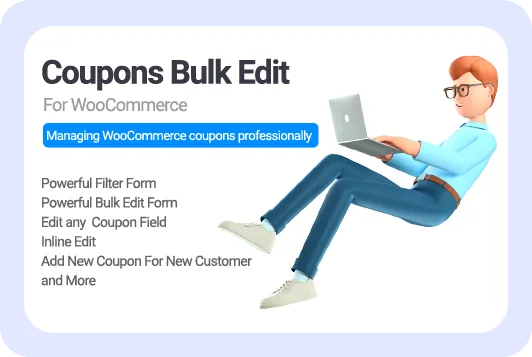
Step 1: Install WooCommerce coupons bulk editing plugin
The installation process of the plugin is simple and straightforward. You can download the Zip file and then follow the instructions in this tutorial to install it on your WordPress website.
After activation, you will see the iT Bulk Editing option in the WordPress dashboard. Open the tab and click on the Woo Coupons to see the main page of the plugin.
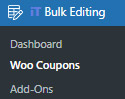
As soon as installing the plugin, all WooCommerce coupons will be imported to a table and displayed on the main page. There is also a toolbar on top of the table providing all the tools you need to filter and bulk edit WooCommerce expiration dates.
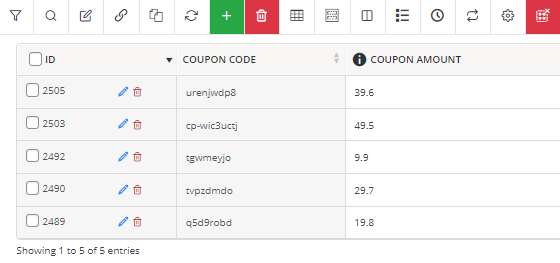
Step 2: Filter WooCommerce coupons
As one of the best coupon management solutions, the plugin offers a comprehensive filter form supporting all WooCommerce coupon fields.
To access this filter form, you can simply click on the Filter icon to open the form. The coupon fields are divided into four tabs including:
- General
- Usage Restrictions
- Usage Limits
- Custom Fields
So, you can find your preferred items for filtering very fast and easily.
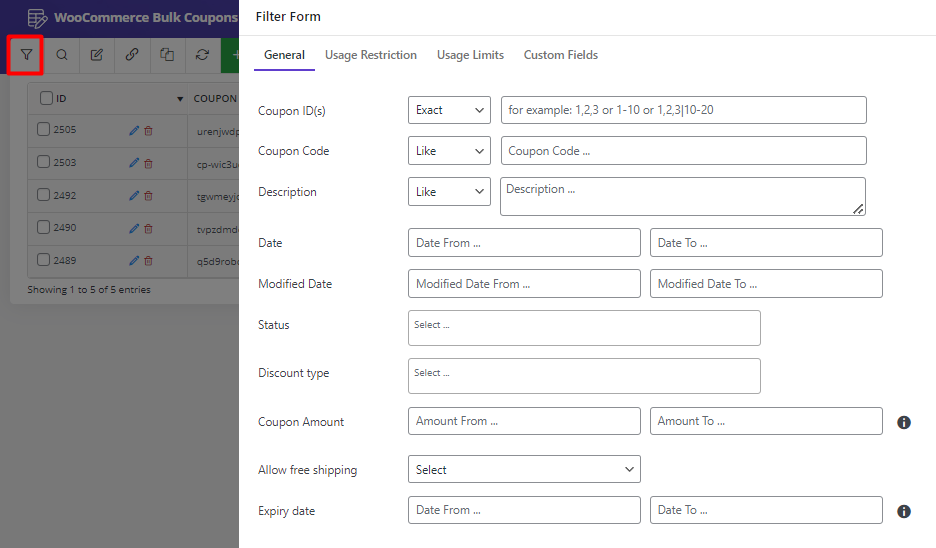
There is no limitation for adding filters to the filter form. You can set various filters and press the Get Coupons button to see the filtered coupons in the table.
Now, you are ready to change the WooCommerce coupon expiry date. Let’s see how.
Step 3: Mass edit coupon expiry date WooCommerce
After filtering the desired WooCommerce coupons, you need to mark some or all of them in the table. Then, use one of the below methods to edit the coupon expiry date in bulk:
- Bulk Edit form
- Bind Edit tool
Here you can find a step-by-step guide for both methods.
Method 1: bulk edit WooCommerce expiration dates
To use the bulk edit form, first select some WooCommerce coupons in the table then press the Bulk edit tool to open the form.
- Go to the General tab in the Bulk Edit form and locate the Coupon Expiry Date.
- Click on the field to see a built-in calendar.
- Pick your preferred date from the calendar and press Do bulk edit to apply the changes.
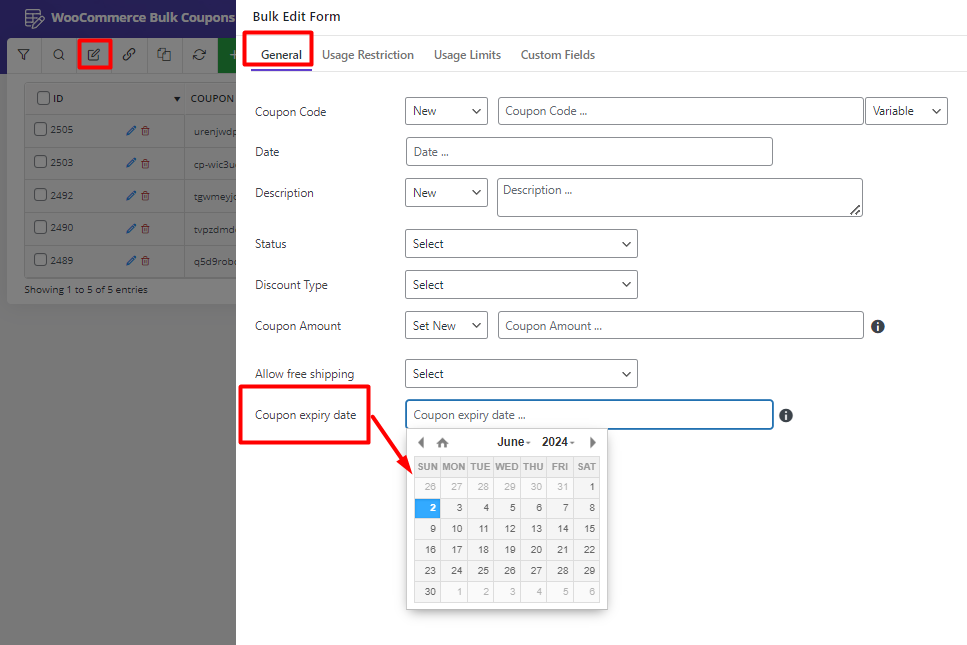
Method 2: Bind edit WooCommerce coupon expiry date
Bind edit is the quickest tool you can use to bulk edit WooCommerce coupon expiration dates directly from the table. To use this method, first, you have to add the Coupon Expiry Date column to the table. To do this task, open the Column Profiles form, mark Coupon Expiry Date and press the Apply to Table button.
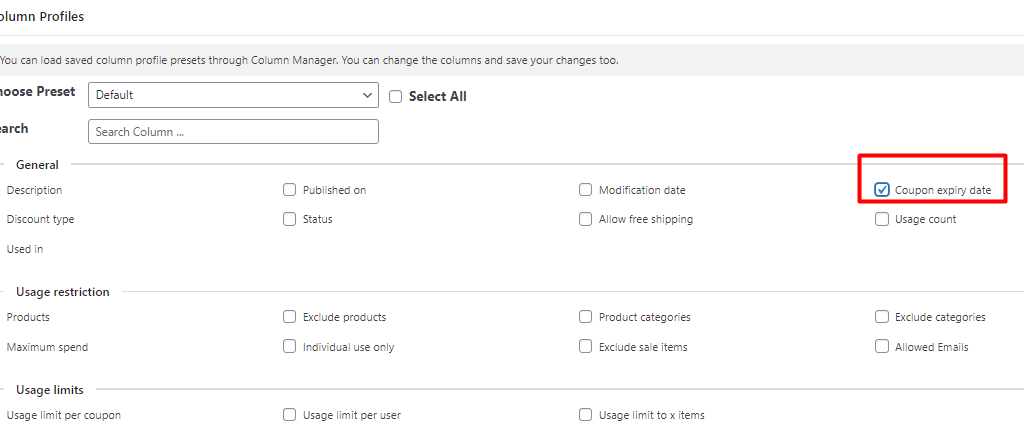
Now, you can follow the below instructions:
- Mark some WooCommerce coupons in the table.
- Select the Bind Edit tool on the toolbar.
- Click on the Coupon expiry date of one coupon (From selected ones).
- Pick your preferred date.
- Wait a few seconds and let the plugin apply changes to other coupons.
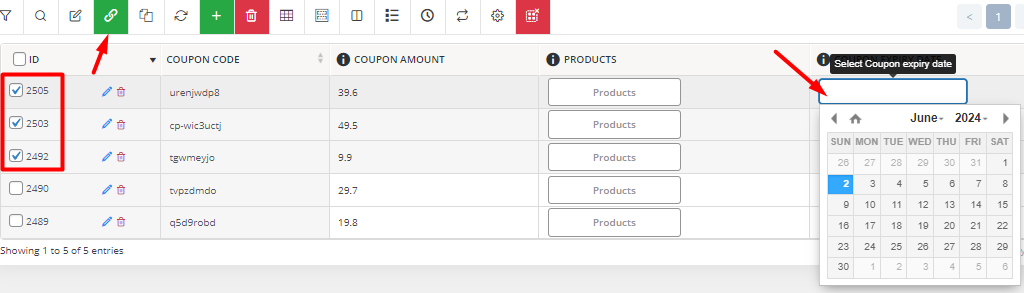
The result is as we expected:
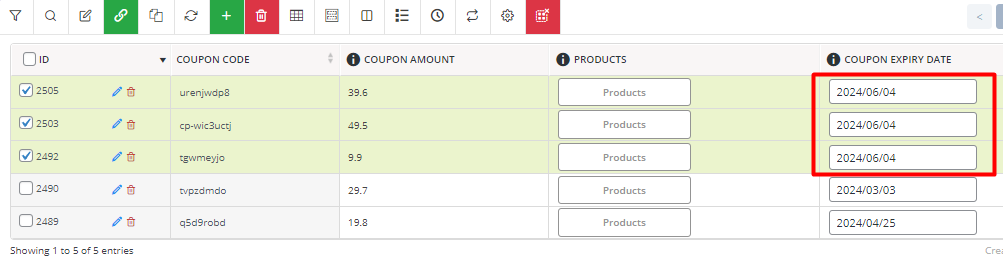
Example: Bulk edit expiration date of WooCommerce coupons applied on special dates
Suppose that you want to bulk edit expire date of some coupons issued in the last month. To make this happen, try to:
- Open Filter Form and go to the General tab.
- Locate the Date field and set Date from and Date to fields using the built-in calendar.
- Press Get Coupons to see the filtered coupons in the table.
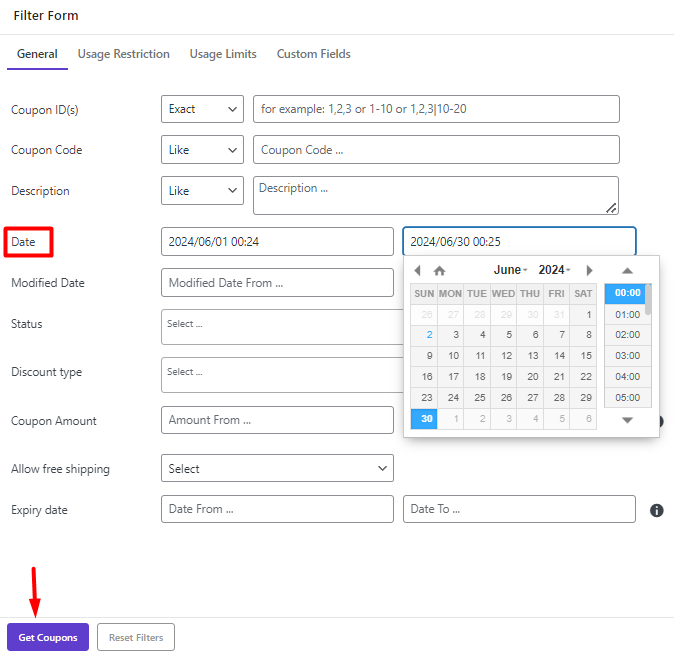
- Mark all WooCommerce coupons on the table.
- Open the Bulk Edit form by clicking on the bulk edit icon in the toolbar.
- In the General tab, pick a date for the Coupon expiry date.
- Press the Do bulk edit button.

As you can see all the coupon expiration dates in the table have been changed.
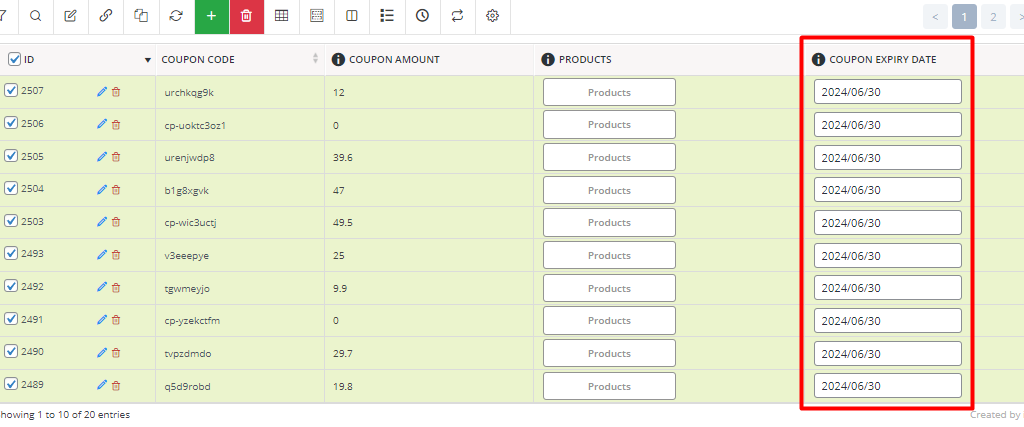
Other benefits of WooCommerce coupons bulk editing plugin
As we mentioned above, the WooCommerce bulk edit coupons plugin comes with all the tools and options you need for managing issued coupons in your online store. You can enjoy working with an easy-to-use interface that allows you to make any changes to the coupon fields with one click. Here, we want to show you the most useful features provided in the plugin for managing coupons, effectively.
Bulk edit all WooCommerce coupon fields
The bulk edit form in the WooCommerce coupons management plugin, supports all WooCommerce coupon fields and meta fields to allow store managers to apply any changes to the WooCommerce coupons very fast and easily. The relevant items are listed in different tabs in this form to help you find the coupon field in a few seconds.
There are also various operators designed specifically for bulk editing each field. For example, if you want to change the coupon expiry date, a built-in calendar is ready to use. However, in case you need to edit product categories, it is possible to use the Append, Replace, or Delete operators.
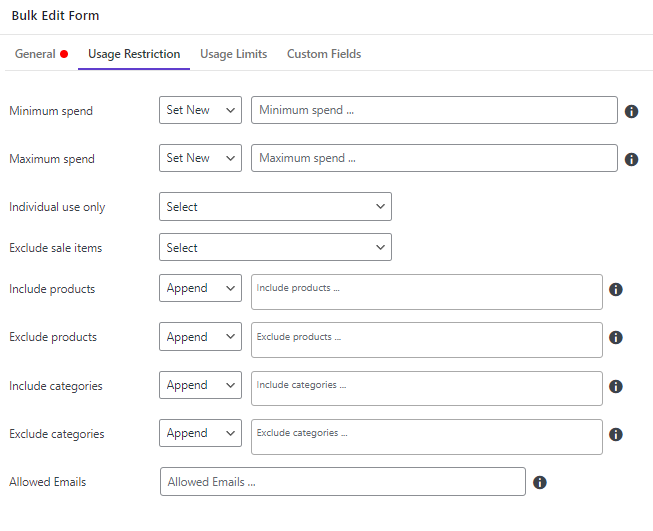
Fast WooCommerce coupon management
Store managers can benefit from using fast management tools like inline editing or bind editing to quickly change the data directly in the table. The hassle-free tools designed in the plugin make the coupon management process as fast as possible with no need to write a single line of code or use complicated methods like manipulating the WordPress database.
Duplicate WooCommerce coupons
One of the most amazing features of the WooCommerce coupons bulk editing plugin is the duplication of multiple coupons at once. It provides a practical solution for those store managers who offer the same coupons regularly. They can easily mark some coupons in the table, and then duplicate them as many times as they need with one click. Read more about this powerful feature, here.
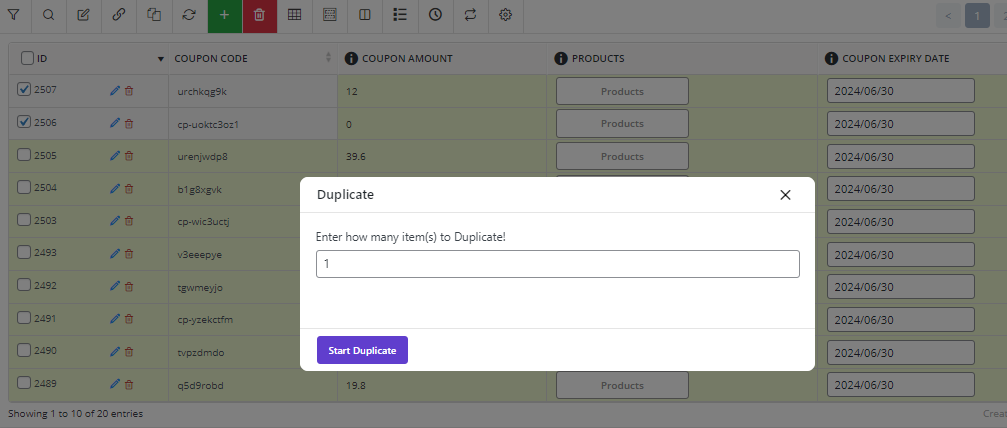
Bulk delete WooCommerce coupons
Another advantage of using the WooCommerce coupons bulk editing plugin is the bulk delete tool. It can help store owners simply get rid of the old coupons with one click. You can even delete all coupons in the store by choosing the delete all coupons option in the delete tool. In this guide, you can find all the details about how to bulk edit coupons with one click.
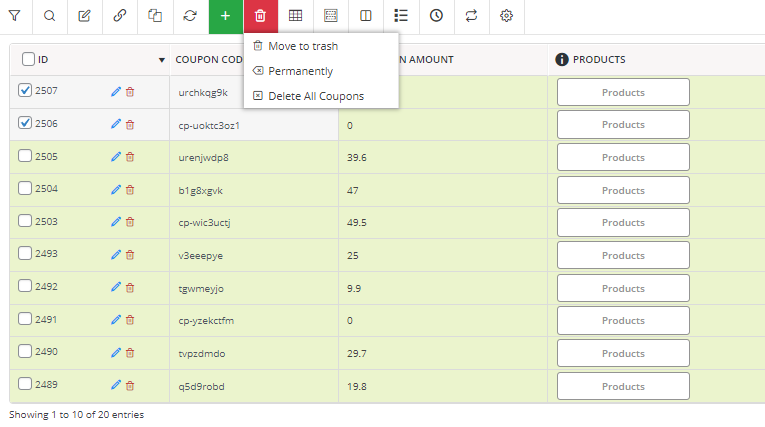
Restore changes with the history tool
Have you ever made mistakes in editing or deleting WooCommerce coupons and you wish to revert them? The WooCommerce bulk editing coupons plugin provides this feature for you. With the history tool designed in the plugin, you can easily search and find the changes you have made by mistake and restore the pre-edited data with one click.
You can also review a list of all changes applied to the coupons recently and revert any of them if needed.
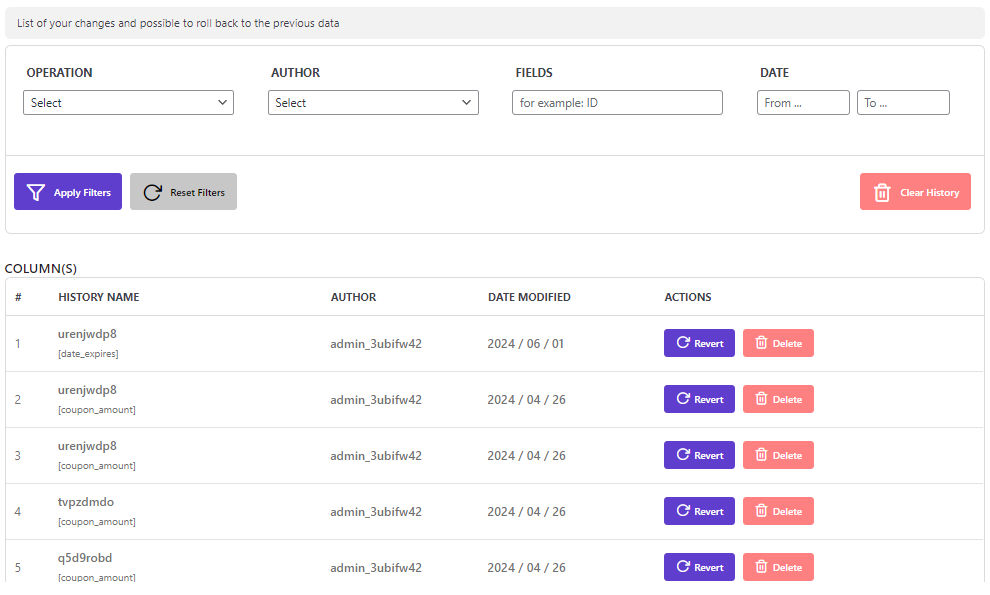
WooCommerce Coupons Bulk Edit Plugin
The easy way to bulk edit coupon expiry date in WooCommerce
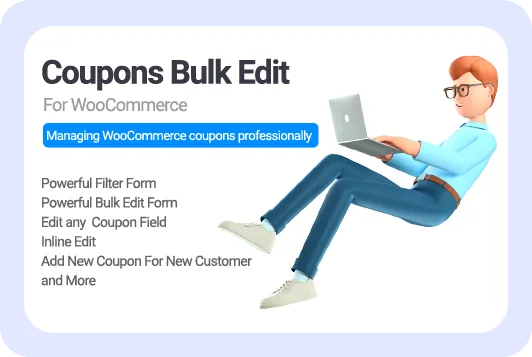
Why do you need to set a WooCommerce coupon expiry date?
The WooCommerce coupon expiry date is important when you are offering Time-sensitive discounts to your customers. Let’s say you applied one coupon code on your store for Black Friday but you forgot to deactivate it after this time. If you don’t set the WooCommerce coupon expiry date, your customers can always use this coupon and order products at a lower price. So, you will lose your profit.
Now, consider that you have so many coupons in your shop that need to be managed regularly. Editing coupon fields like their expiry date is a time-consuming task. That’s why you need to use bulk edit WooCommerce expiration dates methods which is a fast and effective solution.
The other reasons why you should set and edit coupon expiry date on your WooCommerce store, are:
Encourage customers to act quickly
WooCommerce coupon expire date creates a sense of urgency for your customers. It makes them feel missing out on discount opportunities they do if not act very fast. So, they will place their orders quickly and your campaign purposes such as increasing conversion rate or boosting sales performance will be reached.
Improve customer engagement on special occasions
Setting up a WooCommerce coupon expiry date helps you create exclusive coupons for special occasions like Christmas, Black Friday, Valentine’s Day, Summer season, etc. on your shop. These Holiday-specific coupons motivate the customers to engage more with your online shop and result in a higher conversion rate.
Better coupon management
WooCommerce coupon expiry date is an easy way to automate coupon management. You can set a duration and let your customers use the coupons just in a specific date range. In this way, WooCommerce will disable the coupon code after the expiry date.
Conclusion
Setting up a WooCommerce coupon expiry date is a great way to automate coupon management. In addition, it can make a sense of urgency for your customers and convince them to act quickly and place their orders before missing out on the discount opportunity.
If you are offering a lot of coupon codes on your website, you definitely need a management tool to mass edit coupon expiry date WooCommerce and apply other changes in bulk to the WooCommerce coupons.
WooCommerce coupons bulk editing plugin is the right solution you are looking for. With a comprehensive filter form and easy-to-use bulk edit form supporting all WooCommerce fields, you can trust it to manage your online store as fast as possible.