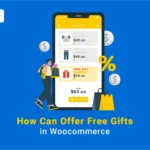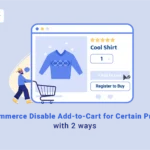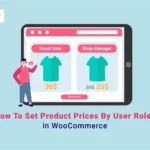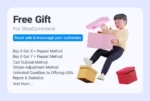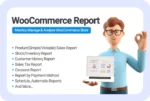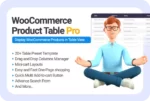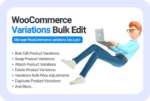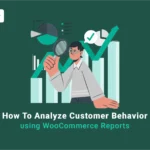
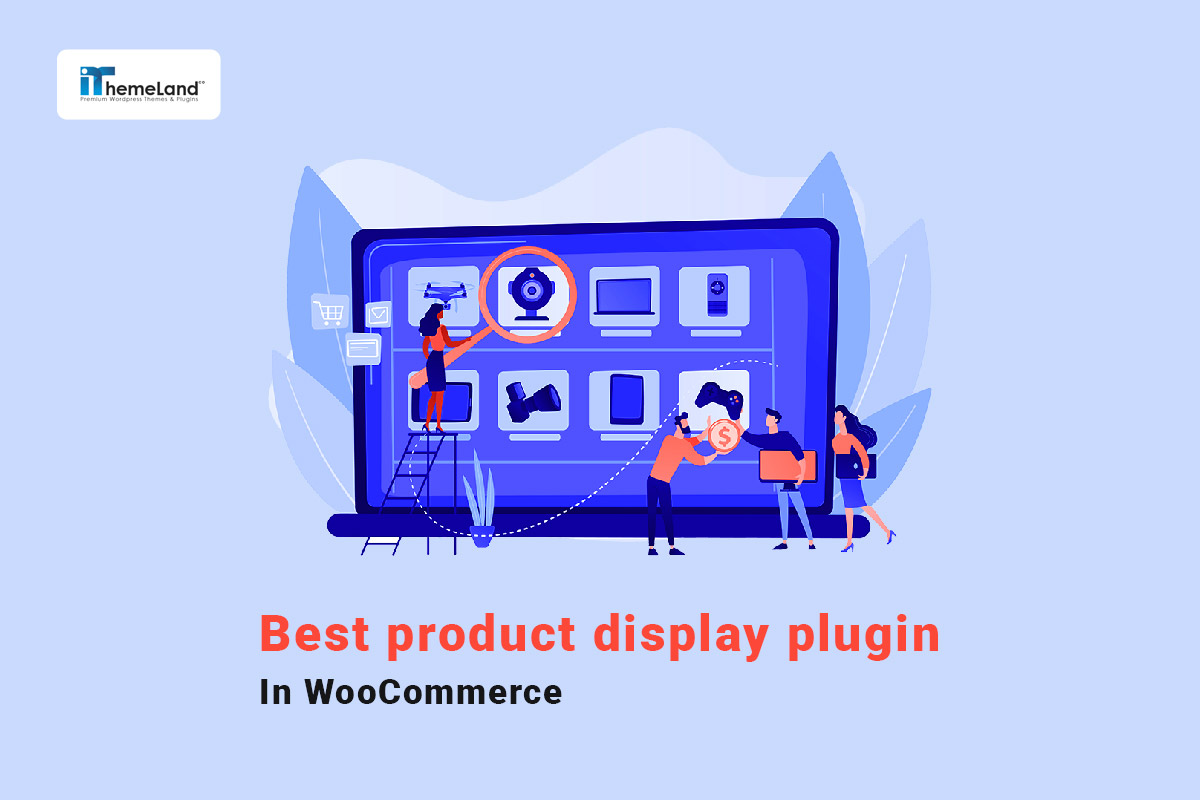
Customizing WooCommerce product displays play a very important role in attracting customers to online stores. When customers visit an online store, they expect to find all information about a product at a glance and can easily finalize their purchase. That’s why the WooCommerce display product list should be designed very carefully so that the users can access desired information on the store page very easily and quickly. By customizing the shop page with the best WooCommerce product display plugin, users have a more comfortable shopping experience on your site.
There are many ways to design and customize your WooCommerce product display. However, the best method is displaying the WooCommerce product catalog in a table form. WooCommerce product display in a table view helps you list your products with their features in the best possible way. In addition, this method will help you increase conversions and sales by making your WooCommerce products more attractive and easier to purchase.
In this post, we will introduce the best WooCommerce product display plugin and show you how to use it.
Why do you need to use the WooCommerce product display plugin?
WooCommerce is one of the most widely used store builder plugins in WordPress that almost all online stores, from restaurants and mobile to e-books, and spare parts, use to sell their products online. However, the default WooCommerce product display on the store page has many problems, which cannot be satisfactory, especially for big online stores with a large number of products.
Some of these problems are:
- Limit options for displaying products: grid or list.
- Hard to find the product.
- Inability to filter products.
- Failure to display product details on the shop page.
- Difficult navigating.
- No option for adding multiple products to the cart at the same time.
These problems make the product selection and purchase more complicated for customers. While the customers of online stores expect to finalize their purchases within a few minutes after visiting an online store.
By using the best WooCommerce product display plugin, you can solve all these problems and customize the shop page on your site in the best possible way. Displaying a product list in a table makes it easier for customers to find what they’re looking for, which increases their chances of making a purchase.
With the help of this plugin, it becomes possible to display relevant information about your products, as well as features such as filtering, sorting, etc., on the same page. This helps buyers of your online store make better purchasing decisions resulting in increasing conversions for your website.
What are the best products display types on the shop page for customers?
Using the best features displaying products on the shop page leads to improved user experience, which can be a big advantage for your store over competitors. Improving user experience is critical to successfully selling any product or service, and websites are no exception. Web design consultants have noted that increased user experience can lead to better search rankings of online businesses and increase their income.
Numerous surveys of online store customers have shown that they prefer to buy from stores that display their products on a table. The table view has many advantages for all online stores that operate in various fields, such as mobile phones, computers, cosmetics, clothing, food, etc.
The following features have made the WooCommerce display product catalog in a table view the best type of product display on the shop page:
Display all features of products in a single view
When customers visit an online store, they need to observe complete information about products before placing their orders. By displaying information in a nice and organized way, you can ensure that the user gets what they came for easily.
If you want to have an attractive product page that the customers enjoy visiting and have a positive experience in mind, you must make sure that all features of products with different capabilities are accessible on one page.
WooCommerce display product list in a table view, allowing you to give all the information that customers need in the product table, such as:
- Product price.
- Short description.
- Product rating.
- Product images.
- Product title.
- Similar products.
- Add to cart button.
- Product information in custom fields.
- Etc.
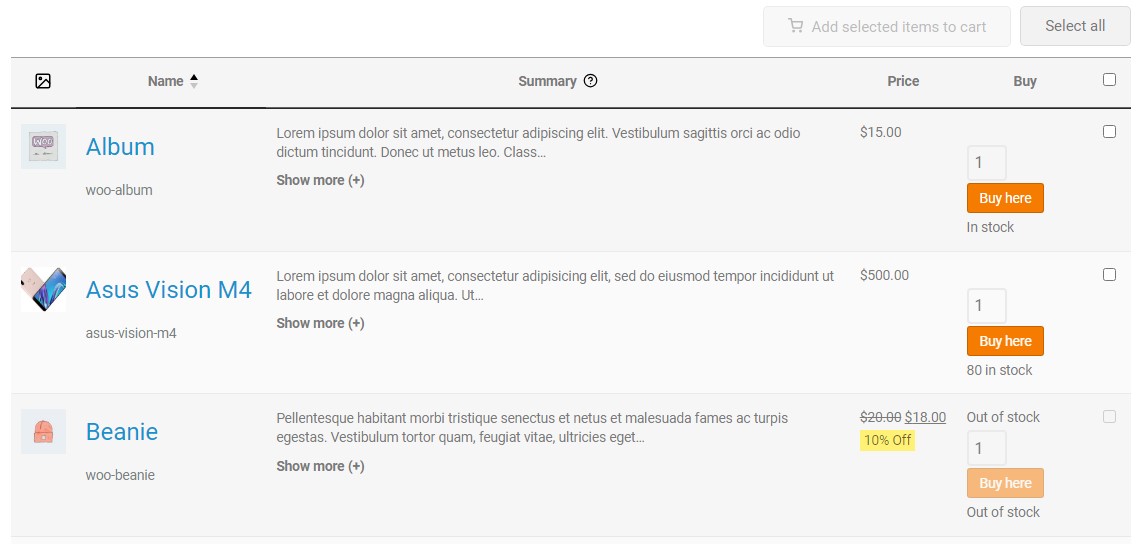
Search to find the most desired products
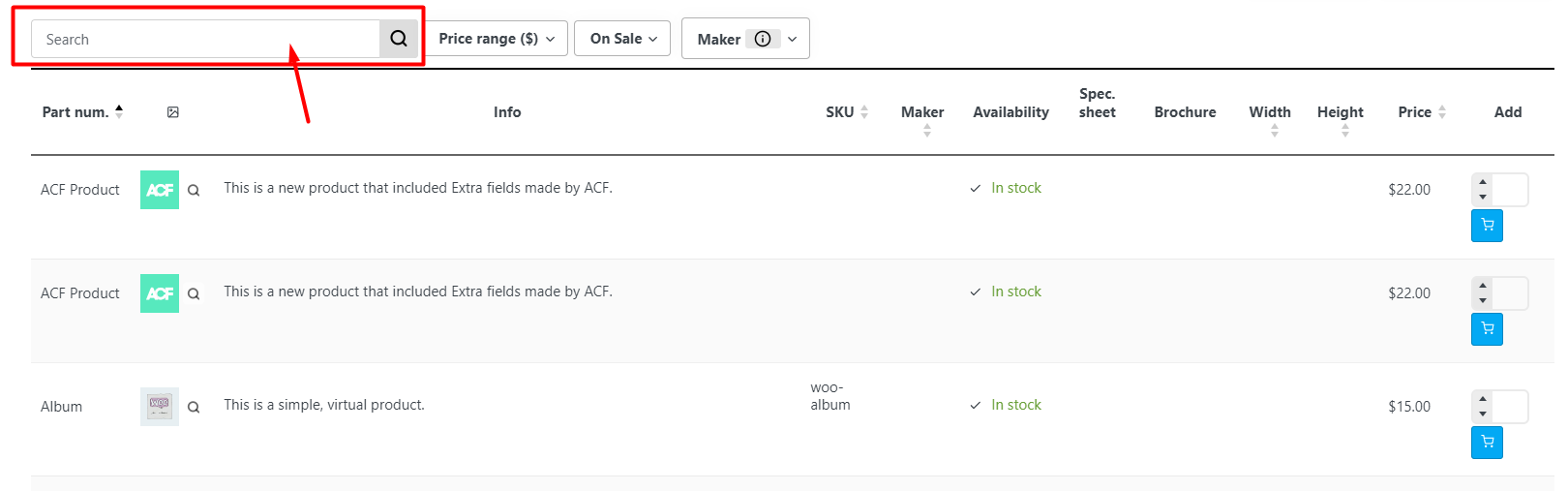
If you want to make a better experience for your customers, you need to provide a search box on your product table helping them to easily find the desired product and make their purchase decision faster.
Filter products based on different fields
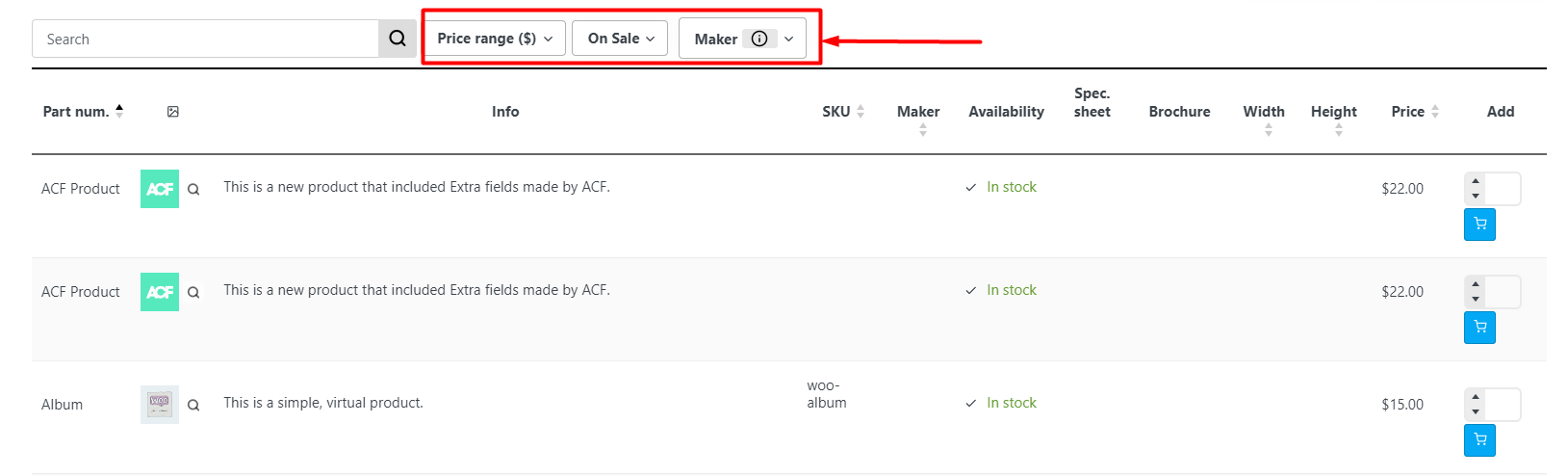
Although displaying products on a beautiful and awesome table will attract more customers, it is not enough to improve the customer buying experience. In addition to a charming appearance, the design of the shop page should let users quickly find the products they want and buy them. On the other hand, they must be able to choose and buy their products in the shortest time and with just a few clicks. To make this happen, it is very important to display different filters on the website.
For example, they may want to filter specific categories. This type of filter can be very useful when you sell several types of products in different categories, as it allows users to search for items within a specific category.
The “filter products by price” also enables customers to filter products within their budget. To make the user experience better, you can display a slider that allows customers to see the minimum and maximum prices for the products they want.
Another benefit of adding filters is that it allows customers to compare different products. With this feature, buyers can choose and buy the product they want after checking features, prices, and even the comments of previous buyers.
Choose variations and quantities without going to the product page
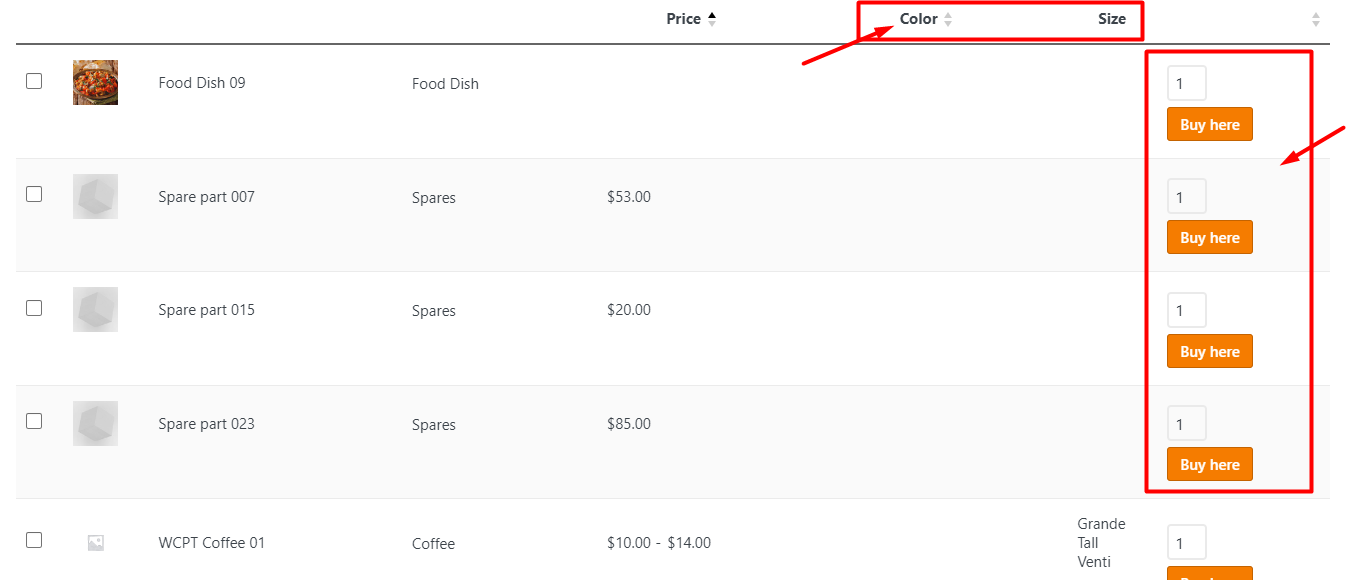
Another useful feature that makes the WooCommerce display product list more attractive for online store customers is the possibility of reviewing all variations on the shop page and specifying the required number of products. In this way, they do not need to visit the product page individually to view variations or change the quantity. These features save customers a lot of time and encourage them to make other purchases from your store in the future.
Add multiple products to the cart simultaneously
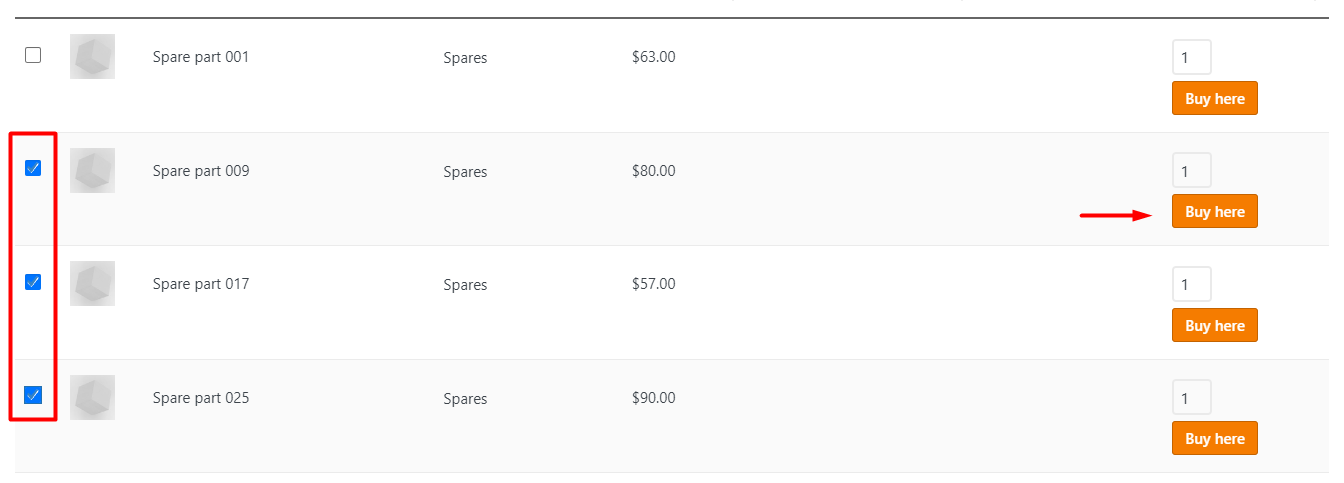
One of the most important and essential features that should be on the product table is the possibility of adding several products to the cart at the same time. With WooCommerce display product catalog in a table view, visitors can mark the desired products in the table in the shortest possible time and add them to their cart with one click.
How WooCommerce product table plugin can help you to change WooCommerce product display?
WooCommerce product table plugin is one of the best product display plugins allowing you to design your shop creatively and efficiently way. By using this plugin, you can add all of the features mentioned above to your product table that encourage the customers to make their purchases from your site and return for repeat purchases in the future.
Let’s see how the WooCommerce product table plugin can help you display a product list in a customer-friendly view.
Step 1: Install the WooCommerce product table plugin
The WooCommerce product table plugin is fully compatible with WordPress sites. So, like other WordPress plugins, you can easily install and activate it on your site. First, download and install the WooCommerce product table plugin. Then go to the iT Product Table menu in the WordPress dashboard and finally click on the Add New Table button.
Step 2: Make a query to display WooCommerce products on the shop page
By activating the WooCommerce product table plugin, all the products you have added to WooCommerce will be automatically imported to the plugin. However, if you want to display specific products or categories in the table, you can easily open the Query tab and display only certain products in the table to customers by making a query.
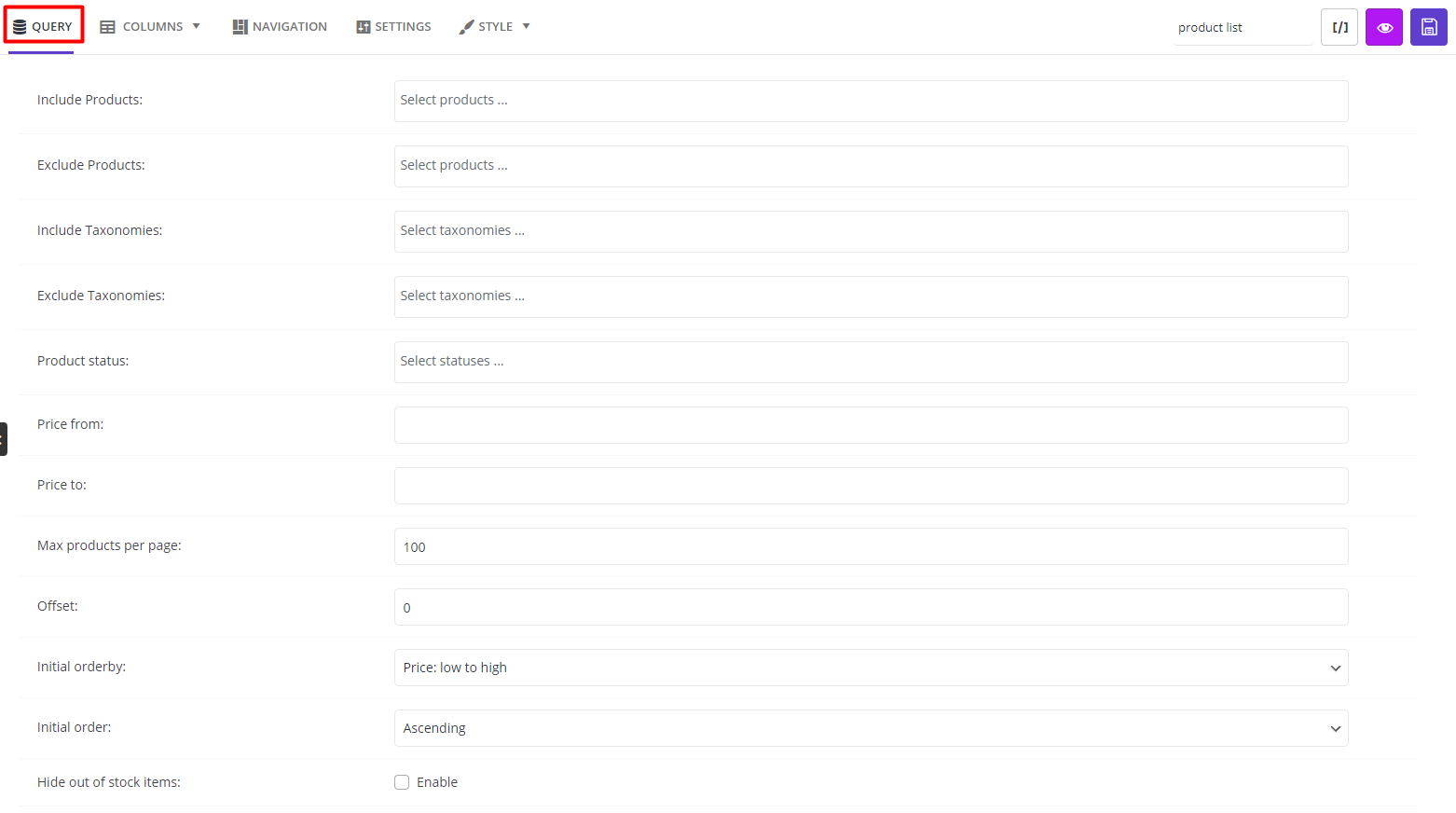
Step 3: Add columns to a responsive WooCommerce product table
These days, most customers visiting online stores are using their smartphones; Therefore, customizing the WooCommerce display products for mobiles is just as important, if not more important, than the design of the page for the desktop.
You must make sure that your WooCommerce product page is displayed well on all devices, including desktop, tablet, and mobile. So, the visitor has access to the various features of the page and can read all product information perfectly on all these devices.
One of the most important features of the best WooCommerce product display plugin is allowing you to create compatible product tables with tablet and mobile devices. You can easily add or subtract any number of columns with different values to display on mobile, tablet, and desktop. All elements and the design of columns in the table can be adjusted for different devices to let you create a very attractive user experience for your customers.
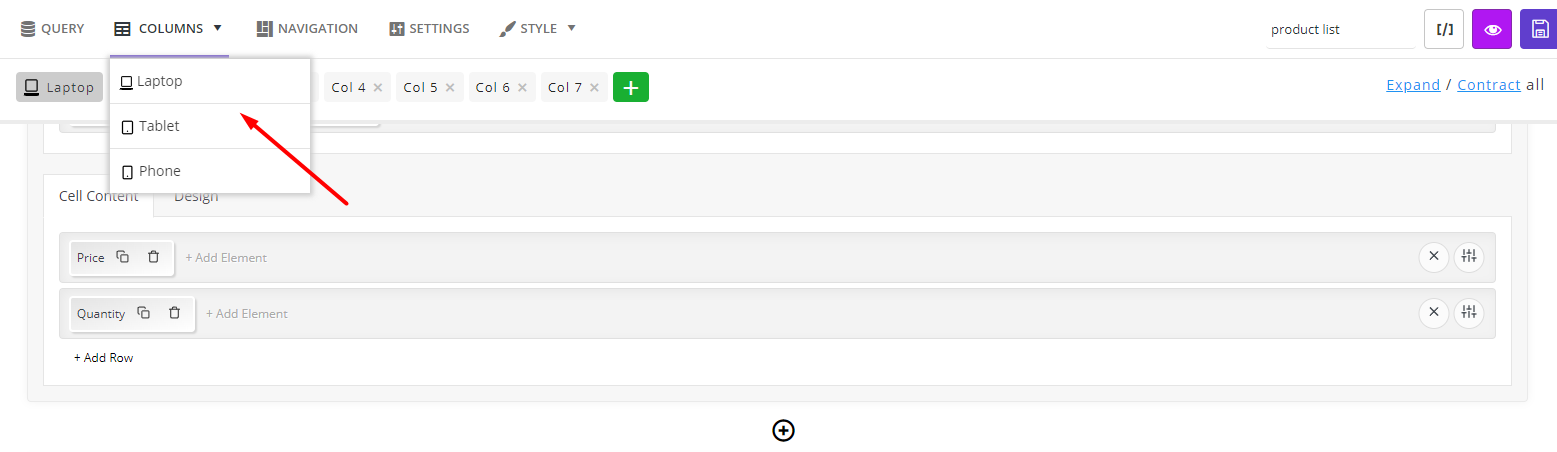
Adding responsive table columns and displaying different product fields with the WooCommerce product table plugin is easily possible by following four simple steps in the Columns tab:
- Click on the Columns tab and choose one of the options: Laptop, Tablet, Mobile, then press Add a Column button to add a new column to your table.
- In the new box just appeared, edit the table column with the help of the following tools:
- Heading: Click on Add Element and choose a custom column heading for your table. Customize the appearance of the column heading with the Displays option.
- Cell Content: Add any WooCommerce field you want to display in the column by clicking the Add Element option and choosing one of the elements from the left panel. To customize the element, change the items in the General and Style tab. If you want to create a new row in the same column, click on Add Row and again display a new field in the column with the Add Element option. Customize the appearance of the column with the help of the Display option.
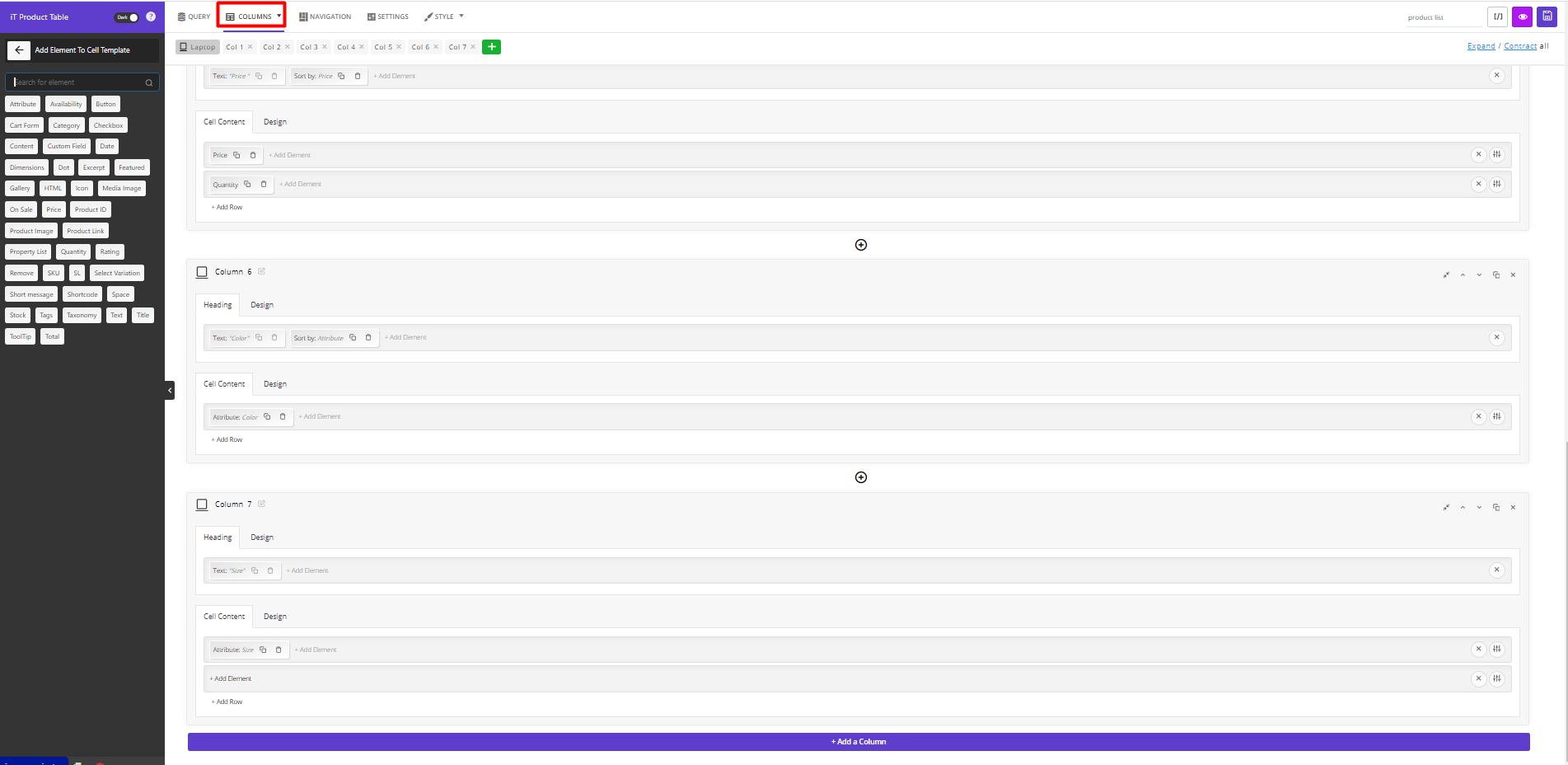
By repeating the steps mentioned above in the Columns tab of this plugin, you can add as many columns as you need with different headings and content to the product table.
As you can see, the very simple user interface of this plugin makes the creative and customer-friendly design of the WooCommerce display product catalog very simple.
Step 4: Add features to the navigation bars of the WooCommerce product table
When you have designed your product table template for the WooCommerce display product list, it is time to add various features to the navigation bars to make the finding and purchasing process easier for your customers.
To add these features, first, open the Navigation tab. On this page, you will see the Header, Footer, and Sidebar sections. To add any desired feature to your table, click on the Add Element option in one of the sections so that the list of Elements is displayed in the left column.
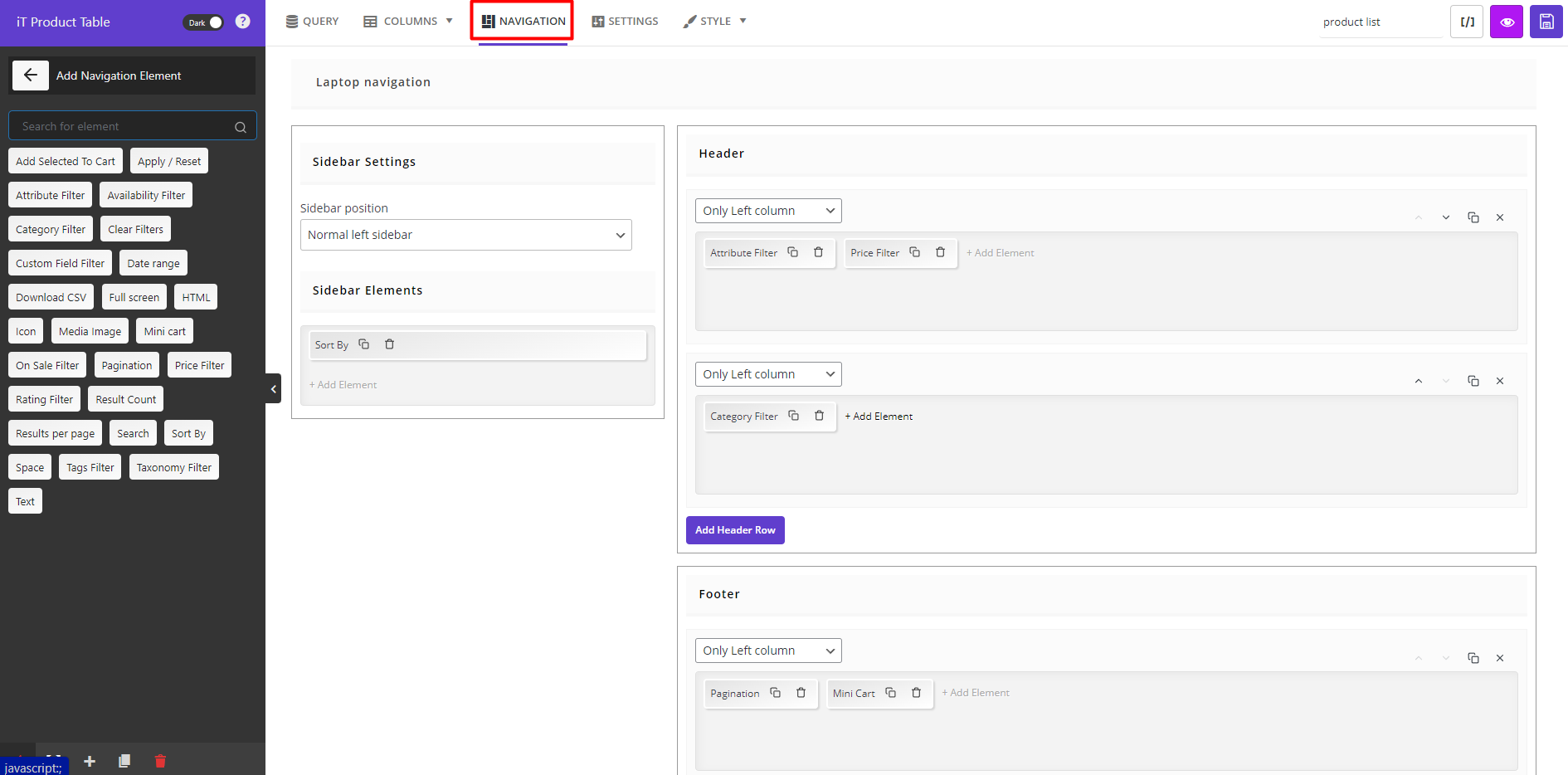
By choosing any of the elements, such as filter by price, filter by attribute, filter by category, sorting, paginations, etc., you can easily customize navigation bars for products.
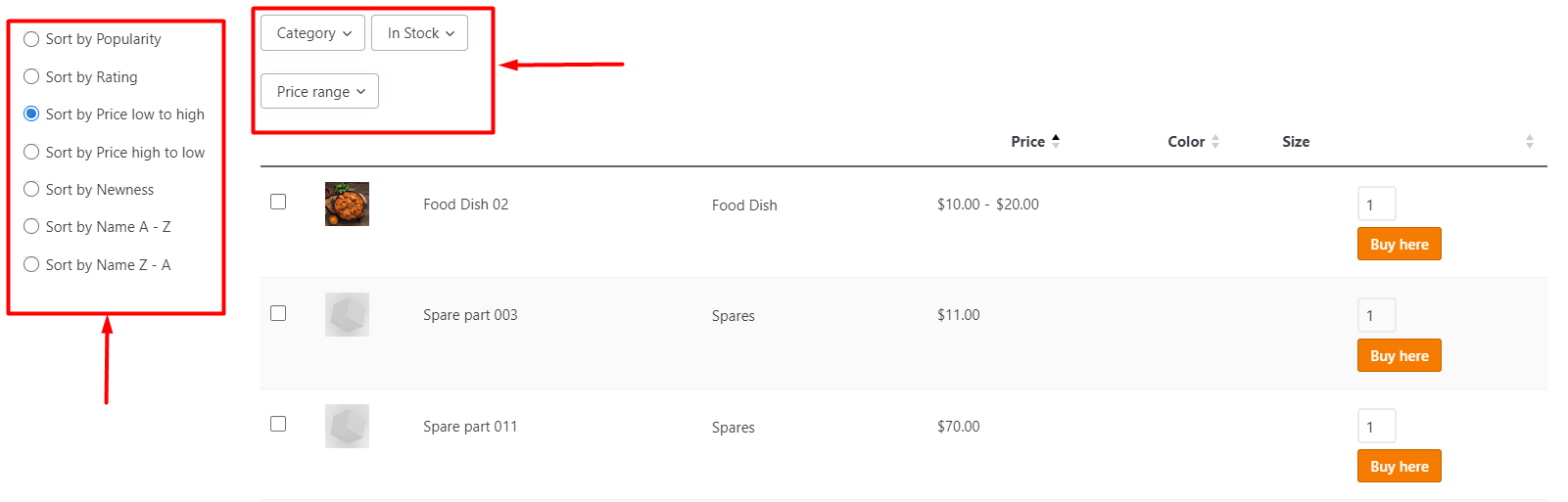
Step 5: Customize the appearance of the WooCommerce product display
One of the interesting features of the WooCommerce product table is offering several templates ready to use for displaying the products in a table. If you choose one of these templates, your product information will automatically import to the columns of the template, and you can easily use the same table for your shop page or edit any part of it as you wish.
You can click on the Add New Table option to see the ready-to-use templates. Then, you can choose one of the templates and apply your changes to it.
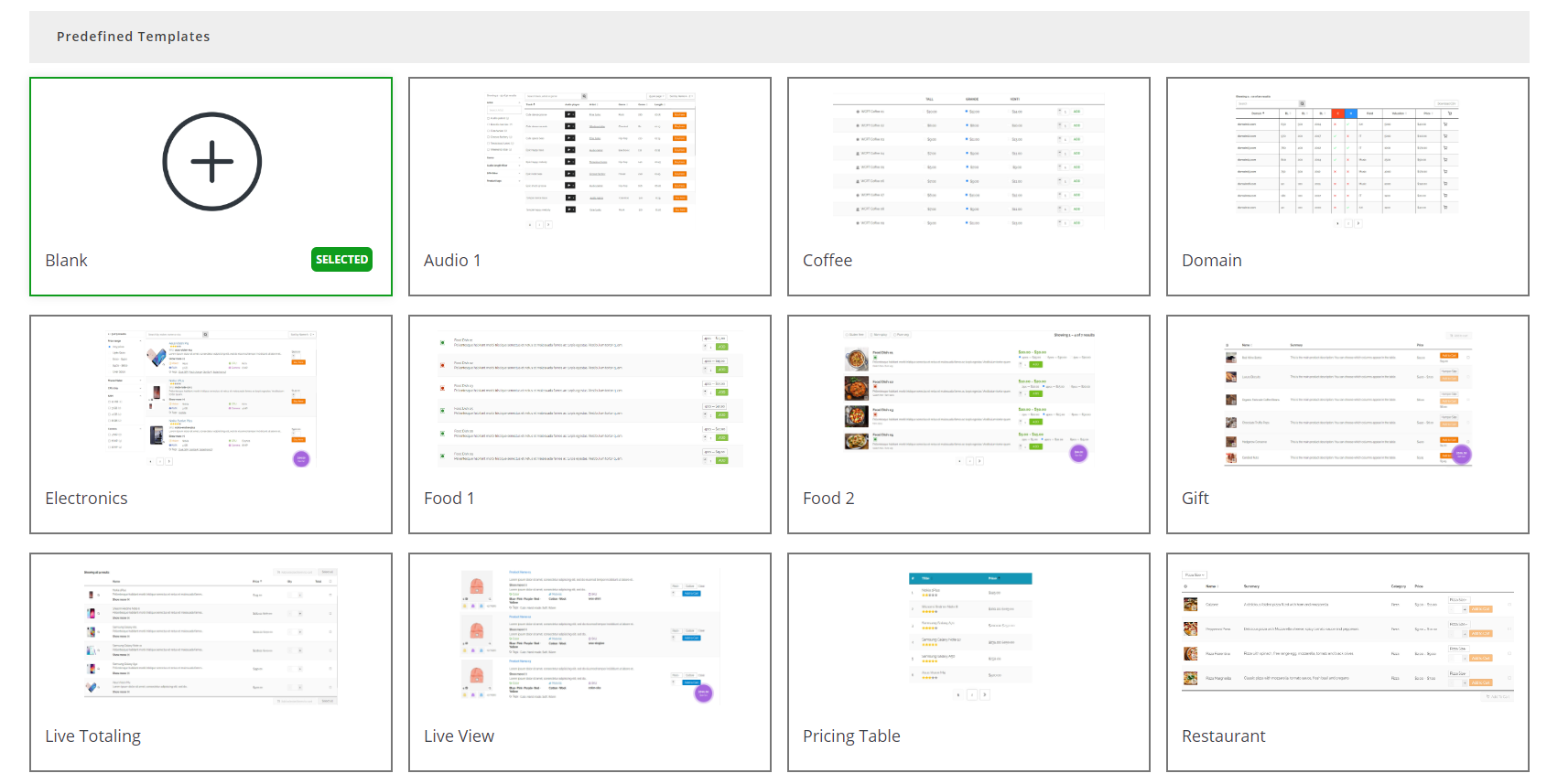
Conclusion
Professional WooCommerce product display helps you attract more customers to your store and earn more money. If you can make a great buying experience for your customers, they will visit your site for repeat purchases and may even recommend your online shop to their friends. So, if you want your visitors to be completely satisfied with online shopping in your store, customize the WooCommerce product display with the help of the WooCommerce product table plugin.
WooCommerce Product Table Plugin
The easy way to WooCommerce product display plugin