OBULKiT – Bulk Edit WooCommerce Orders plugin is one of the most effective and powerful plugins for bulk editing all order fields defined in WooCommerce.
We have no restrictions or limitations on this plugin. You have access to all fields of WooCommerce orders, even the custom fields that you have added to the WooCommerce order page personally.
To recognize the power of our plugin for bulk editing WooCommerce orders, we are going to introduce you to all fields supported by it in this tutorial. Let’s jump to it.
All order fields are supported in the bulk edit form
To support all fields related to the WooCommerce orders and also help you to find them easily for editing, we have divided them into six categories, including:
- General
- Billing
- Shipping
- Pricing
- Other Fields
- Custom Fields
It is almost obvious that each category contains which fields. However, to have a better insight into the Bulk Edit form, it’s important to take a closer look. So, follow us to review them one by one.
General fields tab
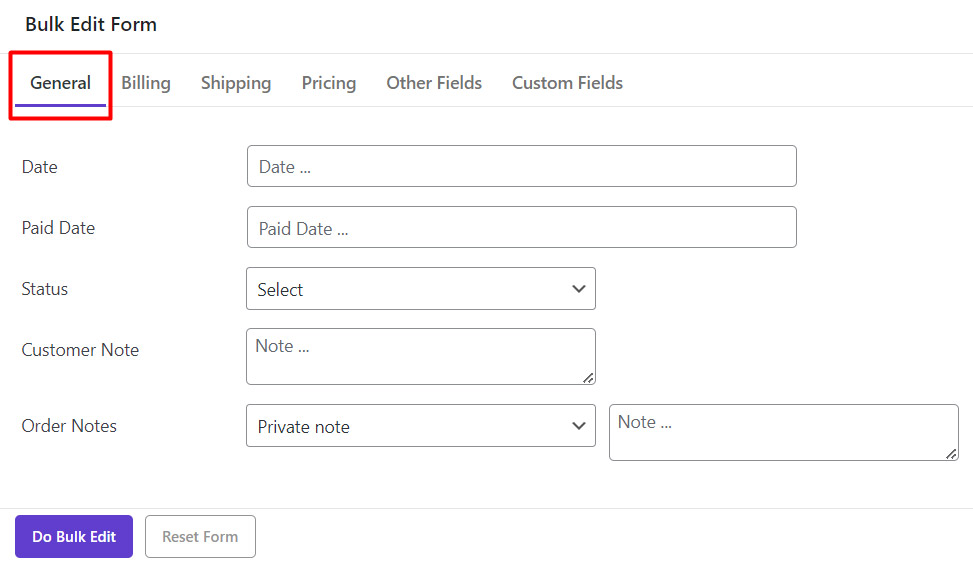
In the General tab, you can find the following fields related to the WooCommerce orders:
Date and paid date fields
They can be edited by using a built-in calendar to pick a date very easily
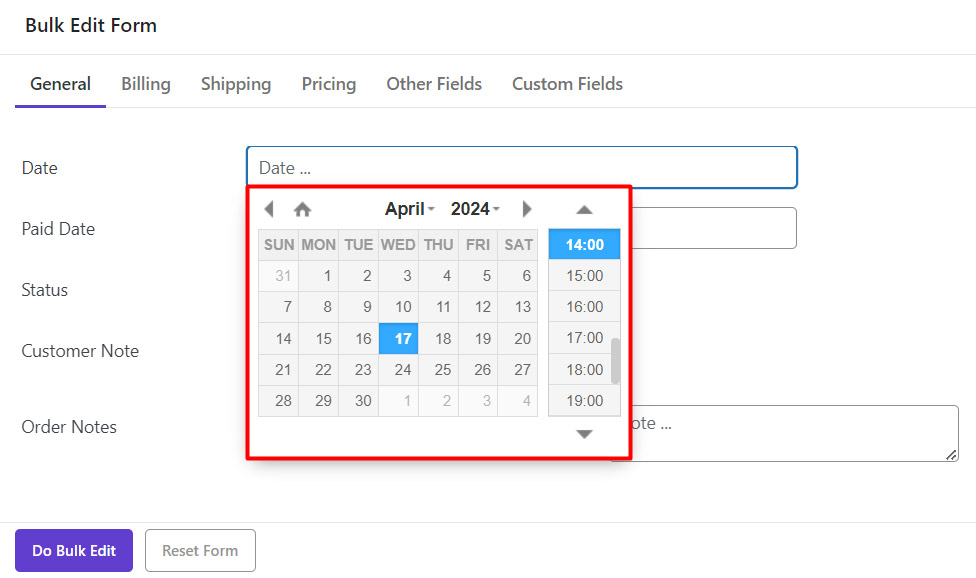
Status
To edit the status, you need to choose the items listed in the combo box.
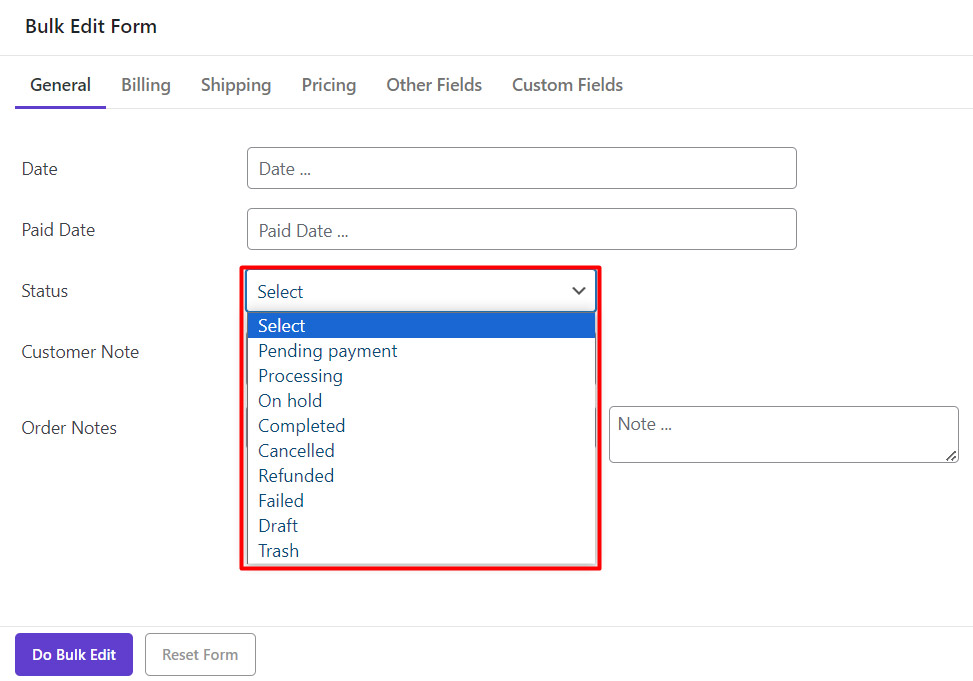
Customer note as order fields
To assign any note to the “Customer note”, you just need to type a text in the Textbox.
Order note field
For editing “order note”, you have to first specify if you want to edit a “Private Note” or “Customer note”, then you can type any text in the Textbox to be assigned to that field.
Billing fields tab
All fields related to the order billing are provided in this tab, which are:
- First / Last Name
- Billing Address 1, 2
- City / Country / State
- Billing Company
- Email / Phone / Postcode
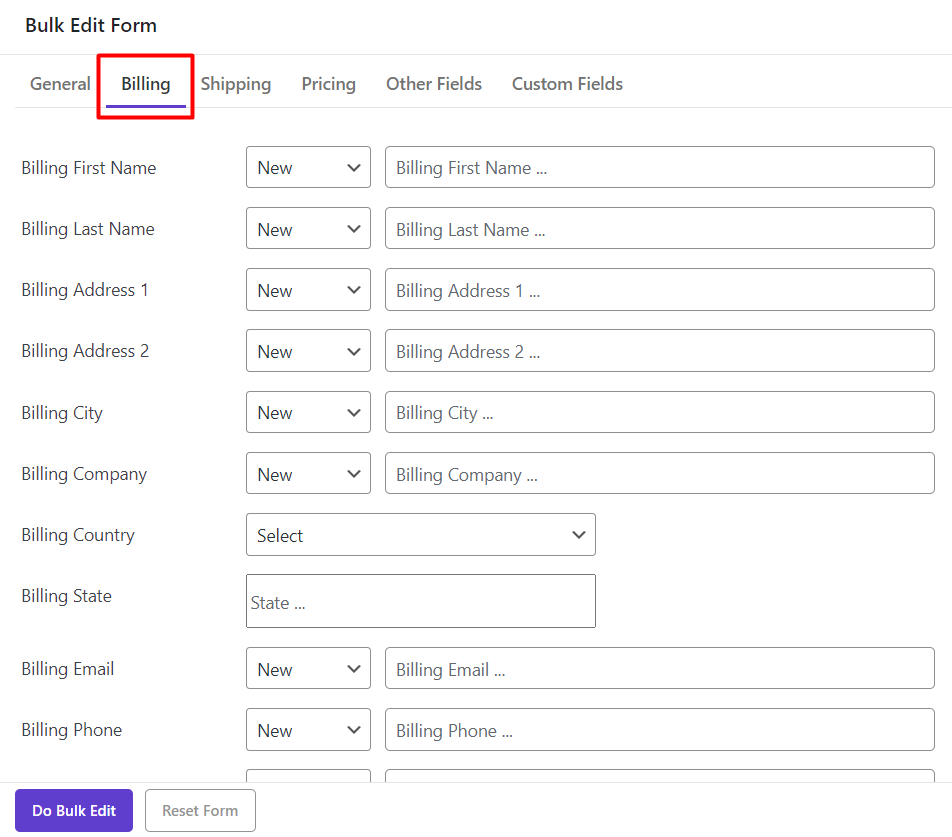
Read More: How to change multiple order billing fields at the same time
Shipping fields tab
All fields related to the order shipping are provided in this tab, which are:
- First / Last Name
- Shipping Address 1, 2
- Shipping City / Country / State
- Company
- Email / Phone / Postcode
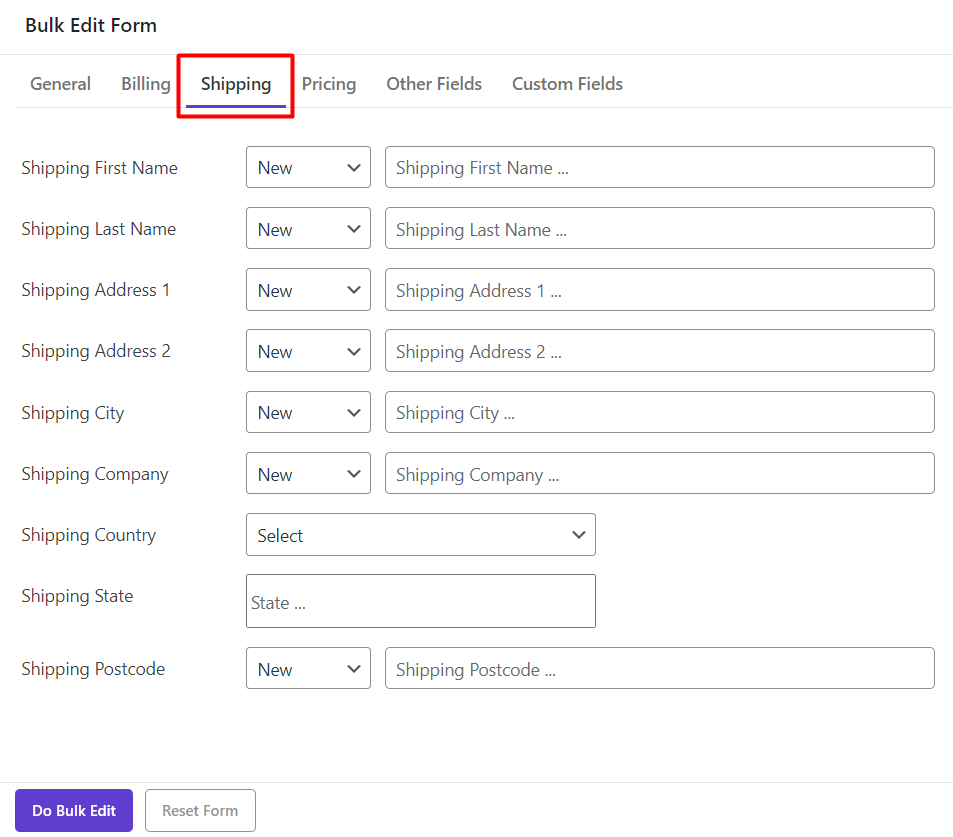
Read More: How to change multi-order shipping fields at the same time?
Pricing fields tab
We have listed all fields related to the order pricing in the Pricing tab, including:
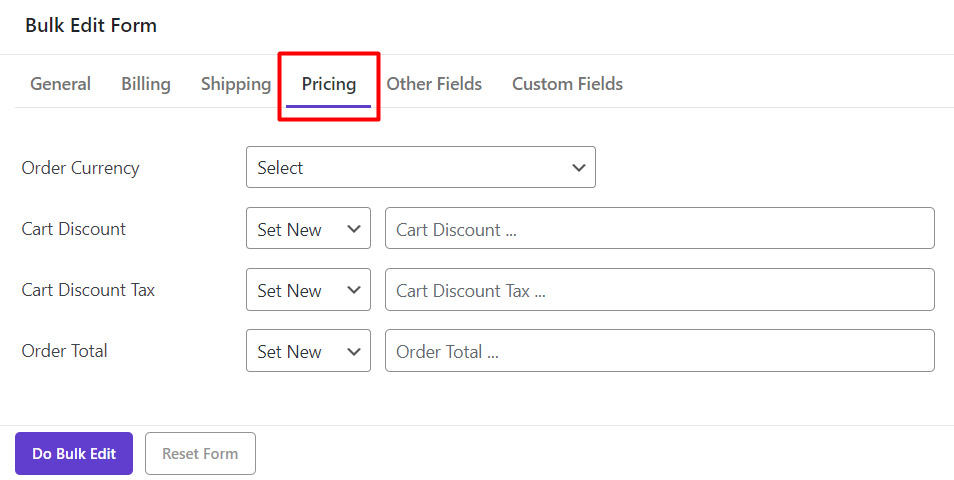
Order currency fields
To edit this field, you can easily choose one of the currencies from the built-in list we have provided for you.
Cart discount / Cart discount tax / Order total fields
To edit these fields, you need to change their amount, so we designed two boxes in front of them to make editing their values more convenient for you:
Condition box
From the condition box, you can manage how to change the current value of the field according the new value entered in the Textbox by setting a condition which are:
- Set New
- Clear Value
- Formula
- Increase / Decrease Value
- Increase / Decrease by %

Textbox
You are allowed to type any number in the Textbox to let the plugin apply the selected condition to it.
Read More: How to Bulk Edit Cart Discount of WooCommerce orders?
Other Fields of Order
In the “other fields” tab, we listed some fields that you can use the combo box designed in front of each for bulk editing.
These fields are:
- Create Via
- Payment method
- Shipping tax
- Order Shipping
- Coupon Usage Counts
- Order Stock Reduced
- Prices index tax
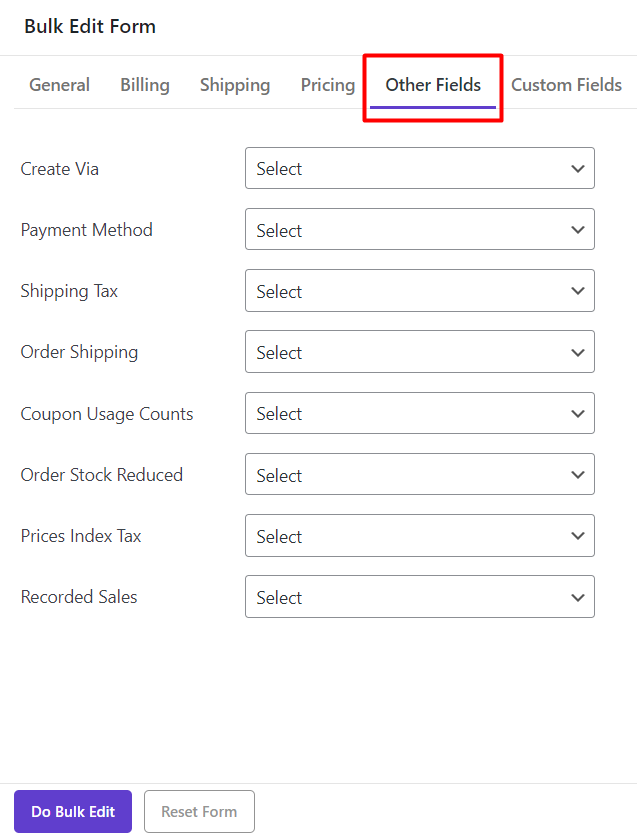
Custom Fields
You have full access to all custom fields added in the Meta Fields tab in this part to bulk edit your orders according to them.
Read More: How to add custom field / meta key to OBULKiT – Bulk Edit WooCommerce Orders?
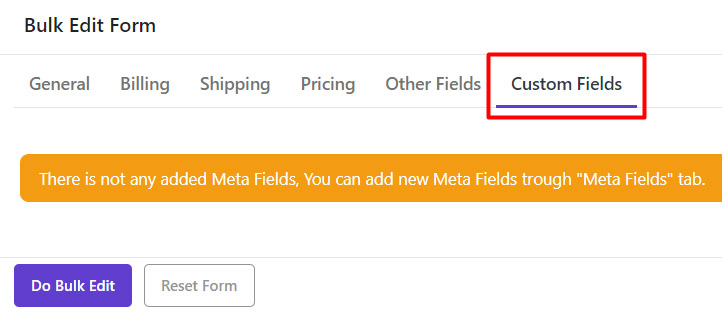
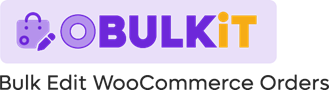
Comments