The product description is one of the most important parts of any online store, which provides customers with important information about each product. In stores where there are many variable products, similar descriptions are usually written for the variables of each product, and sometimes store managers need to bulk edit them quickly.
VBULKiT – Bulk Edit WooCommerce Variations plugin allows you to easily filter the variable products you need to edit product descriptions and apply the changes you want with a few clicks.
In this tutorial, we will show you how to bulk edit the product description with some examples.
Edit description of one product variation
In the first example, suppose that you want to add BIG SALE to the description of some variable products whose stock quantity is less than 3.
To do this, you have to follow 3 simple steps:
- Filter products.
- Select products in the table.
- Use Bulk Actions form to edit the Description of the selected variation.
Below, we are going to explain these steps in more detail.
Filter desired products
Filtering products in our plugin is simply possible by using a comprehensive Filter Form. To open this form, you need to press the Filter icon on the toolbar as displayed below:
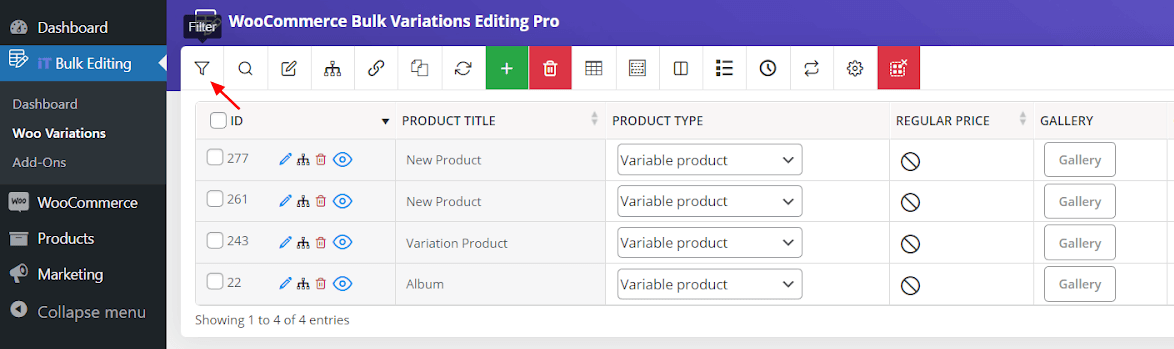
Then you can click on one of the 7 tabs at the top of the form to find the field(s) which are suitable for your filtering purpose.
In this example, you need to filter products by their stock qty. So, you have to:
- Click on the Stock tab.
- Write 1 in the first text box of the Stock qty field.
- Write 3 in the second text box of the Stock qty field.
- Click on Get Products button.

Select filtered products
As soon as clicking on the Get Products button in the Filter Form, all products whose stock quantity is less than 3 are displayed in the table.
Now, you can choose some of them to bulk edit their description by clicking on the Manage Variations icon and choosing this option.

Edit Description of one product variation
To edit the Description of one product variation, try to follow below steps:
- Scroll over products by using navigators (1) or choose one product from the list (2).
- Check the variations in the table and click on the Edit icon of each variation that you want to change its description (3).
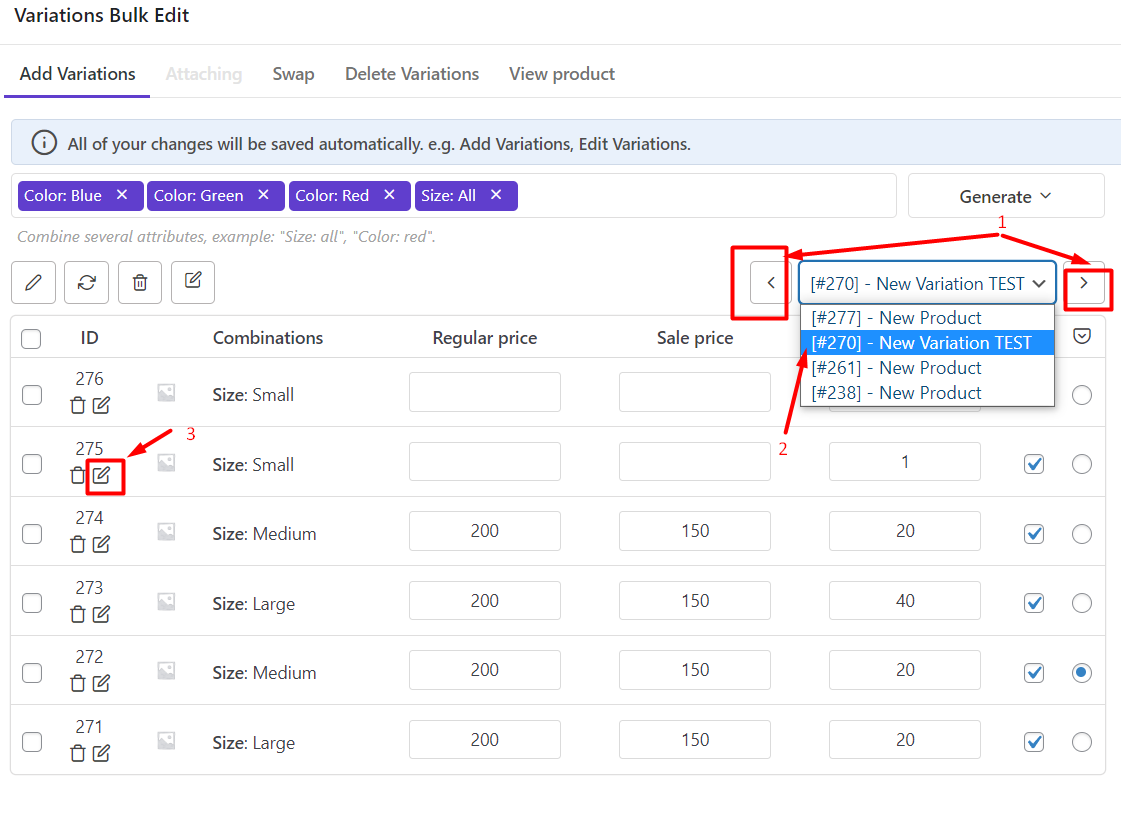
By pressing the edit icon, you can see the Bulk actions form and try to add BIG SALE to the description as illustrated below:
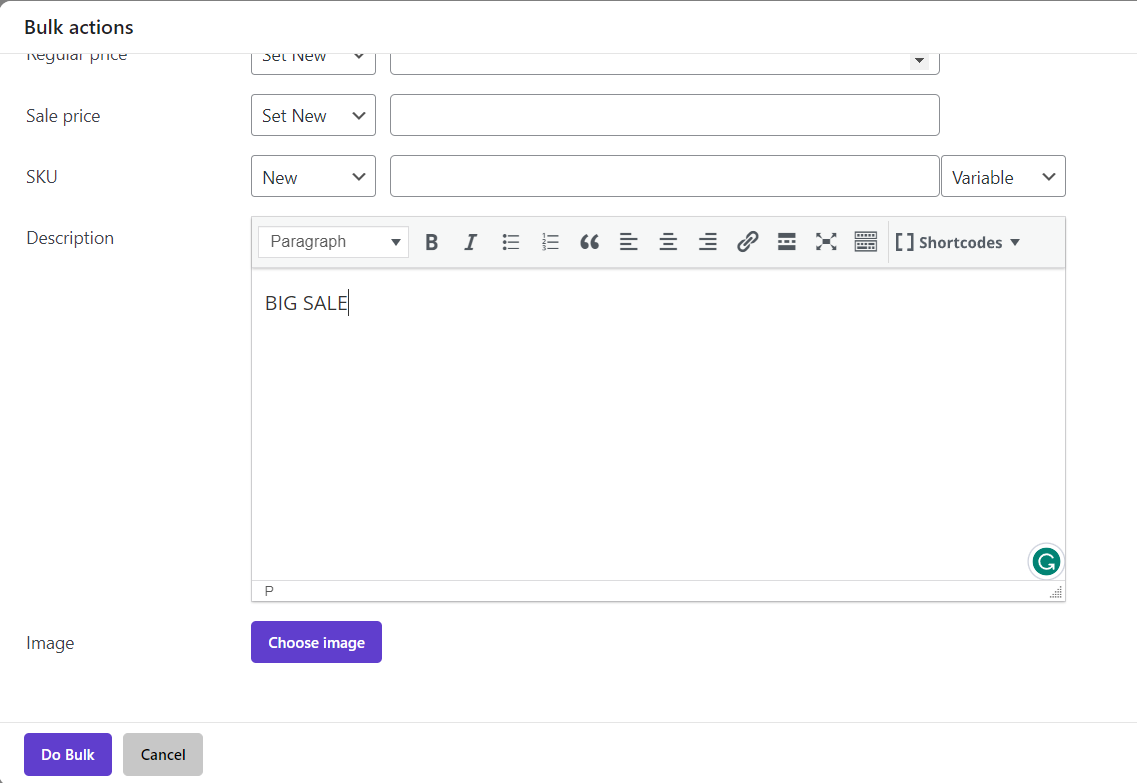
When you write the text in the box, click on the Do Bulk button to make changes to the selected variation.
Bulk edit description of multi products variations
To bulk edit the description of multi variations, follow the below steps:
- Scroll over products to find the variations you need in the table.
- Mark the variations in the table.
- Click on the Edit icon on the toolbar.
- Choose Selected Variations.
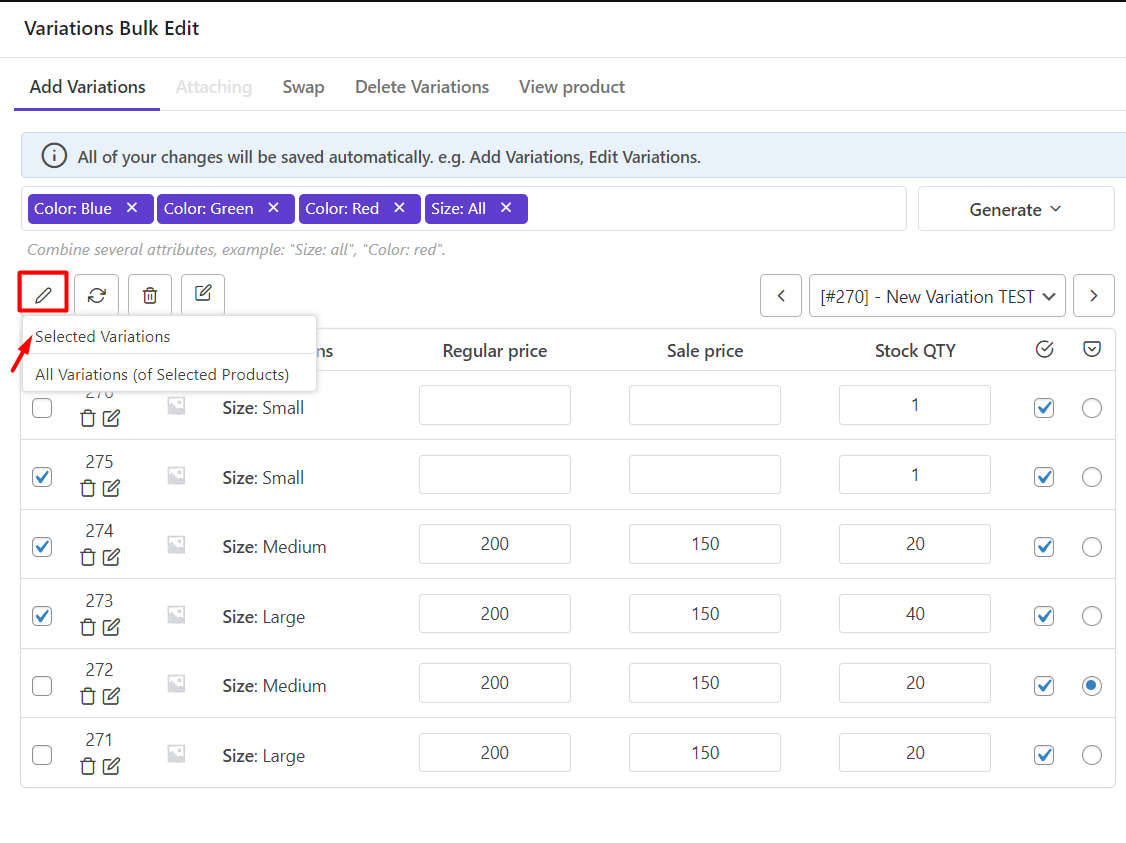
In the Bulk Actions form, write a phrase or make any other changes you want in the description.
In this example, we wrote, 50% OFF in the description box.
Then click on the Do Bulk button, to apply the changes on the description of all selected variations.
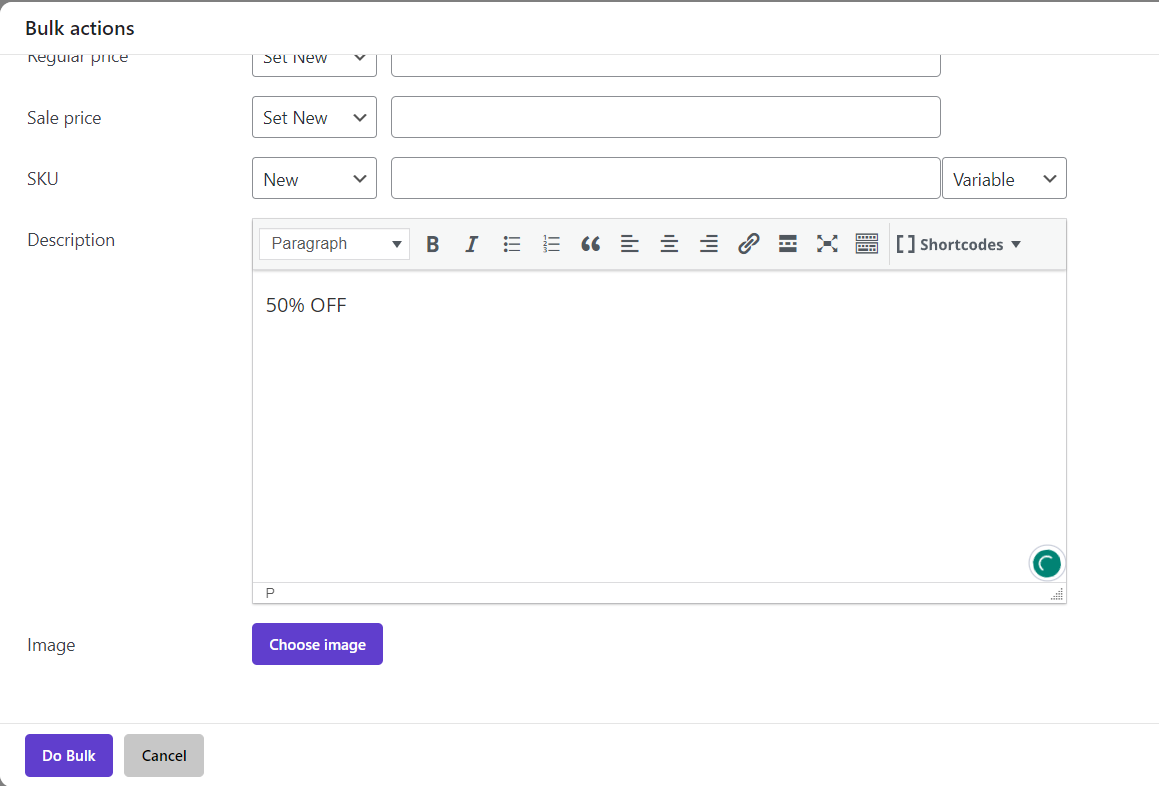
Note: If you choose All variations of selected products, the description of all variations will be changed at the same time.

Comments