Save/load filter profile helps you to bulk edit some products that you have already filtered. This option is ideal for products that need frequent editing.
As we describe in the other tutorial, store managers can use the filter form to filter the products that need to be edited.
Now, we want to save the changes we have made in our products list as a “Filter Profile“. Then load this profile again and bulk edit some features of our filtered products.
Let’s do it.
Save filter profile
To save the filter profile, at first you have to open the filter form from the main page.
Then, you are able to filter some of the products as you need. For example, in this tutorial, we filtered “Simple Products” under “Clothing” category:
Now, type a name such as “Clothing” in the text box at the bottom right of this screen. Then clicking on “save profile” this filter will be available to be used later, as you can see in the below picture:

To see better what will happen in the next step, we chose “Product Type” and “Product Category” in the column profile.
Read More: How to manage product columns in VBULKiT – Bulk Edit WooCommerce Variations – plugin?

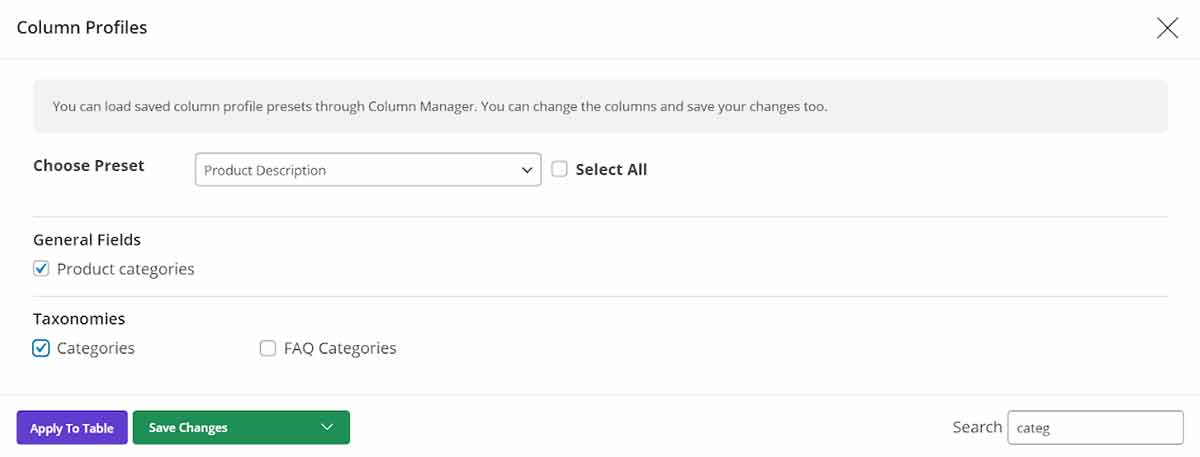
After clicking on “Apply to Table”, you can see that product type and product category are displayed in the product table as below:

Load filter profile
In this step, we want to load the filtered profile that we saved in the previous step. We want to see the simple product under the ‘Clothing’ category in the product table and bulk edit their features.
To do this, you can simply click on “Filter Profile” button. It is in the main page of VBULKiT – Bulk Edit WooCommerce Variations plugin:
In this new screen, you can see your previous saved filter profiles and you are free to:
Load
As many profiles as you saved before are listed in this form and you can Load them directly from this page by clicking on the “Load” button in front of them.
Delete
As you can see, it is also possible to delete each filter profile that you think is no more needed by clicking on “Delete”.
Use filter profile as default
The field “Use always” is one of the innovative designs of our plugin that enable you to choose one of the filter profiles as the default profile for the plugin.
It means when every time you open the plugin, this filtered products will be displayed in the product table.
Now, let’s see how our product table has been changes after we load “Clothing” filter products:

You can see the difference above picture and the list of products in the beginning of this tutorial.
The list of products is now filtered regarding “Simple Product” under the “Clothing” product category. We are now able to bulk edit any features of those products by going to bulk edit form.

Comments