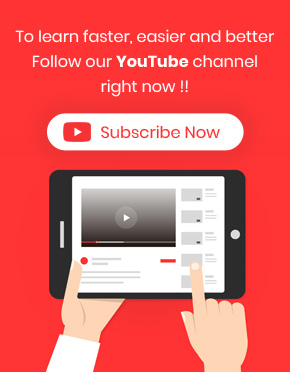Inline edit post full description / short description is a feature in WordPress Bulk post editing plugin. It enables you to edit the content of any post displayed in the post table.
You can Inline edit post full description / short description in three easy and quick steps:
Step 1: Add description and short description columns
As we described in “How to add columns to WordPress bulk post editing plugin”, adding new columns could be easily done by using the “Column Profile” form.
To have access to this form, you need to click on the “Column Profile” button at the main page of our plugin.
Then, you are able to mark “Description” and “Short Description” columns and add them to the post table by clicking on “Apply to Table”:
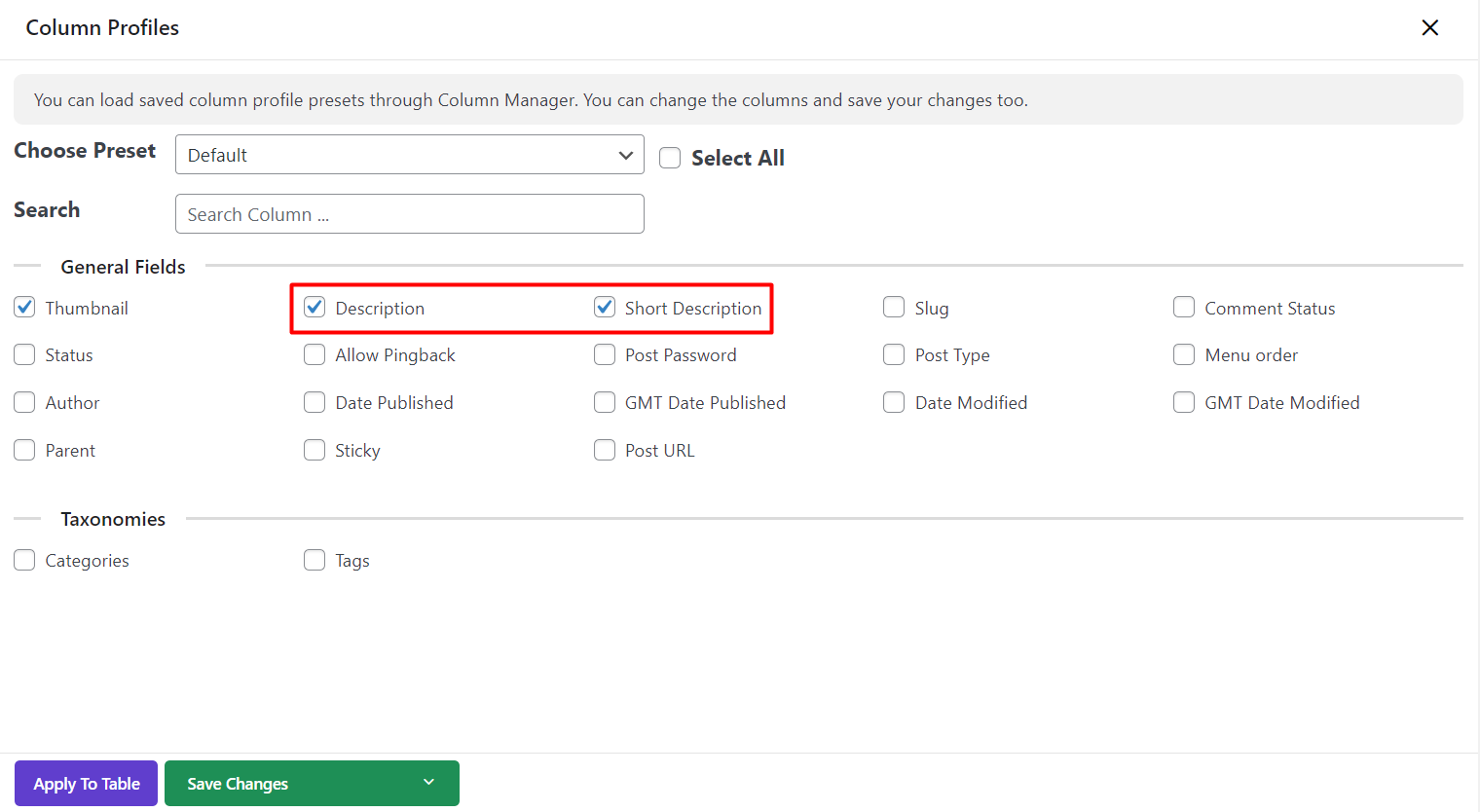
After adding description and short description columns, the content button will be appear in front of each post:
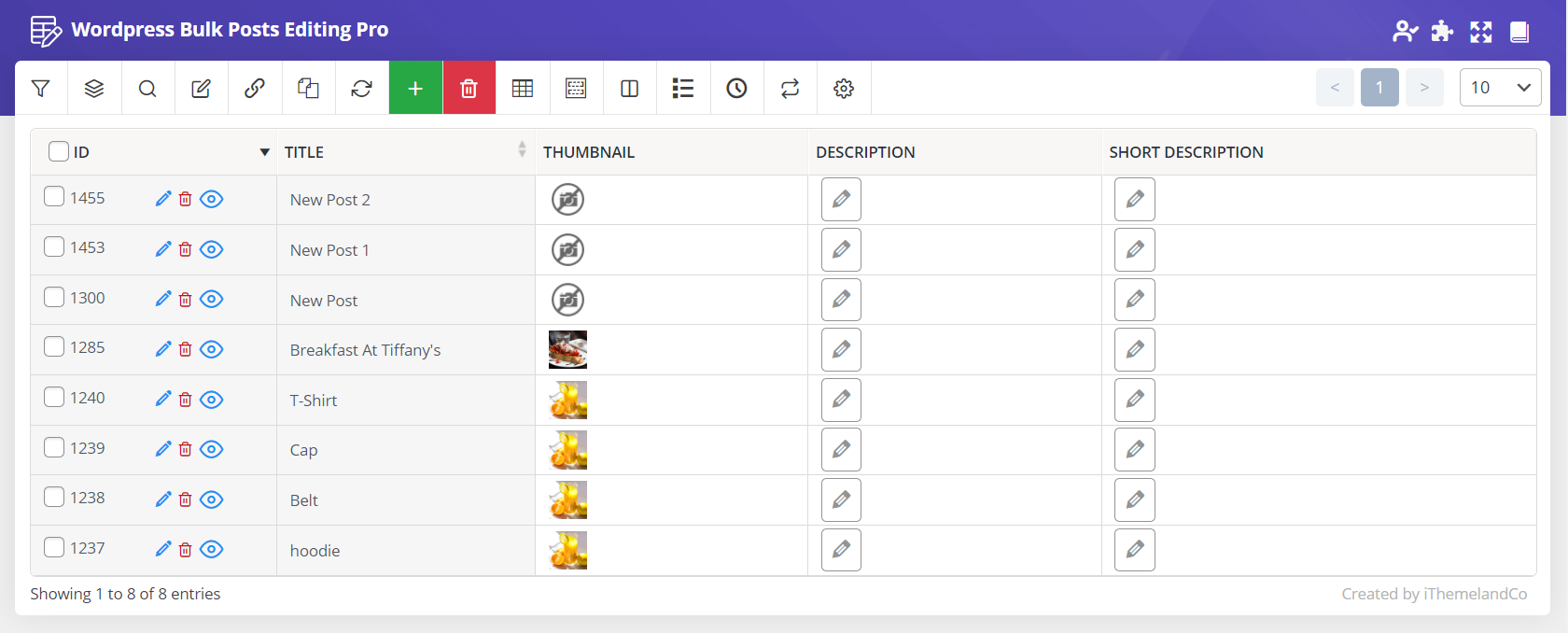
Step 2: Inline edit description directly in the post table
To inline edit description / short description of any post or custom post, you just need to click on its “Content” button in the post table.
For example, we clicked on “Content” button of description column related to post no.1300 to edit its content in the new pop-up appeared on the screen:
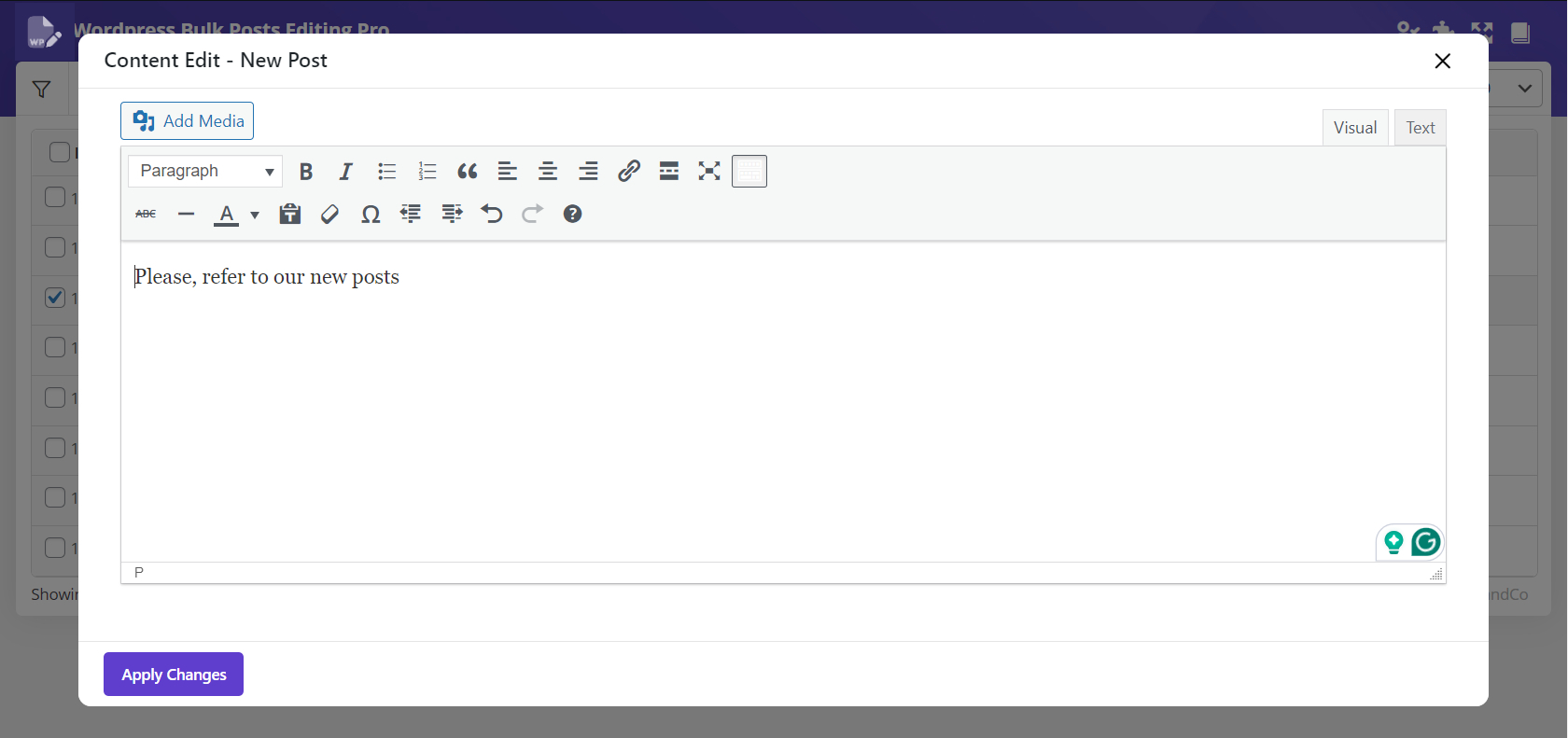
As you can see, the whole content written for that post is available here to be edited. In this new pop-up, you have access to WordPress wysiwyg editor.
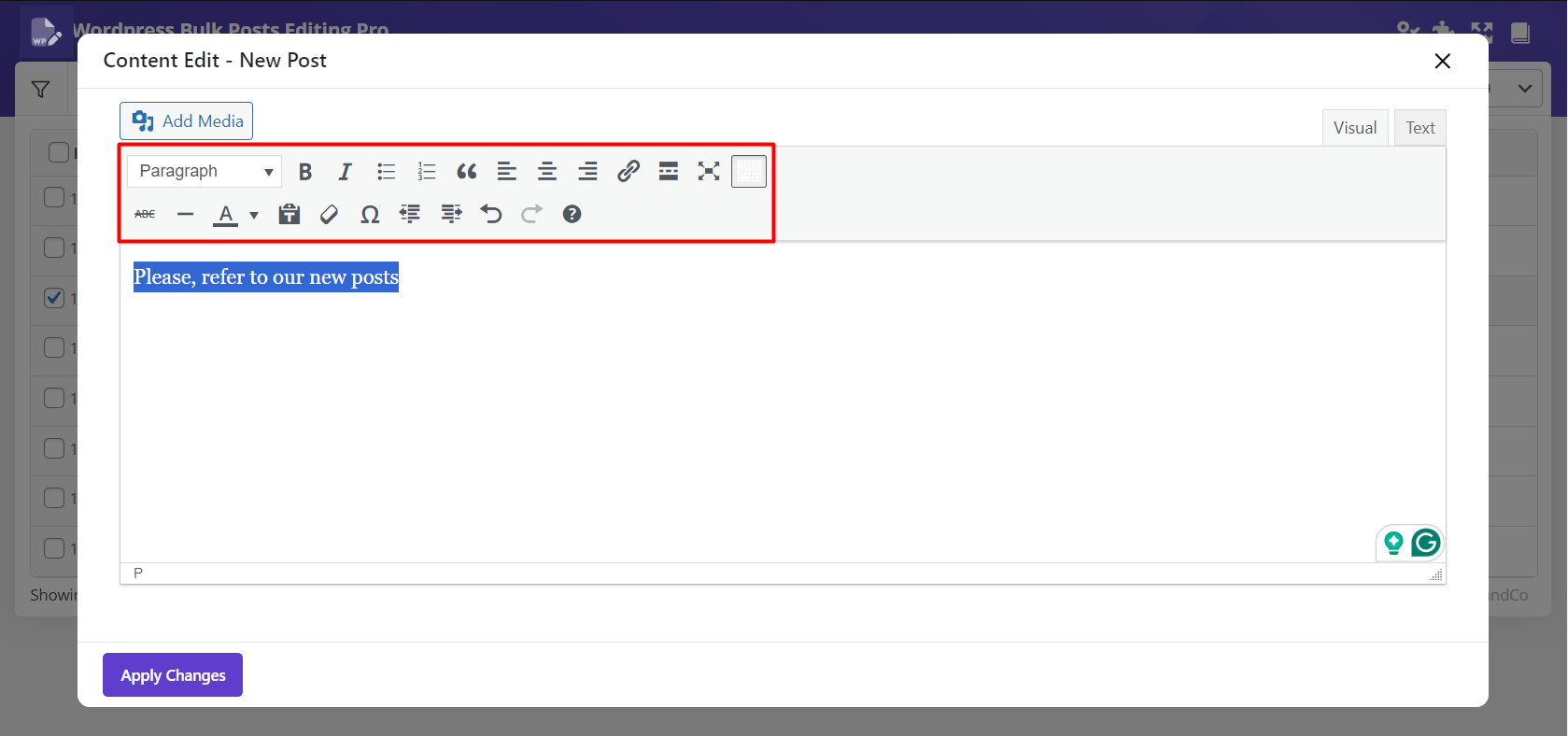
For example, we added a new text to our content and clicked on “Apply Changes” to assign this change to the post description:
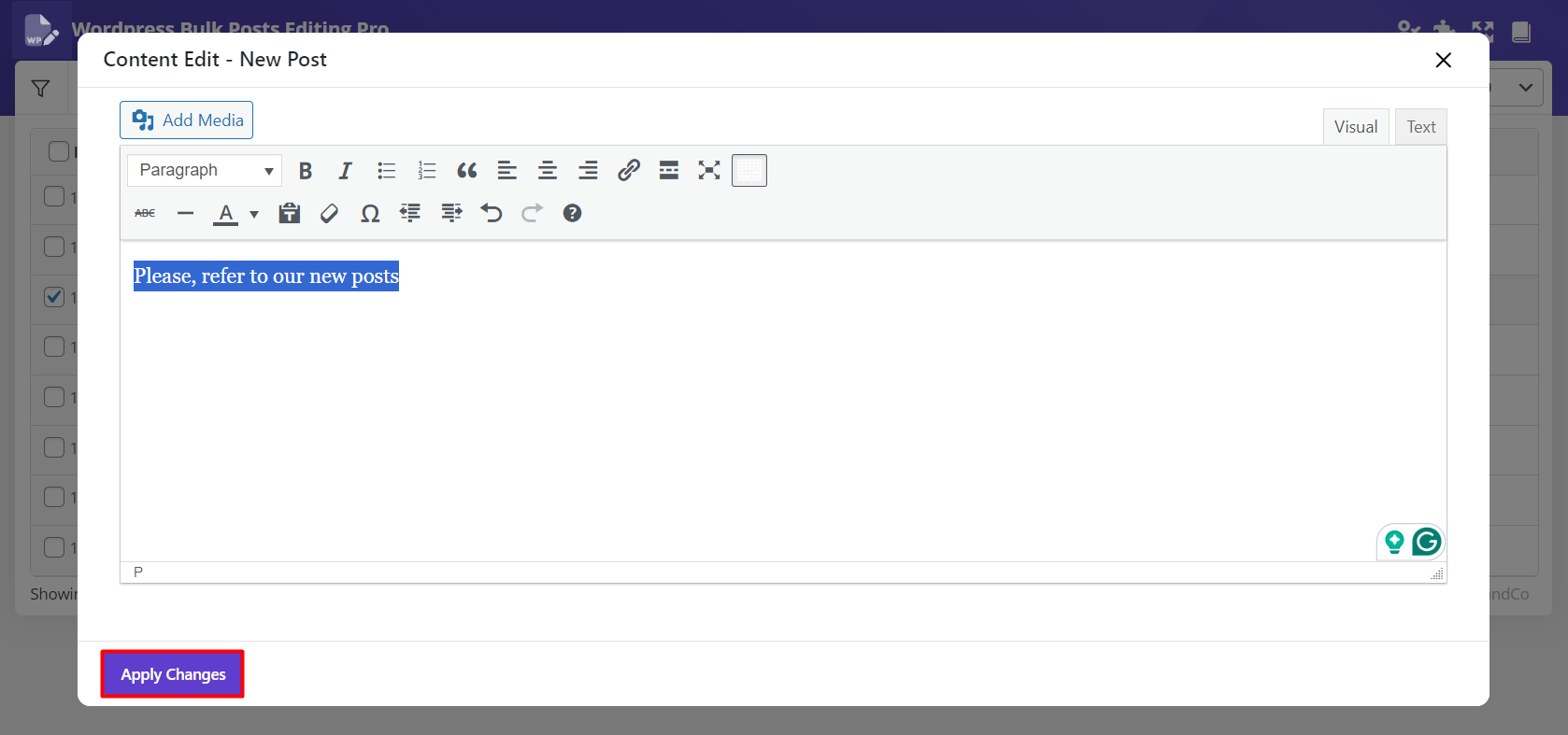
Step 3: Inline edit short description directly in the post table
Inline edit short description is exactly the same as description. To change the content of short description you need to follow below steps:
- Click on “Content” button in front of the post you want to edit its short description.
- In the new pop-up, make any changes you need by using text tools.
- Click on “Apply Changes”.
For example, we clicked on content button of post no.1598. We tried to add a media to this short description:
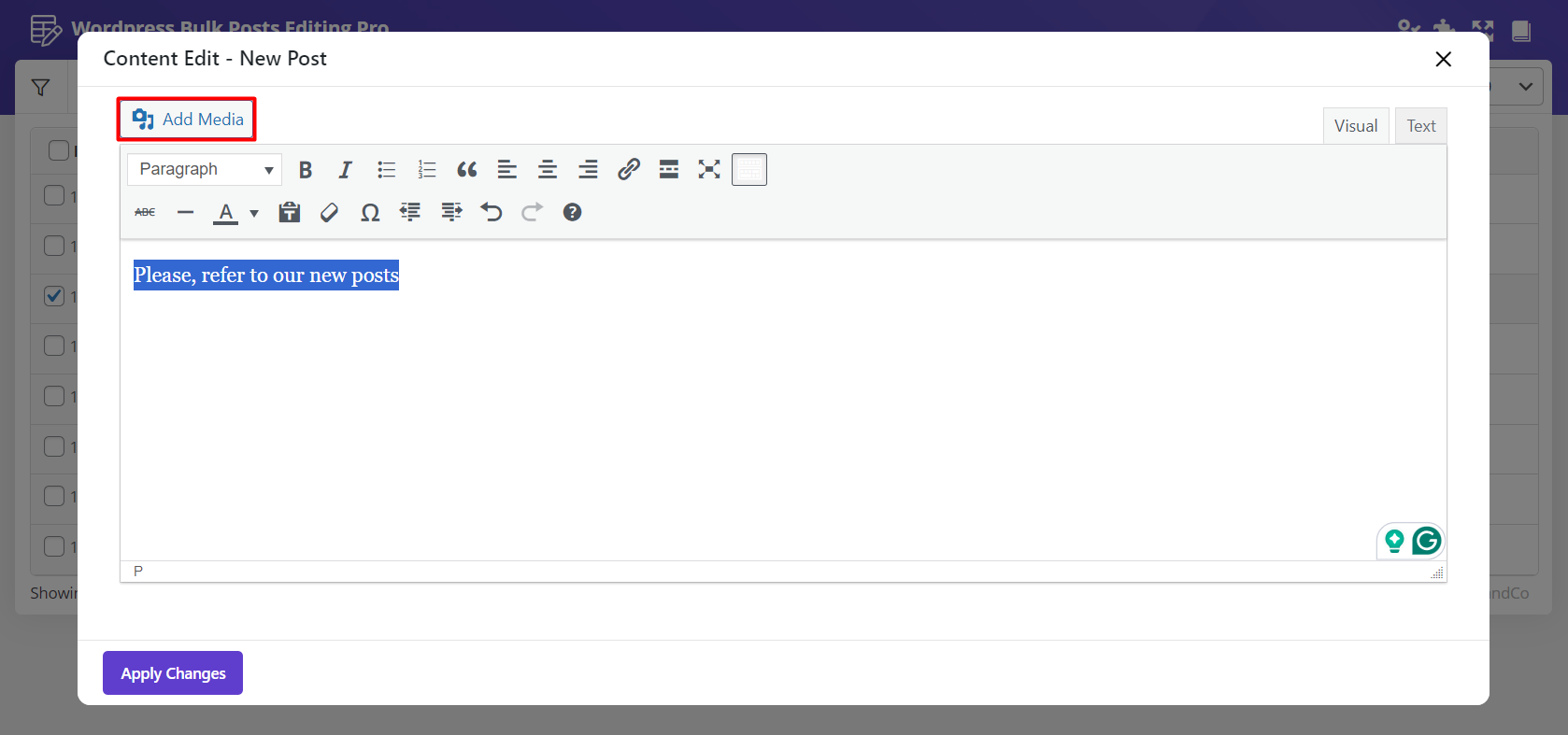
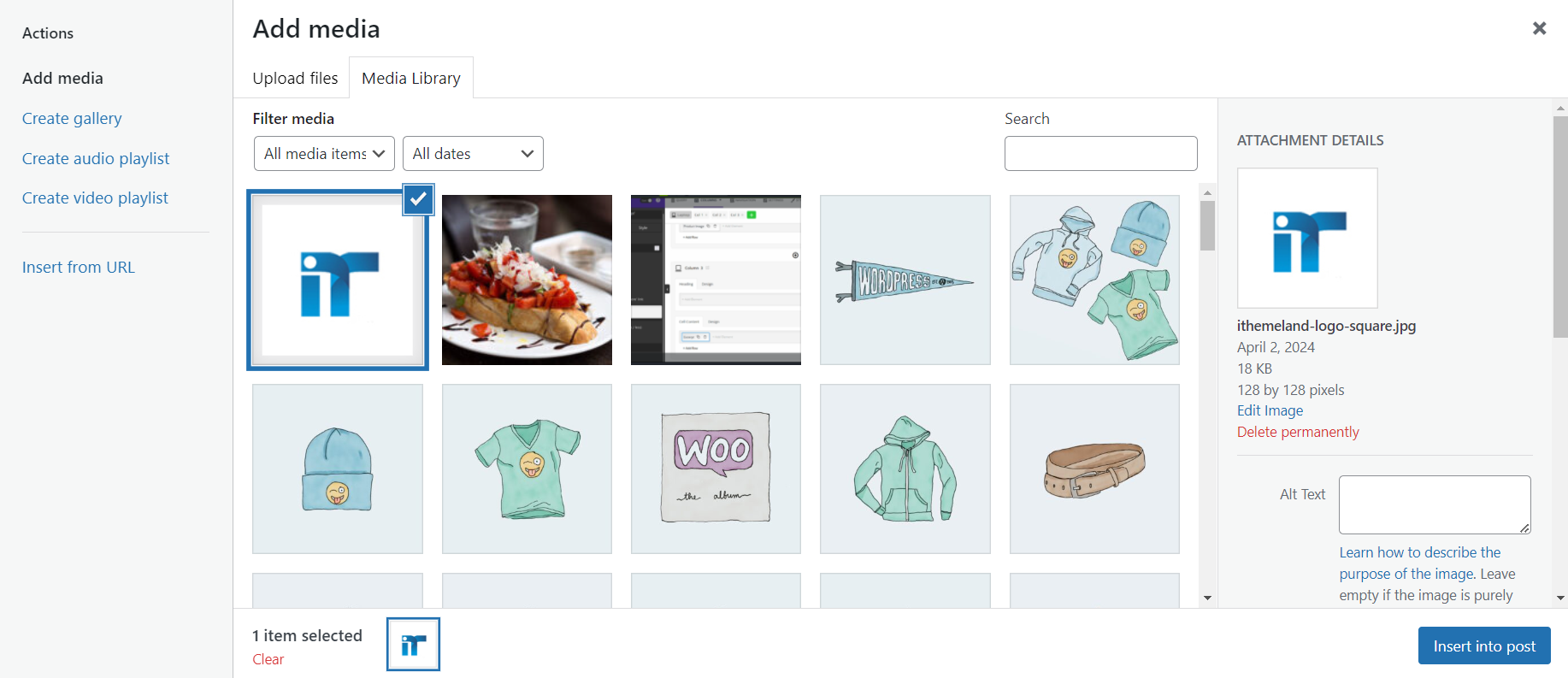
As shown below, we added a new picture by clicking on Insert into post:
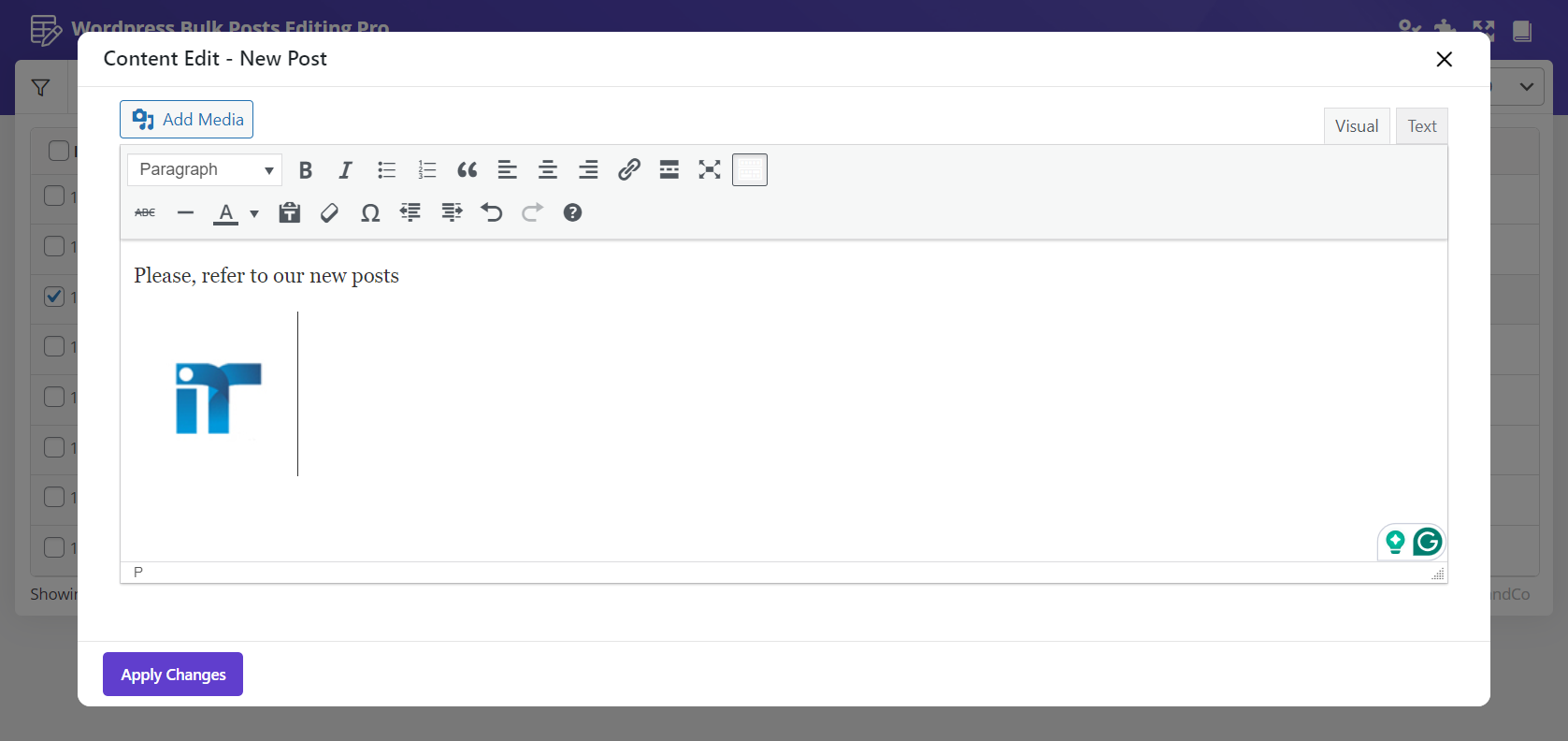
Finally, by clicking on “Apply Changes”, this picture was added to the short description.