Track WooCommerce sales and revenue is critical to running a successful WooCommerce store. Understanding your store’s performance helps you make informed decisions, optimize your strategies, and grow your business.
While WooCommerce provides built-in analytics tools that offer basic insights into your sales data, these features may not be sufficient for generating detailed, customized reports.
For store owners who need more advanced reporting capabilities, such as filtering by product categories, date ranges, or customers, relying solely on WooCommerce’s default analytics can be limiting and time-consuming.
To overcome these challenges, it is often more practical to use the WooCommerce report plugin. This plugin is designed to extend the functionality of WooCommerce, providing you with comprehensive, customizable, and easy-to-understand sales and revenue reports.
With the WooCommerce report plugin, you can gain deeper insights into your store’s performance, track key metrics, and make data-driven decisions to boost your business.
In this guide, we’ll explore how you can effectively track WooCommerce sales and revenue using specialized reporting tools.
Why is tracking sales and revenue important in WooCommerce?
Track WooCommerce sales and revenue is crucial for several reasons, as it directly impacts the success and growth of your online store. Here are the key reasons why monitoring these metrics is important:
- Measure Business Performance: Tracking sales and revenue helps you understand how well your store is performing over time. By analyzing trends, you can identify periods of growth, stagnation, or decline, allowing you to take proactive measures to improve performance.
- Identify Best-Selling Products: Knowing which products generate the most revenue helps you focus on high-performing items. You can optimize inventory, promote top-selling products, and phase out underperforming ones to maximize profitability.
- Understand Customer Behavior: Track WooCommerce sales and revenue, provide insights into customer preferences, purchasing patterns, and buying habits. This information can help you tailor your marketing strategies, improve customer targeting, and enhance the overall shopping experience.
- Set and Achieve Goals: By tracking sales and revenue, you can set realistic business goals and measure your progress toward achieving them. This helps you stay focused and motivated while ensuring your store is on the right track.
- Optimize Pricing and Promotions: Analyzing sales data allows you to evaluate the effectiveness of pricing strategies, discounts, and promotional campaigns. You can adjust your pricing or promotions to increase conversions and revenue.
- Improve Inventory Management: Track WooCommerce Sales and Revenue helps you predict demand and manage inventory more efficiently. This reduces the risk of overstocking or running out of popular products, ensuring a smooth shopping experience for your customers.
- Financial Planning and Budgeting: Revenue tracking is essential for financial planning, budgeting, and forecasting. It helps you allocate resources effectively, plan for future investments, and ensure the financial health of your business.
How to check sales reports in WooCommerce?
Track WooCommerce sales and revenues is essential for understanding your store’s performance. Fortunately, WooCommerce provides built-in tools to help you monitor these metrics. There are two primary ways to check sales reports in WooCommerce:
1. WooCommerce > Reports
This is the traditional method for accessing detailed sales reports directly within WooCommerce. Here’s how to do it:
Log in to Your WordPress admin dashboard and navigate to WooCommerce > Reports.
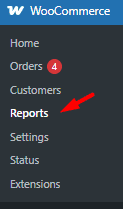
This will take you to the WooCommerce reports section, where you can access a variety of analytics and reports.
Explore the orders tab.
Under the Orders tab, you’ll find detailed information about your store’s revenue, net sales, and orders over a specific period by choosing the Sales by date option.
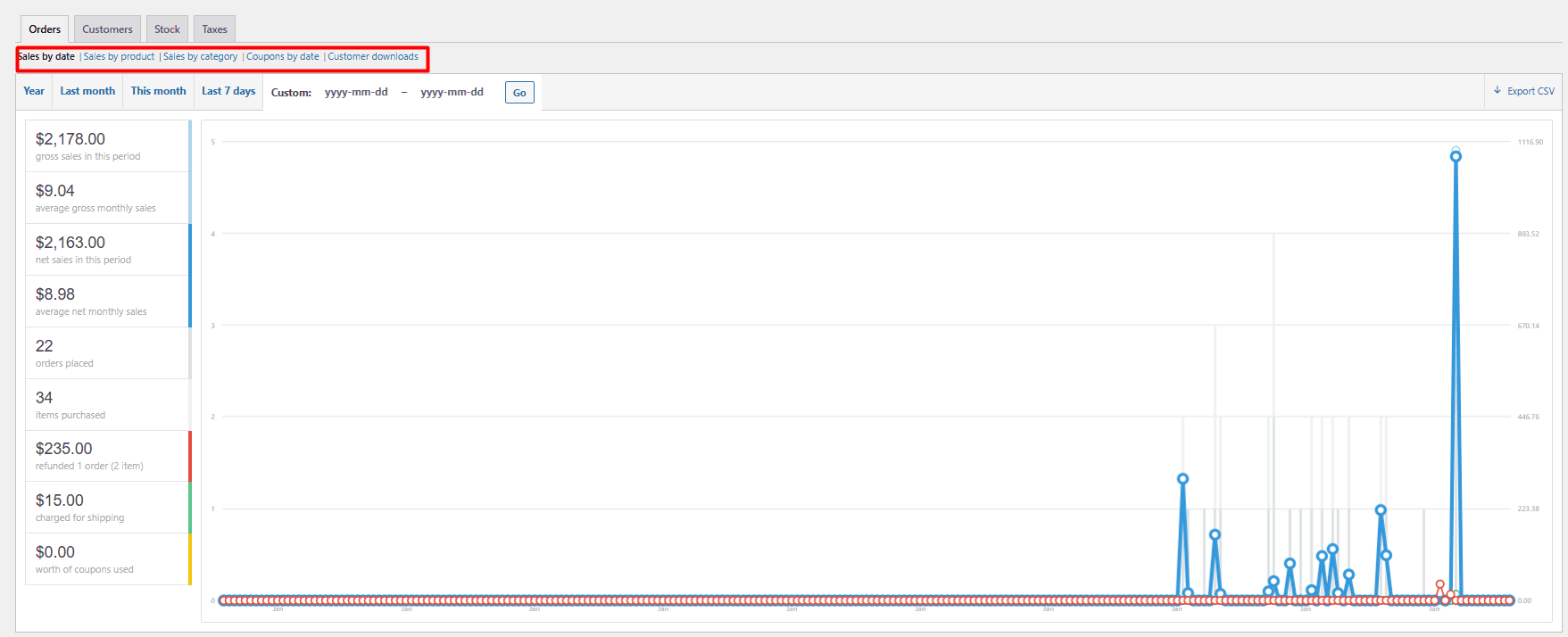
Customize the Date Range.
Use the date range filter to view sales data for a specific period, such as last 7 days, this month, last month, year, or custom ranges.
View Additional Reports.
WooCommerce also provides reports on other metrics, such as Sales by products, Coupons by date, and Sales by category.
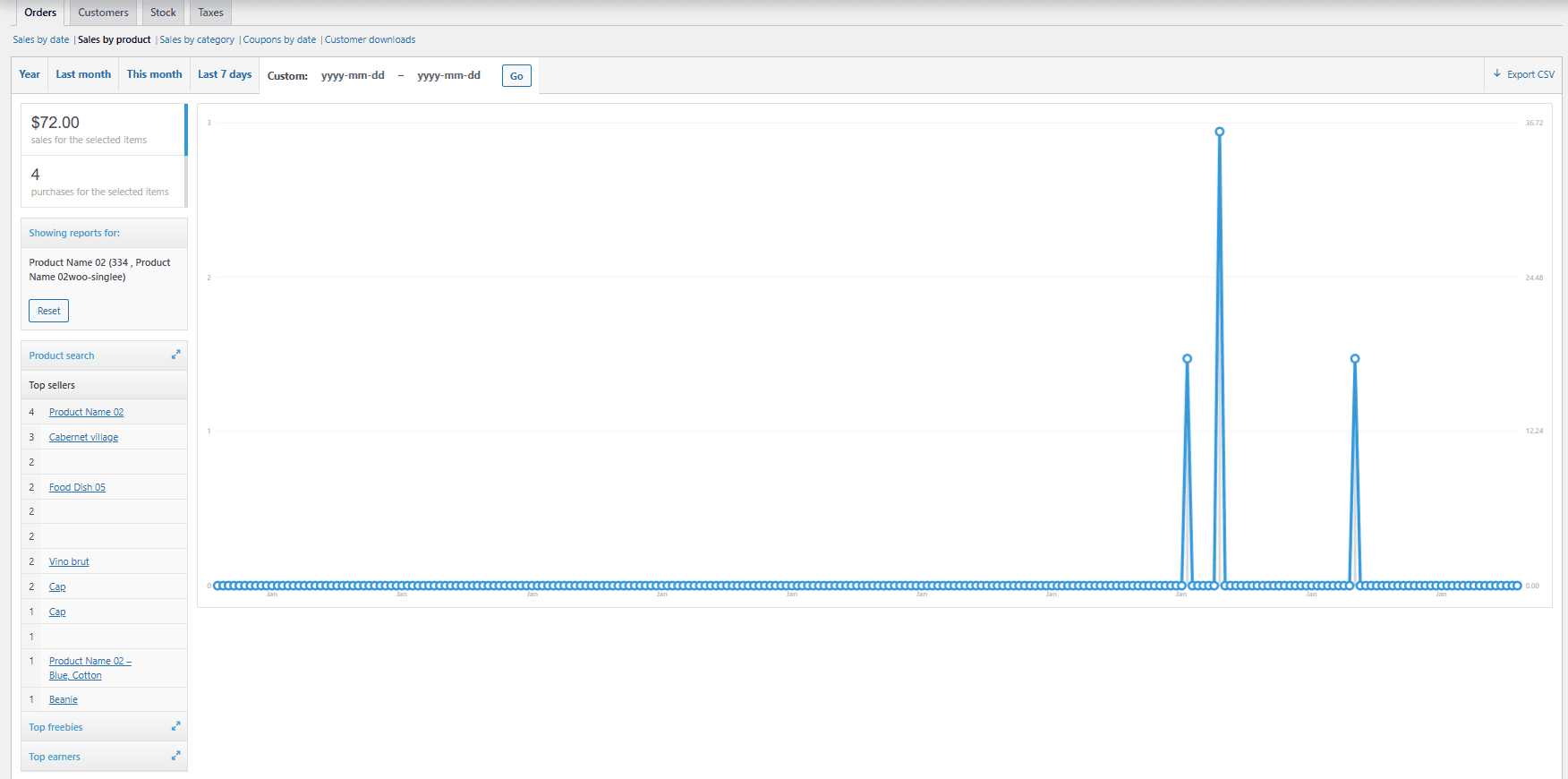
This method is ideal for store owners who want to dive deep into their sales data and analyze performance trends.
2. WordPress Dashboard > Analytics
WooCommerce has introduced a more user-friendly analytics section directly in the WordPress dashboard. Here’s how to access it:
Log in to Your WordPress admin dashboard and go to the WordPress Dashboard > Analytics.
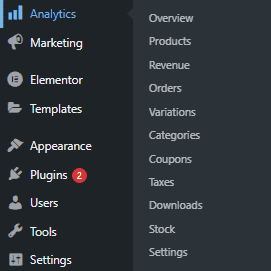
This section provides a simplified overview of your store’s performance, including Overview, orders, and Revenues.
Review the overview menu.
The analytics Overview page displays key metrics such as total sales, net sales, and average order value at a glance.
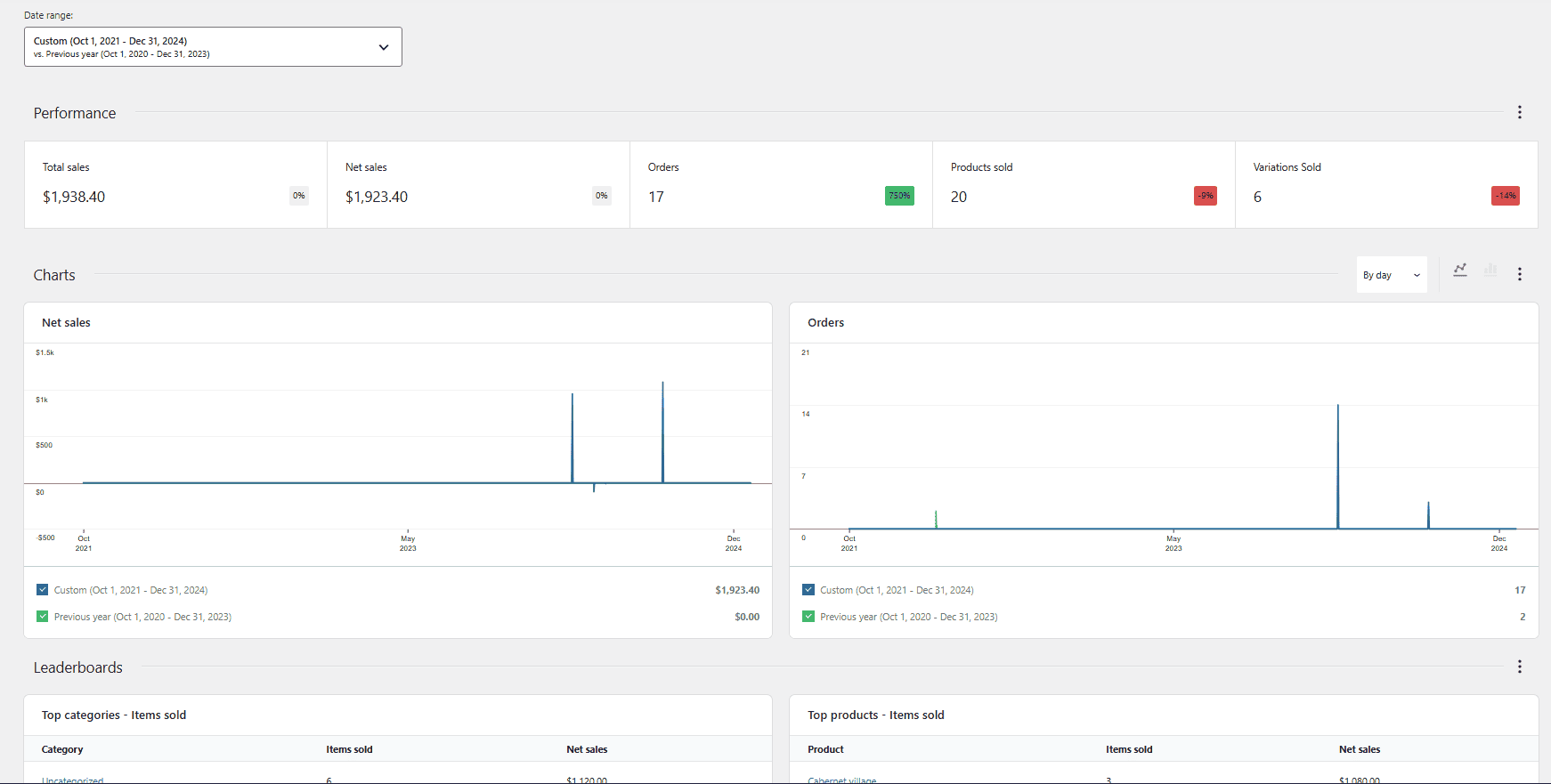
Use filters and customization
You can filter the data by custom date using a built-in calendar:
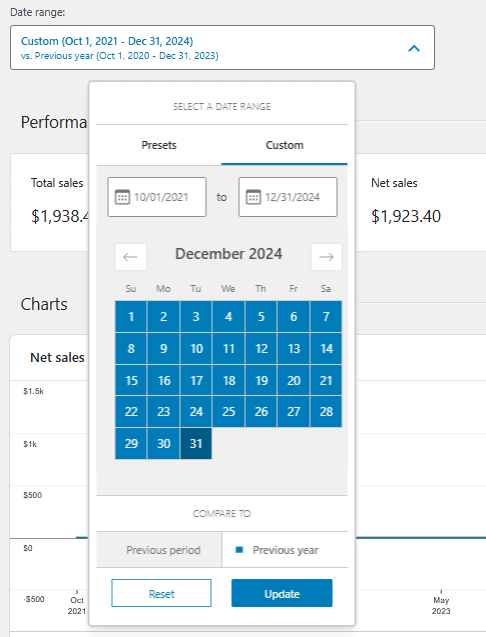
Explore Additional Tabs
The analytics section also includes tabs for revenue, orders, products, and customers, allowing you to explore different aspects of your store’s performance.
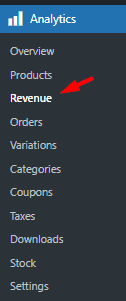
For example, to track WooCommerce sales and revenue you can open the Revenue tab and receive reports about gross sales, returns, taxes, etc. in a specific date range.
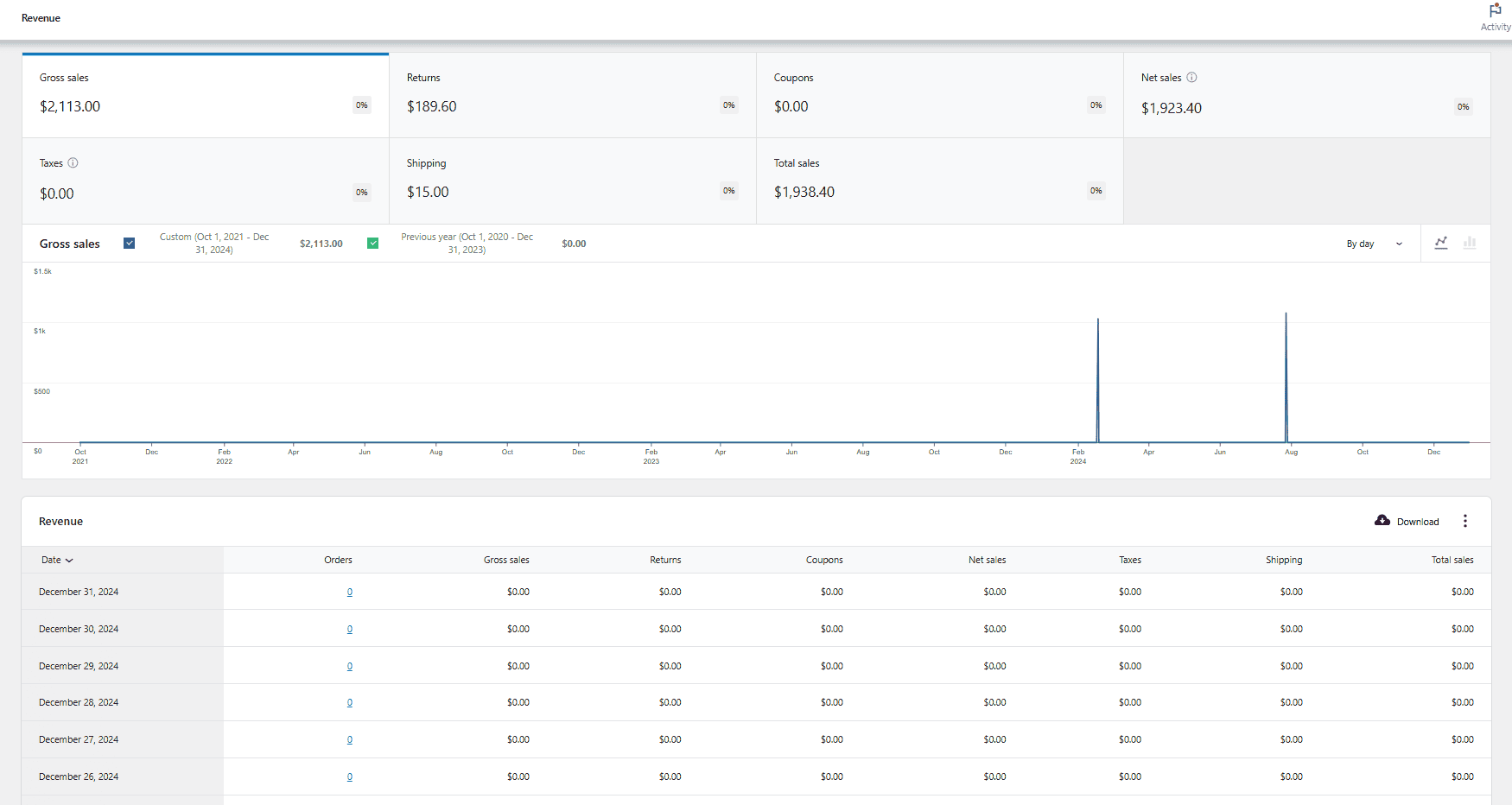
This method is more intuitive and user-friendly, making it a great option for store owners who want a quick overview of their sales and revenue without diving into complex reports.
The challenges of managing WooCommerce financials
Managing financials in WooCommerce can be a complex and time-consuming task, especially as your store grows. While track WooCommerce sales and revenue is available by default, there are several challenges that store owners often face when managing their financials. Here are some of the most common issues:
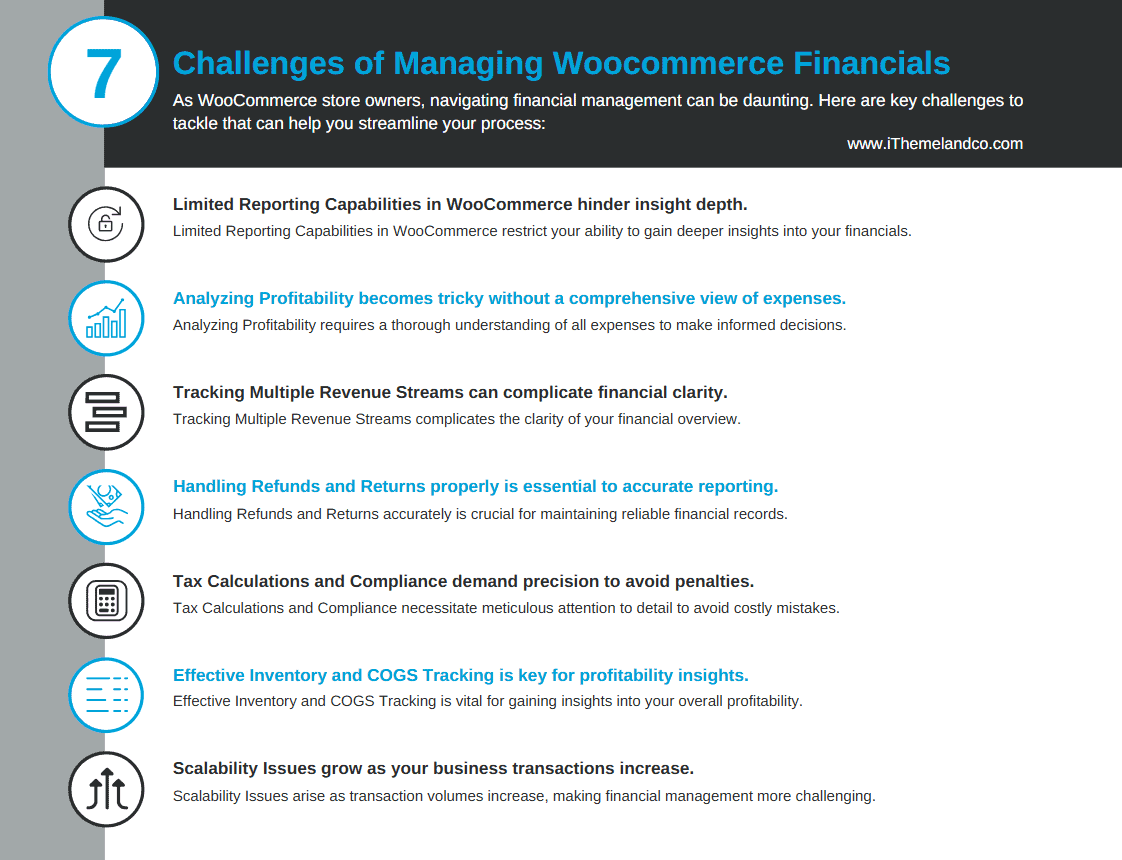
- Limited Reporting Capabilities: WooCommerce’s built-in reporting tools offer basic insights but lack advanced features like detailed product-level reports, or customer-based data. Store owners may struggle to generate the specific reports they need to make informed decisions.
- Analyzing Profitability: Understanding true profitability requires factoring in expenses like shipping, marketing, and operational costs, which WooCommerce’s default tools may not fully capture. Without a clear view of profitability, it’s difficult to make data-driven decisions to grow your business.
- Tracking Multiple Revenue Streams: If your store has multiple revenue streams (e.g., subscriptions, memberships, or affiliate sales), tracking and consolidating this data can be complicated.
- Handling Refunds and Returns: Managing refunds, returns, and cancellations can be tricky, especially when trying to reconcile them with your financial records. Improper handling of refunds can lead to discrepancies in your revenue reports and affect your bottom line.
- Tax Calculations and Compliance: Calculating taxes accurately, especially for stores operating in multiple regions or countries, can be complex due to varying tax rates and regulations. Incorrect tax calculations can result in compliance issues, penalties, or audits.
- Inventory and Cost of Goods Sold (COGS) Tracking: Tracking inventory levels and calculating the cost of goods sold (COGS) is essential for understanding profitability but you can not generate these reports in WooCommerce without proper tools or plugins. Poor inventory management can lead to stockouts, overstocking, or inaccurate profit margins.
- Scalability Issues: As your store grows, the volume of transactions and financial data increases, making it harder to manage everything manually or with basic tools. Without scalable solutions, managing financials can become overwhelming and hinder your ability to focus on growing your business.
What are the best analytics plugins for WooCommerce?
To address these challenges, you can consider using the following specialized tools and plugins to generate detailed, customizable reports:
WooCommerce Report plugin
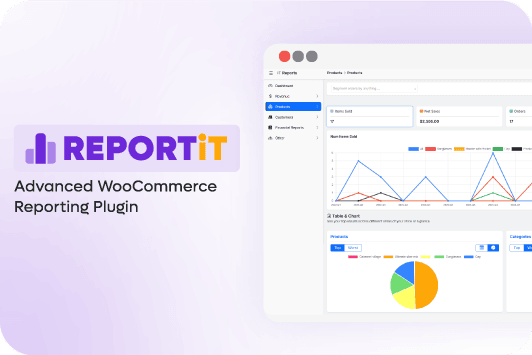
The WooCommerce report plugin is an excellent tool for tracking WooCommerce sales and revenue because it provides comprehensive, real-time insights into your store’s performance. With this plugin, you can easily monitor key metrics such as total sales, revenue, order counts, and customer behavior, all presented in intuitive and customizable reports.
This allows store owners to make data-driven decisions, identify trends, and optimize their sales strategies effectively. Additionally, the plugin often includes advanced filtering options, enabling you to break down data by specific periods, products, or customer segments, giving you a granular view of your business performance.
Another reason this plugin stands out is its user-friendly interface and seamless integration with WooCommerce. It eliminates the need for complex spreadsheets or manual calculations, saving time and reducing errors.
Whether you’re a small business owner or managing a large e-commerce operation, the WooCommerce report plugin simplifies the process of tracking sales and revenue, helping you focus on growing your business. Its ability to generate detailed reports and visualizations ensures that you always have a clear understanding of your store’s financial health.
Key Features:
- Generates detailed reports on product sales.
- Tracks best-selling and low-performing products.
- Filters data by date range, product category, order status, customer name, etc.
- Export reports to the desired format
- Automate sending reports by Email
REPORTiT – Advanced WooCommerce Reporting
The easy way to track WooCommerce sales and revenue
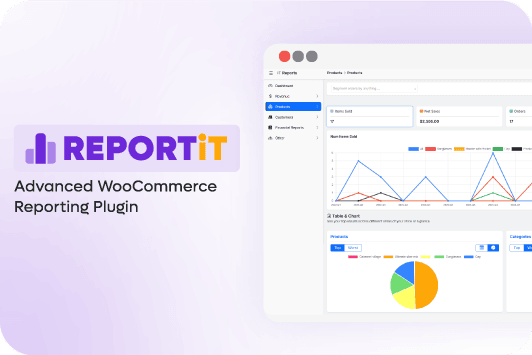
Product Sales Analytics Report for WooCommerce

The product sales analytics report for WooCommerce is a powerful tool designed to help store owners gain deep insights into their sales performance. It tracks essential metrics such as sales, revenue, and customer data, enabling you to understand your store’s financial health at a glance.
The plugin also highlights top-performing products and categories, making it easier to identify what’s driving your success and where improvements are needed. With customizable reports and dashboards, you can tailor the analytics to focus on the data that matters most to your business.
Ideal for store owners seeking a straightforward yet robust analytics solution, this plugin simplifies decision-making and helps optimize sales strategies for better results.
Ni WooCommerce Dashboard Sales Report

The Ni WooCommerce dashboard sales report is an essential tool for businesses looking to monitor their sales performance efficiently. It offers a user-friendly dashboard that displays key sales metrics such as revenue, orders, and average order value, providing a clear and concise overview of your store’s performance.
With the ability to track daily, weekly, and monthly data, this plugin delivers quick insights that help you stay on top of trends and make informed decisions. Perfect for businesses that need a fast and easy way to assess their sales performance, the Ni WooCommerce Dashboard Sales Report ensures you always have the critical information you need at your fingertips.
WooCommerce Google Analytics Integration By Advanced WC Analytics

WooCommerce Google analytics integration by advanced WC analytics is a robust plugin designed to take your e-commerce tracking to the next level by seamlessly integrating with Google analytics. It captures enhanced e-commerce data, such as product impressions, add-to-cart actions, and checkout behavior, giving you a detailed understanding of how customers interact with your store.
The plugin also provides advanced reporting features, including insights into customer demographics, interests, and purchasing patterns, enabling you to tailor your marketing strategies for better results.
Ideal for stores that require deep, actionable insights, WooCommerce Google Analytics Integration By Advanced WC Analytics is perfect for businesses looking to leverage the full power of Google Analytics to optimize their online performance and drive growth.
How to generate custom sales reports in WooCommerce?
To generate custom sales reports and track WooCommerce sales and revenue efficiently, you can use the WooCommerce report plugin. To simplify the process of creating detailed, and customizable reports, follow the below steps:
Step 1: Install and Activate the Plugin
If you downloaded the ZIP file of the plugin with the license key, follow the steps below to install and activate it:
- Go to Plugins > Add New.
- Click Upload Plugin.
- Choose the .zip file and click Install Now.
- After installation, back to the WordPress dashboard, and open the iThemeland menu.
- Go to the License tab and enter the license key in the form.
- Press the Activate button.
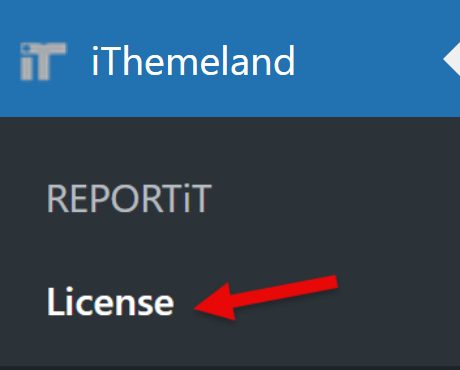
7. Return to the iThemeland menu and click on the Woo Report to open the main page of the WooCommerce reporting plugin

Now, you are ready to monitor your store’s performance and make data-driven decisions to grow your business.
Step 2: Choose one of the reports from the menu
Once the WooCommerce reporting plugin is installed and activated, you can access the report menu to track sales, revenue, and other key metrics.
In the Report menu, you’ll see various tabs allowing you to generate your desired sales report with one click.
To track WooCommerce sales and revenue, choose the type of report you want to view. For example:
- Orders Report: Tracks total sales, revenue, and refunds over a specific period.
- Product Report: Displays the performance of individual products (e.g., best-selling items).
- Customer Report: Provides insights into customer behavior, such as repeat purchases or lifetime value.
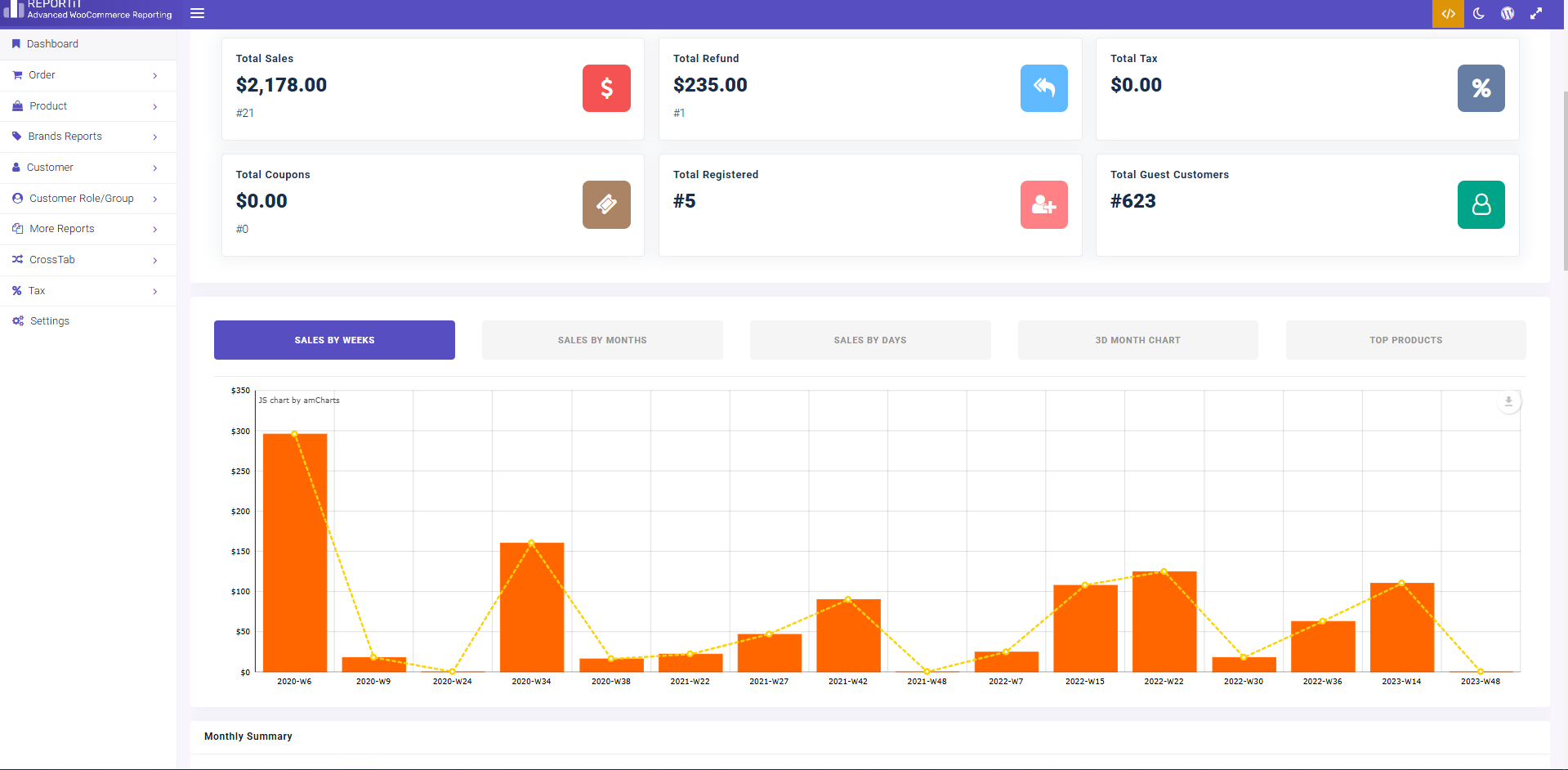
For example, if you want to Get Tax Reports in WooCommerce, it is simply possible by opening the Tax tab in the menu and choosing the Tax report:
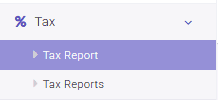
Step 3: Set a date range to track WooCommerce sales and revenue
After choosing the right report, you are now able to set a date range by using the built-in calendar designed in the Search form.
To access this form, you just need to click on the Search icon on the bottom right corner of the screen.
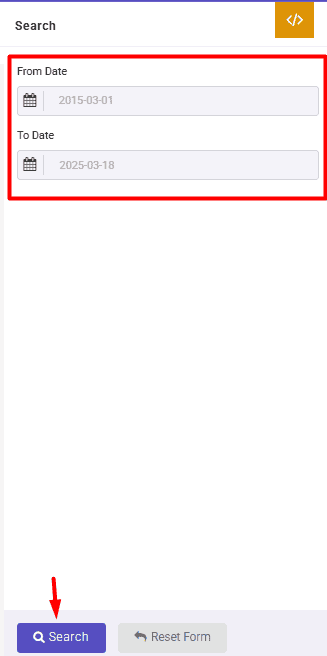
When you have set the date range, click on the Search button to generate the report. Then you can analyze the Data and review the generated report to gain insights into your store’s performance.
For example, if you get All Order reports in WooCommerce, the displayed columns in the report are include:
- Order ID
- Name
- Last Name
- Customer
- Phone No.
- Date
- Country
- state
- Status
- Payment Method
- Coupon Code
- Products
- SKU
- Category
- Variation
- Qty.
- Prod. Amt.
- Prod. Discount
- Shipping Amt.
- Net Amt.
- And more
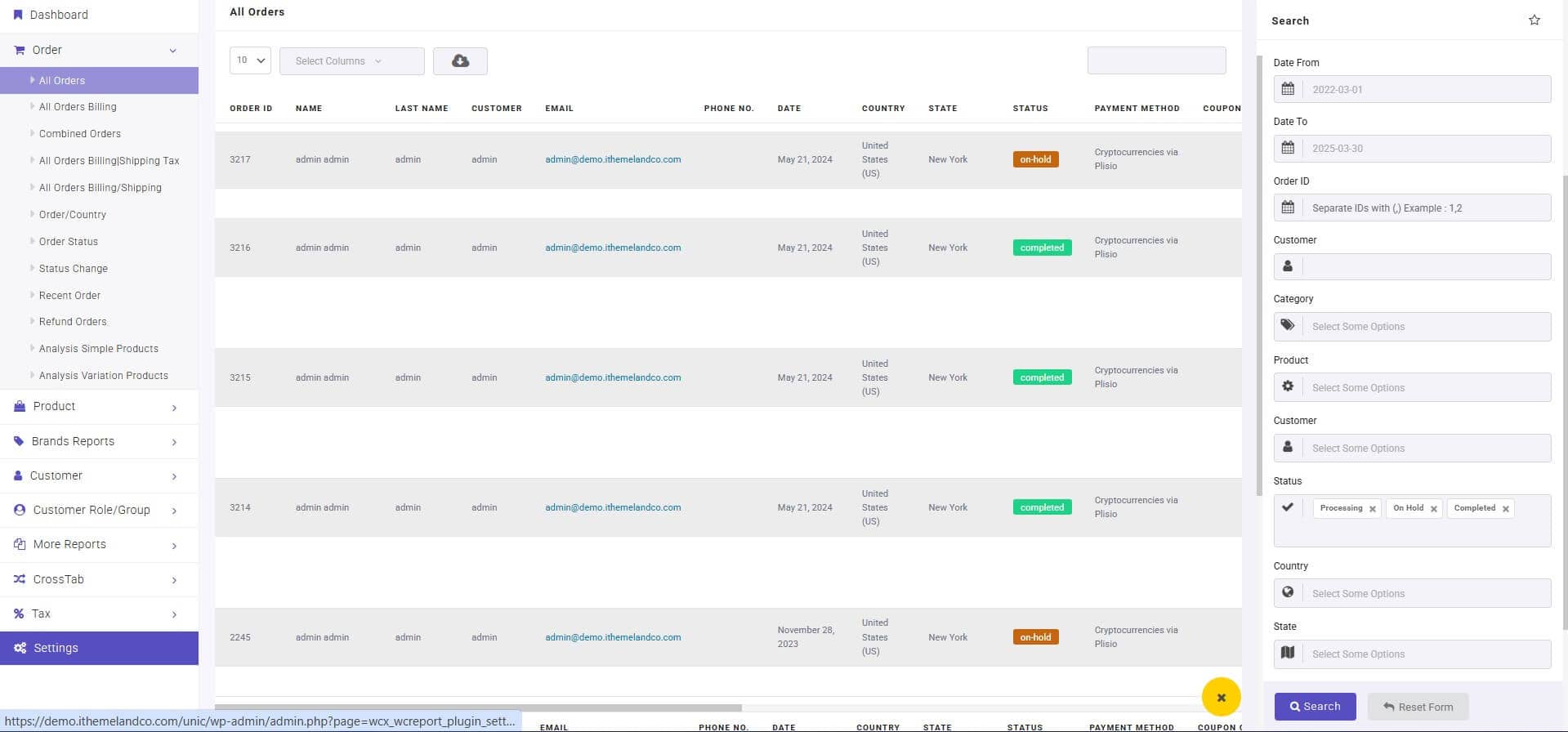
Step 4: Customize the report
The WooCommerce reporting plugin allows you to filter the data by useful data like product category, or customer segment. To use the available filters to refine the report and focus on the metrics that matter most to your business, you can open the Search Form by pressing the Search icon (1) and setting the value for filtering items.

Also, you can choose how many rows are displayed per page from the drop-down list (2).
Another amazing feature of the WooCommerce reporting plugin is allowing you to customize the columns of table reports (3). You can easily click on the Select Column field and choose as many columns as you need to see their data in the table.
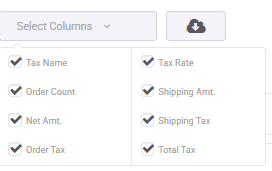
The plugin also enables you to export the report in different formats and download the report data in Excel, PDF, or CSV files (4).
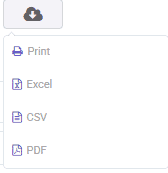
Example 1: Get customer purchase history reports in WooCommerce
One of the best reports to track WooCommerce sales and revenue is the customer purchase history report.
You can simply generate this report by opening the Customer tab and choosing Customer Report
Once you have set the desired date range in the Search form and pressed the Search button, you can see the report including the following data:
- Billing first name
- Billing last name
- Billing Email
- Total number of orders
- Total amount of orders
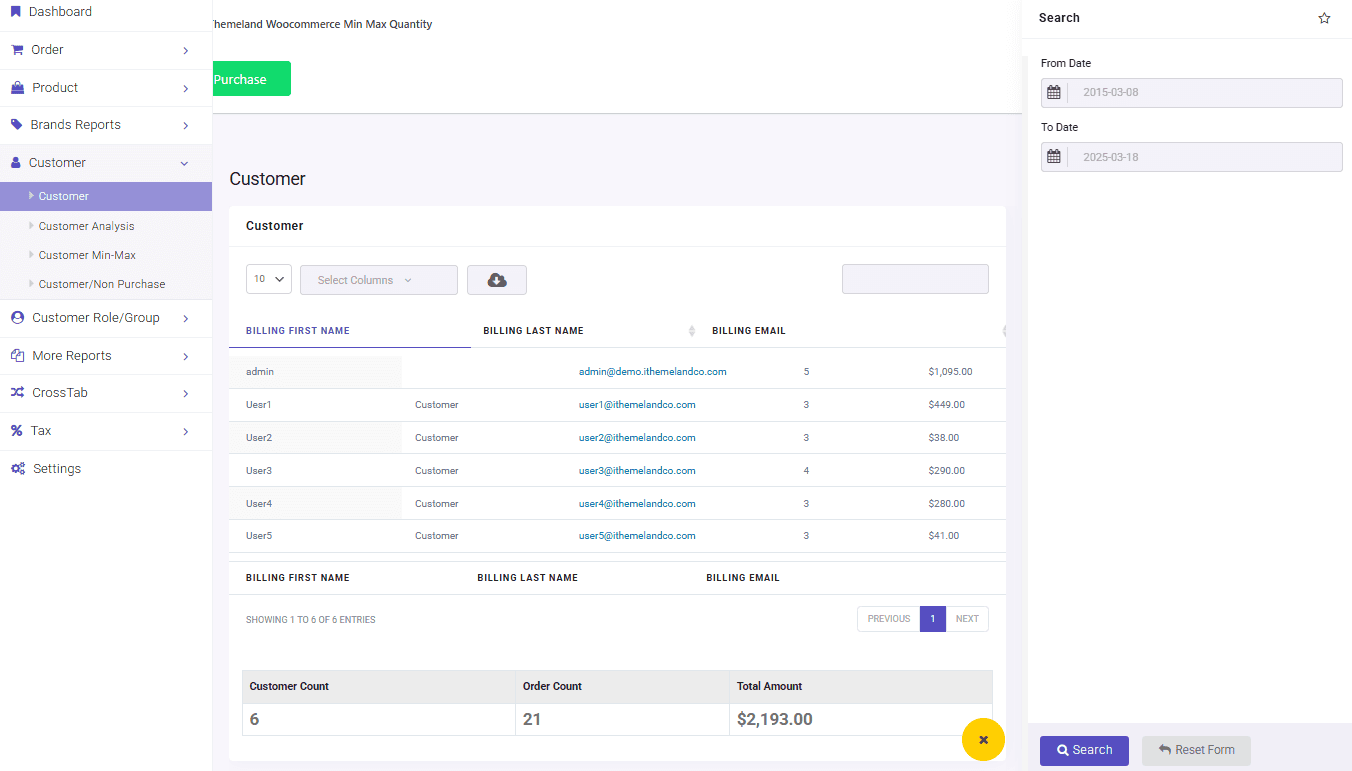
In the summary table, you can find the total number of customers that placed orders in your store along with the total number and total amount of their orders.
What key metrics should I monitor for my WooCommerce store?
Here’s a concise explanation of which reports to generate for each key metric in your WooCommerce store:
1. Sales Metrics Reports
Generate a sales summary report to track total revenue, net sales, and average order value (AOV). This report helps you understand overall sales performance and identify trends over time.
In the WooCommerce report plugin, you can generate the All Orders report to analyze these useful data:

2. Customer Metrics Reports
You can create a Customer Analysis report or a Customer Min Max report to analyze customer behavior. These reports help you measure customer loyalty and the effectiveness of your marketing efforts.
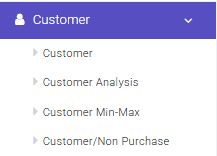
You can also generate an All Orders report and filter the report by customer to track WooCommerce sales and revenue of that specific customer.
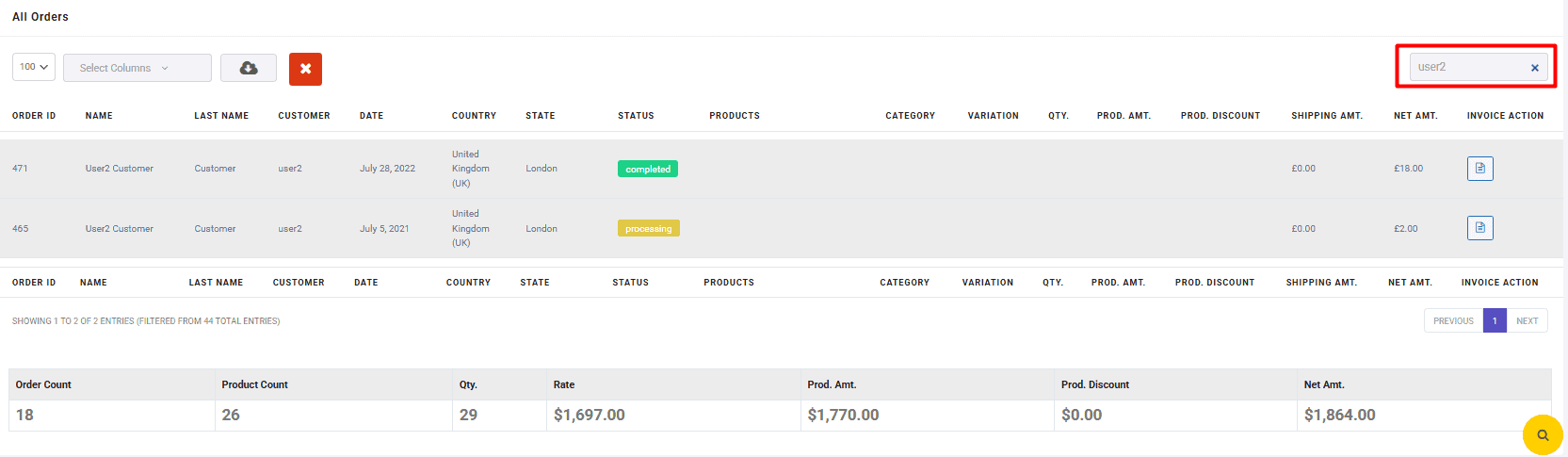
3. Product Metrics Reports
Product reports like Purchased products, Product/Users, or All products report can provide useful metrics to track WooCommerce sales and revenue.
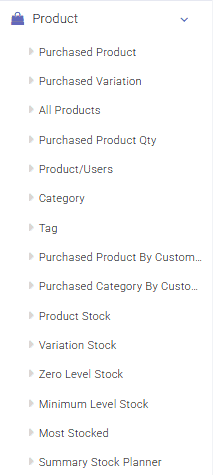
For example, you can use Purchased Product report to identify best-selling and low-performing products. This report also helps you calculate gross profit margins for individual products to track WooCommerce sales and revenue of your products, individually.
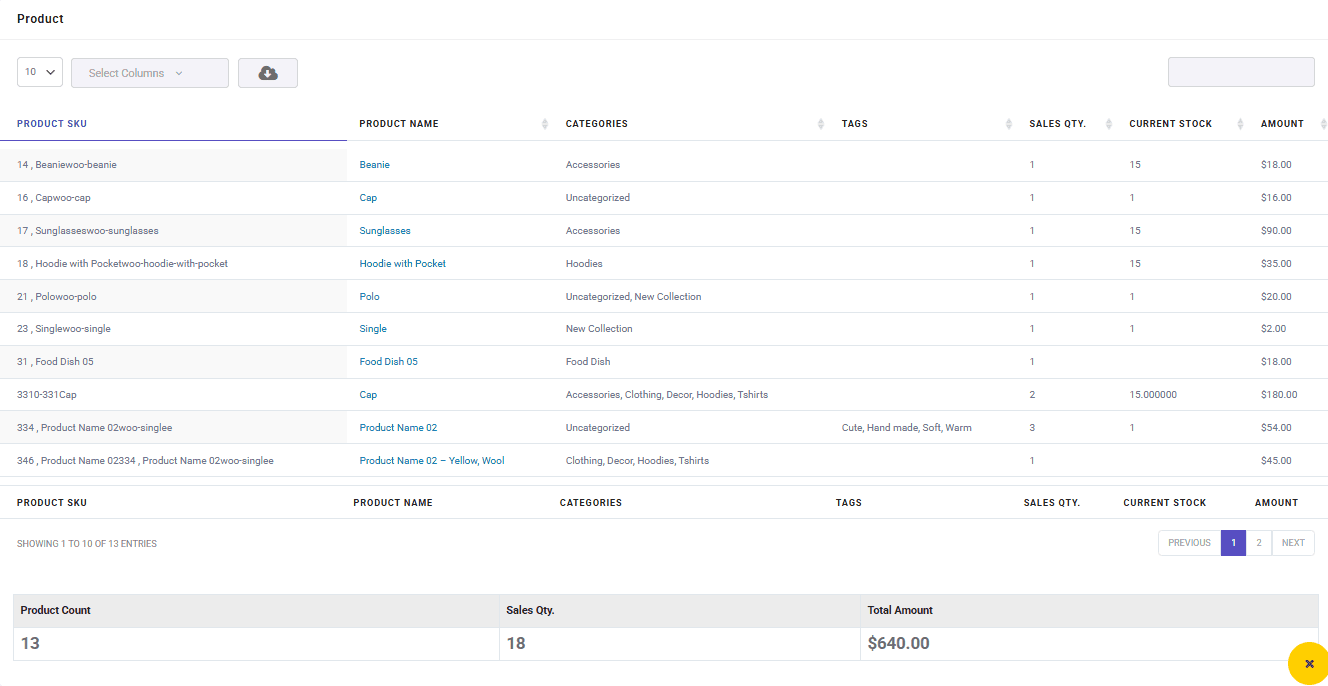
4. Stock and Inventory Metrics Reports
Another important report to track WooCommerce sales and revenue efficiently is the stock and inventory management report.
By generating a Product Stock report, you can monitor stock levels, inventory turnover ratios, and backorder rates. This report ensures you maintain optimal inventory levels and avoid stockouts or overstocking.
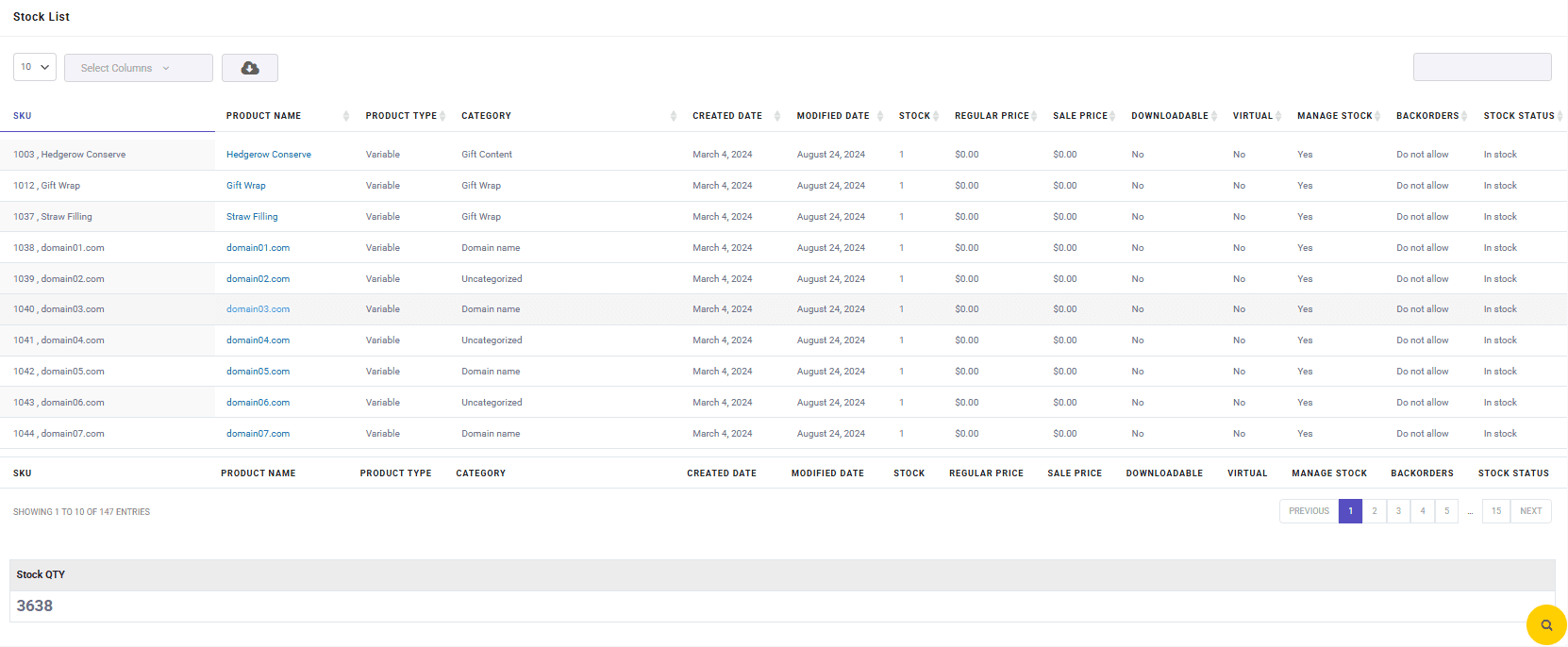
5. Shipping Metrics Reports
Use a shipping performance report to track shipping costs, delivery times, and shipping errors. This report helps you optimize your shipping processes and improve customer satisfaction.
To get this report in the WooCommerce report plugin, you can open the Order tab and choose one of the below items:
- All orders billing/shipping
- All order billing/shipping tax
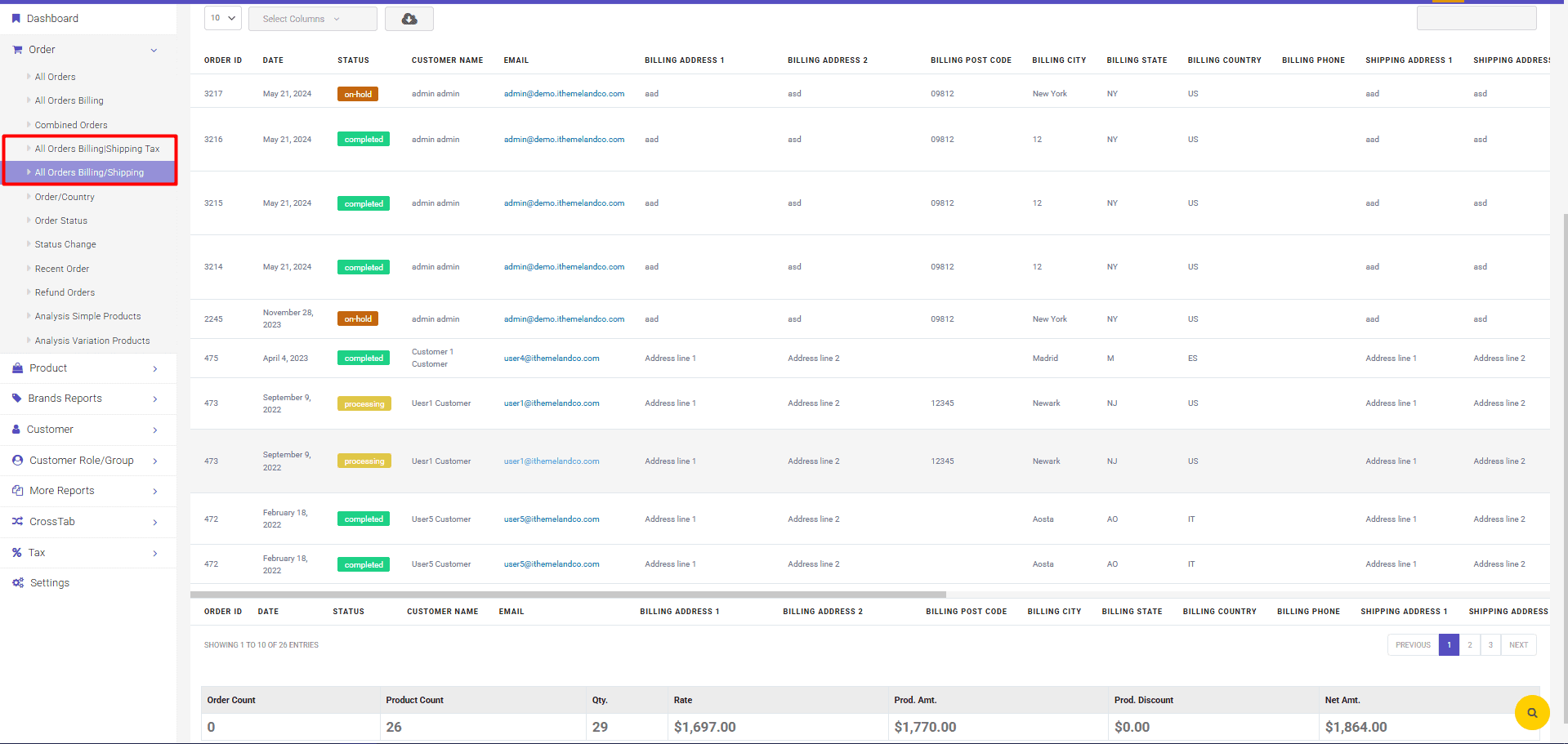
REPORTiT – Advanced WooCommerce Reporting
The easy way to track WooCommerce sales and revenue
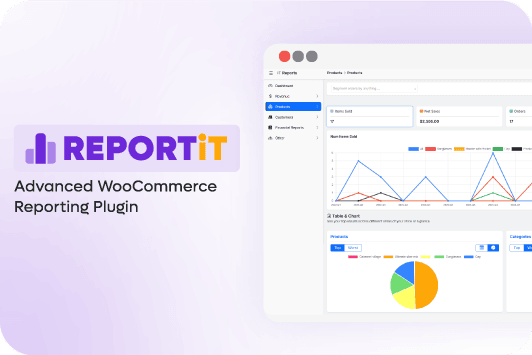
How can I compare my WooCommerce revenue over time?
To compare your WooCommerce revenue over time, use built-in WooCommerce reports, generate custom date range reports, or leverage the WooCommerce report plugin for advanced analysis. By tracking and comparing revenue trends, you can make informed decisions to grow your store effectively.
Let’s review how the WooCommerce reporting plugin can help you compare WooCommerce revenue over time:
Generate Custom Date Range Reports
Use the date range filter in this plugin allows you to compare specific periods, such as holidays, promotional campaigns, or seasonal trends.
For example, compare revenue during Black Friday sales to revenue during a regular week.
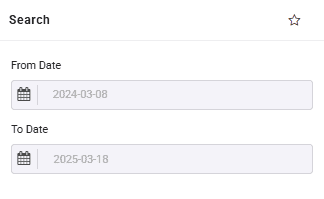
You can also track Month-over-Month (MoM) Growth by choosing one of the items available in the Cross tab:
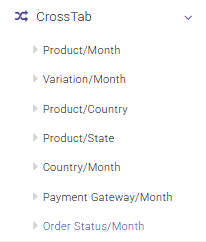
For example, by choosing Order Status/month report, you can compare the total amount of orders in each month as shown below:
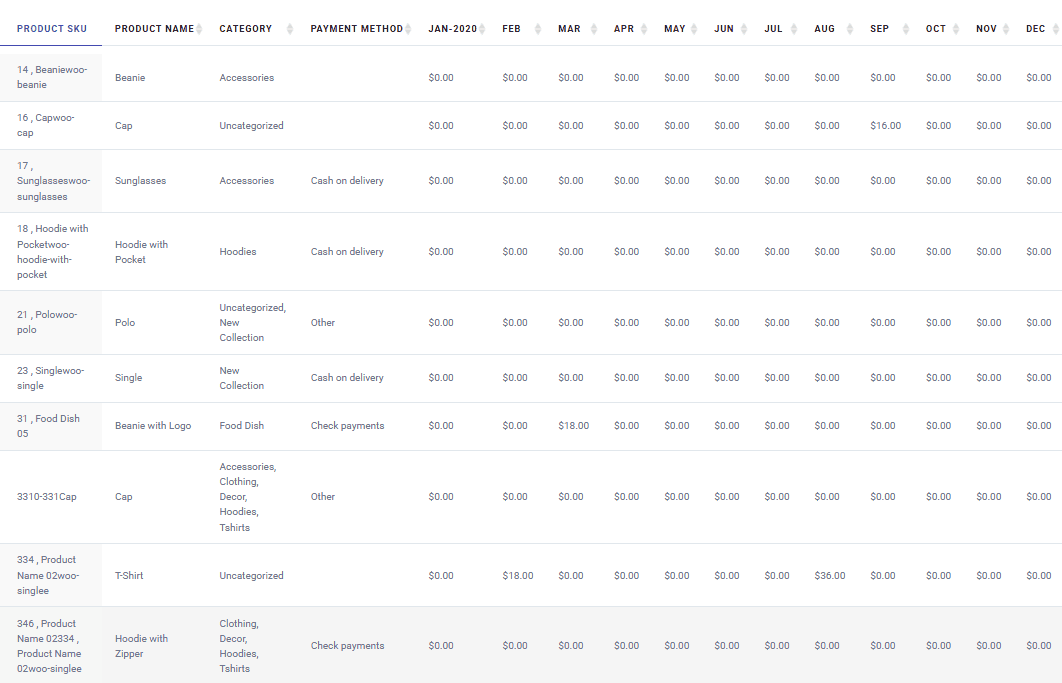
Use Visual Dashboards
The WooCommerce report plugin also includes visual charts and graphs, making it easier to spot trends and patterns.
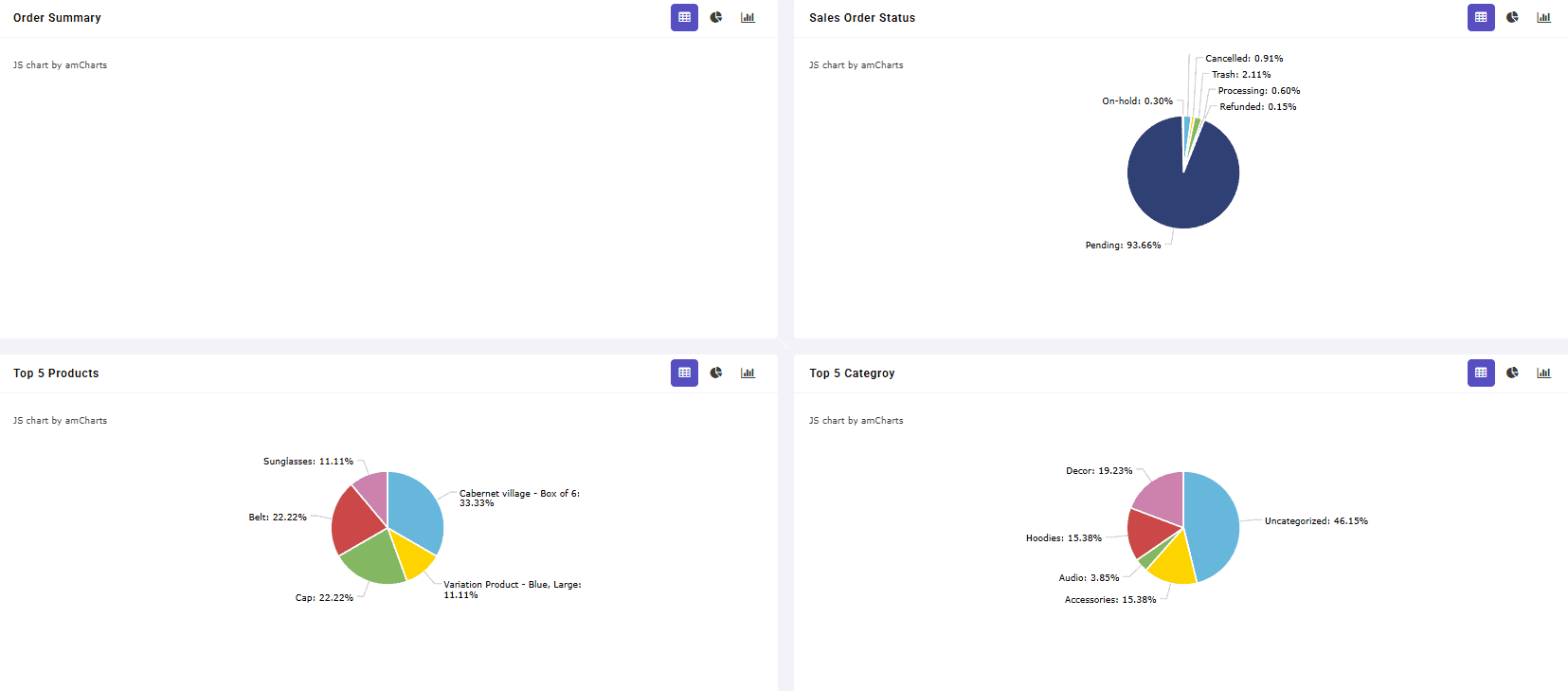
These tools allow you to overlay multiple periods for easy comparison.
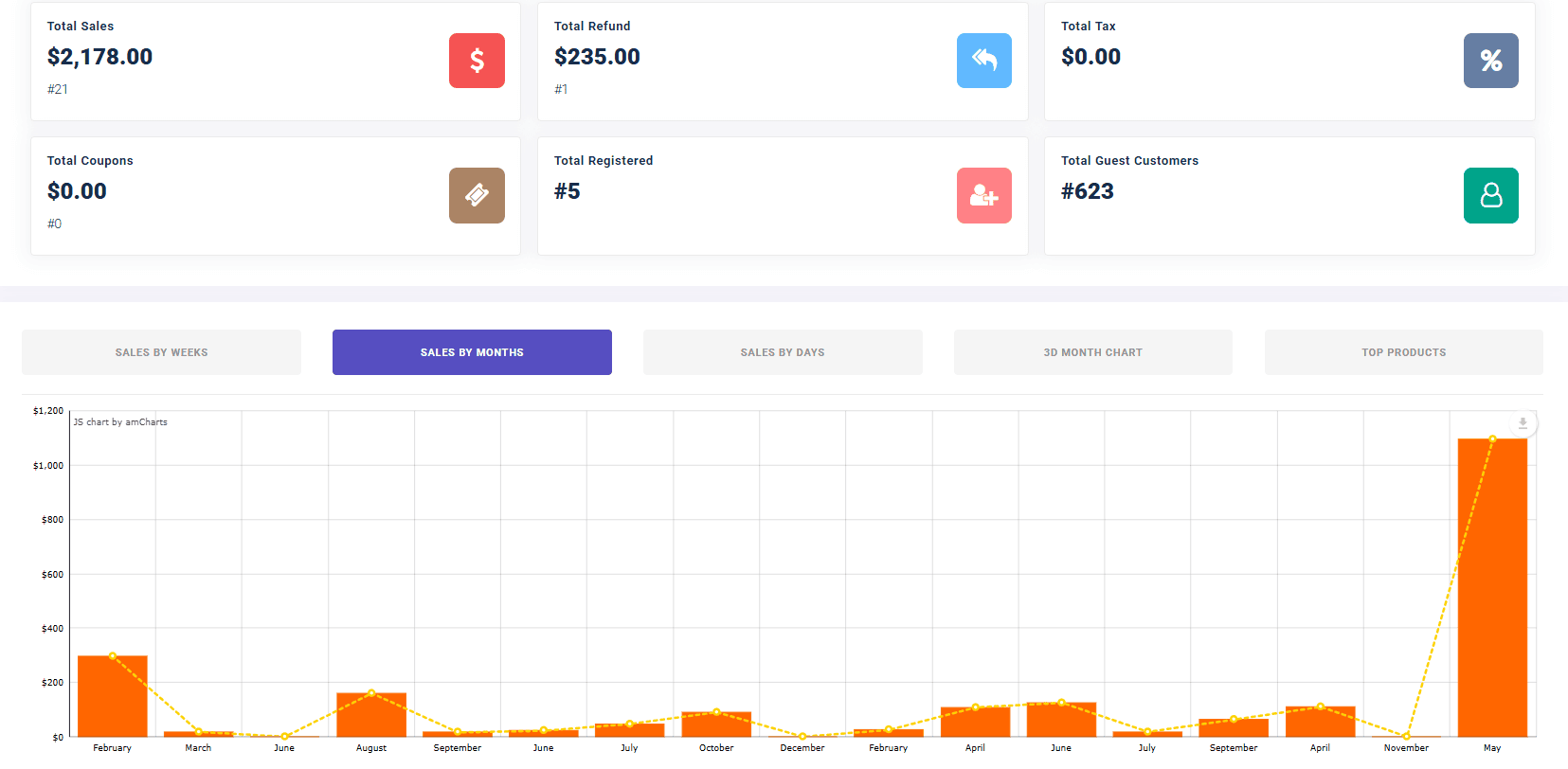
Export Data for Advanced Analysis
Exporting revenue data to CSV or Excel for deeper analysis using spreadsheet tools is easily possible in the WooCommerce report plugin.
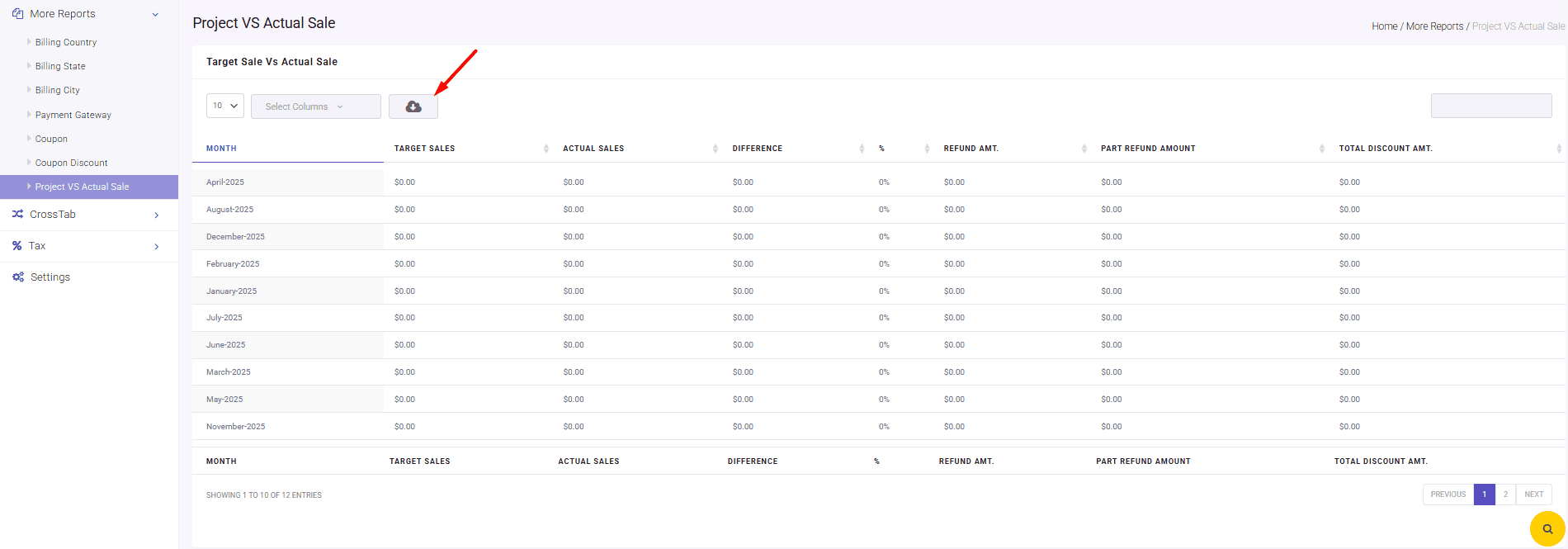
Set Up Automated Reports
You can configure the Email Settings in this powerful plugin to schedule automated revenue reports delivered to your email.
This ensures you regularly monitor and compare revenue without manual effort.
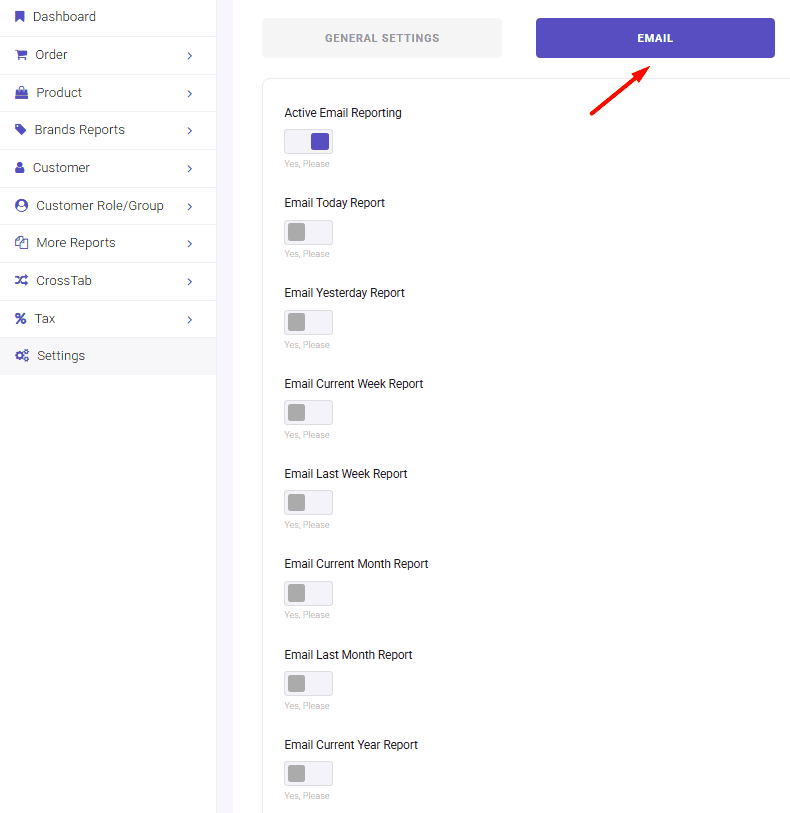
How to track revenue and profit margins effectively?
Track WooCommerce sales and revenue effectively is crucial for understanding the financial health of your WooCommerce store and making informed business decisions. To do this task effectively, you need to:
- Set Up Financial Tracking Tools: Use WooCommerce Analytics or WooCommerce report plugin to monitor revenue, segment income streams, and analyze trends over specific periods.
- Use Dashboards for Real-Time Insights: Leverage built-in or custom dashboards to visualize key metrics like revenue, expenses, and profit margins in real-time.
- Analyze Profitability by Product or Category: Track product- and category-level performance to identify high- and low-margin items and optimize pricing strategies.
- Regularly Review and Adjust Strategies: Conduct monthly financial reviews to assess performance, identify trends, and make informed adjustments to improve profitability.
- Automate Processes to Track WooCommerce Sales and Revenue regularly: Automate reporting, expense tracking, and alerts to streamline financial monitoring and reduce manual effort.
Conclusion
Track WooCommerce sales and revenue is not just about numbers—it’s about gaining actionable insights that drive your business forward. By leveraging tools like the WooCommerce report plugin, you can streamline the process, generate detailed reports, and make data-driven decisions to grow your online store effectively.