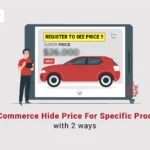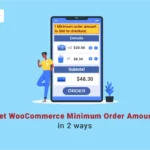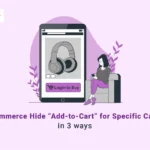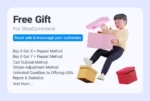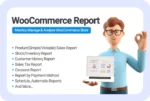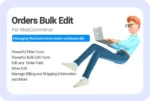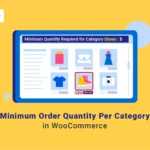
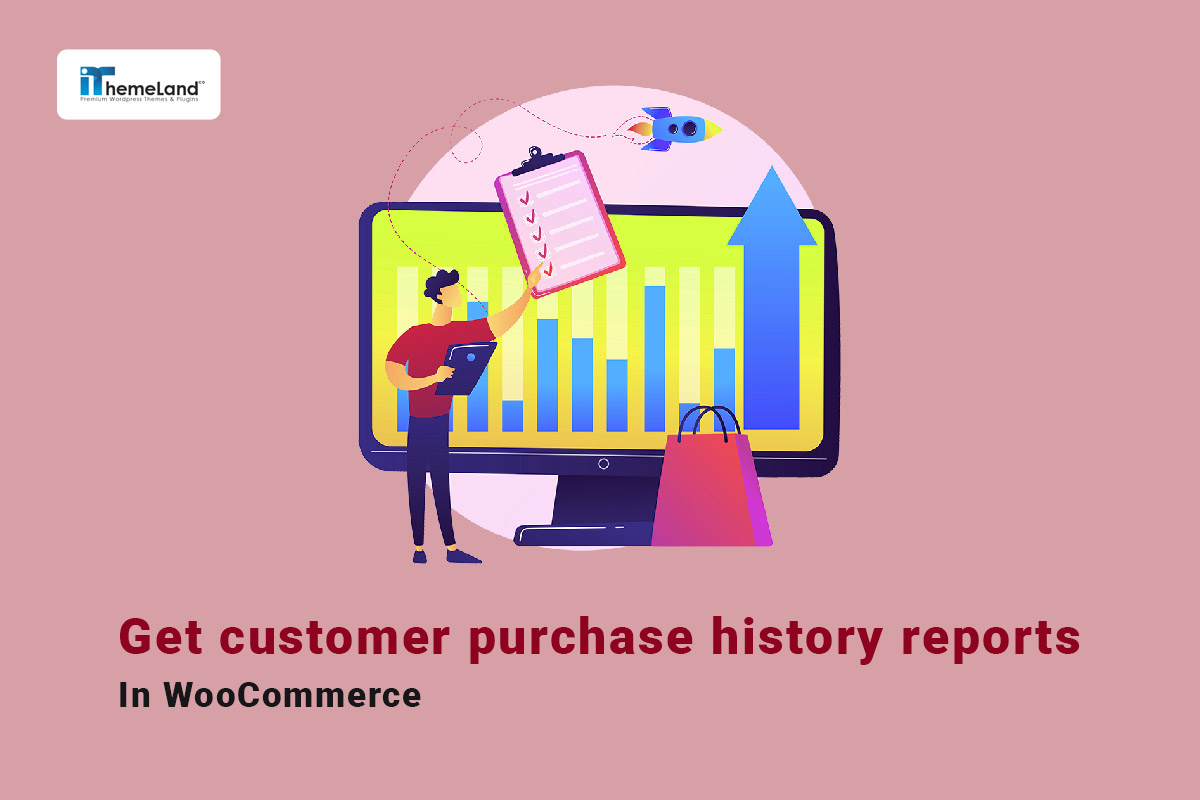
One of the reports that store managers need to analyze for evaluating product sales is the customer purchase history report. By receiving this report, they can identify which products have been ordered the most by each customer. With this information, they can decide about their future online store’s development strategies. In this post, we will show you how to get WooCommerce customer purchase history report in WooCommerce with and without a plugin.
What is the customer purchase history report?
In the customer purchase history report, store owners usually find a list of products ordered by the customers in a specified date range. Other information such as the name of customers, the number of products, the order amount, and many more are reported to enable store owners to evaluate their customers at one glance better.
Get WooCommerce customer purchase history reports without a plugin
To get the WooCommerce customer purchase history report without a plugin, you need to navigate to the below address and open the All Order page:
WordPress Dashboard > WooCommerce > Orders
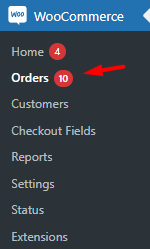
Here, you can see a list of all orders in the table.
Now, follow the below steps to get the customer order history report:
Filter WooCommerce orders
The first step to reviewing the customer purchase history report is filtering the orders by the customer. You can write the Name or Email of the customer and choose it from the list in the Filtered by registered customer field. Then by pressing the Filter button, the orders placed by the selected customer will be displayed to the table.
It is also possible to receive a monthly WooCommerce purchase history report by choosing one month from the “All date” field. Otherwise, all orders registered by the selected customer will be reported.
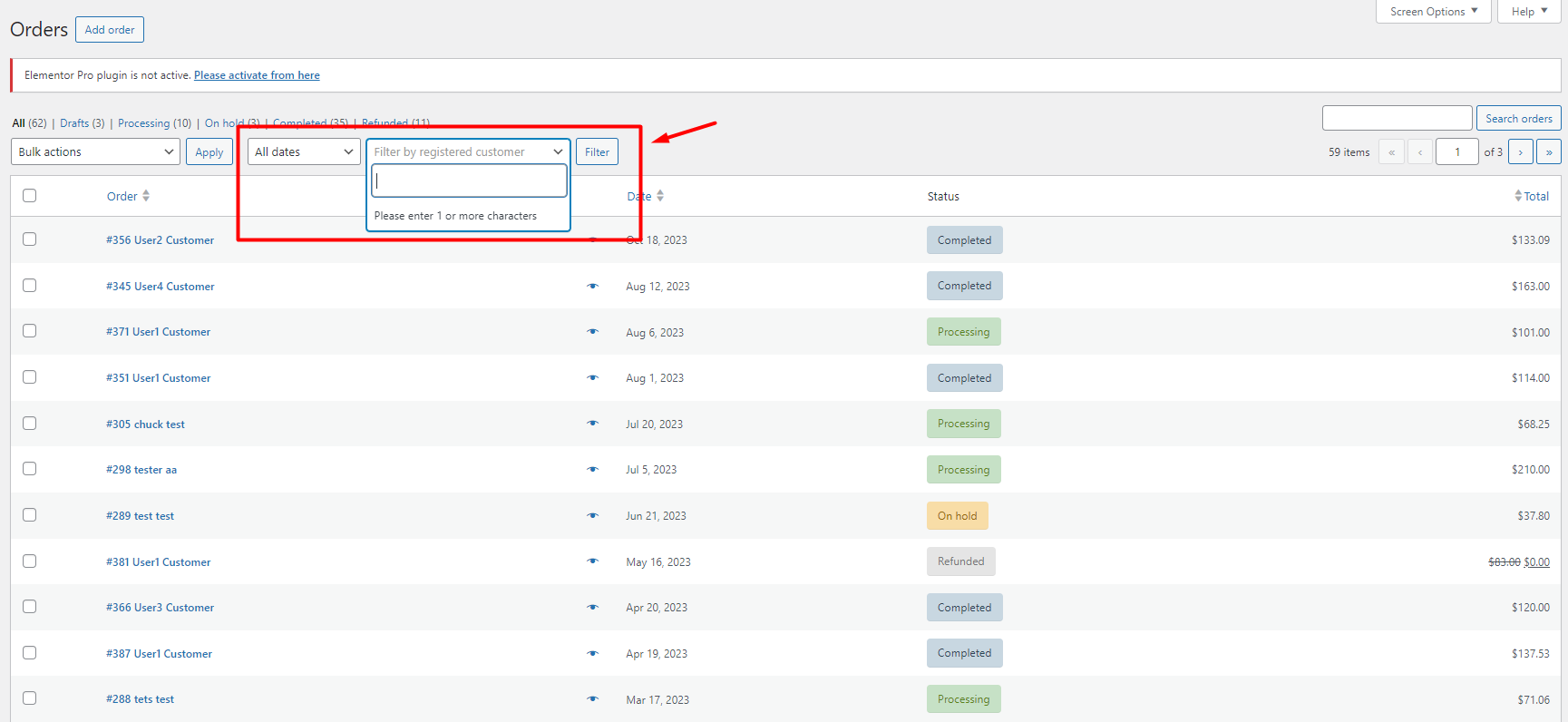
Preview the WooCommerce customer orders
After filtering the customer, you see a list of orders registered by him/her in the table. Now, to review WooCommerce customer purchase history, click on the Preview icon:
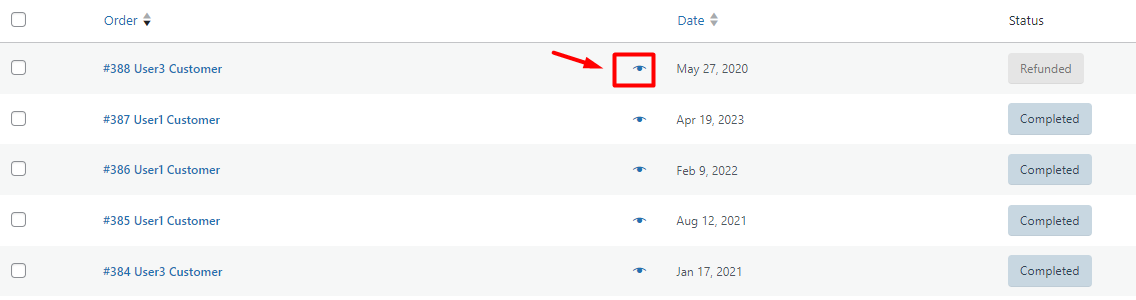
In the pop-up page that just appeared, you can see details of each order including;
- Billing Details: Including customer name and Email, address, payment method, etc.
- Product: The products purchased in this order.
- Quantity: The quantity of purchased products.
- Total: The total amount of customer orders.
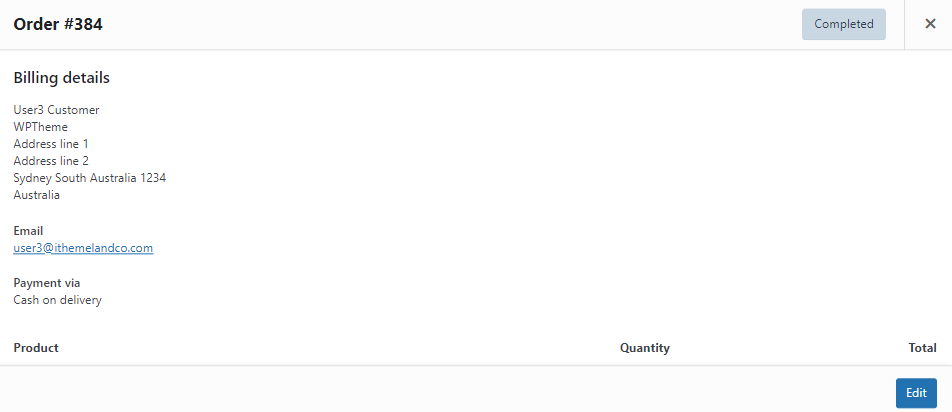
Generating customer history reports in WooCommerce without a plugin is not user-friendly. You need to go through a time-consuming process and review the customer order one by one. In addition, the filtering options are not very flexible and you just have a date or customer name filtering options.
To solve these problems, we recommend you use the WooCommerce report plugin as one of the most useful tools for generating more than 50 WooCommerce sales reports with one click.
Generate customer purchase history reports with the WooCommerce report plugin
The WooCommerce report plugin comes with all the tools and options you need to generate different types of WooCommerce sales reports. It is a comprehensive and practical extension that helps store managers easily review and track their online store sales by getting order reports, customer reports product reports, etc.
Let’s see how this plugin lets you get a customer purchase report with one click.
Step 1: Install WooCommerce report plugin
To generate a customer sales report with this plugin, first, you need to download and then install it on your WordPress website. After activation, you will see the iT Woo Report menu in the WordPress Dashboard. Click on this menu to visit the main page of the plugin.
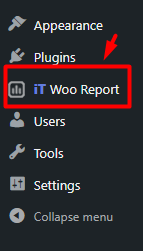
All reports you need to evaluate the performance of your online store are listed in the left panel and you can generate them just with one click.
To show you the advantages of using the WooCommerce report plugin, we will review generating all types of WooCommerce customer purchase history reports in the next step.
WooCommerce Report Plugin
The easy way to get customer purchase history reports in WooCommerce

Step 2: Get customer purchase history report in the WooCommerce report plugin
Two types of customer history reports are available in the WooCommerce report plugin which are
- Customer order history report by product.
- Customer purchase report by category.
In both reports, you can find useful information about the products that customers ordered in a specific date range.
Let’s review how to generate these reports, briefly.
WooCommerce customer purchase history report by product
WooCommerce customer purchase history report by product is useful when you want to review which products were ordered by customers.
Follow the below instructions to get customer purchase history report by product:
- Open the Product tab.
- Click the Purchased Product By customer sub-menu.
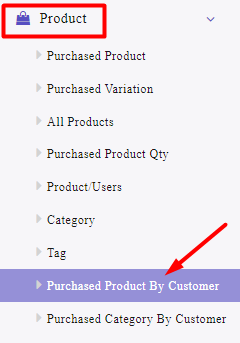
- On the new page, click on the Search icon.
- Set a date range by using the built-in calendar.
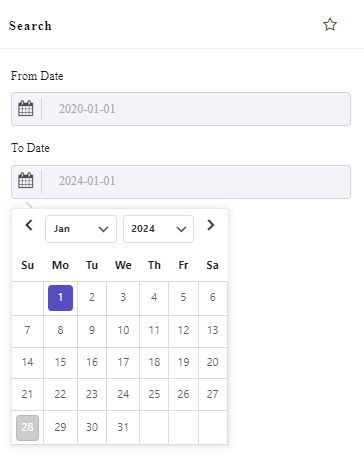
- Press the Search button to get the report.
In this report, you can find a list of customers with other information reported in the separate columns of the table including:
- Product SKU
- Customer Name
- Customer Email
- Customer Phone
- Product Name
- Sales Quantity
- Current Stock
- Amount
There is also a summary report at the end of the table reporting the total Sales Quantity and Total Amount.
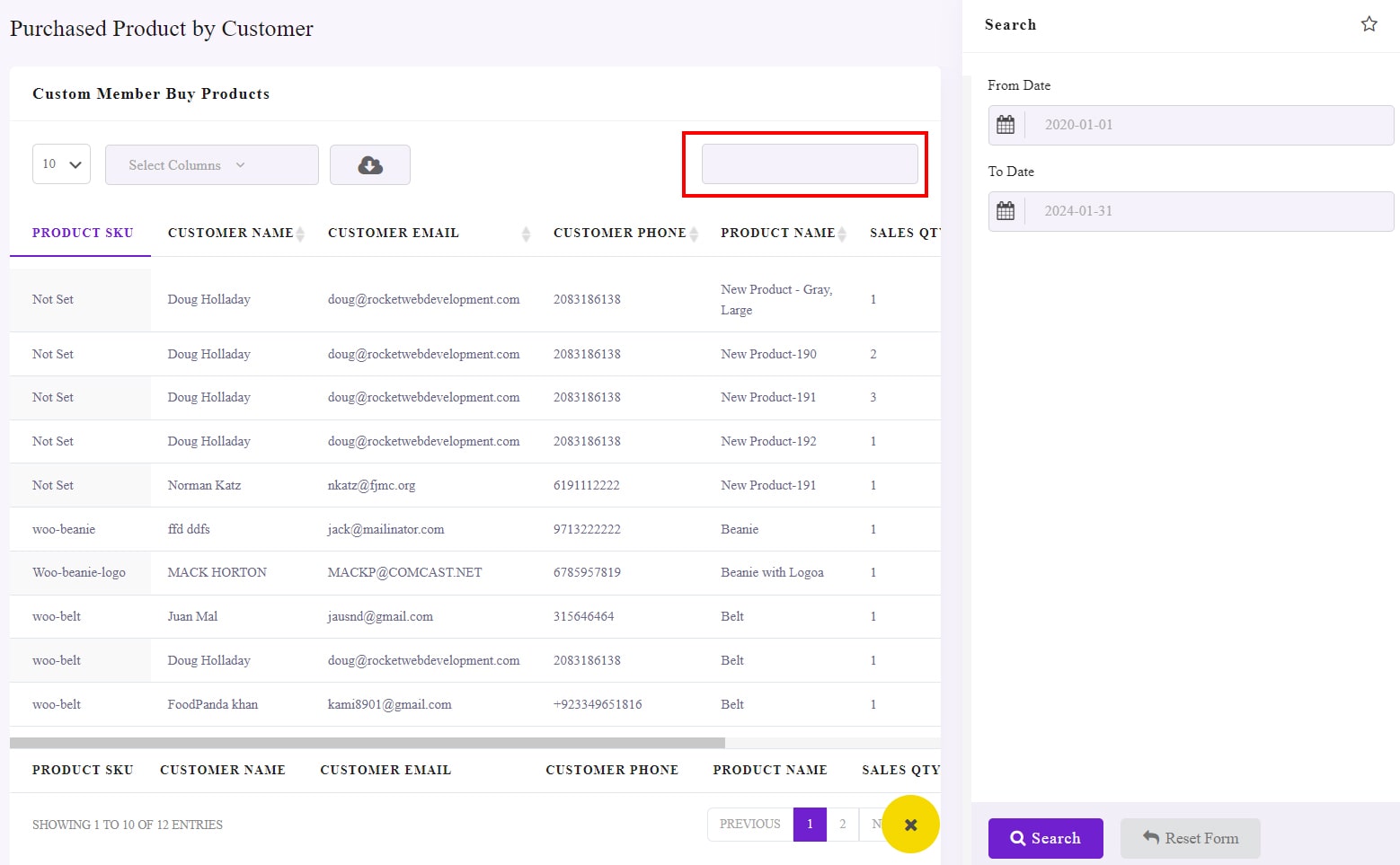
WooCommerce purchase history report by category
WooCommerce purchase history report by category provides great information about which product categories were ordered by customers.
To get this report, you need to press Purchased Category by Customers in the Product tab:
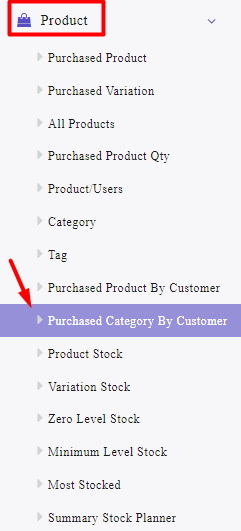
Then set a date range in the Search form:
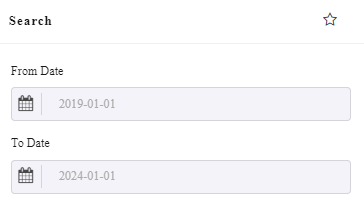
By clicking the Search button, the WooCommerce customer purchase history report by category will be generated with the following columns:
- Customer Email
- Customer Name
- Product category
- Sales quantity
- Amount
You can also find the total Sales Quantity and Total Amount in the summary report at the bottom of the table.
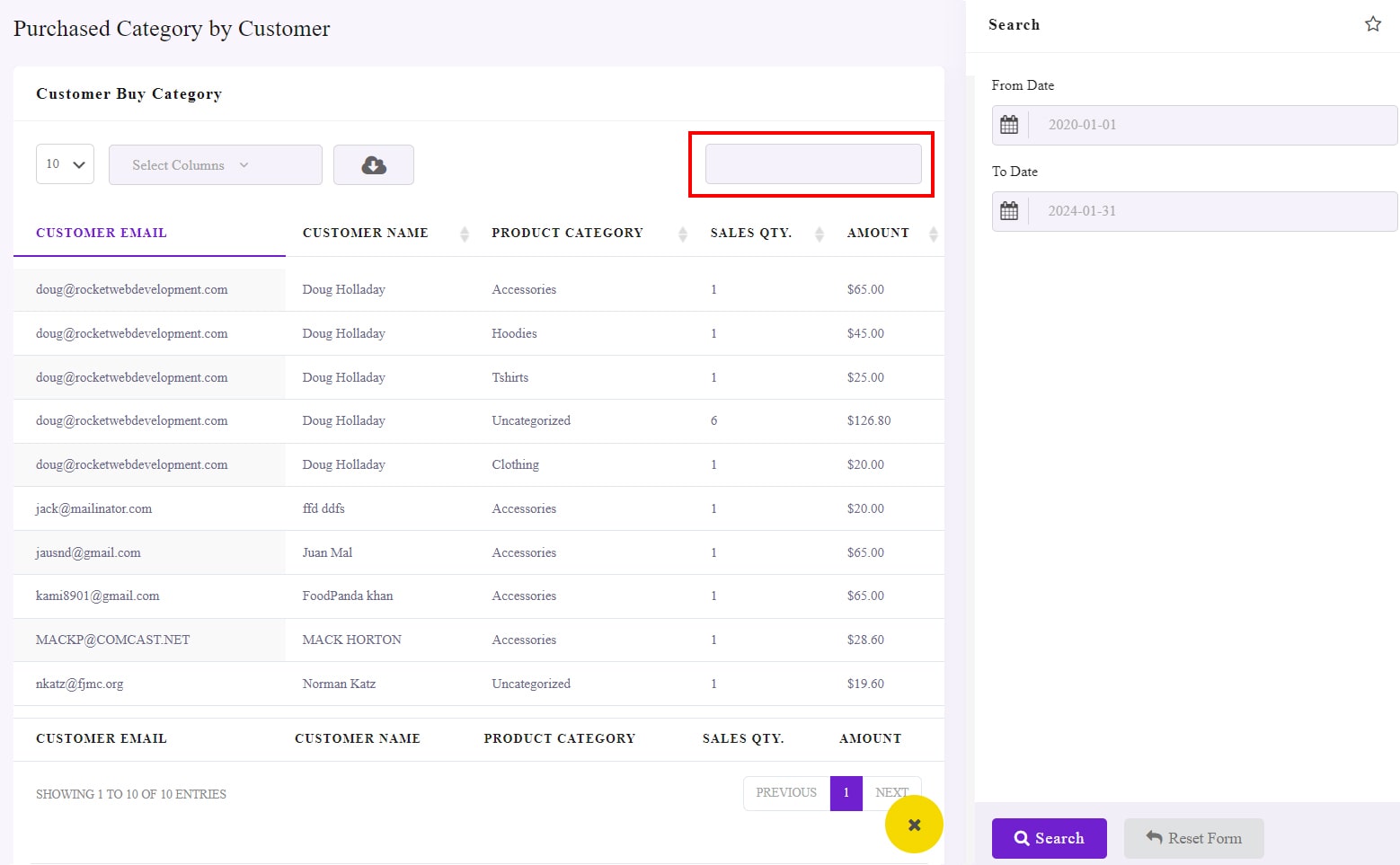
Extra Feature of WooCommerce report plugin
In the WooCommerce report plugin, you can access some extra features for customizing and exporting your sales reports. Let’s get familiar with some of them.
Select report column
Select report column is one of the most useful features provided on top of the report tables allowing you to filter which columns to display in the report.
You can easily open the list of Select Columns and mark/unmark the columns you need in the list.
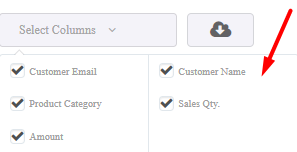
Search and filter report
To help you easily find the information you need, we designed a Search box on the right corner of the table reports. In this Search box, you can type any required data to instruct the plugin to filter the report based on.
For example, in the customer purchase report by category, you can search a customer’s name to review which categories were included in his/her orders. You can also search one category to review which customers have placed orders from that specific category.
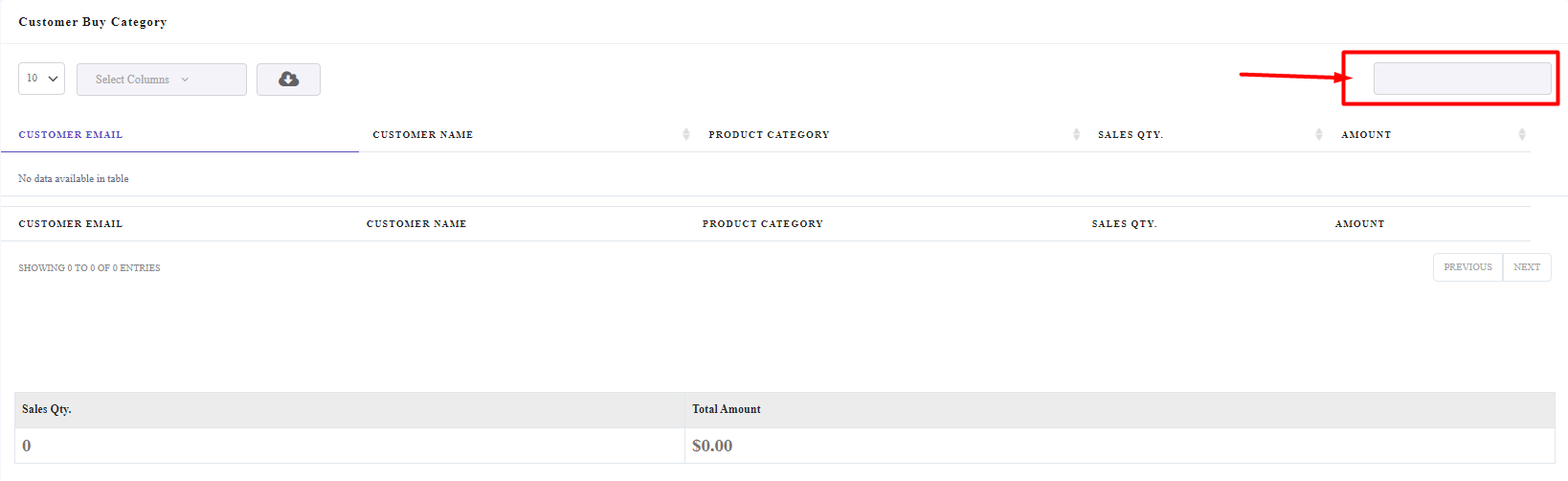
Export WooCommerce customer order history report
In WooCommerce report plugin, you can export the generated reports by pressing the Download icon on the top of the table and choose one of the below formats:
- Excel
- CSV
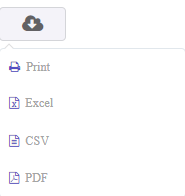
If you want a hard copy of your report, simply click on the Print option.
Why do store owners need customer purchase history reports?
Tracking customer purchase history helps store owners to plan a marketing strategy for encouraging customers to return to the online stores and repurchase the products. Analyzing this report can recognize which product is more favorable for each customer. So, when a new version of that product is available in the online store, they can offer special discounts or gifts to persuade the customer to purchase that product again.
WooCommerce Report Plugin
The easy way to get customer purchase history reports in WooCommerce

Conclusion
Customer purchase history reports in WooCommerce are one of the most important reports that managers of online stores need to analyze to plan the future development of their business. In this post, we introduced the WooCommerce report plugin to prepare this report. In addition to the awesome and high-quality features that this plugin offers you to receive WooCommerce sales reports; It easily helps the manager to analyze the store’s performance and plan for their business development.