Many store owners find managing their e-commerce store more complicated when the number of products and variations grows. There are a lot of heavy challenges in managing a massive WooCommerce store. The most important of them is bulk editing products and their variations. Fortunately, we heard your voice and tried our best to solve the problem of making bulk changes to the products of large-scale WooCommerce stores.
By updating the WooCommerce variations bulk editing plugin, we are now proud to inform you that WooCommerce scalability does not affect the bulk edit functionality of our plugin. Let’s take a closer look at the problem and our solution.
What challenges are the managers of large scale online shops struggling with?
Large-scale online shops have many products and variations that need to be managed properly in a short time. The problem arises when store managers need to bulk edit thousands of products or their variations at once. In this situation, they usually face with challenges like unfinished data processing or time-out errors, so the bulk edit action cannot be done successfully which means there is an interruption in the large scale WooCommerce store management. Our developers put a lot of time and effort into revising the bulk edit functionality of our plugin by coding updates.
Let’s explore more about our solution.
What is our solution for managing large scale WooCommerce stores?
In the new update of our plugin, we have focused on the bulk editing of a large number of products and variations on a massive WooCommerce store. Our developers came up with the idea that the best solution is to let the plugin perform the bulk editing task in the background. In this way, the users can work with other tools or plugins in WordPress without affecting the bulk editing process. This new feature saves a lot of time because users are not forced to wait until the bulk editing process is finished to do their other tasks in their stores. Although it is not possible to use our plugin during the process, store managers can work with another part of WordPress or other plugins smoothly.
We also solved the time-out error problem by sending the categorized data for processing in a queue for bulk editing. The main idea is to divide the large number of products into categories each one containing one hundred products. Then instruct the plugin to bulk edit the categories in a queue one by one until the bulk editing of all categories is finished. Again, all of these processes are performed in the background. So, even if there are hundreds of categories to be processed, users are not required to wait on the plugin page. They can feel free to work on other parts of their stores, simultaneously.
For example, suppose that the user’s request is to bulk update the price of 10,000 variations in the shop. The plugin will divide those variations into 100 categories (each category contains 100 variations) and put them in a queue to apply changes to them, respectively. When all prices of the first category (containing 100 variations) where finished, the process will continue on the next category. This work will repeat until all variations will be updated. With this solution, no time out error can interrupt the bulk editing process.
How to use the WooCommerce variations bulk editing plugin for managing a large scale WooCommerce store?
If you want to let the plugin perform all heavy and time-consuming processes in the background, you can simply go to Settings and set Enable background processing to Yes. By clicking on Save Changes, the bulk editing process of huge data will be done in the background.
This function will be automatically activated for heavy processes and does not affect the bulk editing process of a few numbers of products or variations (for example, less than 100 products). It can be done in a few seconds just like before.

As we mentioned above, there is no matter how many products or variations you may need to apply changes. The plugin will divide them into different categories containing 100 products (variations) and make a queue of them.
Then start applying changes to the categories in the queue respectively. All of these processes will be done in the background which means the users won’t see any time-out error or other interruption of the bulk editing process.

Although the users have no access to the plugin during the big data processing, there is a force stop button designed on the page allowing them to stop the process at any time. It is also possible to undo all changes that have been made in the previous process directly in the plugin.
To inform the user how is bulk editing process situation, a brief information about the number of rows that have been updated and the number that have been remained will be displayed on the screen during the process.
Now, let’s make some examples to see how this new update can help store managers bulk edit big data on the large scale online shops.
VBulkit – Bulk Edit WooCommerce Variations plugin by ithemeland
The easy way to manage large-scale WooCommerce shops

Case study 1: Add 10,000 new products to the store
For the first attempt, we want to try adding 10,000 products to our online shop using the WooCommerce variations bulk editing plugin.
To do this, we followed the below instructions:
- Press + in the plugin toolbar.
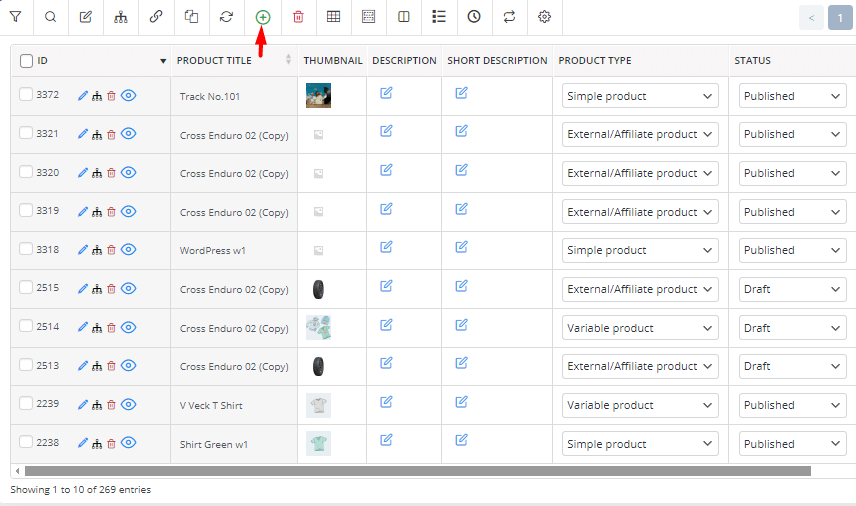
- In the popup screen, write 10000.
- Click on the Create button.

- When the plugin is processing your request in the background, go to other parts of your website if you need.
- After a few minutes, all new products are added to your store without any problem.
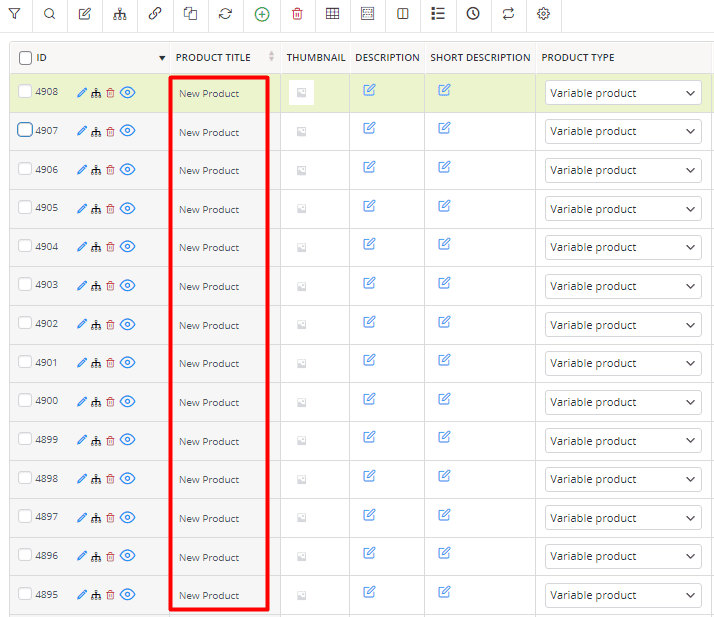
Case study 2: Bulk Edit thousands of products at once
Bulk editing thousands of products is a common need for massive WooCommerce stores. Here, we want to show you how the plugin performs this task very nicely and smoothly even for all products in your store.
In this example, we want to set a new title for all 10,000 products that we have created in the previous example. To make this happen, we tried to:
- Select All products by marking Select All item of the ID dropdown list
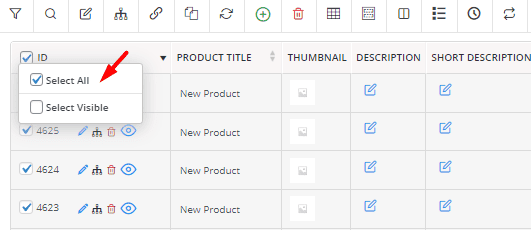
- Open the Bulk Edit form and locate the Product title.
- Choose New from the Operator dropdown list.
- Select ID from the variable list and write Wine next to it in the textbox
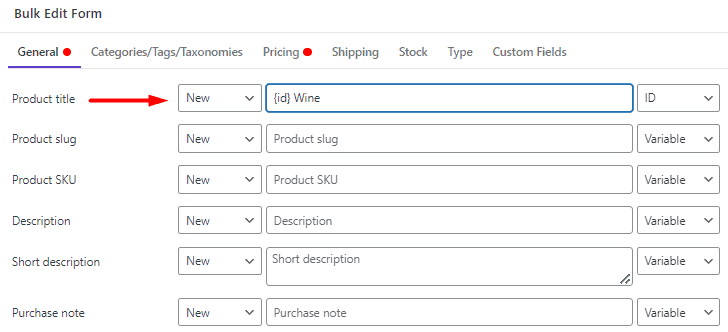
- Press the Do Bulk Edit button to let the plugin start the process in the background.
- After a few minutes, you can come back and see all the product titles have been changed successfully.
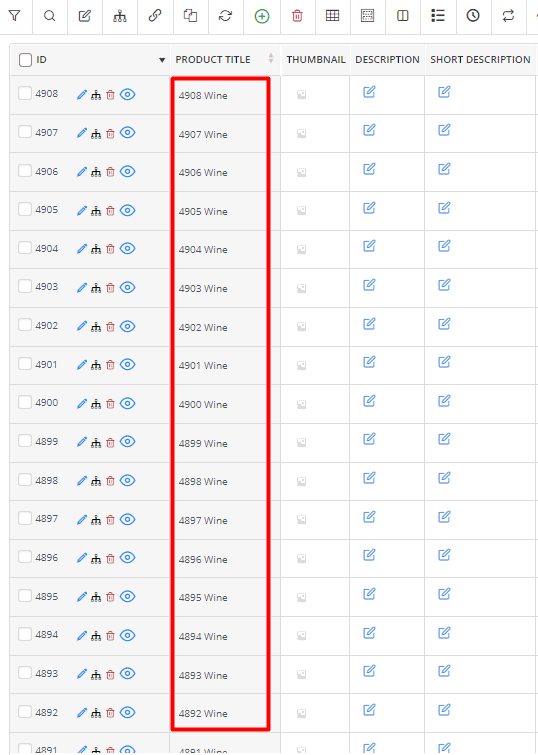
Case study 3: Add variations to thousands of products with one click
The new update of the WooCommerce variations bulk edit plugin allows you to add as many variations as you need to thousands of products in a large scale WooCommerce store. To do this task, you first need to select the products in the table – with no limitations in the number- then press the Manage Variations option as illustrated below:

In this new form, you can find a list of all available attributes in the right panel. To start assigning variations to the selected products, mark some attributes in different boxes:
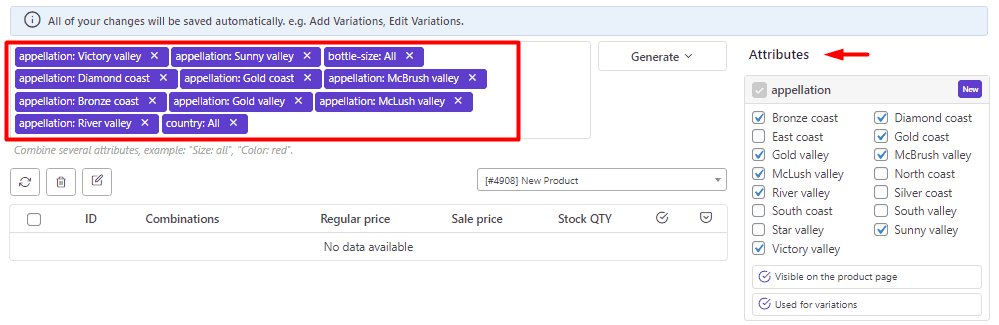
Now, press the Generate button and choose All Variations (All Products) from the list:

The plugin will show a list of all possible variations and you can eliminate some of them if you don’t want to be assigned to the products.

Finally, by clicking on the Generate Variations the plugin will start the bulk editing process in the background and you can see the result after a few minutes:

Case study 4: Bulk edit hundreds of variations related to one product
In large scale online shops, there are some products with hundreds of variations that need to be updated frequently. The new update of the WooCommerce variations bulk edit plugin facilitates the process of bulk editing multiple variations even if there are more than two or three hundreds of them assigned to a single product.
The steps to bulk edit multiple variations of a single product are very easy. You just need to mark your preferred product and then open the Manage Variation form as we described before.
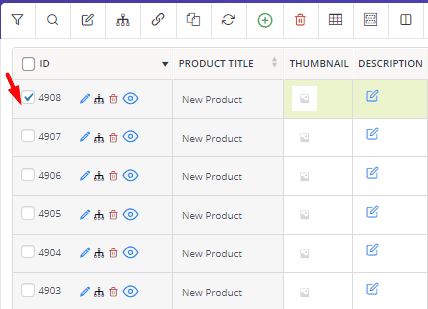
In this form, you can see a list of all variations and you can easily mark so s of them to bulk edit their features by pressing the Edit icon and clicking on the Selected Variations:
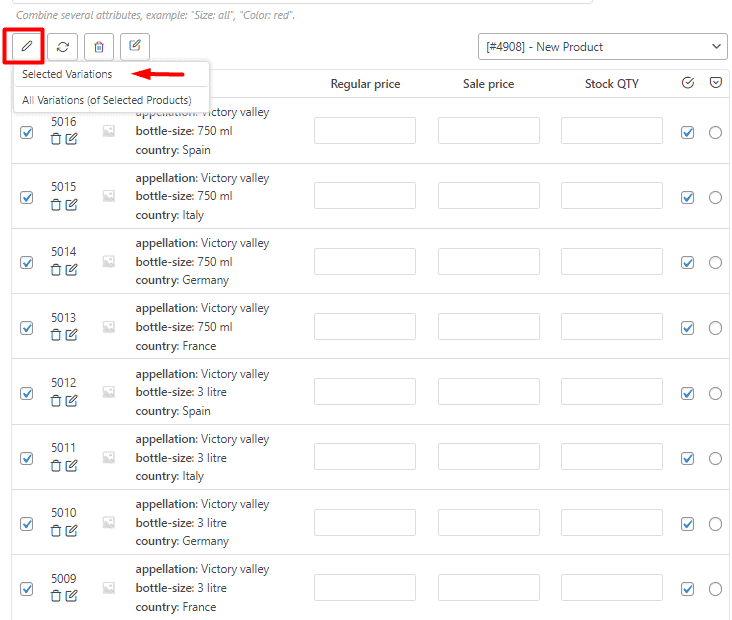
In the Variations Bulk Edit form, you have access to all WooCommerce fields enabling you to change their values with one click.
Now, let’s suppose that you want to set a new price for all selected variations (which are about 350 variations in this example).
To do this, easily locate the Regular Price field in the General tab and write the price ($100 in this example) in the textbox.
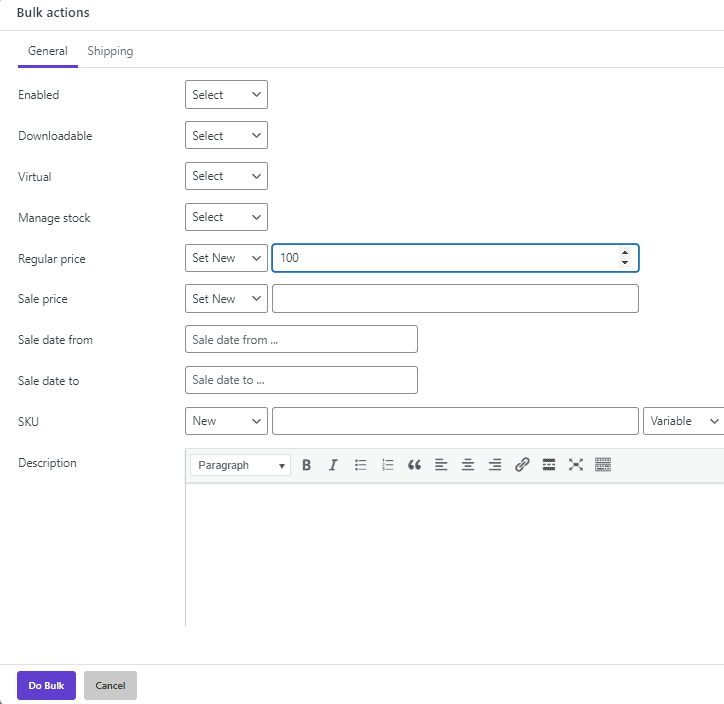
- Press Do Bulk bottom and wait for the plugin to do the task in the background or use another section of WordPress if you need. Then come back to the plugin to see the result.
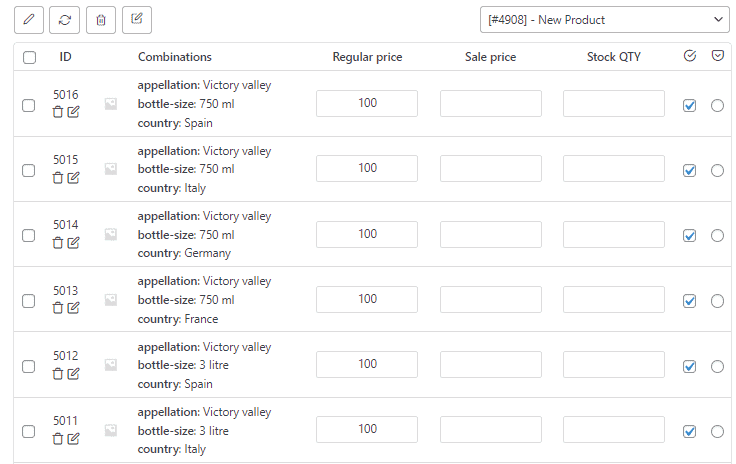
VBulkit – Bulk Edit WooCommerce Variations plugin by ithemeland
The easy way to manage large-scale WooCommerce shops

What are the advantages of the WooCommerce bulk edit variations plugin’s new update for large scale online shops?
The new update we developed for the WooCommerce variations bulk editing plugin allows store managers of large-scale online shops to manage hundreds or thousands of products and variations efficiently. Regarding the fact the default WooCommerce scalability has many limitations, for example, you can just manage 50 variations, getting help from our plugin is like a miracle for massive WooCommerce stores. Because they can add as many variations as needed (more than 300 or 400) to one or more products in their shops with no limitations.
The other advantage of performing the bulk editing process in the background is to prevent occuring the time-out error. The managers are also can work with another part of the WordPress dashboard during the bulk editing process.
WooCommerce bulk edit variations are the only tool with this functionality that allows managers to bulk add, bulk remove, or bulk edit thousands of products or variations smoothly. Unlike other plugins with many limitations that result in time out errors which in turn can interrupt the bulk editing process, the WooCommerce bulk edit variations plugin was developed as a unique solution for large scale WooCommerce stores.