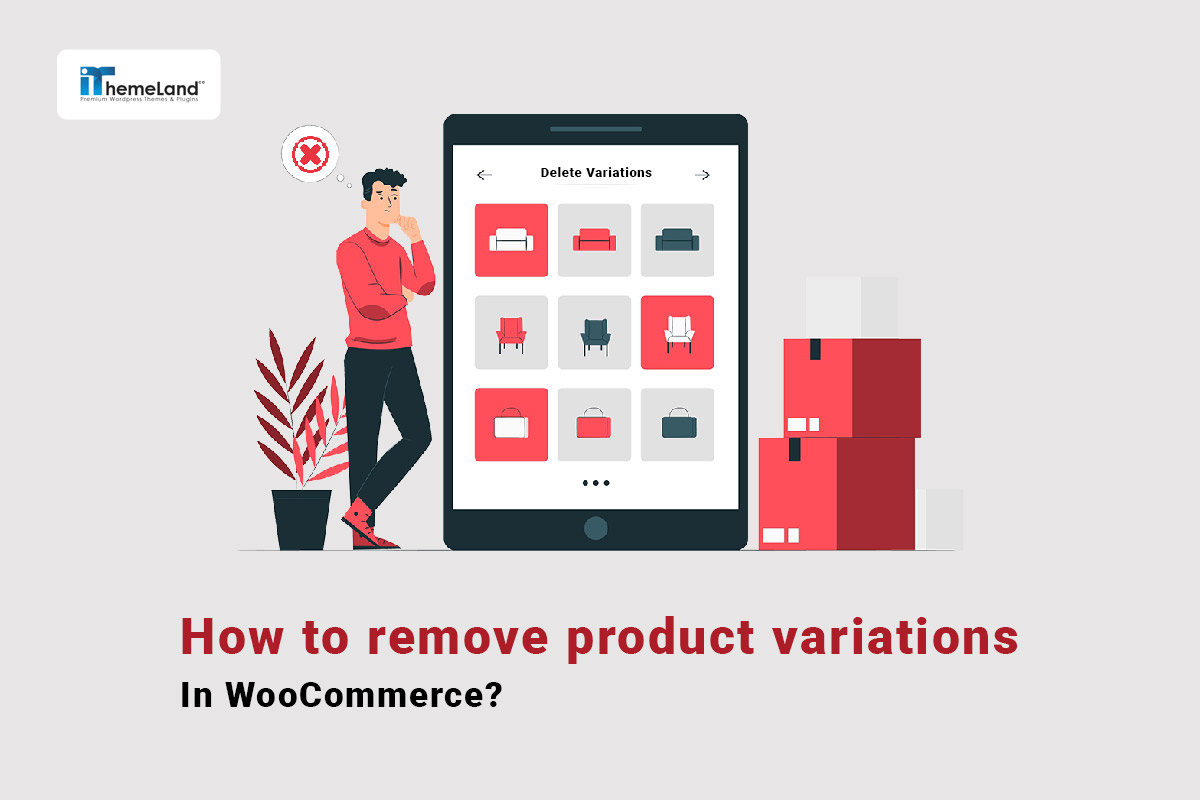Do you want to remove product variations in WooCommerce with less time and effort? Normally, you need to open a variable product on your WooCommerce store and delete the variations individually, then save changes, and try the process again for another product which is time-consuming and frustrating.
In this post, we will show you an ultimate solution for WooCommerce bulk delete variations to save time and energy.
What is WooCommerce product variation?
If your product has several features such as size, color, etc. and you want to provide the possibility for the customers to choose the product they need among the available features and improve their purchase experience, You must use “WooCommerce product variations”.
By defining WooCommerce variation, you can combine several attributes and assign them to the products. For example, the combination of red color with a large size can make a variation. You can set several attributes to create different variations and assign them to your products in WooCommerce.
Why do we need to bulk delete WooCommerce variation?
WooCommerce makes it very difficult to manage product variations in bulk, especially if you assign multiple variations to each product. Editing or removing WooCommerce product variations is a nightmare without using the bulk edit plugin.
So, if you have assigned multiple variations to different products and now all of them are out of stock, it doesn’t make sense to manually remove WooCommerce variations individually for each product. Instead, you can use the WooCommerce bulk editing products plugin for WooCommerce bulk delete variations very fast and easily.
How to bulk delete variations using the WooCommerce products bulk edit plugin?
The WooCommerce products bulk edit plugin is a great tool that provides a bulk editor for changing or removing WooCommerce variations.
It allows you to remove all product variations at once or choose some of them to be removed quickly. With a very handy Filter Form, you can make advanced searches, and find the exact products for updating their variations.
The plugin also allows you to create new variations for the products or simply convert the variable products into simple products.
The bulk editing features of this plugin are not limited to the variations, you can use a comprehensive Bulk Edit form to make changes to any WooCommerce fields like prices, categories, dates, etc.
In the following, you can find a step-by-step guide about how to WooCommerce bulk delete variations with this plugin.
WooCommerce Products Bulk Edit Plugin
The easy way to bulk edit remove product variations in WooCommerce

Step 1: Install WooCommerce products bulk edit plugin
You can easily install and activate WooCommerce bulk editing products plugin like other extensions on your WordPress website – read more here.
After activation, you just need to go to the below address:
WordPress Dashboard > IT Bulk Editing > Woo Products
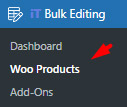
Here, you can see the products table with an easy-to-use toolbar on the top including helpful tools for filtering, bulk editing, managing variations, managing columns, etc.
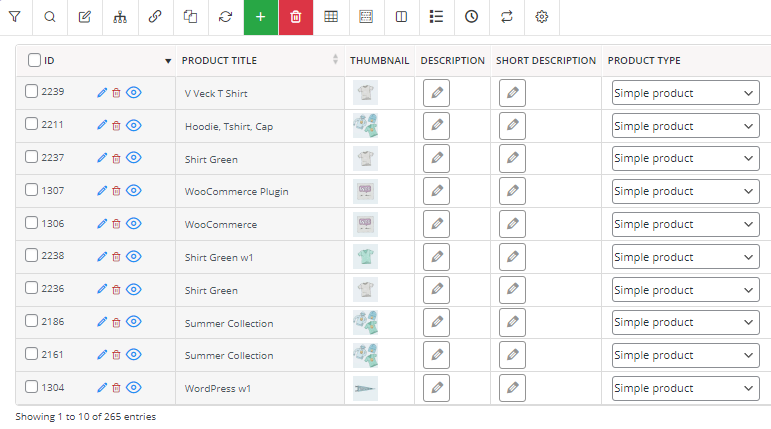
Continue reading to observe how these tools can help you to bulk delete WooCommerce variation.
Step 2: Filter variable products
Filter Form provided in the WooCommerce products bulk edit plugin covers all WooCommerce product fields. These fields are divided into seven tabs which helps find what you want very fast.
As the purpose of this tutorial is WooCommerce bulk delete variations, first you need to filter variable products by following the below steps:
- Go to the Type tab in the Filter Form.
- Open the Product Type dropdown list.
- Choose Variable products from the list.
- Press the Get Products button.
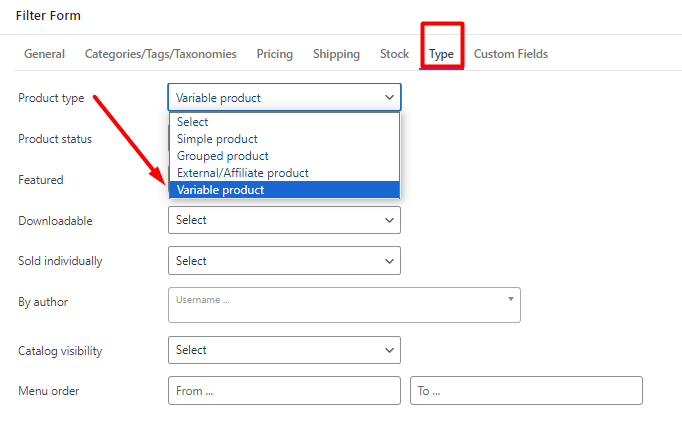
Once you set the filter, you’ll see all the WooCommerce variable products on the table.
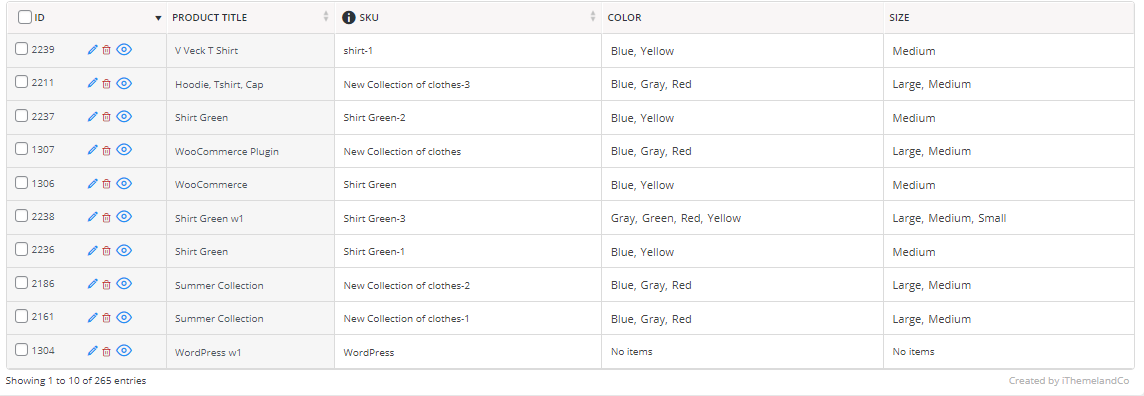
You can now proceed to bulk remove all the variations from your products.
Step 3: Bulk remove WooCommerce variations
WooCommerce bulk delete variations have a simple process. You just need to mark some variable products from the table and then choose the Manage Variations tool as illustrated below:
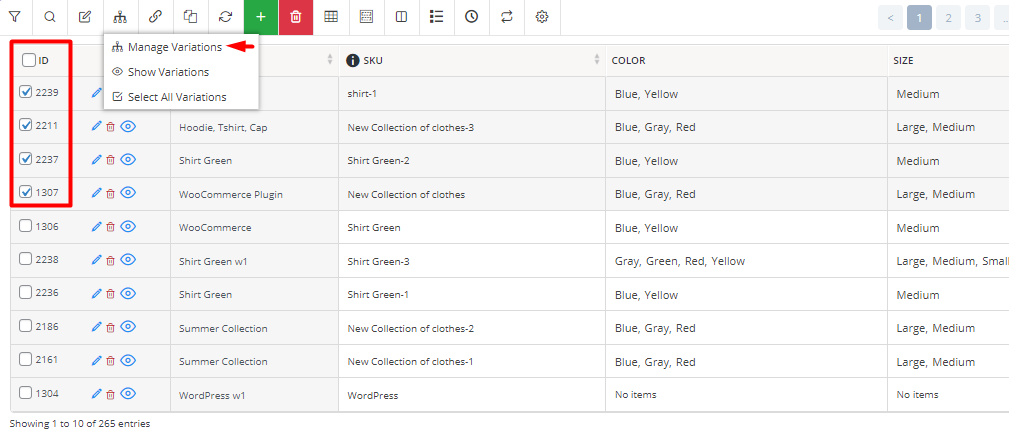
By clicking on the Manage Variations, you will see the Variation Bulk Edit form allowing you to set variations, delete variations, or add new attributes and change variations.
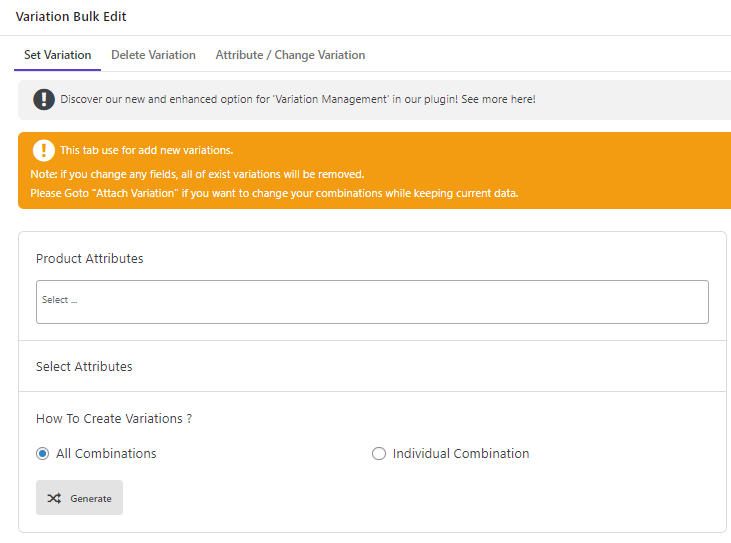
When you have decided to bulk remove WooCommerce variations, go to the Delete Variations tab then follow the below instructions based on your need.
Bulk delete all product variations WooCommerce
If you aimed to WooCommerce bulk delete all variations of the selected products, mark All variations then press the Delete All button:
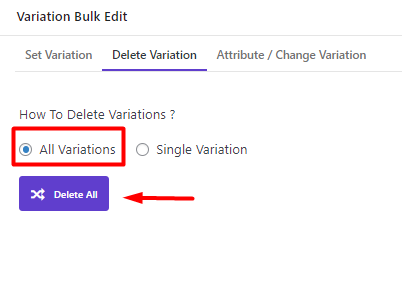
As shown below, all variations are removed from the selected products:

Bulk delete single WooCommerce variation
If your purpose is to bulk delete a single WooCommerce variation from the selected products, select Single Variation then follow the below steps:
- Click on the Product Attribute lists box and choose one of the attributes like Color.
- In the Select Variation Items, choose your preferred item from the list like Blue.
- Repeat these steps for all attributes that you want to bulk delete product variations WooCommerce – We added Size and then Large in this example.
—
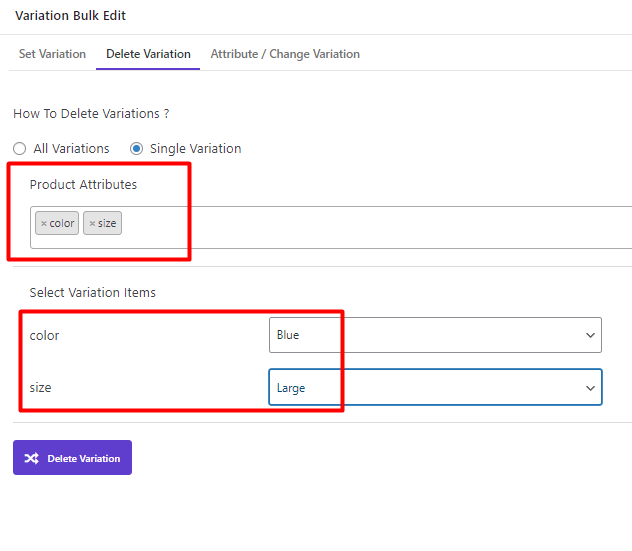
- When you have set all attributes in the form, press the Delete Variation button.
As illustrated below, only the variations created by Blue and Large attributes were removed from the products:
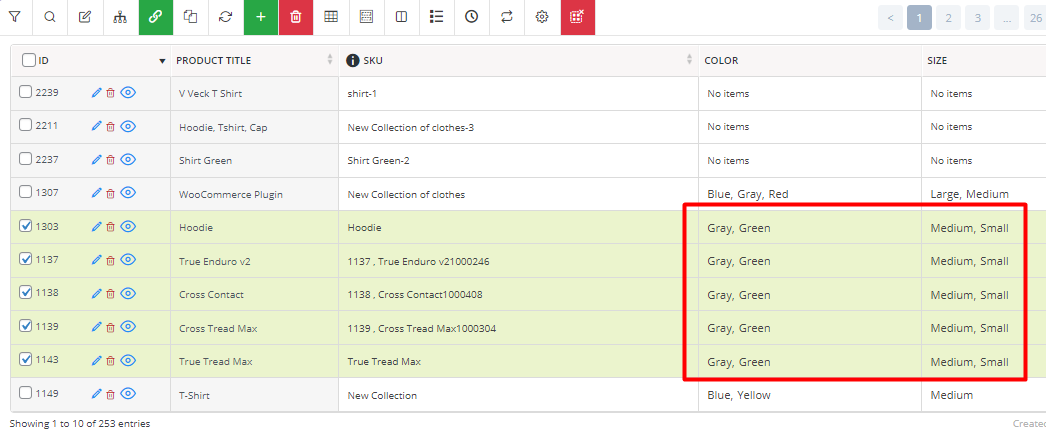
Example 1: Bulk delete product variations of a specific category in WooCommerce
Suppose that you want to bulk remove WooCommerce variations from the Clothing category. To make this happen, try to:
- Open Filter Form.
- Go to the Type tab and set Variable products in the Product Type field.
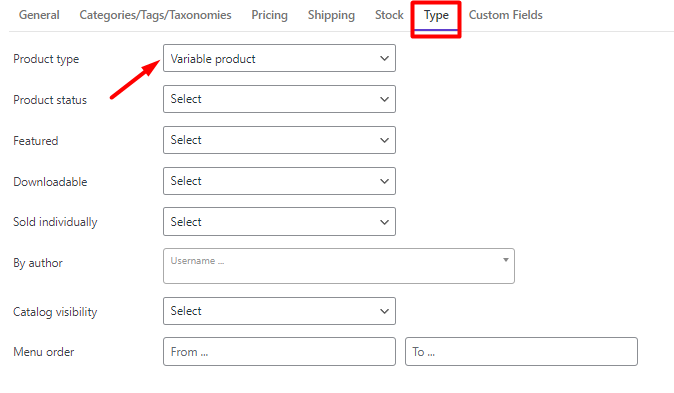
- Open the Categories/Tags/Taxonomies tab and select Clothing from the Product Categories dropdown list.
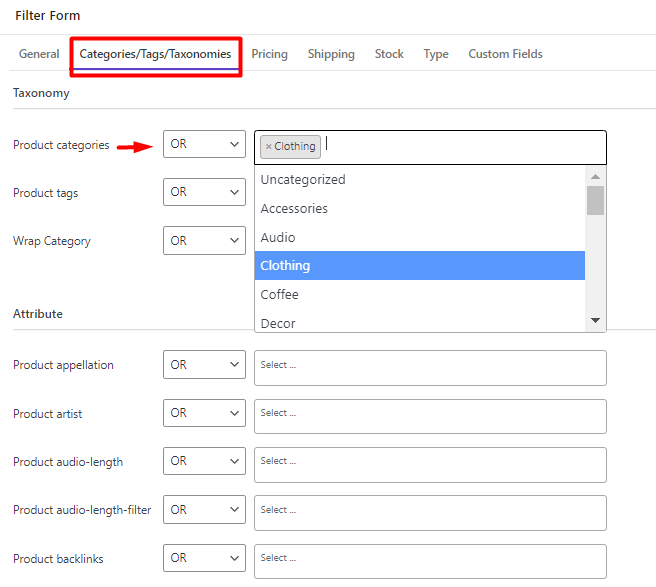
- Press the Get Products button to filter the Variable products in the Clothing category and see them in the table.
- Mark all products and click on the Manage Variations option.
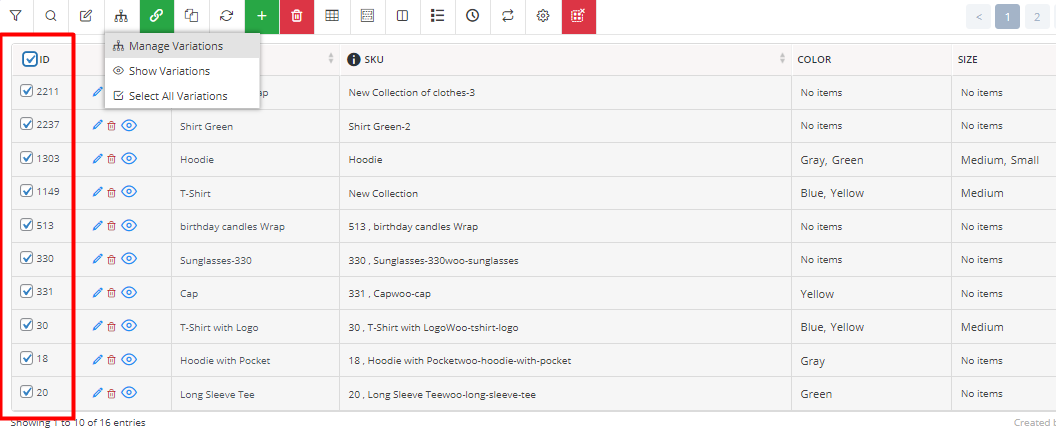
- Select the All Variations option in the Variation Bulk Edit form.
- Press the Delete All button.
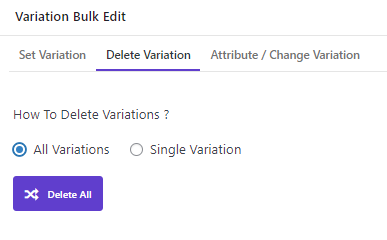
Your task is done! No variations are now assigned to the products in the Clothing category as illustrated below:
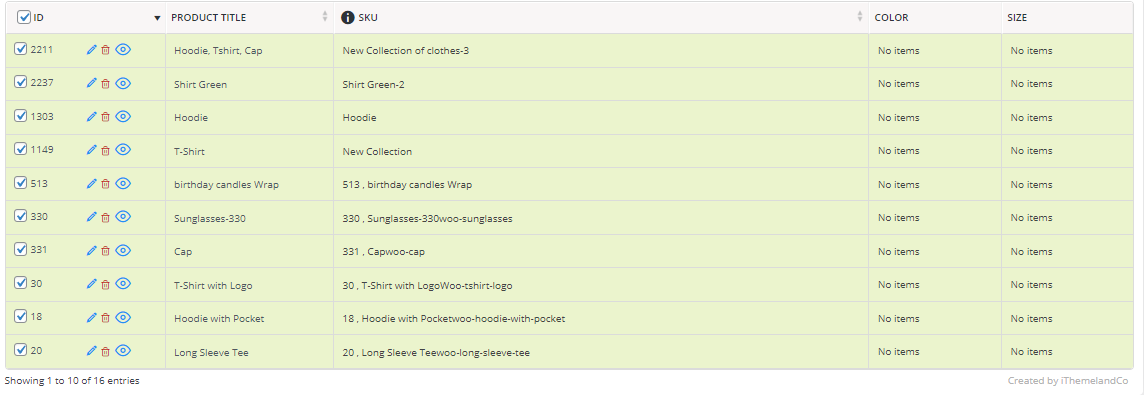
WooCommerce Products Bulk Edit Plugin
The easy way to bulk edit remove product variations in WooCommerce

Conclusion
If you have a large number of variable products with more than one or two variations in WooCommerce, then you need a WooCommerce bulk delete variations plugin to update or delete them smoothly. In this tutorial, we introduced the WooCommerce bulk editing products plugin as one of the best tools that make bulk changing and bulk removing WooCommerce variations an easy task for store managers.