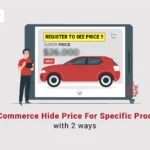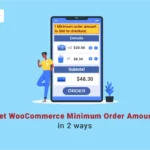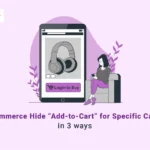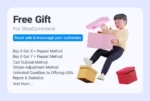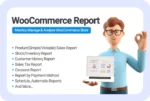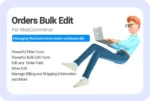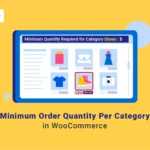
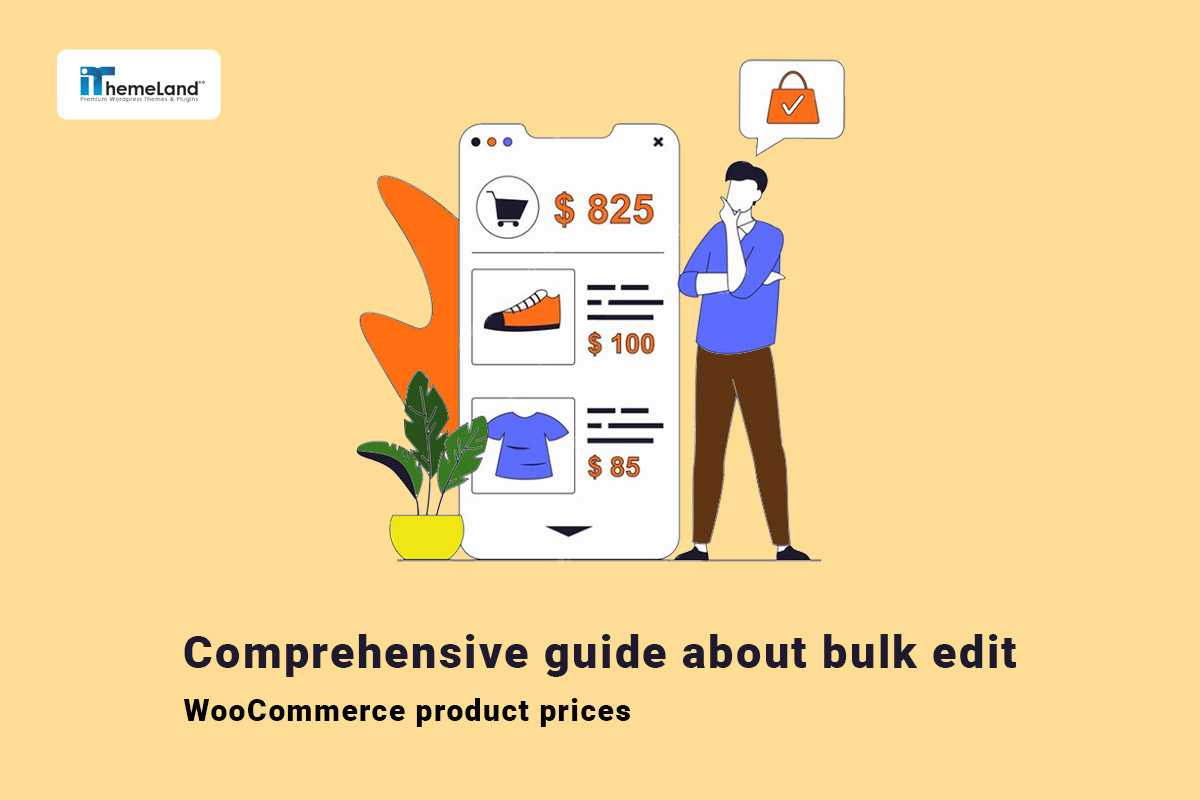
Setting up a new store with WooCommerce is very easy. But when the store develops, managing products and especially changing product prices in WooCommerce becomes very complicated. For example, suppose you have added many variable products with some variations with different prices and want to change some of them. This is where WooCommerce bulk edit product prices can help the store manager save time and energy.
By default, the WooCommerce editor allows you to bulk edit the price of simple products. Still, for WooCommerce bulk price updates of variable products, you need to edit each product individually which is tedious and time-consutask.
In this post, we will show you the practical methods to bulk price edit in WooCommerce for simple and variable products, including:
- Bulk edit product prices by default WooCommerce editor.
- WooCommerce bulk edit price using WooCommerce products bulk editing plugin.
Let’s take a closer look at each of them.
Why do you need to bulk price change in WooCommerce?
There are many situations where you may need to update the prices of multiple products in your WooCommerce store.
Changing the product price of a specific category or type
If you want to increase or decrease the product prices of a category, product type, or the entire store, it doesn’t make sense to update the prices of many products one by one because changing the price of each product individually is time-consuming and inefficient. To prevent wasting a lot of time for doing a repetitive task, you can use WooCommerce change prices in bulk.
Avoid mistakes and errors
When you edit product prices individually, you will have more chances of making mistakes while typing each price. WooCommerce bulk edit price helps to avoid these typos.
Bulk edit sale price WooCommerce very fast
If you’re running a limited promotion or offering a special discount on some products, you may need to return the prices to their original when the sale or promotion ends. Bulk edit product price helps you to do this task faster.
Apply changes to variations simultaneously
Bulk changes allow you to select multiple variations of a particular product and quickly apply the same changes to them. To make things easier, you can filter products by WooCommerce fields like regular and sale prices, categories, variations, stock status, etc. Then apply bulk edit to them and even change prices by percentage or fixed amount.
As you can see, these situations are common for many online stores, so it is useful to How to bulk edit prices in WooCommerce with different methods.
Method 1: Bulk edit WooCommerce prices using WooCommerce default editor
If your store only contains simple products and you want to update their prices in bulk, the default WooCommerce editor is helpful. Note that the default editor does not support variable products or grouped products. So, if you only need WooCommerce bulk price edit simple products in your store, this method suits for you.
Bulk price update WooCommerce simple products
To use the default editor for WooCommerce change price of simple products you first need to go to the below address to open the All Products page:
WordPress Dashboard > Products > All products
Then follow the below step-by-step guide:
Step 1: Filter desired products
On the All Products page, you can find some filtering options on top of the product table, including:
- Filter product by category: In the Select Category field, you can choose one of the categories to filter the products.
- Filter by Product Type: This is a useful filter when you want to limit the result to simple products or other product types like variable products, downloadable products, etc.
- Filter by stock status: If you want to filter in-stock or out-of-stock products, use this option.
- Product status: You can also select one of the product statuses like published, draft, trash, etc. To filter them in the table.
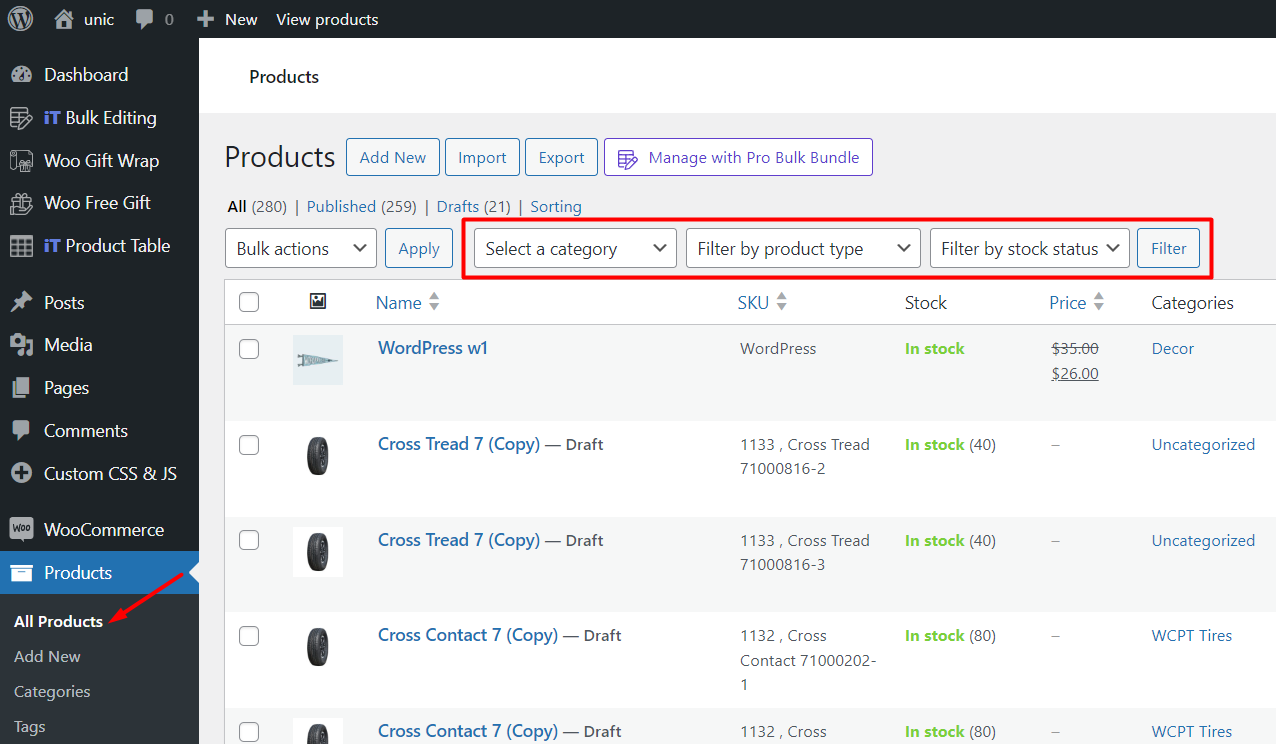
As we mentioned earlier, the default editor of WooCommerce is designed to bulk edit product price of simple products, so, we recommend you filter simple products and go through the following steps.
Step 2: WooCommerce change product price
To use bulk actions for WooCommerce change prices in bulk, first, select some products in the table, then choose Edit from the Bulk Actions combo box.
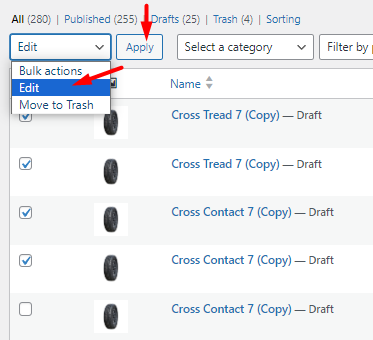
By pressing the Apply button, the Bulk Edit form will appear on the screen. You can find two fields for bulk price change in this form:
- Price: For bulk editing products regular prices
- Sale: For bulk editing products sale prices.
There are some different options available for making changes to the value of these fields. Let’s review them, briefly.
Bulk edit product regular prices in WooCommerce default editor
If you want to bulk edit regular prices of multiple products by WooCommerce default editor, choose one of the options from the list:
- Change to: Set a new price for the product’s regular price.
- Increase existing price by (fixed amount or %): Add an amount or percentage to the current regular prices.
- Decrease existing price by (fixed amount or %): Reduce the current regular prices by an amount or percentage.
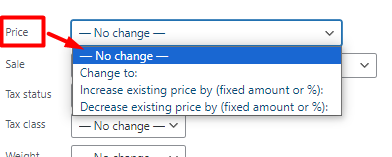
Bulk edit product sale prices in WooCommerce default editor
For bulk editing sale prices, pick one of the options from the list:
- Change to: To set a new sale price for selected products.
- Increase existing sale price by (fixed amount or %): Add an amount or percentage to the current sale prices.
- Decrease existing sale price by (fixed amount or %): Reduce the current sale prices by an amount or percentage.
- Set to regular price decreased by (fixed amount or %): Set a new sale price based on the current regular price.
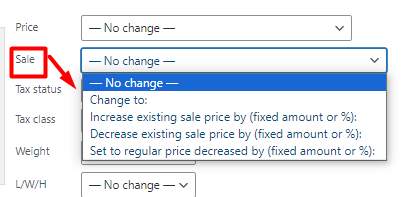
Example: How to increase a WooCommerce product price by a percentage?
For example, if you want to let WooCommerce increase all prices by 20 percent, try to:
- Choose the Increase price by percentage in price field.
- Write 20% in the displayed text box.
- Press the Update button.
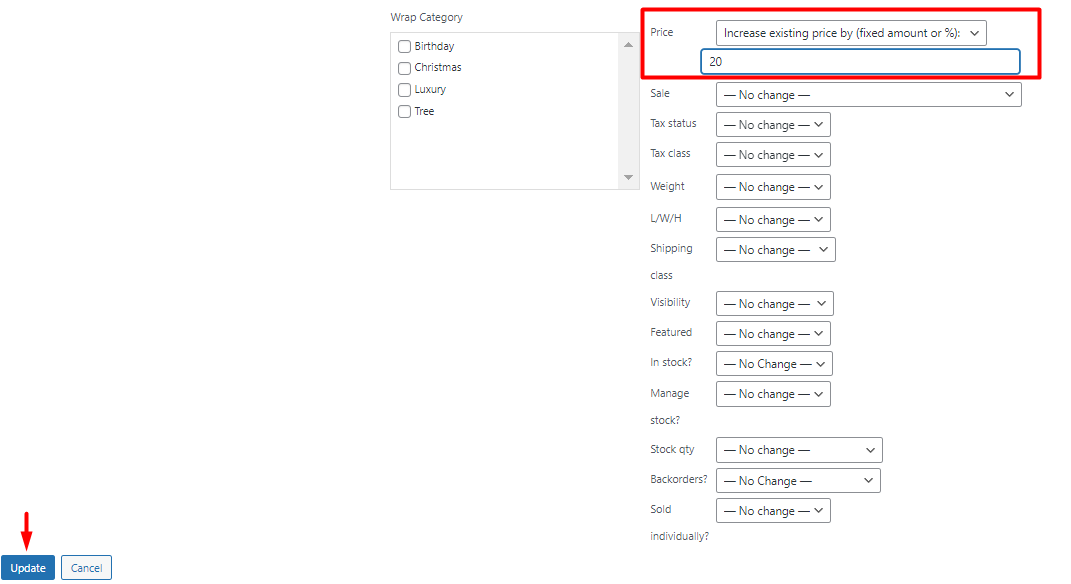
As illustrated below, the price of selected products will be increased by 20%.

So far, you have been able to bulk edit the price of simple products with the help of the WooCommerce default editor, but to bulk edit the price of variable products in WooCommerce without plugins, you need to use another method. In the rest of the post, we will describe this method.
Bulk edit WooCommerce product variation prices without a plugin
As you have seen, WooCommerce default editor only allows you to bulk edit the simple product price. So, it is not as applicable to all WooCommerce stores as it seems. If you want to bulk edit the price of product variations, the default editor will not help you.
Of course, there is another simple method that is helpful in situations where you want to consider the same price for all variations of a product.
To use this method, you need to open the single product page and go to the Variations tab as illustrated below:
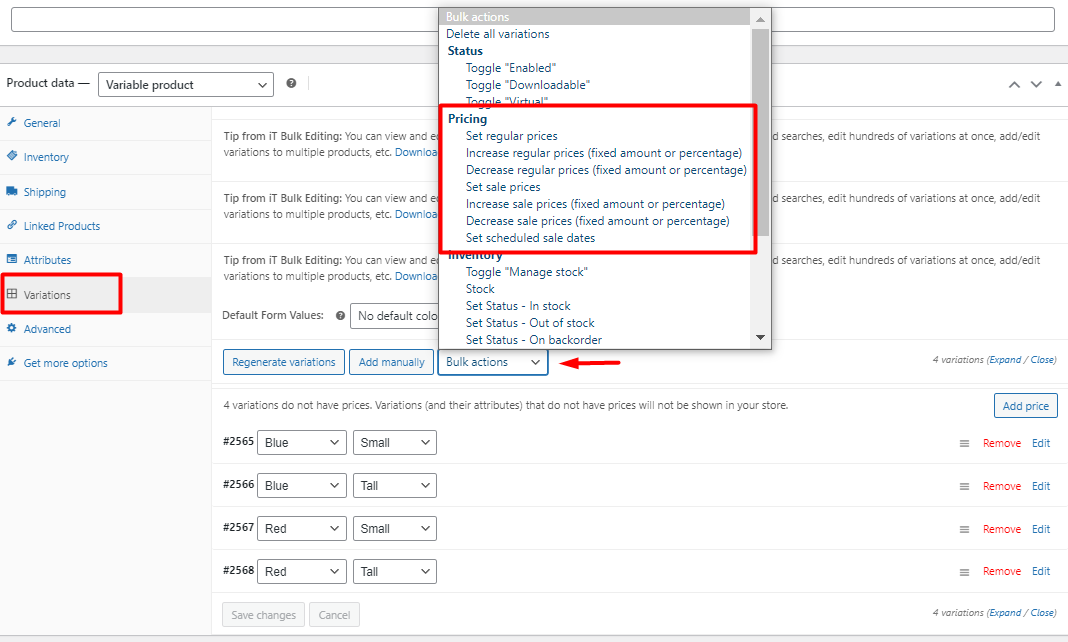
Then, you can use the Bulk Actions dropdown to bulk edit prices for all variations of the current product. In the dropdown list, you can find the following options:
- Set regular/sale prices: Add a new price for regular or sale prices of all product variations. (e.g. set variations to $250).
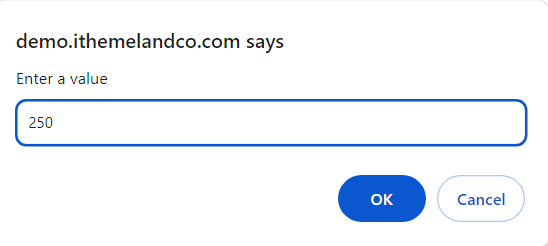
The result is like below
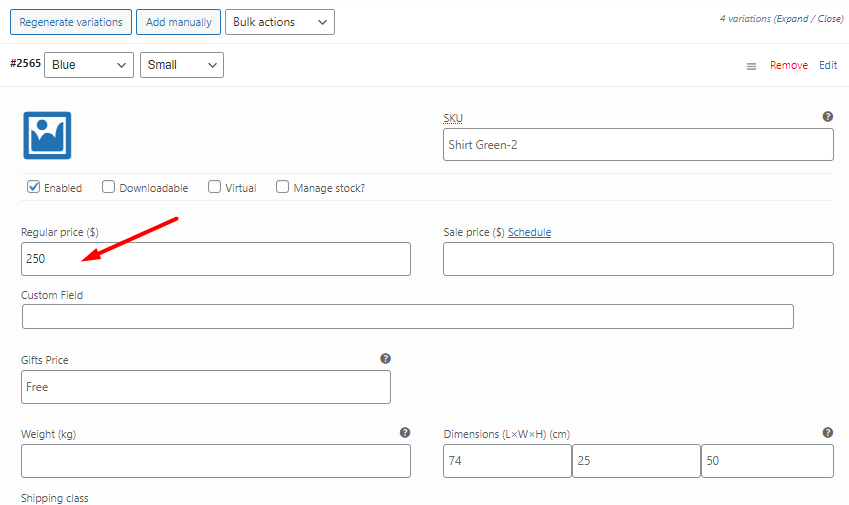
- Increase/decrease regular/sale prices (fixed or percentage): Increase or decrease regular or sale prices of all product variations with a specific amount or percentage.
- Set schedule sale date: Specify a date to apply the sale price on product variations.
However, this method is not useful if you want to add different prices for each variation. To overcome this limitation, you need to use a bulk edit plugin which helps you to bulk edit price WooCommerce as well as other changes like adding images or other data to more than one variation at once.
The best plugin to help you in this field is the WooCommerce products bulk edit plugin. This WordPress plugin makes it easy and efficient to manage all simple and variable WooCommerce product fields!
Method 2: Bulk edit product price by WooCommerce products bulk editing plugin
WooCommerce products bulk edit plugin lists all products in a table with customizable columns. It has perfect tools for helping store managers to bulk price edit WooCommerce simple and variable products.
There is an advanced filter form for finding and filtering products based on all WooCommerce fields. You have also access to a comprehensive bulk edit form covering all WooCommerce fields and meta fields.
In addition, you can bulk add or bulk remove products or make bulk changes on the product fields directly in the table.
Let’s see how you can bulk price change WooCommerce products in a few seconds with this plugin.
Step 1: Install the WooCommerce products bulk editing plugin
The installation process of the WooCommerce products bulk edit plugin is very simple. You can download the ZIP file and follow the instructions in this guide to install and activate it on your WordPress website.
After activation, you can find the iT Bulk Editing menu and Woo Products as a submenu in the WordPress Dashboard.
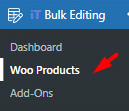
Click on the Woo Products to see a toolbar with a list of all WooCommerce products in a table.
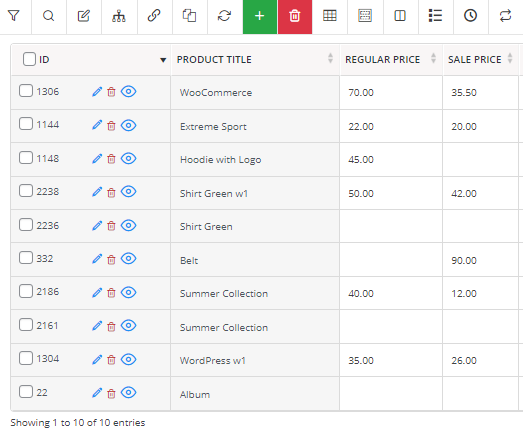
Now, you are ready to seamlessly filter products and edit WooCommerce product prices in bulk.
WooCommerce Products Bulk Edit Plugin
The easy way to bulk edit product prices in WooCommerce

Step 2: Filter desired products
To have access to the advanced Filter Form, click on the Filter Icon on the toolbar:

The plugin will show you the Filter Form with seven different tabs designed to help you find what you want faster.
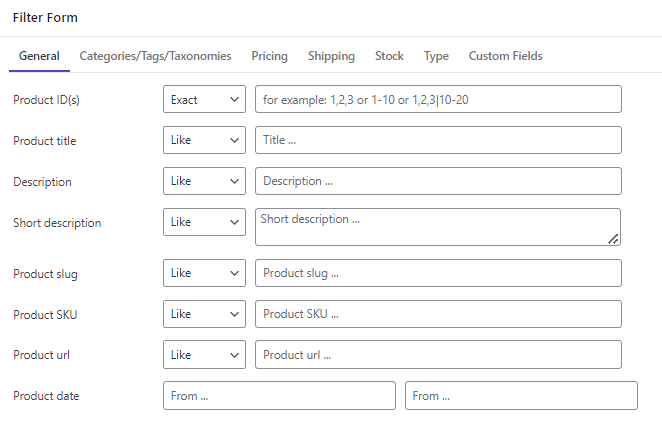
By pressing the Get Products button in the filter form, you can see a list of all simple products in the table.
There is no limitation for adding filters and narrowing the list of products based on your needs. You can filter products by category, date, status, stock quantity, regular price, sale price, and any other WooCommerce fields.
It is also possible to set multiple filters at once and get the exact products you need for WooCommerce to change prices in bulk.
Step 3: Bulk price change in WooCommerce products bulk edit plugin
The professional bulk edit form of the WooCommerce bulk editing products plugin has flexible options for changing product prices in WooCommerce. To have access to this form, you just need to mark some products in the table after applying your filter then press the Bulk Edit icon on the Toolbar.
In the Bulk Edit form, you will see the Pricing tab with various options for WooCommerce bulk price change and other configurations like adding the Sale date or changing the Tax status and Tax class.
However, to fulfill the purpose of this tutorial we are going to explain the first two fields which are related to the WooCommerce bulk update prices.
To bulk edit product prices, you can use one of the operators from the list including:
- Set New: To add a new price for all selected products.
- Clear Value: To bulk remove all product prices.
- Formula: To use a formula for bulk edit product prices based on the current value.
- Increase/decrease by value: To change the current price by increasing or decreasing a fixed amount.
- Increase/decrease by percentage: To change the current product’s price by increasing or decreasing a percentage amount.
- Increase by value/percentage from sale price: To reduce the product’s regular price based on the sale price.
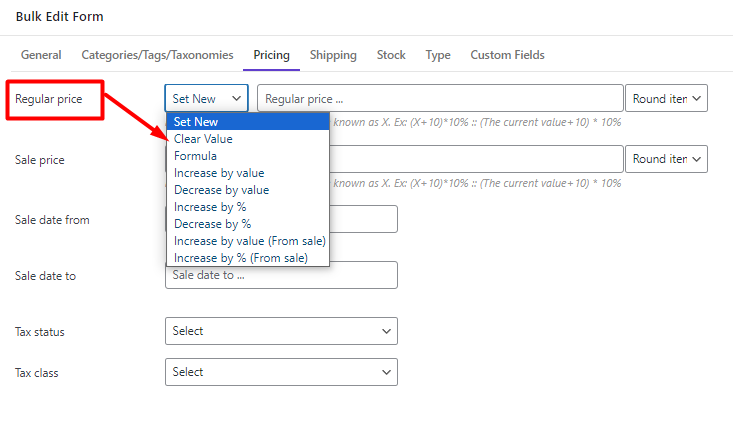
Bulk edit product price of simple products
If you want to bulk price update WooCommerce simple products, easily go to the Type tab in the Filter Form and choose simple products from the dropdown list of Product Type.
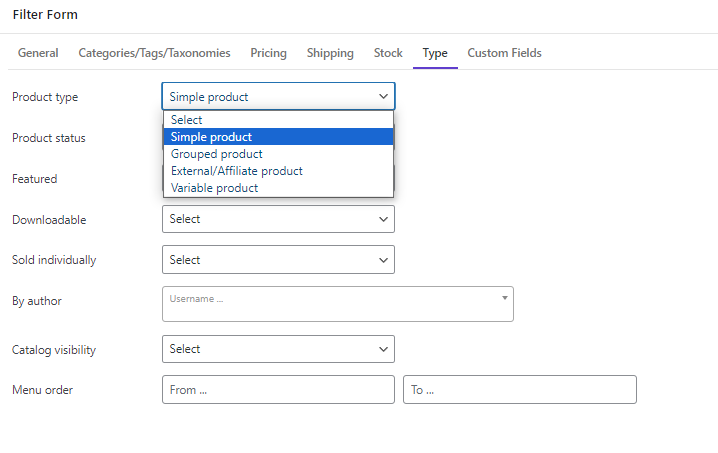
By pressing the Get Products button, you can see a list of all Simple Products in the table.
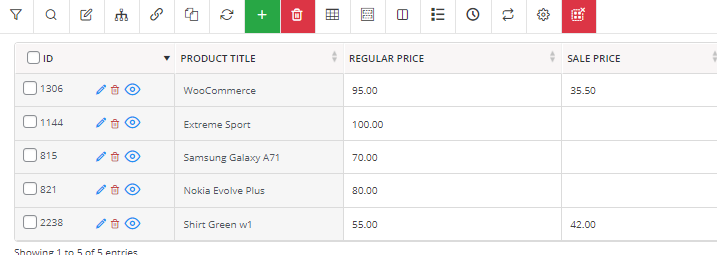
Then you can select some of the simple products in the table and go to the Bulk Edit form.
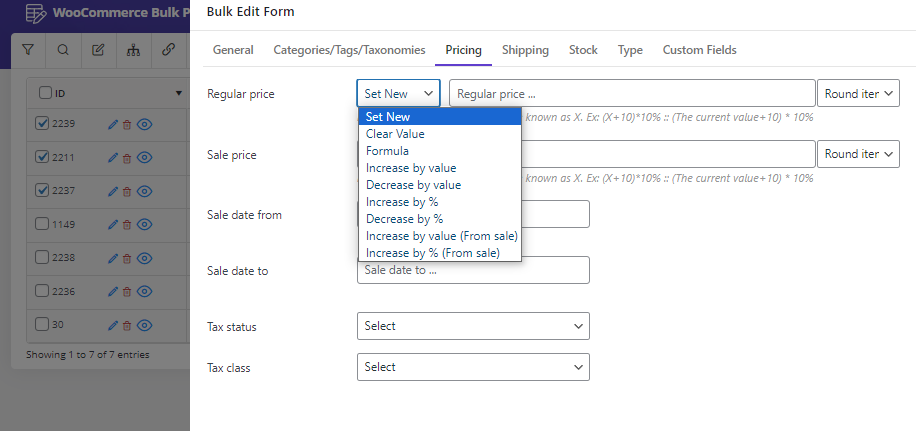
To bulk edit WooCommerce product prices, open the Pricing tab and select one of the operators from the Regular Price list. Then insert the appropriate number in the text box and press the Do bulk edit button.
For example, we tried to set a new price ($150) for the selected products as shown below:
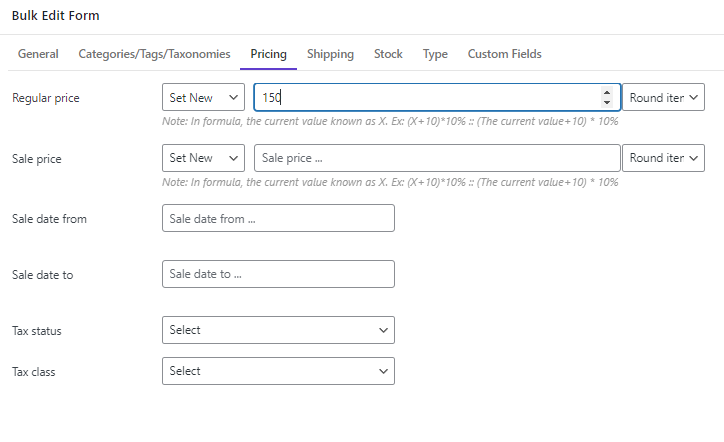
The final result is as we expected:
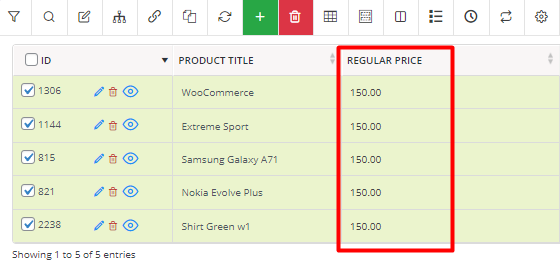
Bulk edit prices in WooCommerce for variable products
The instructions for WooCommerce change product price of variable products are straightforward. Just as we described for the simple products, you first need to use the Filter Form to filter the products based on your needs.
So, go to the Product type tab in the Filter Form and choose Variable Product from the dropdown list. You can set other filters for categories, dates, attributes, etc. Then apply the filter to see the variable products in the table.
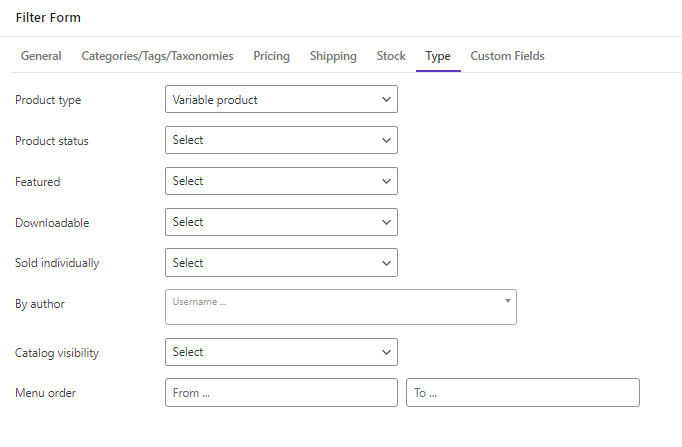
In the next step, you have to click on the Manage Variations tool and select Show Variations from the list:
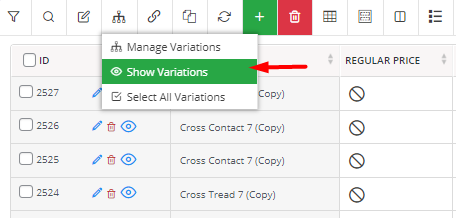
Now, you can see a list of all parent and child variations in the table. To bulk price edit product variations, you must mark desired variations in the table.
Then press the Bulk Edit tool, to see the bulk edit form.
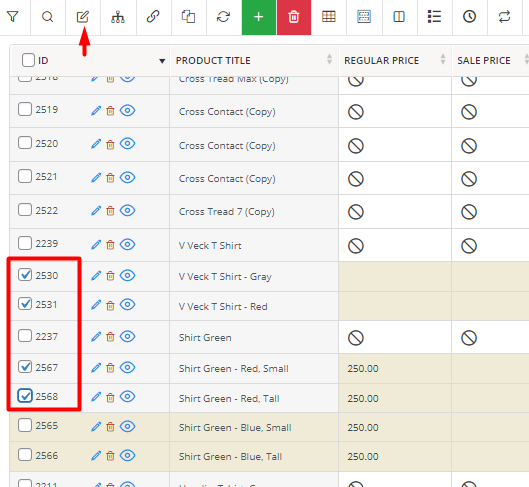
The other steps are the same as what we have described before in step 3.
For example, to increase the regular price of all selected variations by 50, we tried to:
- Select desired child variations in the table.
- Open the Pricing tab in the Bulk Edit form.
- Select Increase by Value from the Operator list of the regular price.
- Insert 50 in the textbox.
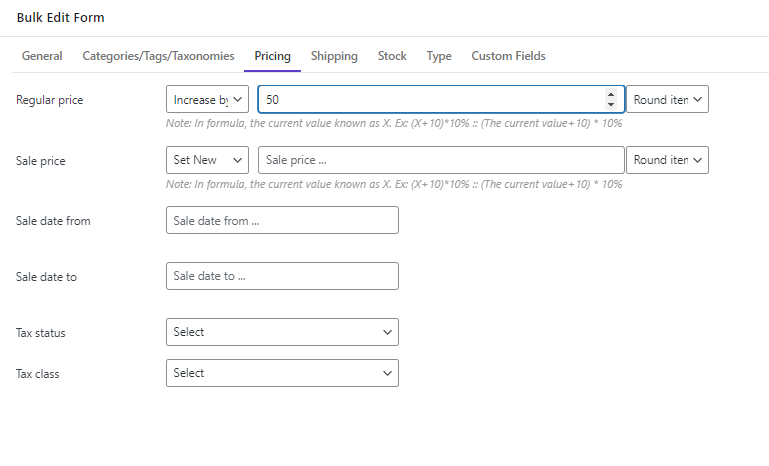
- Press the Do Bulk Edit button.
The result was exactly as we expected.
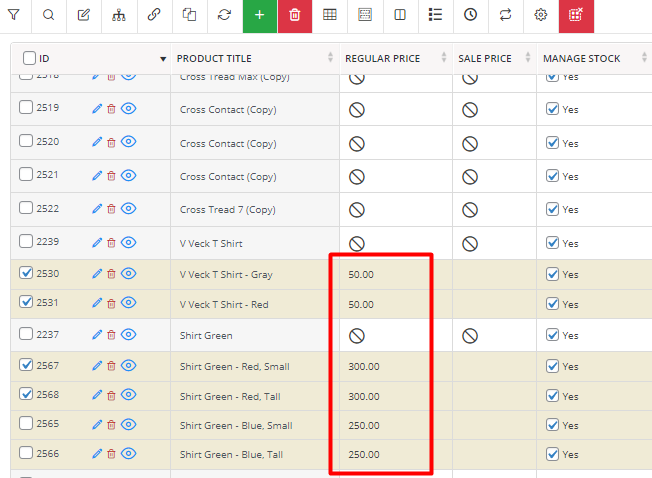
Change product price in WooCommerce by formula
If the way you want to bulk edit price in WooCommerce is more complicated than a simple increase or decrease, you can use the formula to make your desired change based on the current price.
The formula can be written with popular mathematical signs like +, -, ×, /, and ().
Let’s suppose that you need to double the below prices minus 10 and use the result as a new regular price.
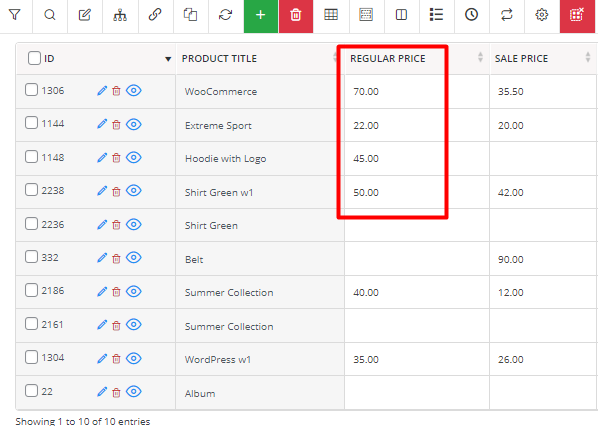
To make this happen, you can easily choose Formula from the operator list of regular prices and insert your formula (2*X-10) in the text box.
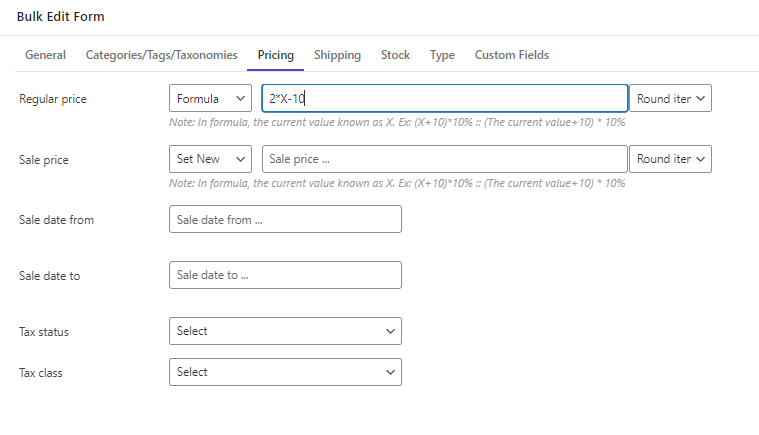
By pressing Do bulk edit, you can see that all regular prices have been changed as you expected.
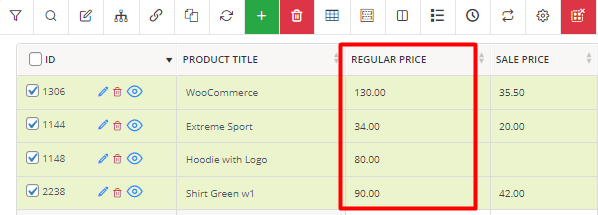
You can find more about how to use bulk edit product prices by formula in WooCommerce, In this tutorial.
Bulk price edit WooCommerce products by increase/decrease value
It is very common if you need to increase or decrease a fixed amount to/from the current price of your products. For example, let’s try to decrease all regular prices by 35:
- Select the desired products in the table.
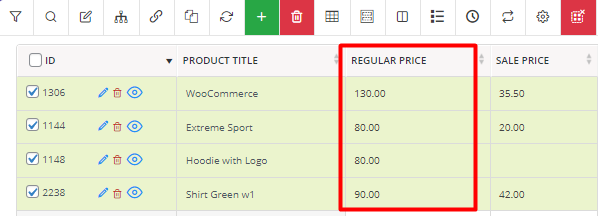
- Go to the Pricing tab of the Bulk Edit form.
- Choose Decrease by Value from the Operator list of the Regular Price field.
- Insert 35 in the text box.

- Press the Do Bulk Edit button to see the result.
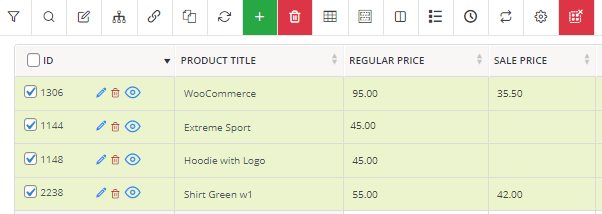
Note: If the regular price after calculation is less than the sale price, the plugin will remove the sale price automatically.
Increase/decrease multi WooCommerce product price by percentage
There are some situations where you need to bulk price change WooCommerce products by percentage. For example, consider near Christmas you want to decrease the price of all products by 20%.
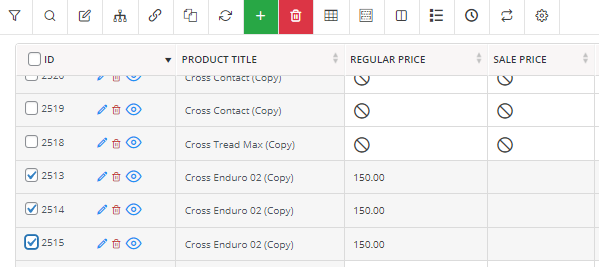
You can easily choose Decrease by % from the list of operators and write 20 in the textbox.

As soon as pressing the Do Bulk Edit button, the plugin will do this task for you in a few seconds.
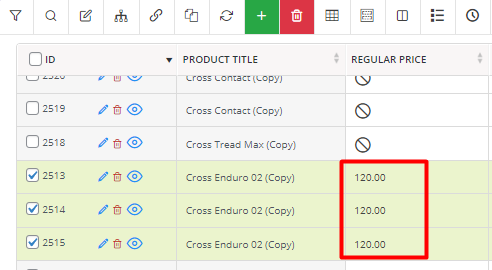
WooCommerce increase all regular prices from the sale price
Increasing the regular prices from sale prices is one of the amazing features of the WooCommerce products bulk editing plugin. You can use this option when your marketing campaign is over and you want to set a new price for your products based on the price that you have offered in the sale period.
Let’s suppose that the price of your products must be increased by 10% from the sale price.
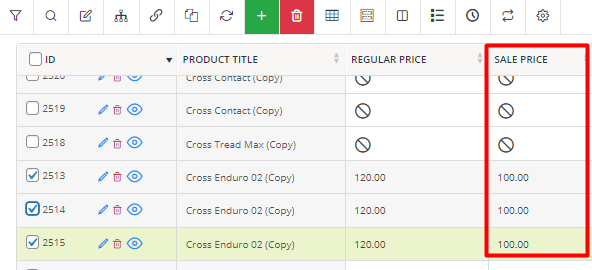
You can simply set Increase by % from sale for the regular price operator, insert 10 in the textbox, and press the Do bulk edit button:
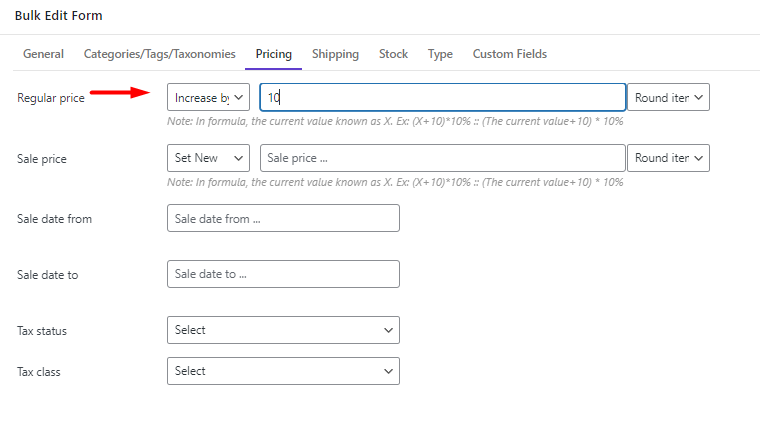
And let the plugin do the rest for you:
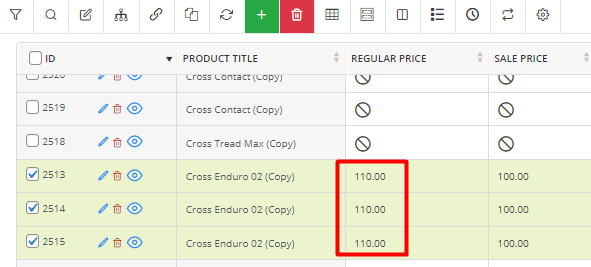
Bulk change the product sale prices in WooCommerce
The options available for bulk edit sale price of WooCommerce products are the same as regular price except the option for decreasing the value of sale price based on regular price. To use the other operators, you can refer to the above examples and repeat the steps for the sale price field. However, for the last two options which are Decrease sale price by value/percent (from regular), notice the next example.
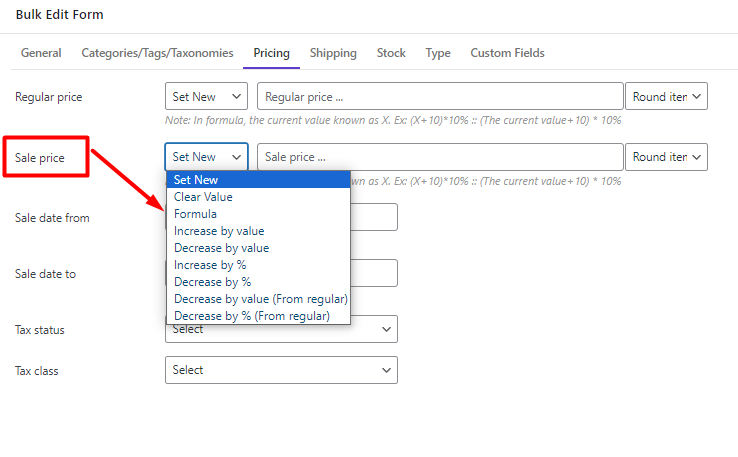
Decrease sale price from regular price by value or percentage
To either decrease the product sale price from the regular price by value or percentage, you just need to choose one of the options from the list of sale prices field, then set the value and press the Do Bulk Edit button.
For example, we have selected Decreased by % from regular price and set the value to 50:
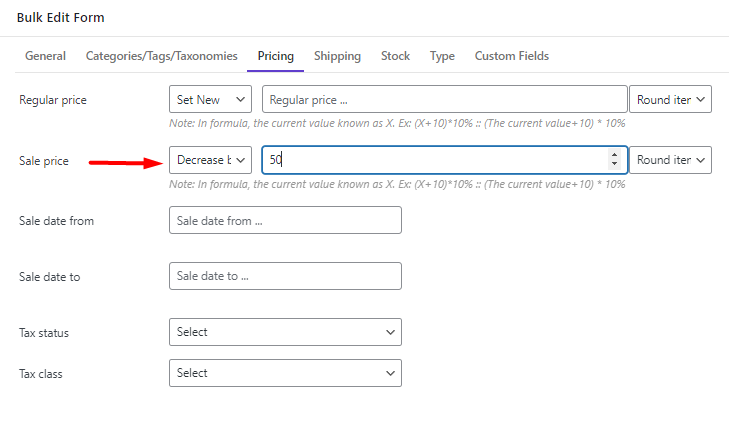
Finally, by applying the changes, all sale prices have been set to 50% of the regular price:
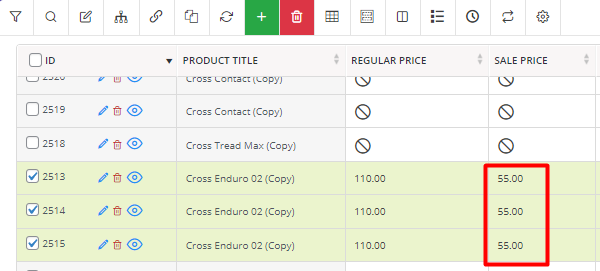
In this step, we have completely covered all the information you need to bulk edit price of WooCommerce products usign WooCommerce products bulk edit plugin.
To find out more about bulk editing sale prices based on regular prices, click here.
WooCommerce Products Bulk Edit Plugin
The easy way to bulk edit product prices in WooCommerce

Conclusion
There are several situations where a WooCommerce bulk price update may be necessary. Doing this manually is time-consuming and can lead to errors, especially if you have a lot of simple and variable products in your store. That’s why you need to find a more efficient solution. The WooCommerce products bulk edit plugin is an advanced tool that you can use as an ultimate solution for editing the prices of products in bulk.