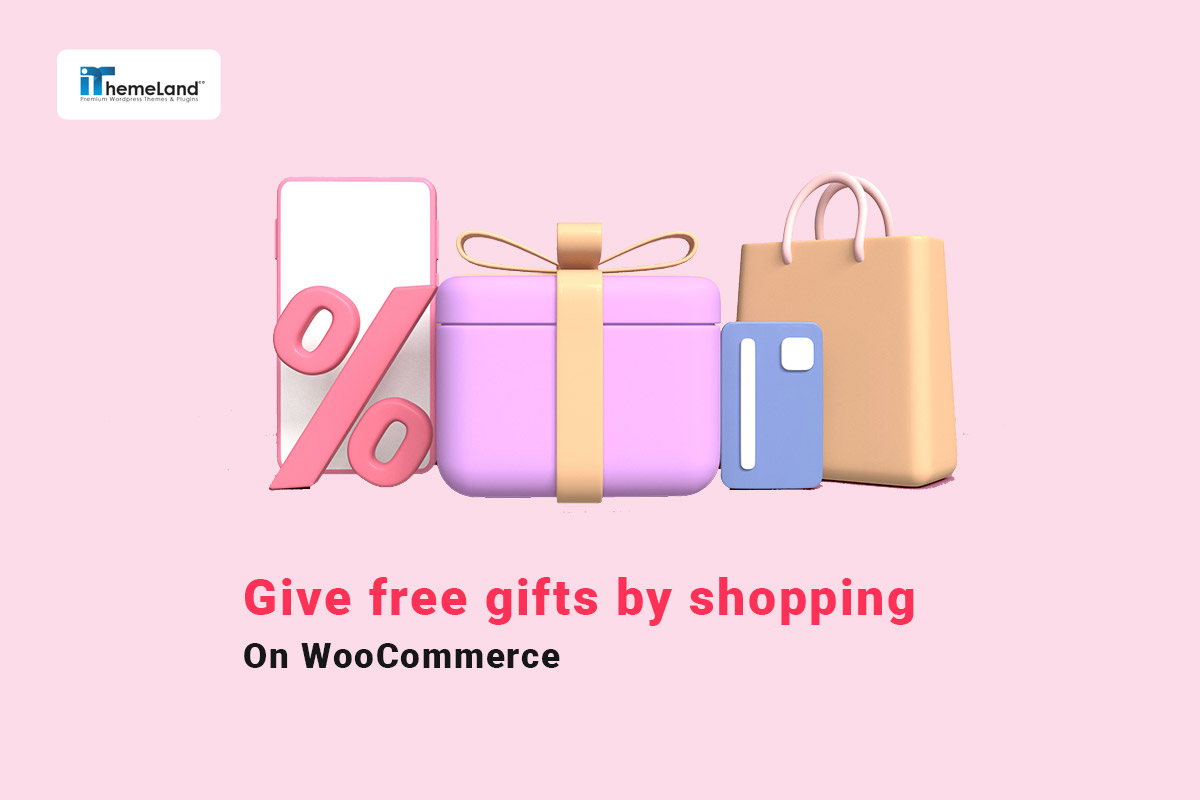Increasing the sales of eCommerce businesses is a big concern, especially for online store owners. You can increase your sales dramatically by using different techniques and marketing methods. Offering free gift products with purchase is one of the best methods to encourage your customers to buy more or return to your online store frequently.
In this post, we will introduce three ways to offer free gift products to your customers with purchases in WooCommerce.
What is a WooCommerce free product with purchase?
WooCommerce free products with purchase are technically some of the WooCommerce products whose price is set to zero and offered to the customers when they order specific products from your site. Although WooCommerce has no built-in feature for providing free gifts to customers, you can use the free gifts for WooCommerce plugin to determine various methods like BOGO, buy x get y, subtotal, cheapest item in the cart, etc. For running your giveaway campaign. The products you can offer as WooCommerce free gift with purchase can be a sample product, or products in a specific category, or even the cheapest item in the customer cart. If you want to run a successful campaign, it is very important to offer a valuable product as gift with purchase to the customers that attracts them to buy more from your site.
Offer free gift products with purchase by using WooCommerce discount coupon
If you are looking for a simple way to offer a free product with purchase, using the WooCommerce coupon can help you. In the following, with an example, we will teach you how to offer a free product as a coupon in WooCommerce:
- Activate the WooCommerce coupon:
Go to WooCommerce > Settings > General > Enable coupons.
Then activate “Enable the use of coupon codes” and click “Save Changes“.
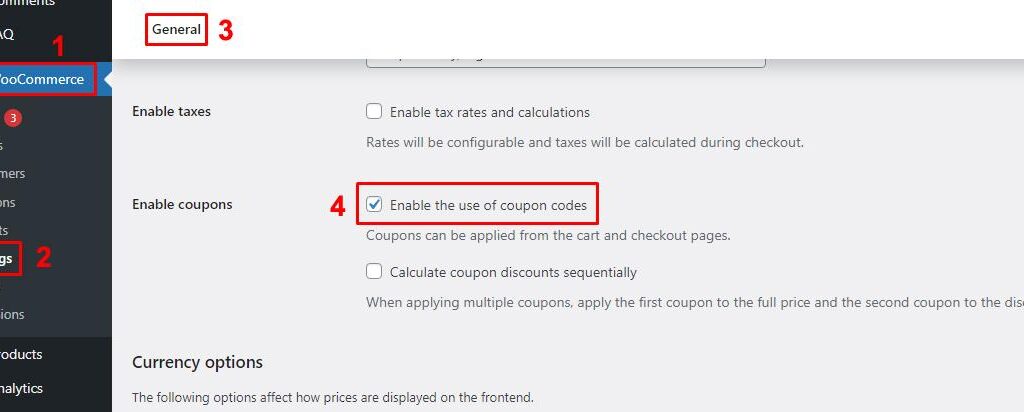
- Add a coupon
On the WordPress Dashboard, go to Marketing > Coupons.
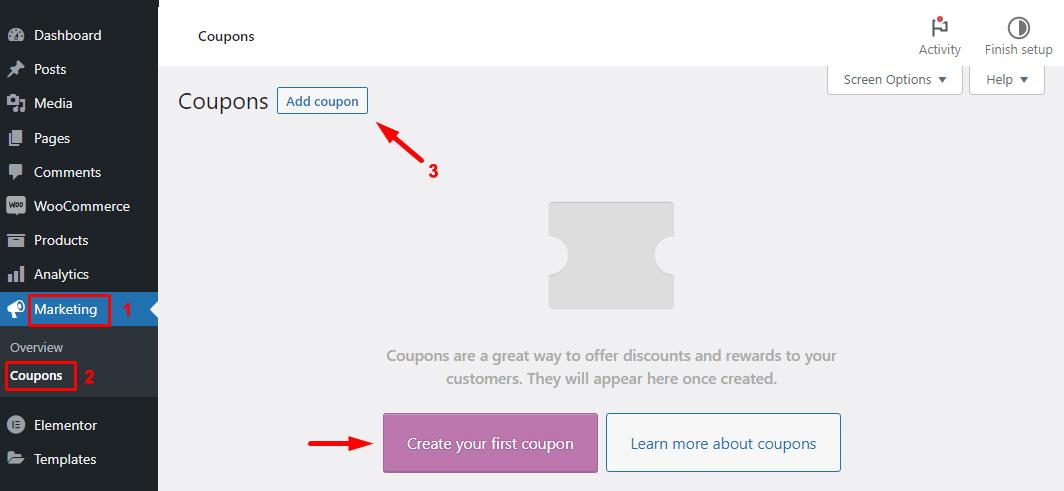
Then create a new coupon by clicking on “Add Coupon” and writing a name for it in the “Coupon Code” field:
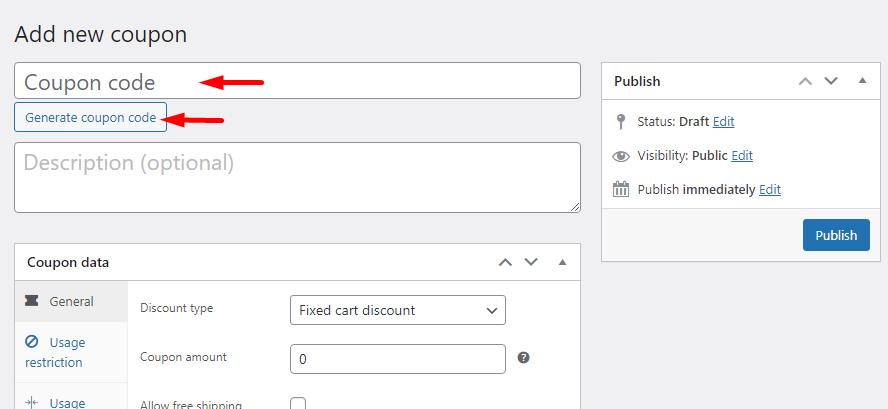
Of course, you can let WooCommerce generate a random name for your coupon by selecting the “Generate Coupon Code” option.
- Adjust the coupon terms.
To offer free gift products to customers using WooCommerce coupons, make the following settings in the “Coupon Data” section:
In the General section:
- For Discount type, select Percentage discount.
- In the Coupon Amount section, you must enter the discount amount. Since you intend to enter a product for free to the customer, write 100 in this section – in other words, 100% discount.
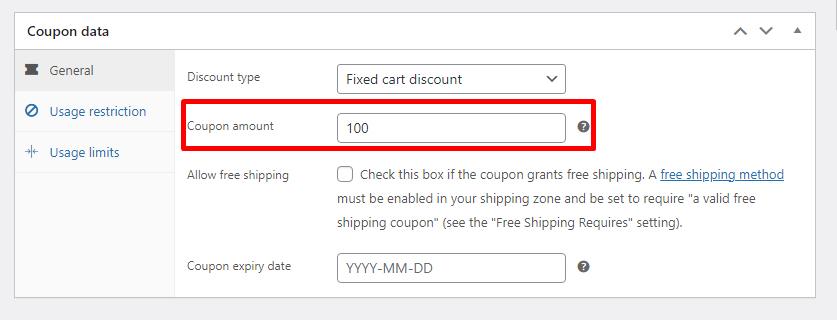
- Select the free product
In the next section, to offer WooCommerce free gift with purchase, go to the Usage Restriction section, and in the Products field, select a product that you want to offer as a gift:
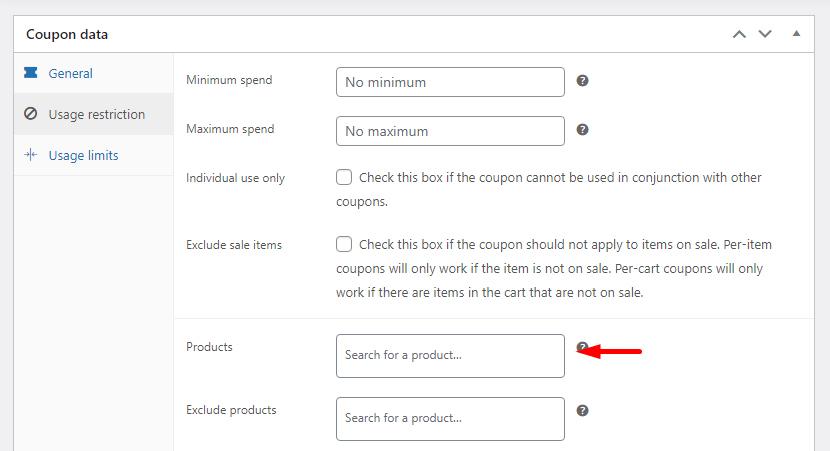
Finally, click on the Publish button, so your coupon is ready to use.
In this way, free products are not automatically added to the customer’s cart, nor can you display a list of free products for customers to choose from. The only way to use a coupon in WooCommerce is to provide the coupon code to your target customers so that they can enter the relevant code and get a free product.
As you can see, using the WooCommerce coupon for the free gift on purchase has many limitations, and you cannot set specific rules or conditions for adding it to the customer’s shopping cart. If you need more flexibility, we suggest using free gifts for WooCommerce plugin so that you can easily create different offers such as BOGO, buy x get y, subtotal, buy x get x, and many other methods and keep your customers satisfied.
Offer free gifts to customers using free gifts for WooCommerce plugin
The free gifts for WooCommerce plugin is one of the best WooCommerce plugins that allows you to create various rules for offering gift products in your online store.
Installing this plugin adopted for WooCommerce provides store managers the ability to:
– Offer a product(s) or service(s) in addition to the product purchased by the user during the purchase process and before payment.
– Automatically add the gift products to the customer’s shopping cart.
For example, the store manager can define a shopping scenario and offer free gifts to customers if users place an order above $100. This process of offering WooCommerce free items with purchase is automatically done by free gifts for WooCommerce plugin.
With the help of this plugin, the online store owner can add different products or categories as free gifts to the customer’s shopping cart or even display a list of them so that the customers can choose the desired gift from them.
Let’s review an example of offering gift products based on the “Buy x Get y” strategy with this plugin.
How to setup buy three products get one free gift product using the free gifts for WooCommerce plugin
To set up a gift product using the free gifts for WooCommerce plugin, first, you need to download and install this plugin on your WordPress website. Then you can add a new rule by navigating to the below address:
Free Gift For WooCommerce Plugin
The easy way to offer free gift products with purchase in WooCommerce
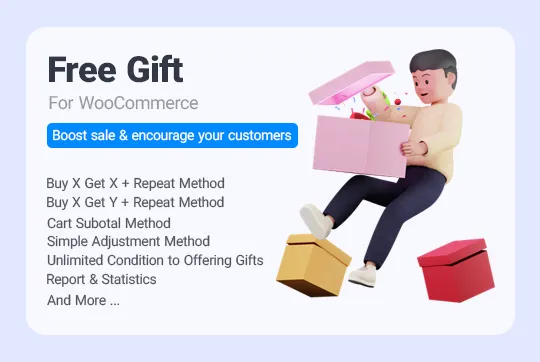
WordPress Dashboard > iT Gift Products > Rules | Settings
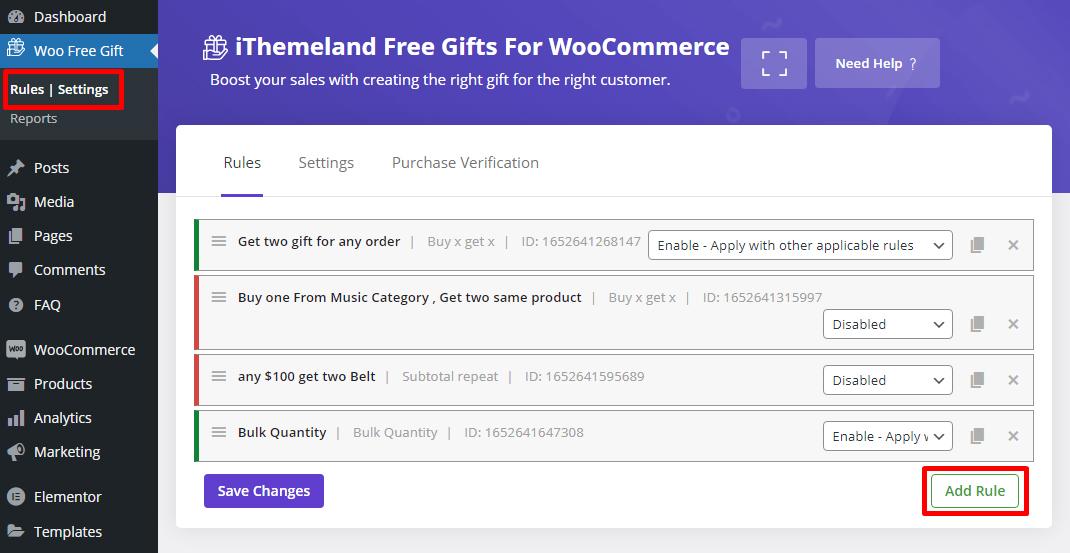
On the rule page, you can follow the below instructions step by step to offer a “Buy 3 get 1” free gift to your customers:
- Choose Buy x Get y from the Method combo box.
There are many different methods on this plugin. The buy x get y method is close to our goal. By choosing this method, we specify that by purchasing product X, the user can choose one or more products other than product X for free.
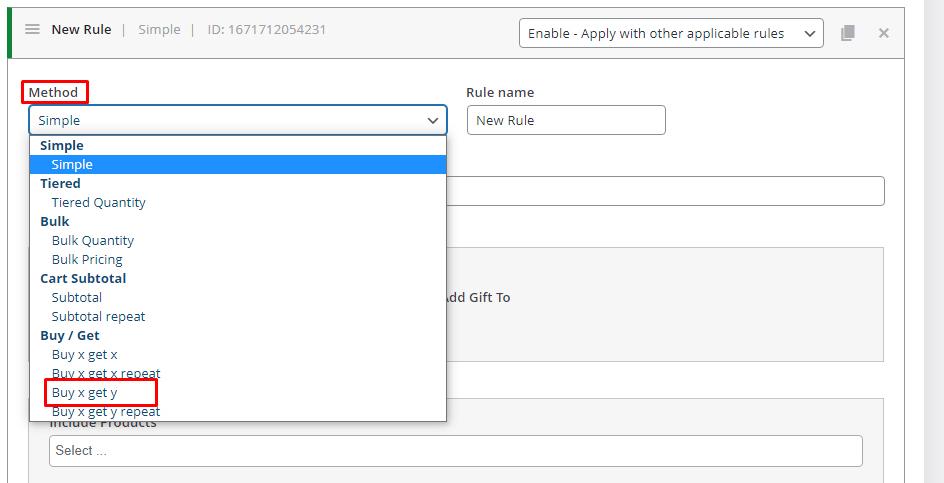
- Add Quantities as follows:
- Buy: Enter number 3 on this field. This number means that users must have three products from the products specified in the “Products: buy” section in their shopping cart to receive a gift.
- Get: Enter number 1 on this field. This number means how many gift products they can select if a gift is assigned to the users.
If you mark “Auto Add gift to cart“, the gift product will be added to the customer’s cart automatically.
- Add the product(s) in the Buy section
This section identifies products that customers buy 3 get one free gift products.
To choose your preferred products, choose the product category, then add them in the last box under the Product-Buy section. You can specify the products of this section through other options—for example, products of a specific variable, tag or price, etc.
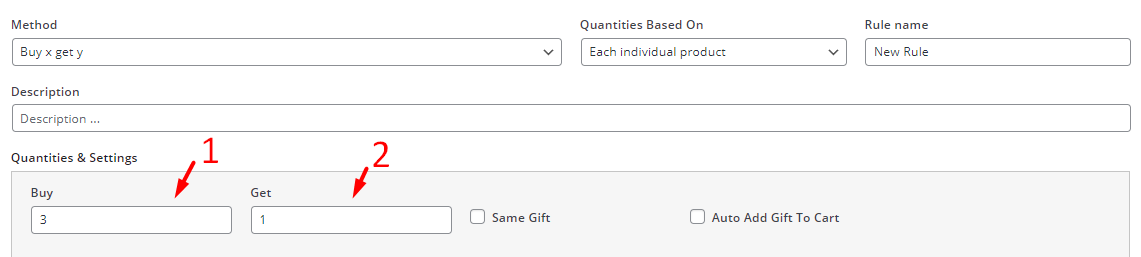
- Add products to be offered as a free gift under the Get section
You can choose gift products individually or from a specific category in this section.
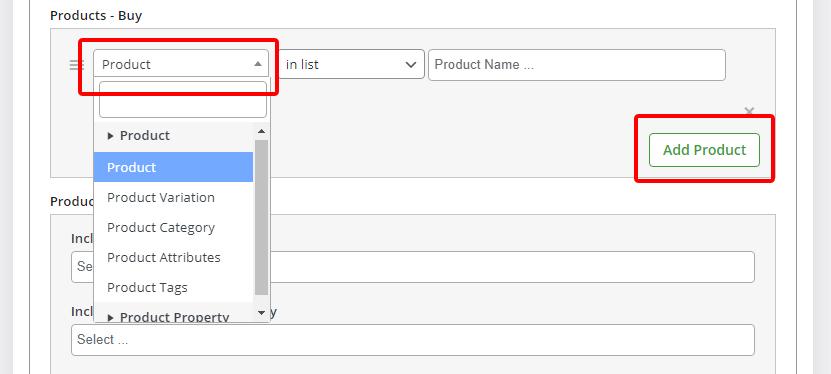
- Set a condition to offer the free gift under the Conditions section.
In the condition section, you can set additional rules for offering free gifts to customers. For example, you want to offer a “Buy 3 get 1” gift to new customers or a particular day of the week. It is possible to add the proper conditions in this section.
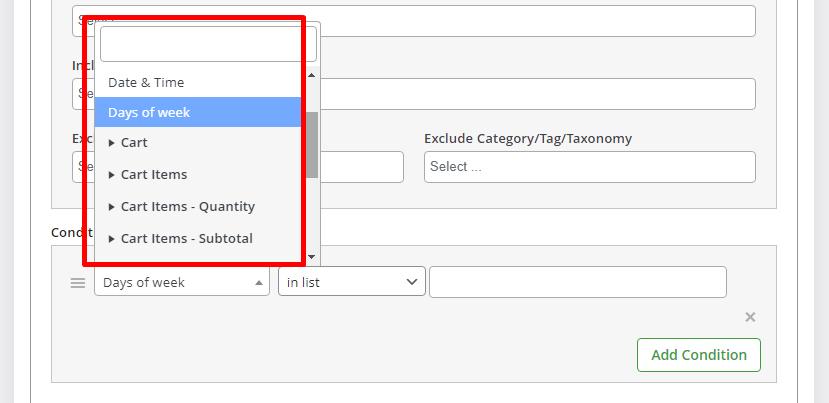
For example, in the below picture, we added a condition to offer a free gift just every Saturday:
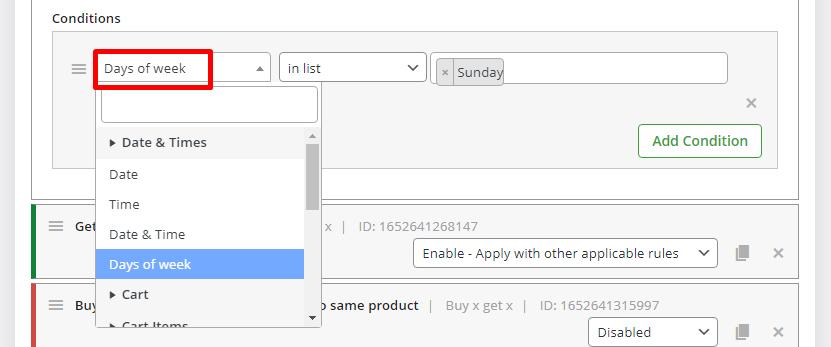
Your gift product is activated by pressing the “Save Changes” button.
Free Gift For WooCommerce Plugin
The easy way to offer free gift products with purchase in WooCommerce
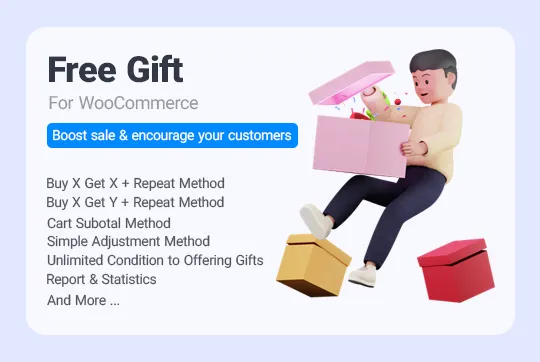
Offer WooCommerce multiple free gift discounts with BOGO deal (Buy one get one free product)
One of the most popular WooCommerce free gift coupons is Buy one get one which means 50% discount on purchasing one product.
In this example, we want to show you how to use free gift offer with 50% (BOGO) on one product variation to boost its sales.
Our scenario:
If logged-in customers buy one Blue T-shirt, get another one for free.
You can follow the below instructions in our free gifts for WooCommerce plugin, to offer WooCommerce free products with BOGO deals to your customers:
- Choose “Buy x Get x” in the Method field.
- Set 1 for both Buy and Get in the Quantities and Settings section.
- Mark Auto Add Gift to Cart to let the plugin add the free gift automatically to the customer cart.
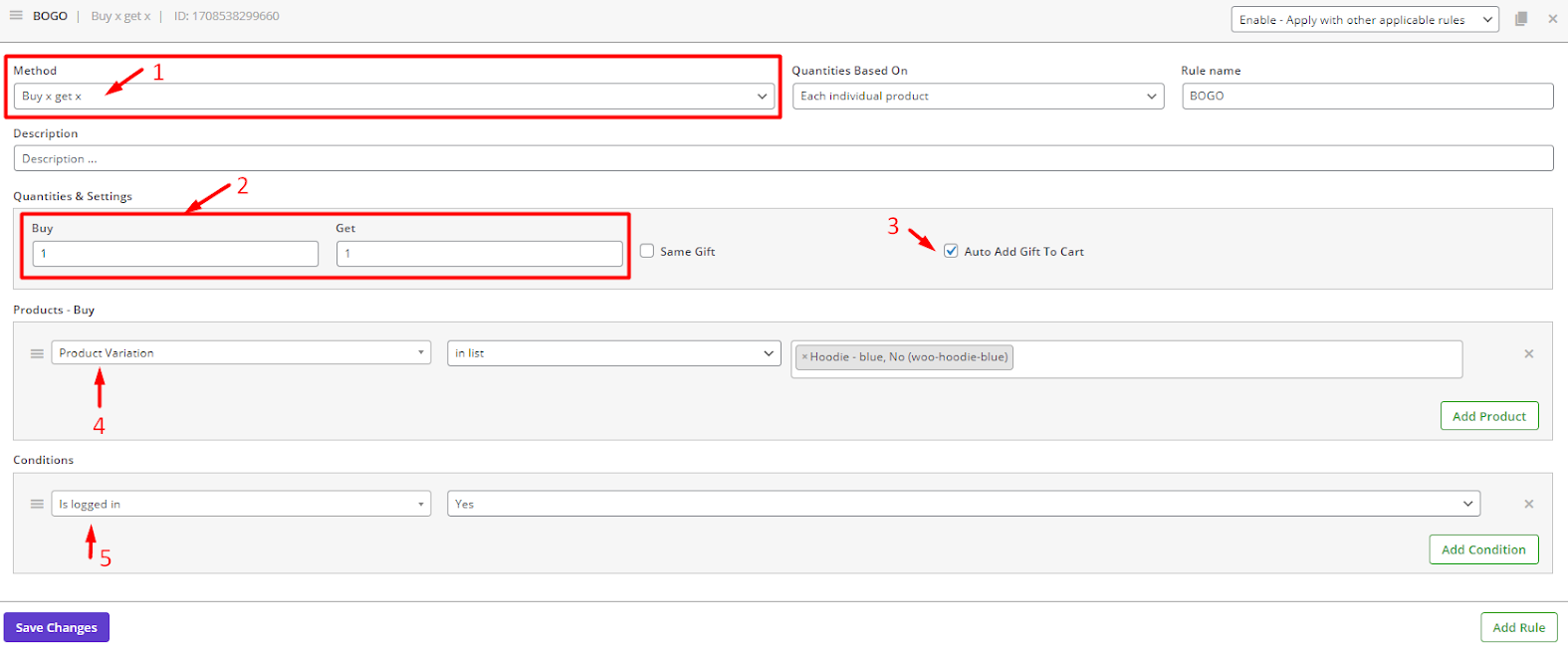
- In the Product Buy Section, Press Add Products then choose Product Variations from the list and set Hoodie- Blue in the last box.
- In the Condition section, Click on Add Condition, Then choose Is logged in under the Customer tab and choose Yes for the next box.
If you set this WooCommerce gift product offer, when registered customers order one Hoodie- Blue, they will receive another one for free in their carts automatically.
Offering a gift product with purchase in WooCommerce through coding
Another method you can use to provide gift products with purchases is to write a custom code. To enter the code, you must first specify your scenario or strategy and start writing the code based on it.
Here, we provide some custom codes for offering free gifts to customers.
Offer BOGO (Buy one get one) deal using code in WooCommerce
BOGO deal is one of the most popular marketing strategies, which means when customers buy 1 product, they will receive one more for free.
You can use this strategy to sell the products that have remained in your store for a long time or when you want to get rid of the old products to have more space for new collections.
By adding the below code to your WooCommerce store, you can offer “Buy 1 Get 1 for free gift” to your customer:
add_action( 'template_redirect', 'it_add_gift_if_id_in_cart' );
function it_add_gift_if_id_in_cart() {
if ( is_admin() ) return;
if ( WC()->cart->is_empty() ) return;
$product_bought_id = 32;
$product_gifted_id = 57;
// see if product id in cart
$product_bought_cart_id = WC()->cart->generate_cart_id( $product_bought_id );
$product_bought_in_cart = WC()->cart->find_product_in_cart( $product_bought_cart_id );
// see if gift id in cart
$product_gifted_cart_id = WC()->cart->generate_cart_id( $product_gifted_id );
$product_gifted_in_cart = WC()->cart->find_product_in_cart( $product_gifted_cart_id );
// if not in cart remove gift, else add gift
if ( ! $product_bought_in_cart ) {
if ( $product_gifted_in_cart ) WC()->cart->remove_cart_item( $product_gifted_in_cart );
} else {
if ( ! $product_gifted_in_cart ) WC()->cart->add_to_cart( $product_gifted_id );
}
}Why free gift offer with purchase is important?
WooCommerce free product offer increases the likelihood that a customer will buy more items from your online store to receive a gift. WooCommerce multiple free gift discounts can also cause immediate sales of some products or encourage customers to increase their order amount to receive a valuable gift. Also, if your offer is limited in terms of time and resources, it creates more urgency for customers and can help you earn more in the short term.
In addition, WooCommerce free gifts can have the following benefits for your online shop:
Improve brand awareness by offering free gift products
Free gift offer, unlike other advertisements such as discount coupons, adds to the perceived value of your brand because buyers usually consider receiving free products more valuable than discounts. With the WooCommerce free products offer, the price of your product remains the same, but customers get something extra with their purchase.
Free gift offers prevent cart abandonment
One of the most important advantages of the WooCommerce free product offer is that it minimizes the possibility of cart abandonment. When most customers see a free gift in their shopping cart, they are more prepared to pay for the order and complete their purchase process.
Keep customer loyalty by offering free gift products
Loyal customers receive WooCommerce free gift discounts as a token of your appreciation for their repeated purchases from your site. That way, they will feel valued by your brand and stay loyal to your store.
If they have many good experiences shopping in your e-commerce shop, they are likely to recommend your online store to their friends and family, resulting in increasing your income without additional advertising and marketing costs.
When do you need to use WooCommerce free gifts with purchase?
WooCommerce free product with purchase is quite useful when you need to increase your online store sales in a short while. So, you can benefit from the advantages of this marketing strategy in the following situations:
Attract customers to buy new products from your store
Suppose you are introducing new products to your online shop and you want to keep shoppers engaged and interested in ordering them. In that case, it’s crucial to plan WooCommerce multiple free gift offers carefully. You can apply powerful methods like buy x get y to encourage customers to buy new products for free gifts.
Encourage buyers to order more from your shop on specific occasions
One of the best strategies to boost your online store sales is planning WooCommerce free gifts with purchase offers near shopping seasons, holidays, or special occasions. For example, if you sell Women’s stuff, it makes sense to offer giveaways near Mother’s Day to attract more customers seeking gifts for this special occasion to buy from your shop.
Boost sales of in stock products with time-limited offers
Offering free gift WooCommerce in a limited time can create a sense of urgency which greatly impacts enticing customers to act quickly and place their orders in the specified time to get the gifts. It is helpful when you have some in stock products whose expiry date is too close and you want to get rid of them sooner.
Increase overall sales performance by offering tiered rewards
WooCommerce gives product offers through strategies like tiered quantity or tiered pricing can motivate customers to buy more from your online shop to receive more gifts. It can boost the wholesale of your online shop.
Improve customer loyalty
You can offer WooCommerce free products with purchase to the loyal customers who purchase regularly from your shop to respect them. By rewarding loyal customers in different situations like their birthdays, or after a certain number of purchases, you can improve their shopping experience and make them feel happy for returning and buying more products from your shop.
Conclusion
You should be able to convince customers to buy from your online store by using your attractive offers. One of the best ways to attract more customers to your store is to add free products to the customer’s shopping cart, providing them with a beautiful shopping experience.
This article provided helpful information about how to add free gifts with purchases on WooCommerce through WooCommerce coupons, free gifts for WooCommerce plugin, and coding.