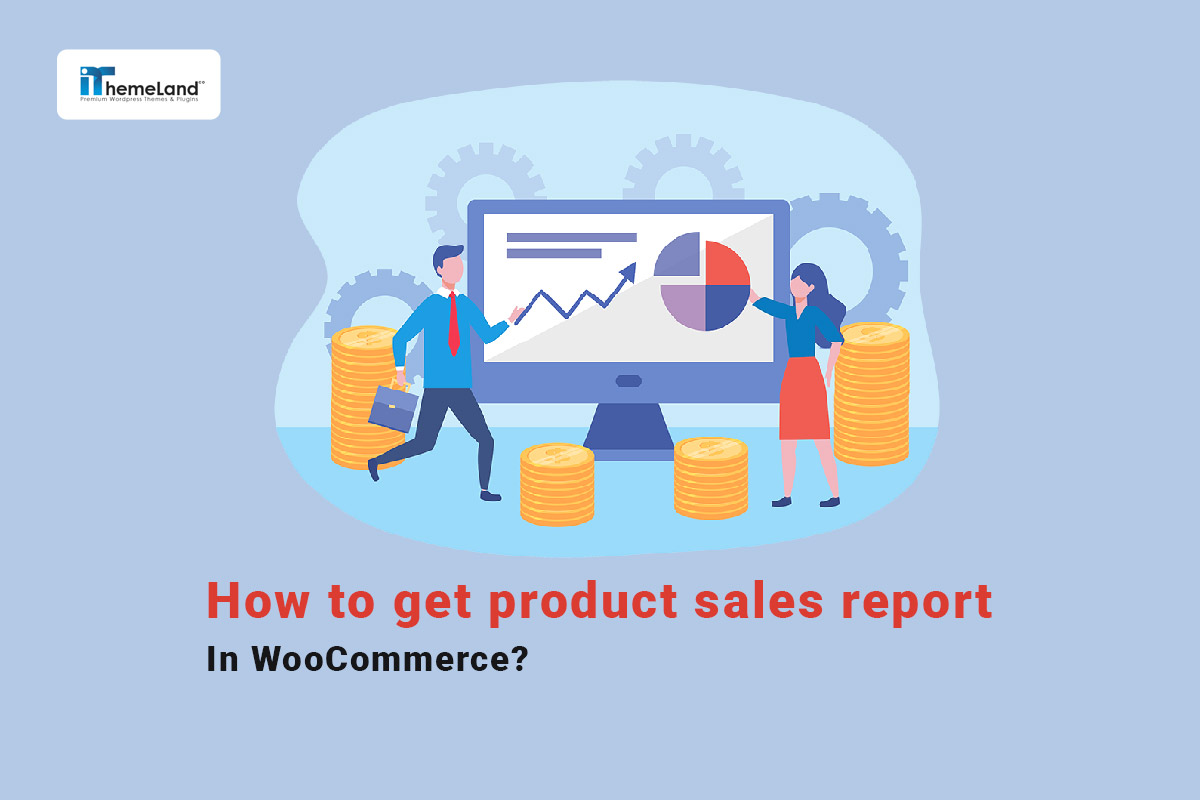If you run an online store, you have to analyze the product sales report to get your business information and improve your sales. In addition, WooCommerce reports by product help you better manage, measure, and grow your online store by making crucial decisions on time.
You can use WooCommerce analytics and SQL codes to receive a brief product sales report. However, if you want to have more detailed information about product sales in your online store, the WooCommerce product sales report plugin is a more practical solution.
In this post, we will show you how to get product sales reports in WooCommerce with both analytics and SQL methods. Then, we introduce the WooCommerce report plugin for generating more comprehensive sales reports in WooCommerce.
Get product sales report by WooCommerce analytics
WooCommerce sales report by product provides deep insight into the sales performance of each product on your online store. To generate this report in WooCommerce analytics, you need to choose the Analytics -> Products option in the WordPress dashboard:
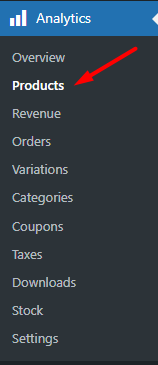
Then, you can find some filtering options on the report page to generate WooCommerce reports by product based on your needs. Let’s review them:
Filtering options of WooCommerce product sales report
There are two options available for filtering WooCommerce product reports on this page:
Filter by date: This field allows you to choose one of the preset dates to generate the report or specify any date range you want in the Custom tab. There is also an option for comparing the reports of two periods with each other.
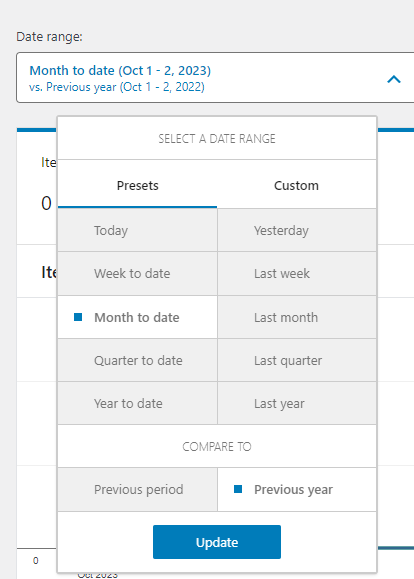
Show: In this field, you can set if you want to receive WooCommerce reports by all products or just a single product.
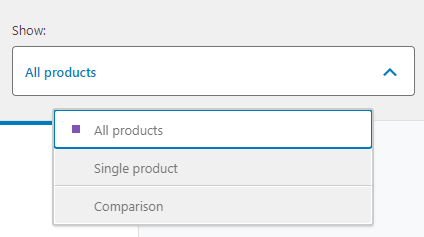
By default, you can get the sales report of all products that were sold in the specified date range.
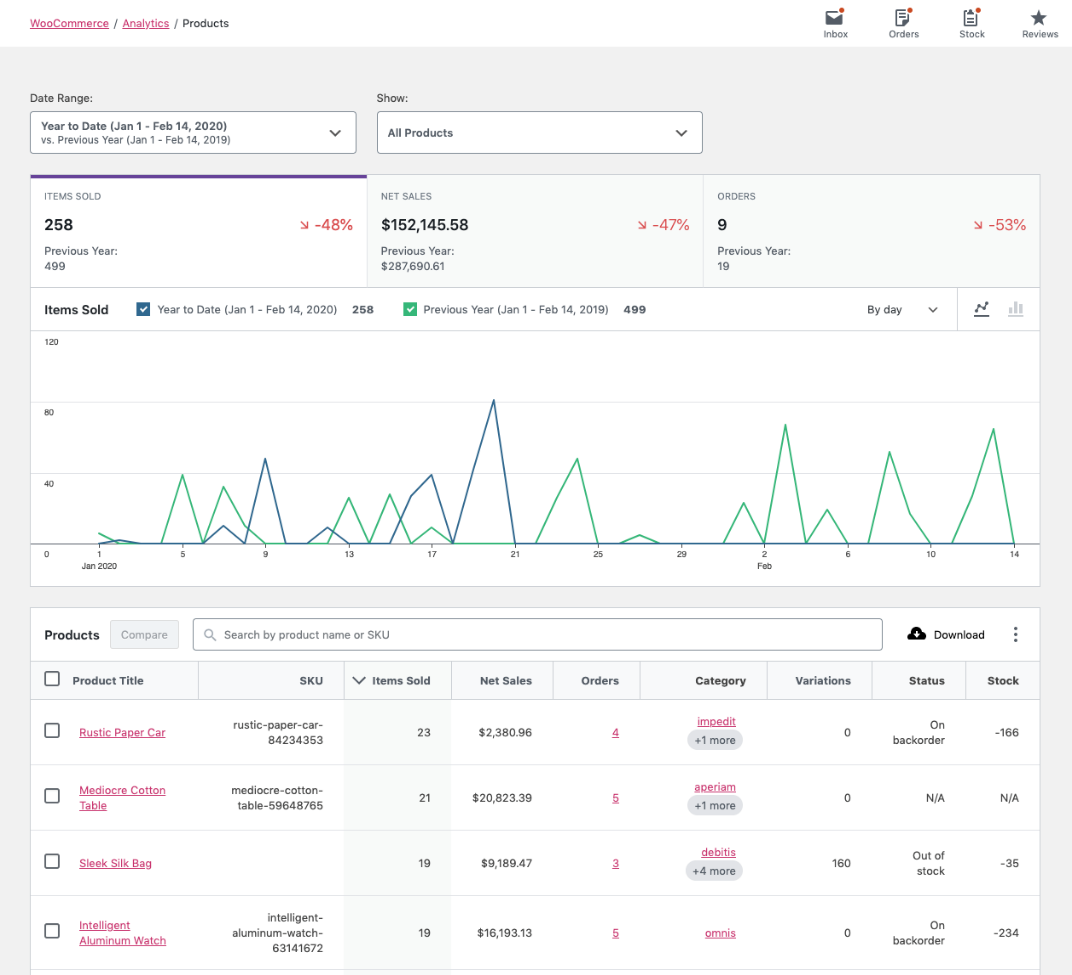
However, if you choose the single product option, you can search the name of the product in the search box to see its sales performance:
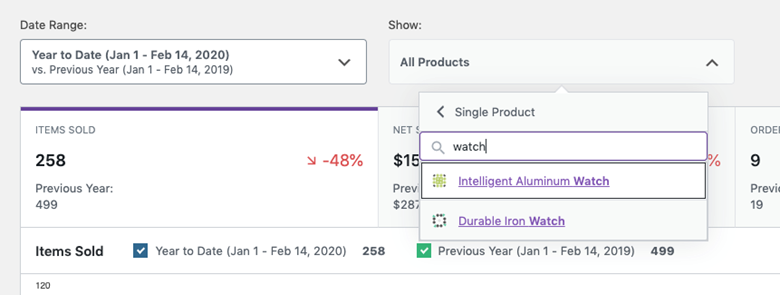
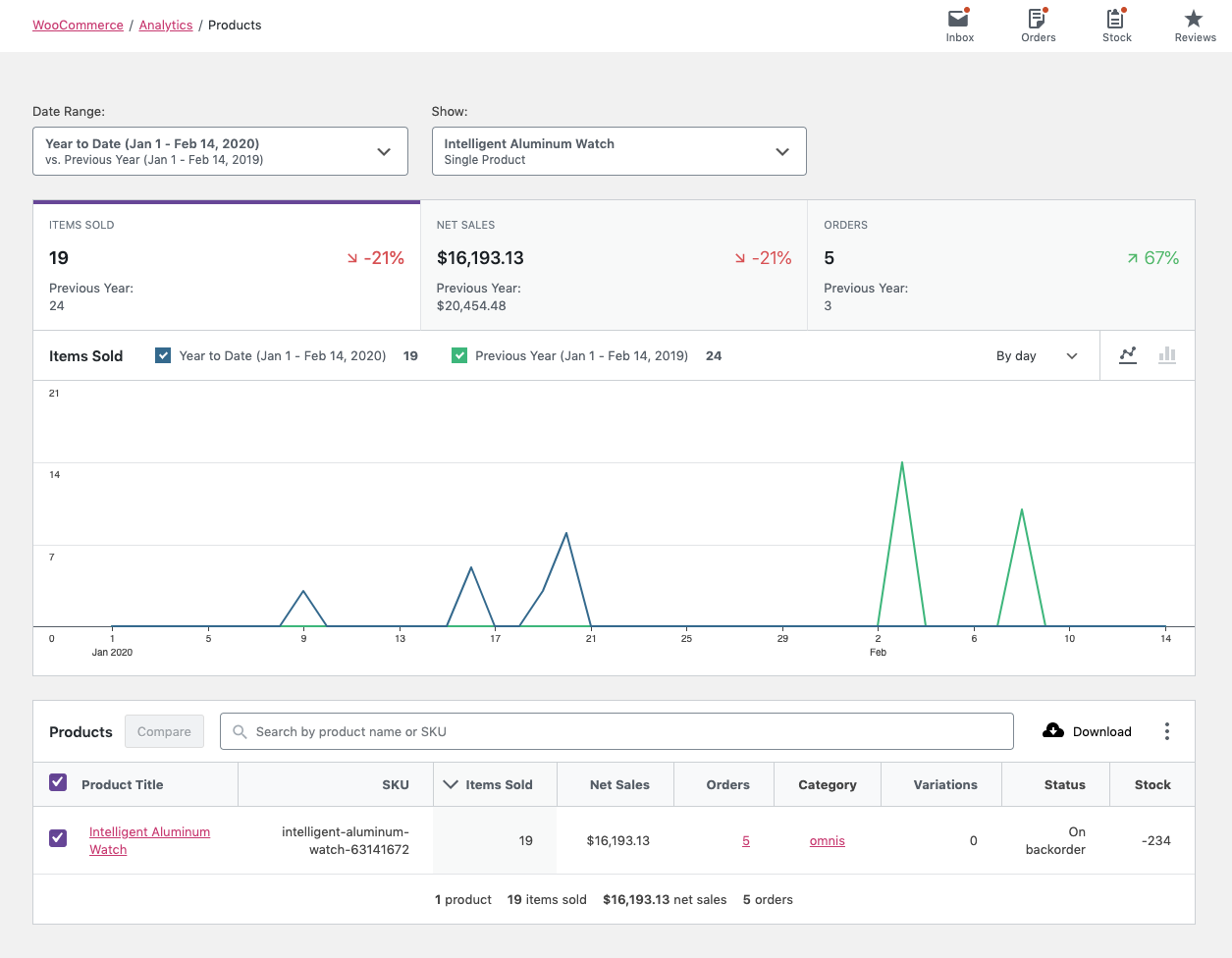
There is also a comparison mode allowing you to choose more than one product to observe and compare their data in the report:
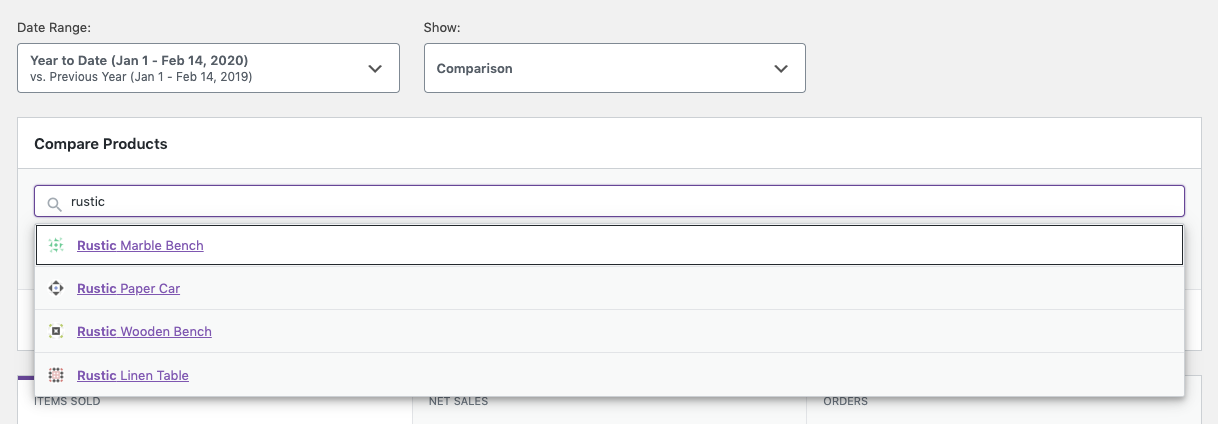
You need to search for multiple products and add their names to the Search box to generate the report:
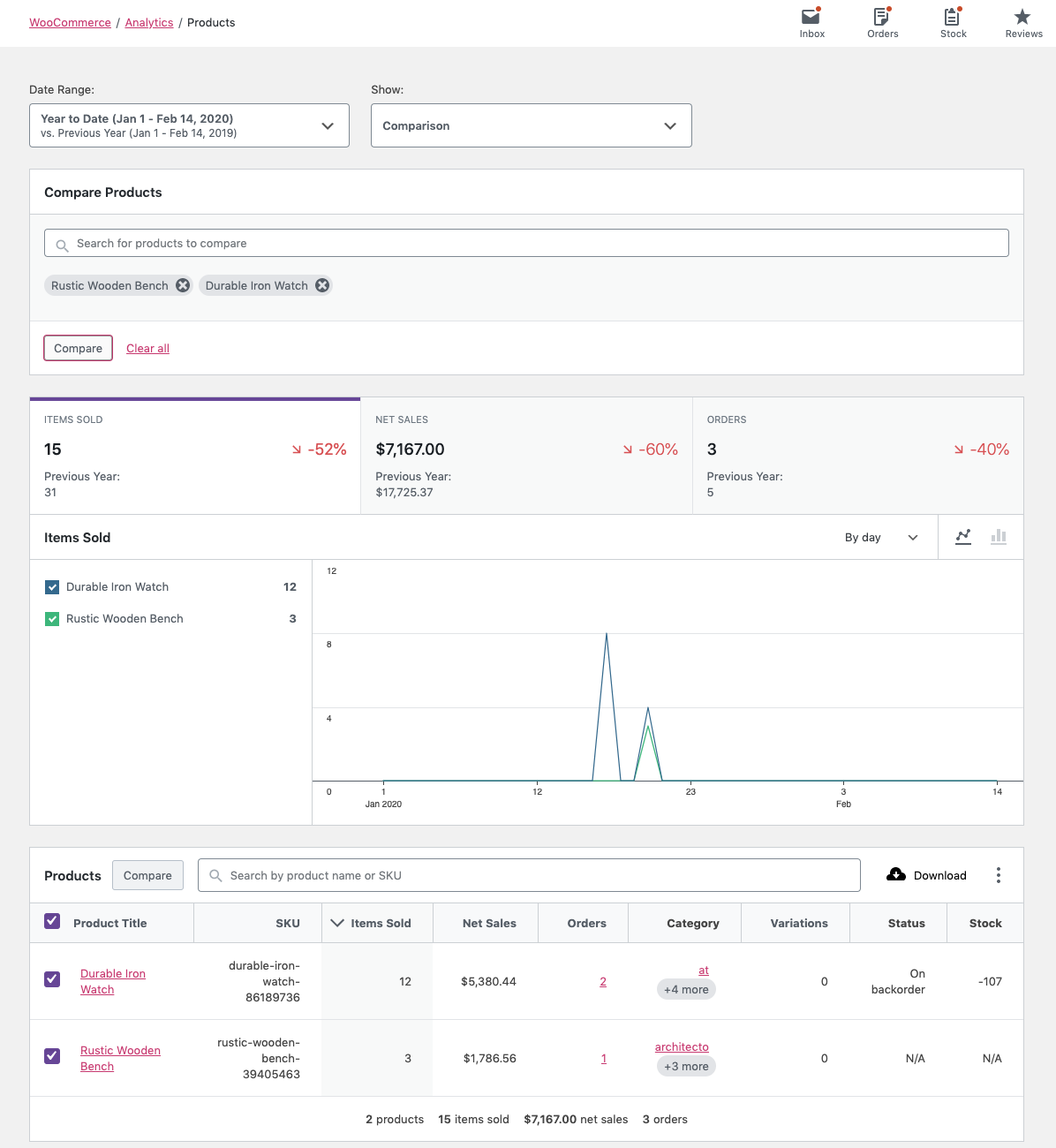
As you may have noticed, the WooCommerce product report has two views. The first one is a chart, and the second one is a table with different columns.
In the table report, you can find the below information in the columns:
- Product Title
- SKU
- Items Sold: The quantity of products that are sold.
- Net Sales: The net sales amount of each product.
- Orders: The number of orders received for each product.
- Category
- Variations: The number of variations sold related to each product.
- Status: The product stock status like in stock or out of stock.
- Stock: Stock quantity.
SQL code for WooCommerce sales report by product
Running SQL queries in database management software like PhpMyAdmin is another method for generating WooCommerce product reports. Here you can find a sample SQL code for getting WooCommerce report by product:
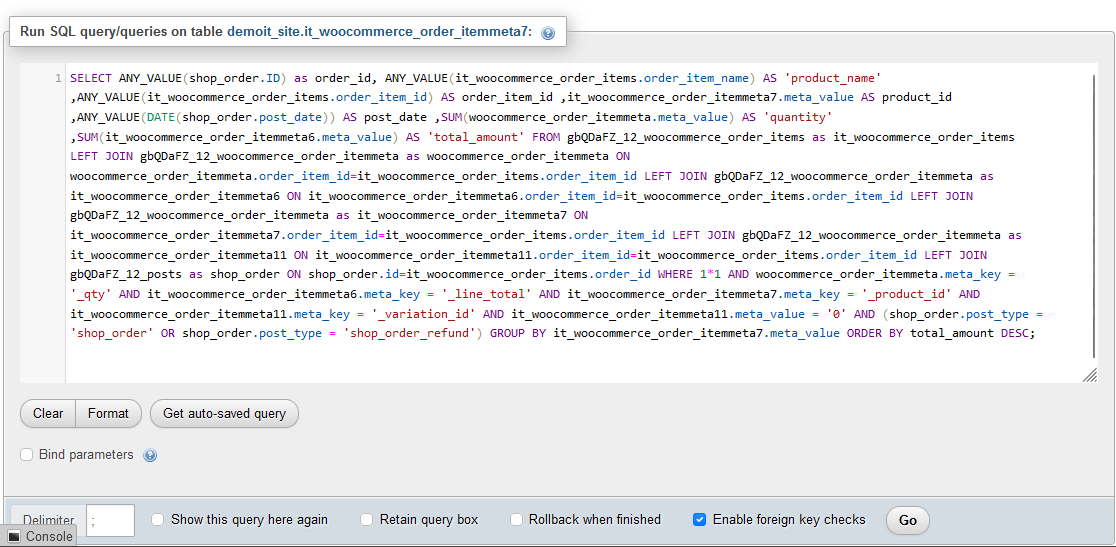
SELECT ANY_VALUE(shop_order.ID) as order_id, ANY_VALUE(it_woocommerce_order_items.order_item_name) AS 'product_name' ,ANY_VALUE(it_woocommerce_order_items.order_item_id) AS order_item_id ,it_woocommerce_order_itemmeta7.meta_value AS product_id ,ANY_VALUE(DATE(shop_order.post_date)) AS post_date ,SUM(woocommerce_order_itemmeta.meta_value) AS 'quantity' ,SUM(it_woocommerce_order_itemmeta6.meta_value) AS 'total_amount' FROM wp_woocommerce_order_items as it_woocommerce_order_items
LEFT JOIN wp_woocommerce_order_itemmeta as woocommerce_order_itemmeta ON woocommerce_order_itemmeta.order_item_id=it_woocommerce_order_items.order_item_id
LEFT JOIN wp_woocommerce_order_itemmeta as it_woocommerce_order_itemmeta6 ON it_woocommerce_order_itemmeta6.order_item_id=it_woocommerce_order_items.order_item_id
LEFT JOIN wp_woocommerce_order_itemmeta as it_woocommerce_order_itemmeta7 ON it_woocommerce_order_itemmeta7.order_item_id=it_woocommerce_order_items.order_item_id
LEFT JOIN wp_woocommerce_order_itemmeta as it_woocommerce_order_itemmeta11 ON it_woocommerce_order_itemmeta11.order_item_id=it_woocommerce_order_items.order_item_id
LEFT JOIN wp_posts as shop_order ON shop_order.id=it_woocommerce_order_items.order_id WHERE 1*1 AND woocommerce_order_itemmeta.meta_key = '_qty' AND it_woocommerce_order_itemmeta6.meta_key = '_line_total' AND it_woocommerce_order_itemmeta7.meta_key = '_product_id' AND it_woocommerce_order_itemmeta11.meta_key = '_variation_id' AND it_woocommerce_order_itemmeta11.meta_value = '0' AND (shop_order.post_type = 'shop_order' OR shop_order.post_type = 'shop_order_refund')
GROUP BY it_woocommerce_order_itemmeta7.meta_value ORDER BY total_amount DESC;After running this code, you will receive a table containing the below columns:
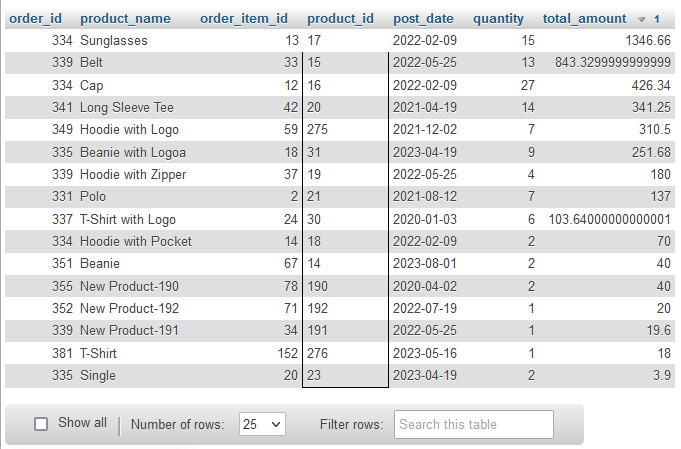
- Order ID
- Product Name
- Purchased Quantity
- Purchased Amount
If you do not have sufficient knowledge about writing SQL codes, we recommend you let an expert do this task for you. It is also important to back up your site database before running any SQL codes in order to prevent encountering problems in your WordPress website.
Although the reports generated in WooCommerce analytics and by SQL can provide useful information for store managers, there are some limitations in filtering and customizing the reports. So, to get more practical reports with various data you may need for analyzing the performance of your online store, using a WooCommerce product sales report plugin is needed.
Continue reading to get familiar with one of the most powerful plugins for generating comprehensive and useful product sales reports.
Get product sales report from the WooCommerce report plugin
The WooCommerce report plugin is one of the valuable WooCommerce plugins that you can use to get deep insights into the sales of your products and the performance of your online store. This plugin provides you with WooCommerce product reports that you can download with just one click or email to anyone you want regularly.
It is possible to receive product sales reports in this plugin based on various parameters. To prepare these reports, after installation and activation in your website, you must go to the address below:
WordPress Dashboard > iT Woo report
WooCommerce Report Plugin
The easy way to get product sales report in WooCommerce

Then, refer to the Products menu and click on any of the options in this tab, such as Purchase Product, Product by User report, Purchased Product by Customer report, etc.
In this post, we review three important reports related to the sale of products, which are:
- Purchased products
- Purchased variations
- All products
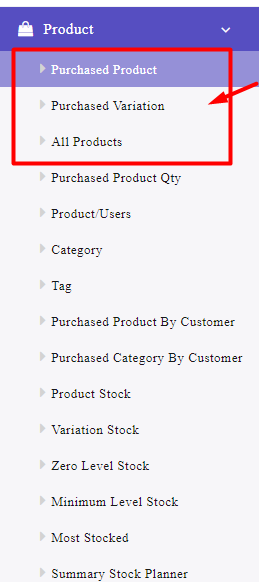
Let’s see which information you can get by generating these reports.
Purchased product sales report for WooCommerce
In this report, you can find a list of all products sold on the specified date. To get this report, you need to:
- Open the Search form and specify the date range in the Date from and Date to fields.
- Set filtering options (optional) including:
- Category/Tags: Choose the category/tag you want to get its product sales report.
- Products: Filter one or more products that you want to get their reports.
- Status: Filter the report based on Order status like Completed, Proceeding, On hold, etc.
- Click on the Search button to let the plugin generate the report.
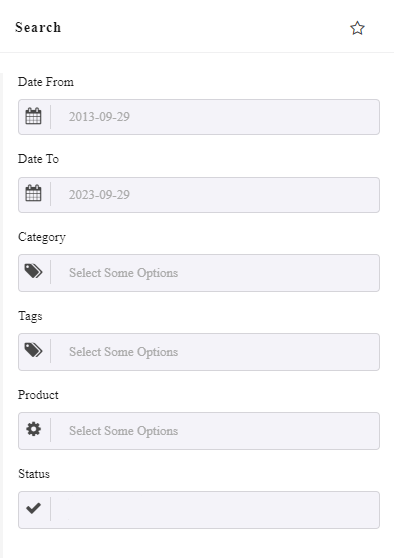
In this report, you can find the below information in separate columns:
- Product SKU
- Product Name
- Categories
- Tags
- Sales Quantity: The total number of products purchased on the specified date.
- Current Stock: The quantity of product that is in stock.
- Amount: The total sales amount of the product.
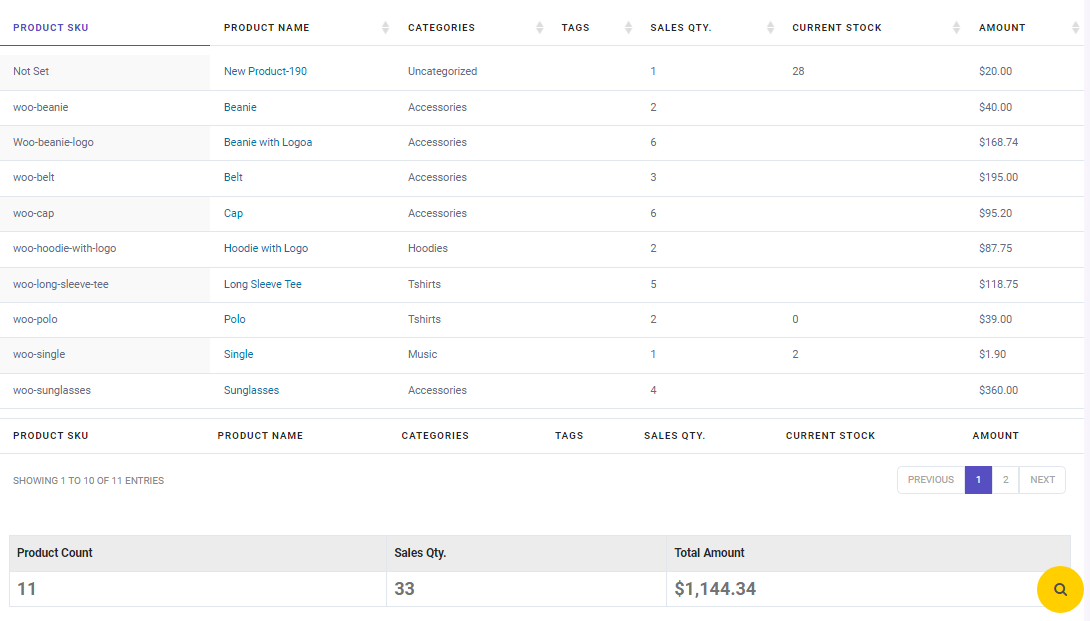
The WooCommerce sales report plugin will also generate a total amount report at the bottom of the page, informing you about the total product count, total sales qty, and total amount.
Example 1: How to find product sales data
If you want to review WooCommerce sales reports for one specific product, you can easily open the Search form and choose your product from the list of Products field.
For example, in the following example, we decided to analyze the WooCommerce sales reports of Caps product in the last 2 years:
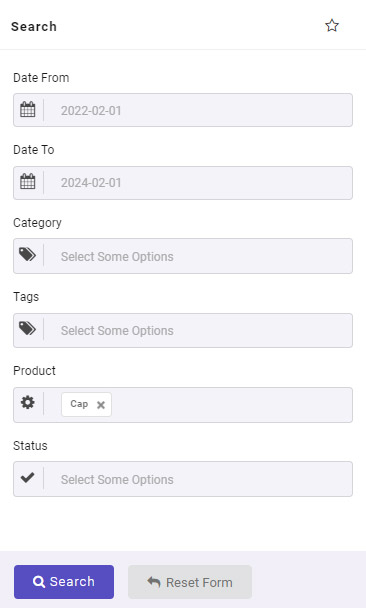
So, the plugin reported the Cap sales data in the specified date range including the Sales Quantity, and Sales Amount.

The product sales count for WooCommerce and the Total Amount of Orders were also reported in the summary report.
Purchased product variations sale report
The purchased variation report is a list of product variations with their sales amount, allowing you to have an insight into the sales performance of variable products.
The steps for generating the report are the same as the previous one. However, the options available in the search form include:
- From Date and To Date for specifying the date range.
- Category/ Tag: Same as previous.
- Product: Select some products to receive its report.
- Customer: Choose customers to see which variations are ordered by them.
- Postcode: Filter the variations based on any region.
- Status: Use this option if you want to see the sales report of any order status.
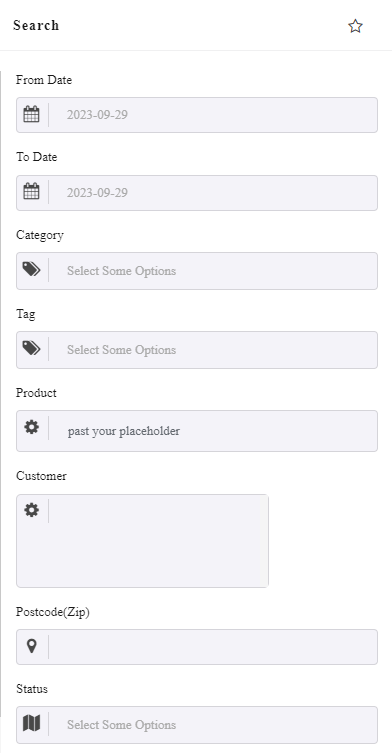
- Order by: Sort the report based on some products field such as name , ID, Date and etc.
- Group by: If you want to group the data in the table, choose one of the options in this field. For example, if you choose variation ID, the plugin will categorize the data in different sections based on product variation IDs.
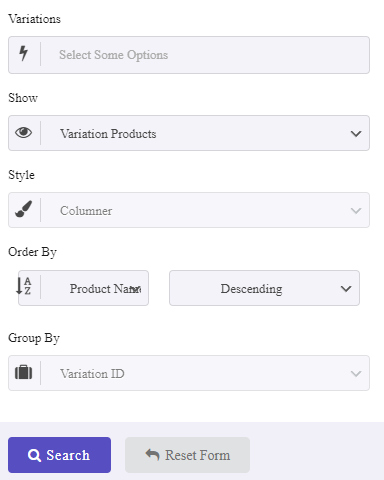
After clicking on the Search button, you can see the purchased variations report as illustrated below:
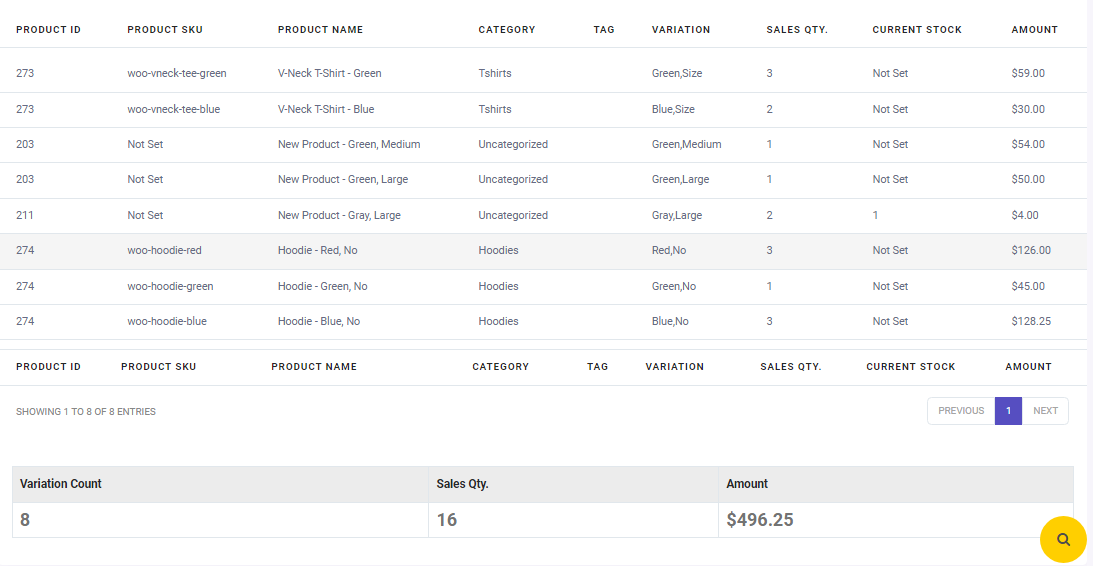
The columns in the table report are much the same as the purchased product report that we have described before.
The only difference is the information in the total report at the bottom of the page, which is reported as the total variations count, total sales Quantity, and total amount.
Example 2: How to get sales by product report for a specific variation
There are two methods for receiving product sales report for WooCommerce variation in our plugin:
- Search variation in the sales by product report
If you want to analyze the data related to one specific variation, you can easily search it in the Quick Search box.
For example, in the below WooCommerce sales report, we searched for blue variation. So, all data related to the products with Blue variation have been filtered and reported:
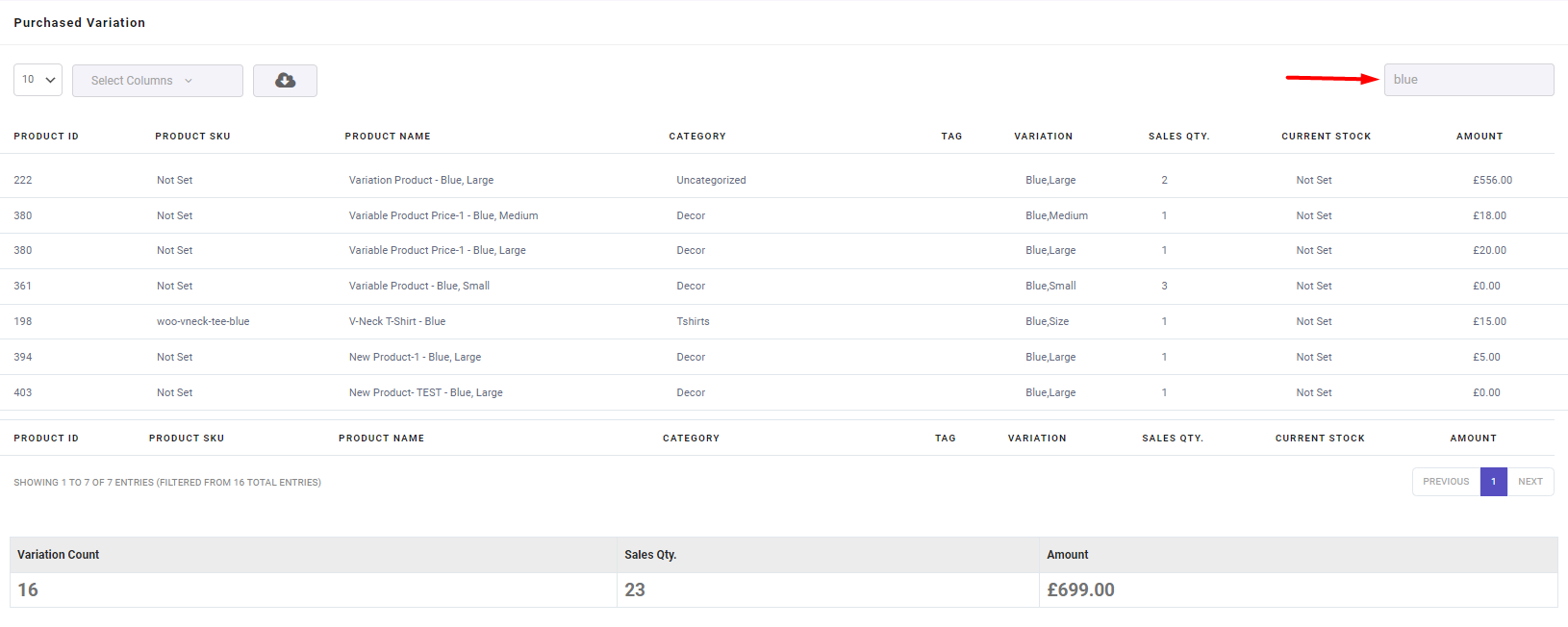
The plugin will automatically report the Variation Count, Sales Qty, and Total Amount of Sales related to all blue products in the summary report.
- Filter specific variation in the Search form
If you want to receive a WooCommerce sales report related to one specific variation, you can follow the below instructions:
- Open the Search form.
- Set a Date Range.
- Locate Product fields, and find your desired variation from the list such as Variable Product – Blue, Small
- Press the Search button.
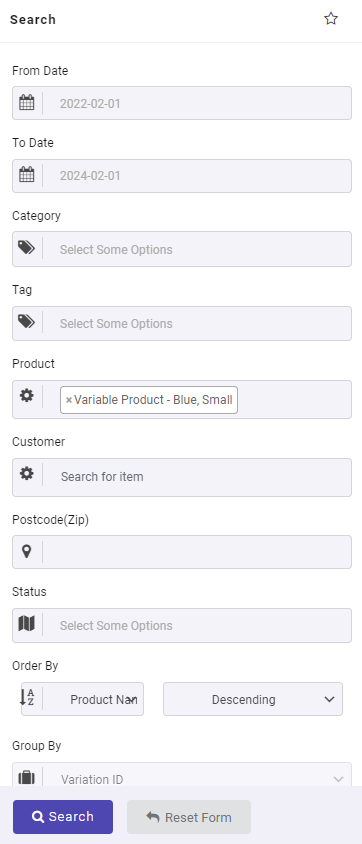
Now, you can review WooCommerce sales related to that specific variation in the table.
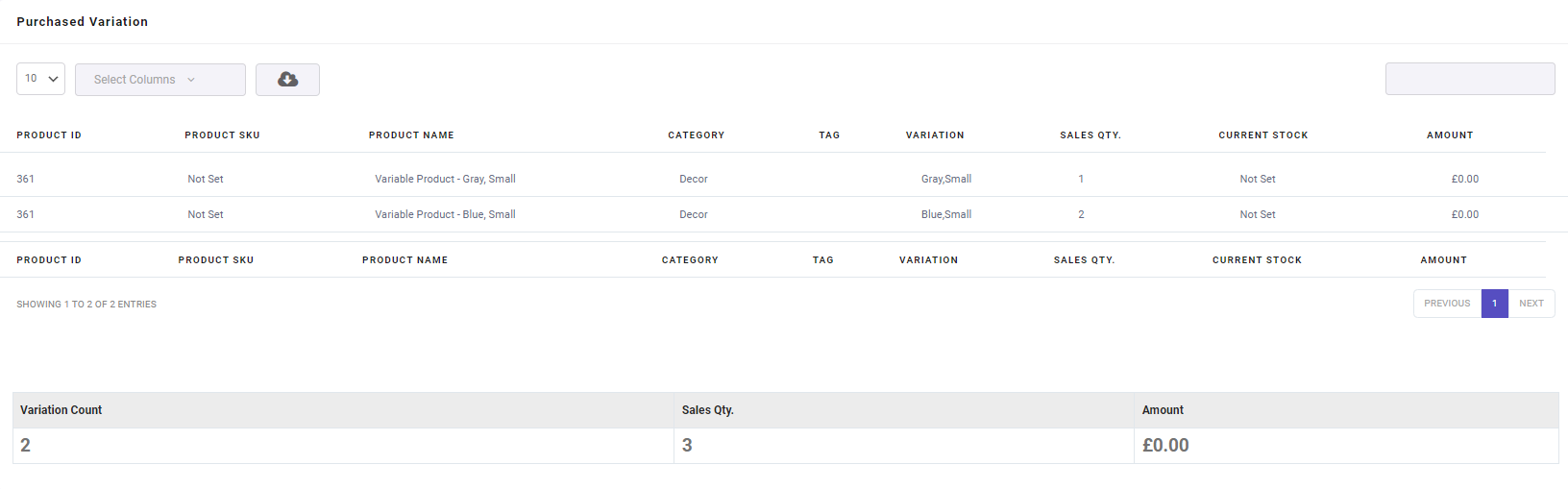
The summary sales report WooCommerce including Variation count, Total Sales Quantity, and Total sales amount is also available at the bottom of the table.
All products report
If you want to analyze information about all products in your online shop, choose this report in the WooCommerce report plugin. To get this report, use the Search form to set the date range and filter the report by Category and Tag if needed.
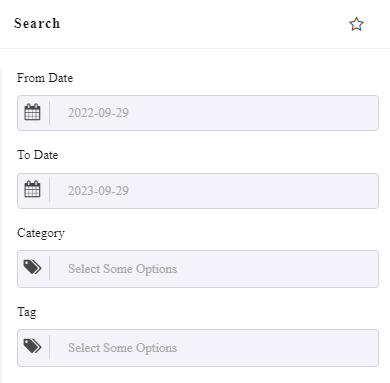
Then, by pressing the Search button, you can find the below report includes the useful information in separate columns including:
- Product ID
- Product SKU
- Product Name
- Price: Regular price of the product.
- Category
- Tag
- Sales Quantity: The total quantity of purchased product.
- Current Stock: The quantity of products in stock.
- Amount: The total purchased amount of product.
- C.O.G: The total amount of product Cost of Goods
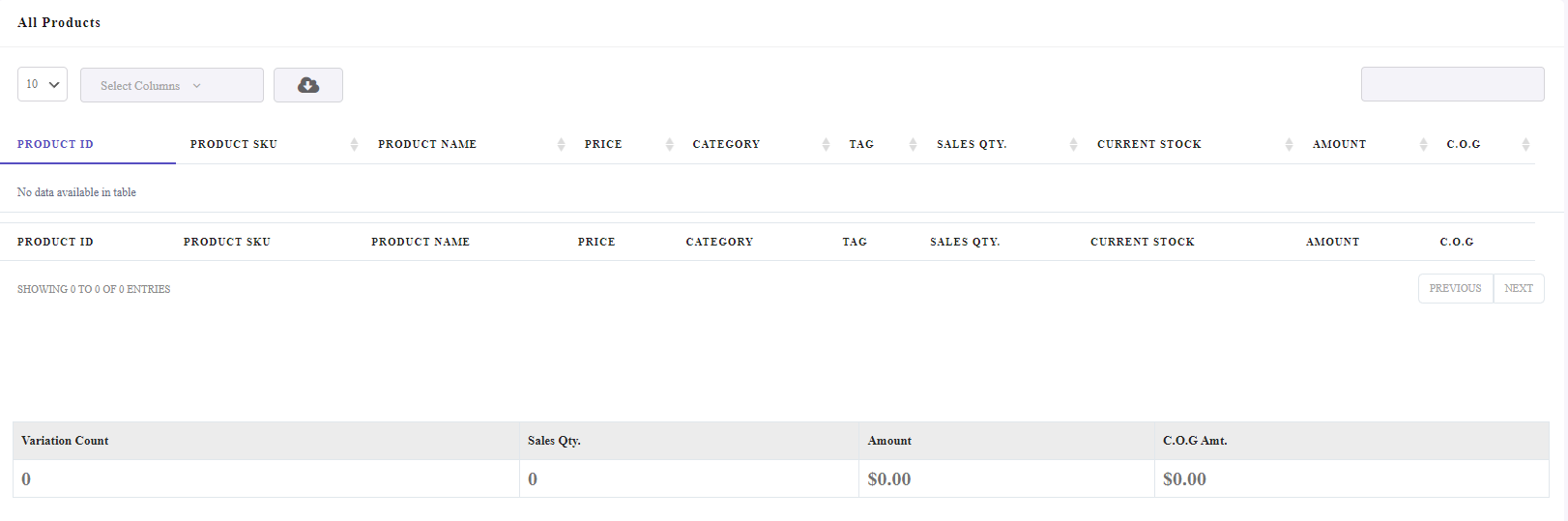
Monthly product sales report
WooCommerce product reports by month are one of the most essential reports that store managers analyze to recognize the sales performance of their online store.
To generate this report, you need to go to the CrossTab and choose the Product/Month option.
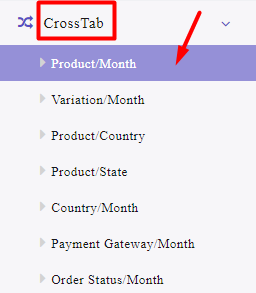
Just same in the previous report, you need to set a date range in the Search form to generate the report.
It is also possible to filter the report by category, order status, and product.
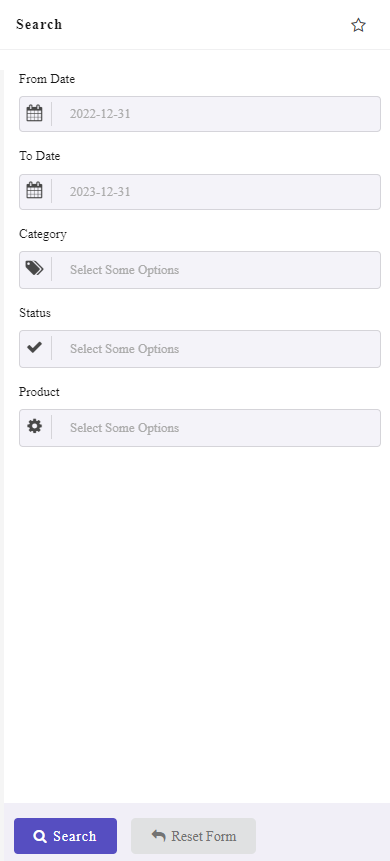
In this report, you will see the list of products with their sales amount in each month.
There is also some other useful information in the report, like:
- Payment Method
- Product SKU
- Product Name
- Category
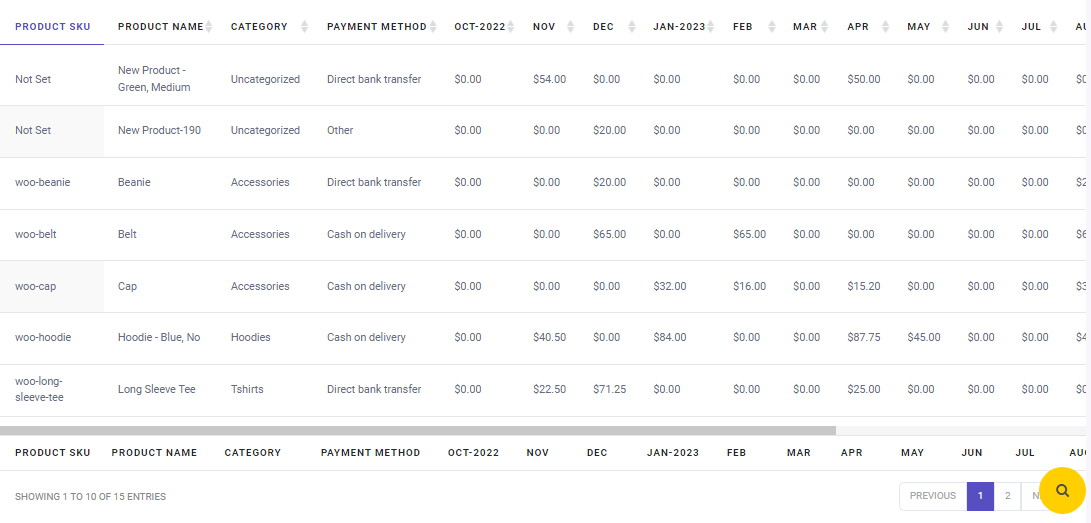
Extra options of WooCommerce sales report plugin
Despite generating sales reports in the WooCommerce report plugin, some extra features are designed to help store managers easily customize or export the data in their reports, such as:
Select columns to customize sales report WooCommerce
On the top of the table on the report page, you can find a Select Columns field. This field allows you to mark/unmark the columns in the report to customize it.
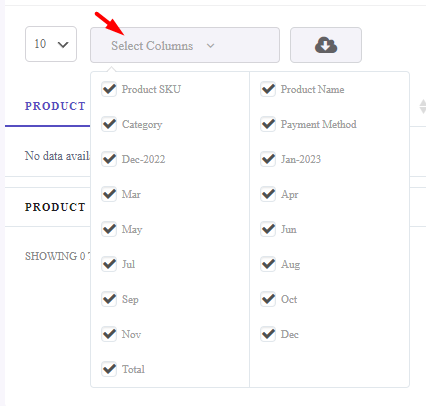
Export WooCommerce sales reports
There is a Download icon available for each report, enabling you to export WooCommerce product sales report as one of the below formats:
- Excell
- CSV
It is also possible to print the report directly by choosing the Print option.
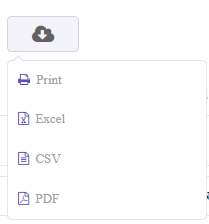
WooCommerce Report Plugin
The easy way to get product sales report in WooCommerce

What is a product sales report for WooCommerce?
As the owner of an online store, you must have complete information about the sale of your products so that you can take new actions to boost their sales. The product sales report gives the store manager deep insight into which products have been sold the most or which products experience less sales in a specified date range. In addition, having a report of purchased products is very important and necessary, especially if you have a store in the real world and you have built an online store to sell your goods online.
Why analyzing product sales reports is important?
WooCommerce reports sales by product allows you to get the metrics you need for better planning and smart decision-making. Product sales reporting is essential for monitoring product sales performance, planning effective sales strategies, better sales forecasting, accurate accounting, and stock management.
In the following, we mention four main reasons for the importance of WooCommerce reports by product:
- Analyzing WooCommerce-purchased product reports will help you make better decisions about future product updates.
- You can compare the outcome and results of the product reports with your competitors and see what features and benefits their products have that are sold more in the market. You can use the results of this research and the knowledge you have found about your competitors for better product marketing.
- You can identify products that you no longer want to market or sell.
- Increase ROI and sales by identifying the products that have the highest sales.
Conclusion
Reviewing product sales report data will help you track your online store’s performance and give you key insights into the sales information of each product in your store. As the owner of an online store, this information is really useful for you to make crucial decisions for growing your business. In this post, we shared with you three practical ways to get WooCommerce product sales reports by SQL, WooCommerce analytics, and WooCommerce product sales report plugin.
The WooCommerce report plugin allows you to create your sales reports very quickly and receive reports of purchased products with one click. In addition, you can create more than 50 other sales reports and save any of them as favorites to access them quickly in the future.