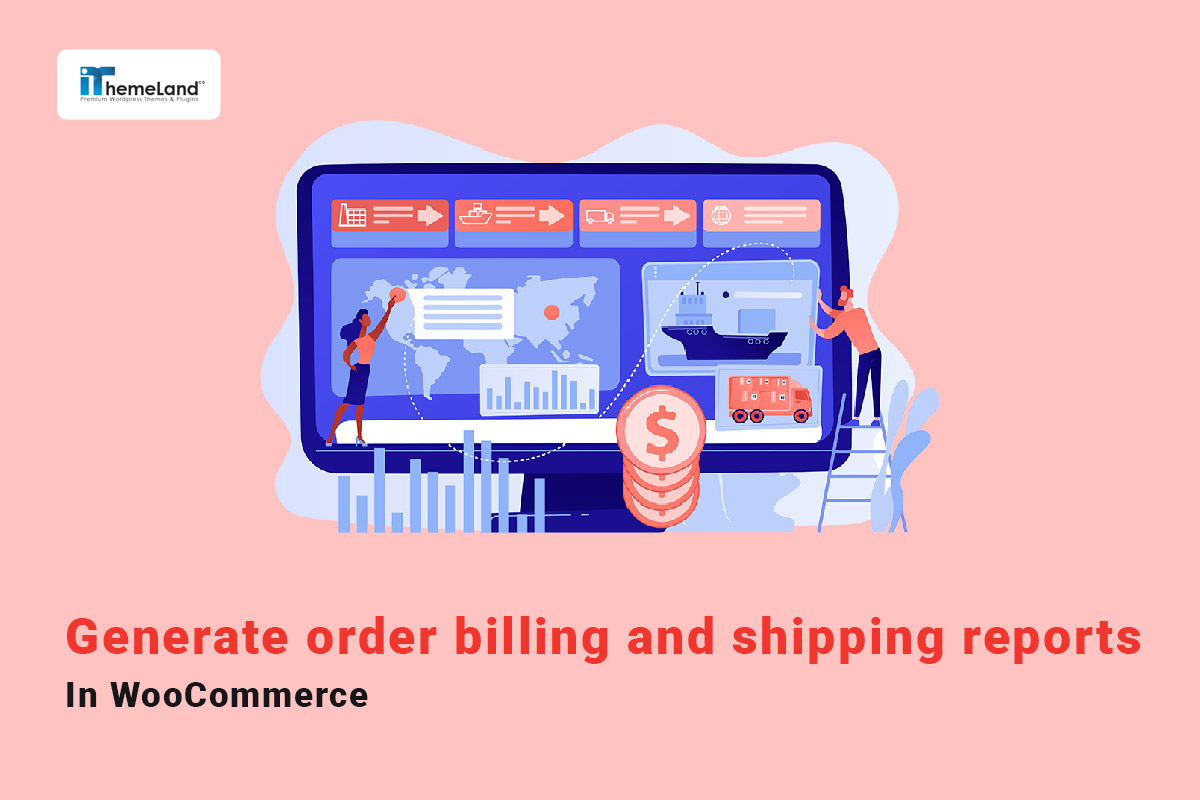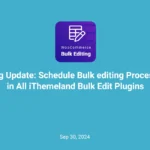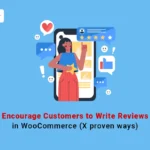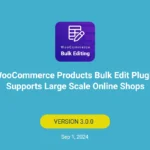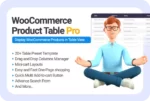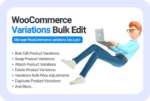WooCommerce order billing and shipping reports contain important information for communicating with customers, including customer addresses, customer emails, and contact numbers. Store managers may need this information for many reasons. For example, they can periodically post various advertisements such as new product catalogs to customer’s addresses or send special discounts to their email addresses.
WooCommerce requires customers to fill out a complete form that includes all of this information when placing an order. This information is stored in the WordPress database and site managers can receive this information by generating WooCommerce order billing report or WooCommerce order shipping report.
Since it is not possible to receive these reports with WooCommerce’s default tools, in this article we will show you how to receive these reports with the help of the following two practical methods:
- Get WooCommerce shipping/billing report programmatically.
- Use the WooCommerce report plugin.
Both methods allow you to print the information you want or view it in a table. Let’s see how.
Get WooCommerce order billing and shipping reports programmatically
The first method for generating WooCommerce order billing report or WooCommerce order shipping report is using PHP codes. You can access wc_order by utilizing getter methods available in the wc_order and wc_abstract_order classes.
Before running the below code in order to get customer details from an order in WooCommerce, consider the below recommendations:
- Back up the WordPress database in case of any potential problems.
- Use this code only if you are a WordPress expert.
- Create a Child theme then run this code in the functions.php.
// Get an instance of the WC_Order Object from the Order ID (if required)
$order = wc_get_order( $order_id );
// Get the Customer ID (User ID)
$customer_id = $order->get_customer_id(); // Or $order->get_user_id();
// Get the WP_User Object instance
$user = $order->get_user();
// Get the WP_User roles and capabilities
$user_roles = $user->roles;
// Get the Customer billing email
$billing_email = $order->get_billing_email();
// Get the Customer billing phone
$billing_phone = $order->get_billing_phone();
// Customer billing information details
$billing_first_name = $order->get_billing_first_name();
$billing_last_name = $order->get_billing_last_name();
$billing_company = $order->get_billing_company();
$billing_address_1 = $order->get_billing_address_1();
$billing_address_2 = $order->get_billing_address_2();
$billing_city = $order->get_billing_city();
$billing_state = $order->get_billing_state();
$billing_postcode = $order->get_billing_postcode();
$billing_country = $order->get_billing_country();
// Customer shipping information details
$shipping_first_name = $order->get_shipping_first_name();
$shipping_last_name = $order->get_shipping_last_name();
$shipping_company = $order->get_shipping_company();
$shipping_address_1 = $order->get_shipping_address_1();
$shipping_address_2 = $order->get_shipping_address_2();
$shipping_city = $order->get_shipping_city();
$shipping_state = $order->get_shipping_state();
$shipping_postcode = $order->get_shipping_postcode();
$shipping_country = $order->get_shipping_country();There is another method enabling you to get information from Order metadata by using the below hooks:
- wc_order
- get_data()
Here you can find the code:
// Get an instance of the WC_Order Object from the Order ID (if required)
$order = wc_get_order( $order_id );
// Get the Order meta data in an unprotected array
$data = $order->get_data(); // The Order data
$order_id = $data['id'];
$order_parent_id = $data['parent_id'];
// Get the Customer ID (User ID)
$customer_id = $data['customer_id'];
## BILLING INFORMATION:
$billing_email = $data['billing']['email'];
$billing_phone = $order_data['billing']['phone'];
$billing_first_name = $data['billing']['first_name'];
$billing_last_name = $data['billing']['last_name'];
$billing_company = $data['billing']['company'];
$billing_address_1 = $data['billing']['address_1'];
$billing_address_2 = $data['billing']['address_2'];
$billing_city = $data['billing']['city'];
$billing_state = $data['billing']['state'];
$billing_postcode = $data['billing']['postcode'];
$billing_country = $data['billing']['country'];
## SHIPPING INFORMATION:
$shipping_first_name = $data['shipping']['first_name'];
$shipping_last_name = $data['shipping']['last_name'];
$shipping_company = $data['shipping']['company'];
$shipping_address_1 = $data['shipping']['address_1'];
$shipping_address_2 = $data['shipping']['address_2'];
$shipping_city = $data['shipping']['city'];
$shipping_state = $data['shipping']['state'];
$shipping_postcode = $data['shipping']['postcode'];
$shipping_country = $data['shipping']['country'];If you need to print the information or display them in a webpage, use the following code:
$order = new WC_Order($order_id);
$billing_address = $order->get_billing_address();
$billing_address_html = $order->get_formatted_billing_address();
// For printing or displaying on the web page
$shipping_address = $order->get_shipping_address();
$shipping_address_html = $order->get_formatted_shipping_address(); // For printing or displaying on web pageGenerating WooCommerce shipping report programmatically is an ideal method for WordPress exports however, if you have no experience in coding it is recommended to use the WooCommerce report plugin.
Get order billing and shipping reports with the WooCommerce report plugin
The WooCommerce report plugin is an advanced tool for generating more than 50 reports in WooCommerce with one click. In this plugin, you can find various sales reports with useful options for filtering, searching, and exporting your required information.
Let’s review a step-by-step guide on generating WooCommerce order billing report and WooCommerce order shipping report to learn more about this useful plugin.
Step 1: Install WooCommerce report plugin
Download the WooCommerce report plugin and then install it on your WordPress website to see iT Woo Report option in the WordPress Dashboard.

Click on this option to visit the main page of the plugin. Now, you can get a WooCommerce order billing/shipping report with one click.
WooCommerce Report Plugin
The easy way to generate order billing/shipping reports in WooCommerce

Step 2: Open WooCommerce order billing and shipping report page
In our plugin, we designed a specific option for receiving WooCommerce billing and shipping report at the below address:
Order > All orders billing/shipping
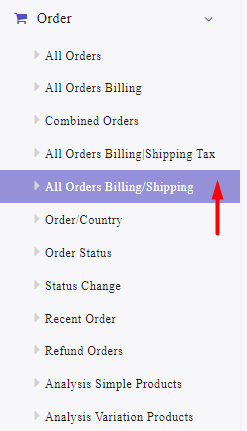
By opening this page, you can see a Search icon which is used to set some filtering options for generating reports based on your needs.
Step 3: Filter WooCommerce order billing and shipping report
Let’s review some filtering options available in this form:
Filter WooCommerce billing and shipping report by date
Date from and date to fields are available in the search form to help you filter the report in a customized period. There is also a built-in calendar allowing you to set the date easily in both fields.
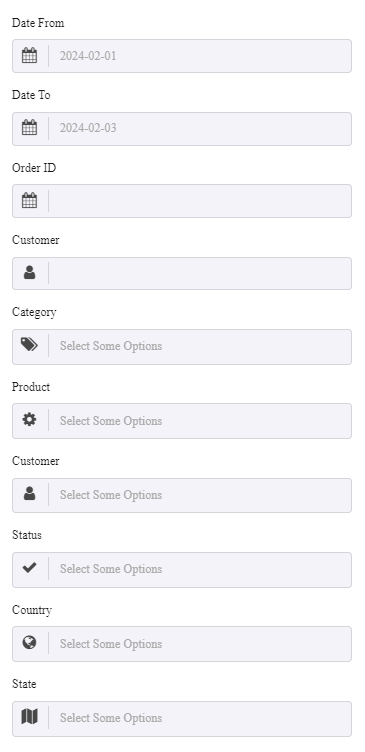
Get WooCommerce billing and shipping reports by order ID
If you need to get WooCommerce billing and shipping report by specific order ID, you can simply insert the order ID in the field to receive all information related to it in the report.
Get WooCommerce billing and shipping reports by customer
You can get the WooCommerce billing and shipping report for a specific user by selecting the name of the user in the Customer field. This is a good option when you want to quickly find a specific customer’s address, Email, or phone number.
Filter WooCommerce billing and shipping reports by product category
Another option for filtering WooCommerce order billing and shipping reports is by product category. This is useful when you want to inform the customers who ordered some products from a specific category about new collections or a special offer.
By applying this filter, you can export the contact information of the target audiences and send them special offers or use other marketing strategies.
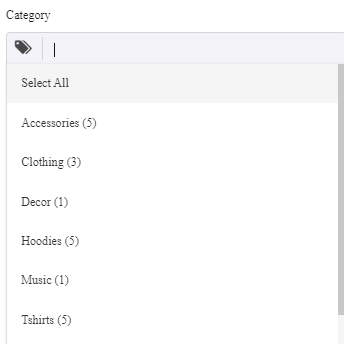
Filter WooCommerce billing and shipping report by Product
The purpose of generating this report is to get billing /shipping information of customers who ordered specific products and send them related advertisements or promotional offers. You can simply choose one of the products from the list to filter the report based on.
Other WooCommerce billing and shipping report filters
More filters are available in this form including:
- Variation
- Postcode
- Coupon code
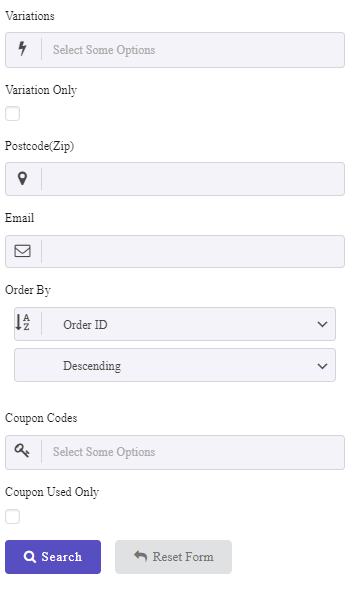
Step 4: Get WooCommerce order billing and shipping reports
After setting your required filters, click on the Search button to instruct the plugin to generate the WooCommerce billing and shipping report instantly.
For example, we tried to get the report of one customer in the last year:
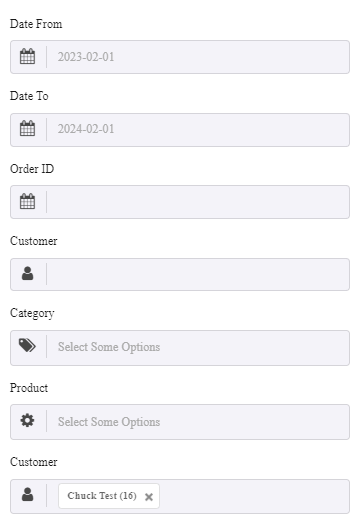
So, the result is as follows:
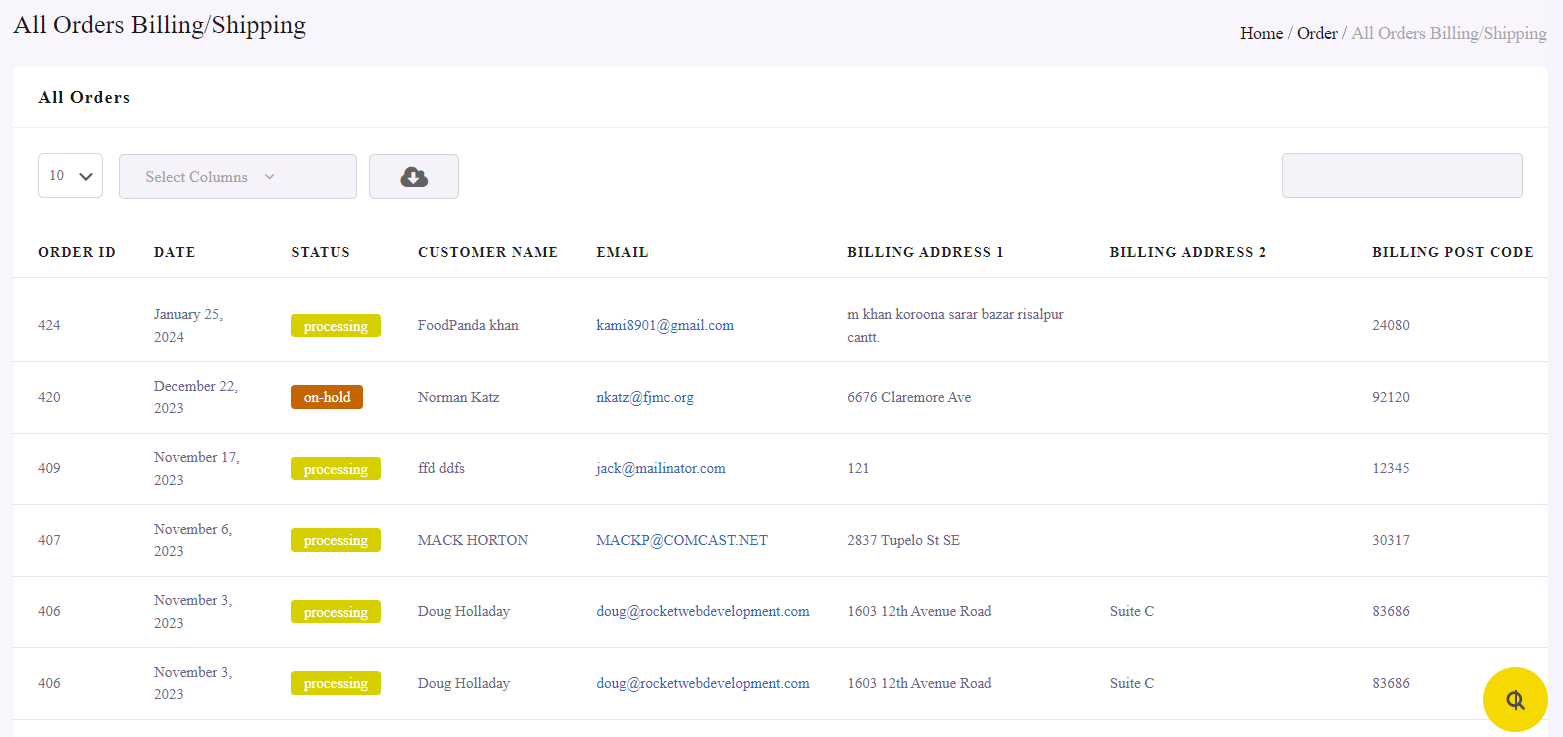
As you may notice, the WooCommerce order billing and shipping report is a table with all information listed in different columns including:
- Customer Name
- Order ID
- Status
- Billing Address
- Billing Address 2
- Billing Post Code
- Billing City
- Billing Country
- Billing Phone
- Billing State
- Shipping Address 1
- Shipping Address 2
- Shipping postcode
- Shipping State
- Shipping City
- Shipping Country
- Products
- Category
- Qty
- Prod.Amount
- Date
- Customer Name
- SKU
- Rate
- DeliveryCharge
- Variation.
All information that customers insert in the Billing and Shipping forms of WooCommerce will automatically be imported to this table and reported to you.
Get WooCommerce order billing and shipping report of specific customer
You can easily filter the billing/shipping information of specific customer in the report by searching the user name in the Search box.
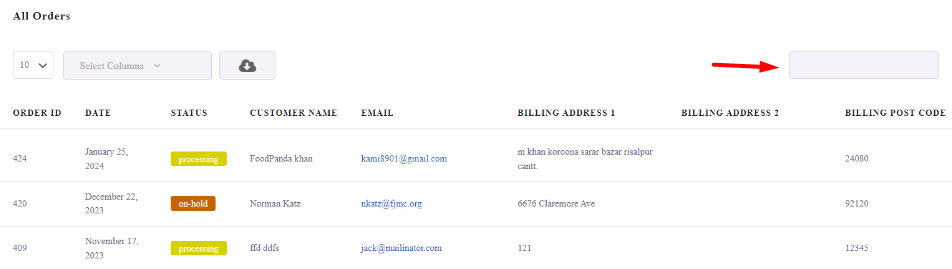
For example, getting the billing / shipping information of Norman is simply possible by writing Norman in the Search box. As you can see in the below image, the plugin will automatically filter the report and display your preferred information in the table:

Step 5: Export WooCommerce billing/shipping report to CSV, XLS, or PDF
To export the WooCommerce order billing and shipping report, follow the below instructions:
- Click on the Select Columns field on top of the table report.
- Mark the columns you want to export.
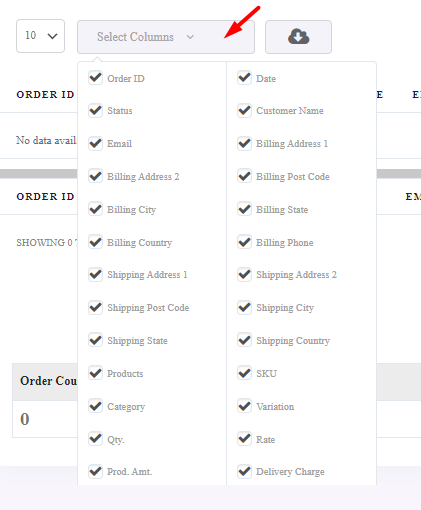
- Click on the Download icon.
- Choose one of the below formats:
- Excel
- CSV
The plugin will automatically download the report and save it on your system.
You can also press the Print option to directly print the report.
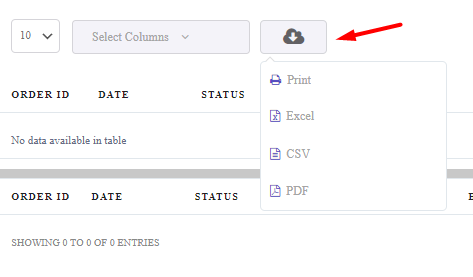
WooCommerce Report Plugin
The easy way to generate order billing and shipping reports in WooCommerce

Conclusion
To be able to communicate with your customers, you need access to their contact information. This information, such as their postal address, email address, and contact number, is recorded in WooCommerce billing and shipping forms. So, the only way to have access to your customer information is to get WooCommerce order billing report or WooCommerce order shipping report.
In this post, we have described two practical methods that allow you to receive the billing and shipping report in WooCommerce. Reviewing the information in these reports can help you in the process of advertising and targeted marketing.