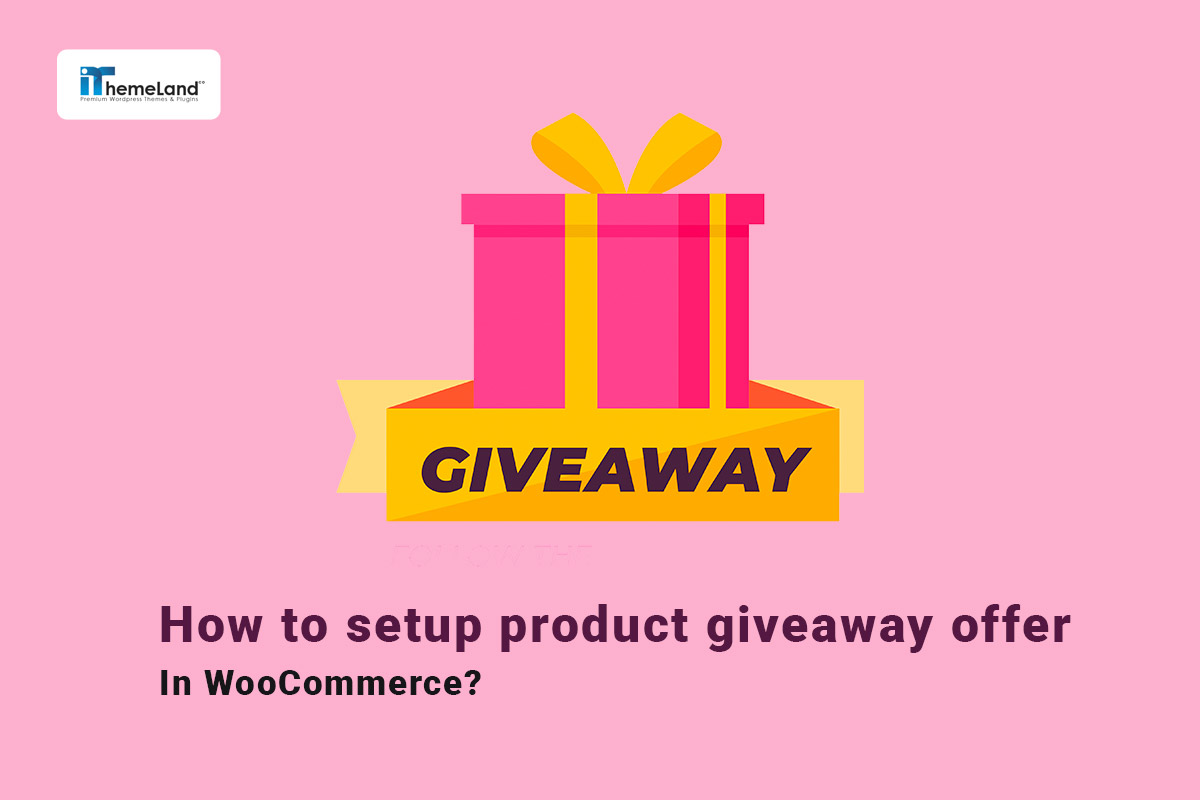Product giveaway offer to customers can significantly increase the sales and income of your online store. You might think that if you decide to give a gift to every customer for the purchase they make, you would lose some of your profit. The significant impact that the giveaway offer has on the loyalty of customers and encouraging them to return to your online store guarantees an increase in your income and profit.
As an online store manager, there are various WooCommerce product giveaway offer strategies that you can use to boost your sales and increase brand awareness. But to implement these strategies on your site, you need to use the WooCommerce giveaway plugin.
In this post, we will first introduce some common strategies that you can use to attract more customers, and then we will show you how to apply these strategies in your online store with the help of the WooCommerce free gifts plugin.
Let’s get started!
What is a promotional giveaway?
Promotional giveaways are products from your store that are added to customers’ shopping carts at no additional cost under various conditions. You can offer a product giveaway to customers who buy a certain product from your store or to customers whose subtotal of their carts exceeds a certain amount. Product giveaway offer strategies are very diverse and are applied in online stores under different conditions according to the purpose of marketing and advertising campaigns.
In the following, we will introduce the most common WooCommerce product giveaway offer free methods.
The best product giveaway offers ideas to boost your sales
If you want to get the best ideas for WooCommerce product giveaway offers, you can visit some reputable online stores like Amazon or eBay. These stores always include some free gift models for customers to encourage them to buy more.
If you don’t have enough time to search these online stores, take a few minutes and continue reading. We did comprehensive searches for you and found that the following ideas are the most common methods of product giveaway offers in e-commerce stores.
Offer free products as samples
Offering free products as samples is one of the most common marketing strategies that make customers familiar with other products that are available on your site. These free products are usually smaller than the standard product and encourage customers to purchase those products in full size on their next order.
Scenario:
A store that sells clothes can offer customers a free sample of products from a new brand with every order. Customers can get familiar with the products of this brand and buy their products in their next orders.
To implement this scenario in your WooCommerce store, you can refer to example 1 at the end of the post.
Product giveaway offer to encourage customers to buy more
Another common strategy for WooCommerce product giveaway offers is to encourage customers to spend more. You can offer customers a gift to appreciate their purchase if they buy more than a certain amount.
Scenario:
An online clothing store can offer a gift to all customers who place orders for more than $100, provided that their payment method is through online payment to the store account.
You can find how to apply this rule in your online in example 2 of this post.
WooCommerce product giveaway offer free gifts to increase in-stock product sales
This classic strategy is used to increase sales of products that have been in stock for a long time or have their expiration dates are near. If you suggest to customers that in exchange for buying a certain product, they will receive a certain number of the same product for free, the sale of that product will increase.
Scenario:
An online clothing store can give a customer one free hoodie for buying 2 blue hoodies.
To apply this strategy in your online store, refer to example 3 at the end of the post.
Other methods like thanks giving and extra products
Two methods for WooCommerce product giveaway offer free
Generally, it is not possible to offer free products to customers in WooCommerce without using the WooCommerce giveaway plugin. But with a simple trick, you can add a product with a WooCommerce discount coupon and reduce its price to zero. With this trick, that product becomes free for customers, but there is no way to add different methods or special conditions to this rule to determine how customers can get the free product.
However, for site managers who don’t want to use the WooCommerce giveaway plugin, we explained the steps of offering free gifts to customers with a WooCommerce discount coupon as the first method. But we recommend you make creating the gift offer in your store easier and faster with the help of the free gifts for WooCommerce plugin, which we explained how to work with the second method.
Offer free gifts to customers with a WooCommerce discount coupon
If you want to give customers a free product by creating a new coupon in WooCommerce, follow these steps:
Step 1: Activate the WooCommerce coupon
To activate the WooCommerce coupon in the WordPress dashboard, go to the following path:
WooCommerce > Settings > General
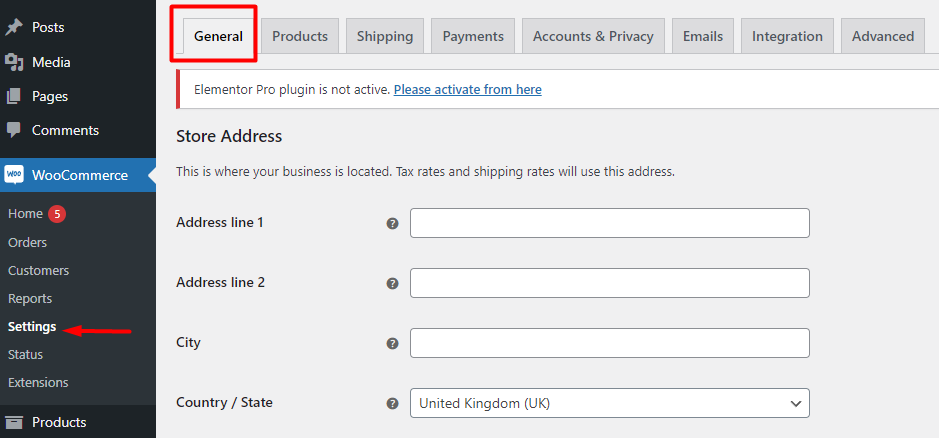
- Scroll down the page and locate Enable Coupons.
- Mark Enable the use of coupon codes.

- Click on Save Changes at the bottom of the page.
Step 2: Add a new WooCommerce coupon
To create a new coupon, navigate to the below address in the WordPress dashboard:
Marketing > Coupons
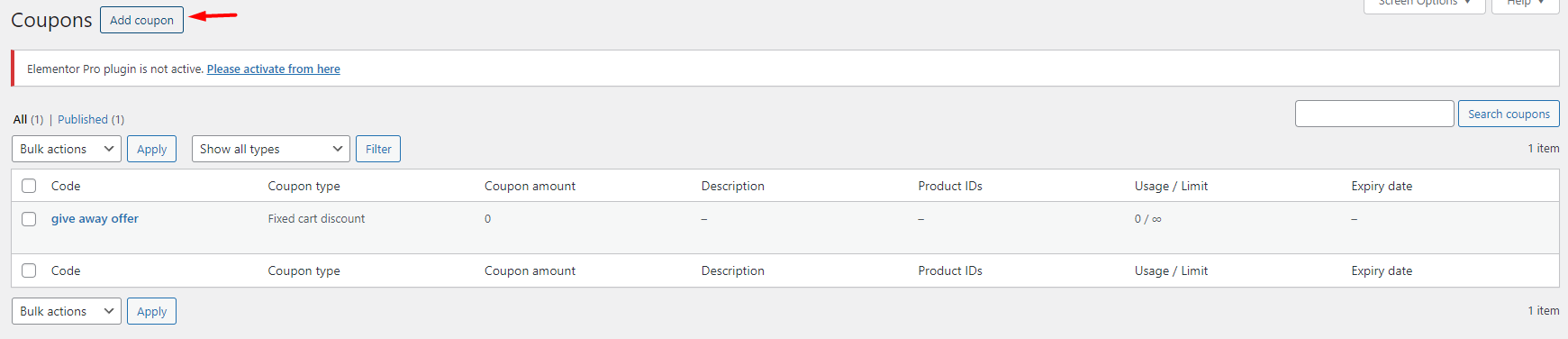
Now, click on the Add Coupons button on the top of the screen.
Step 3: Fill out the WooCommerce coupon form
In the new form that just appeared on the screen, you have to fill in the below fields:
- Coupon Name: in this field, you can write a name or click on the Generate Coupon Code button to assign a name to your coupon. This name is used as the coupon code. Your customers need to insert this code in their cart to receive the giveaway product.
- Coupon discount: write 100 here, which means you want to apply a 100 percent discount on the product price.
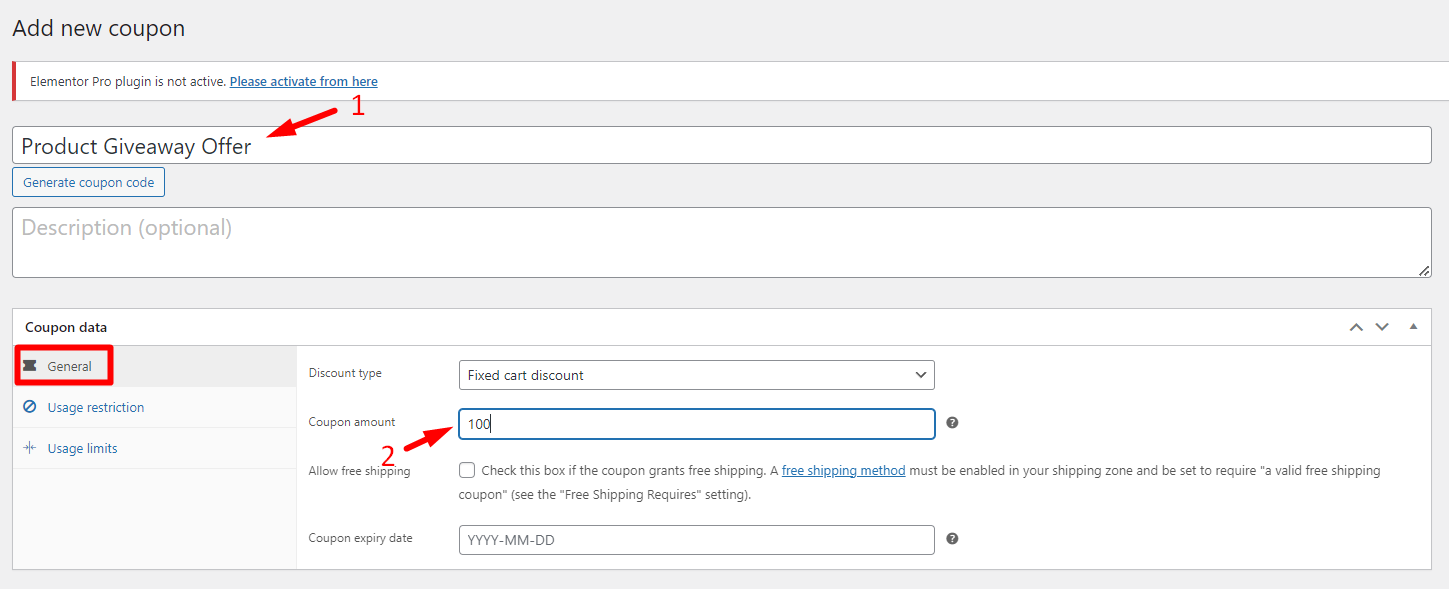
Step 4: Choose the desired free gift product for giveaway to customers
In the next step, you need to go to the Usage Restriction tab and locate the Products field. Choose the product you want to use as a giveaway offer from the list of your products here.
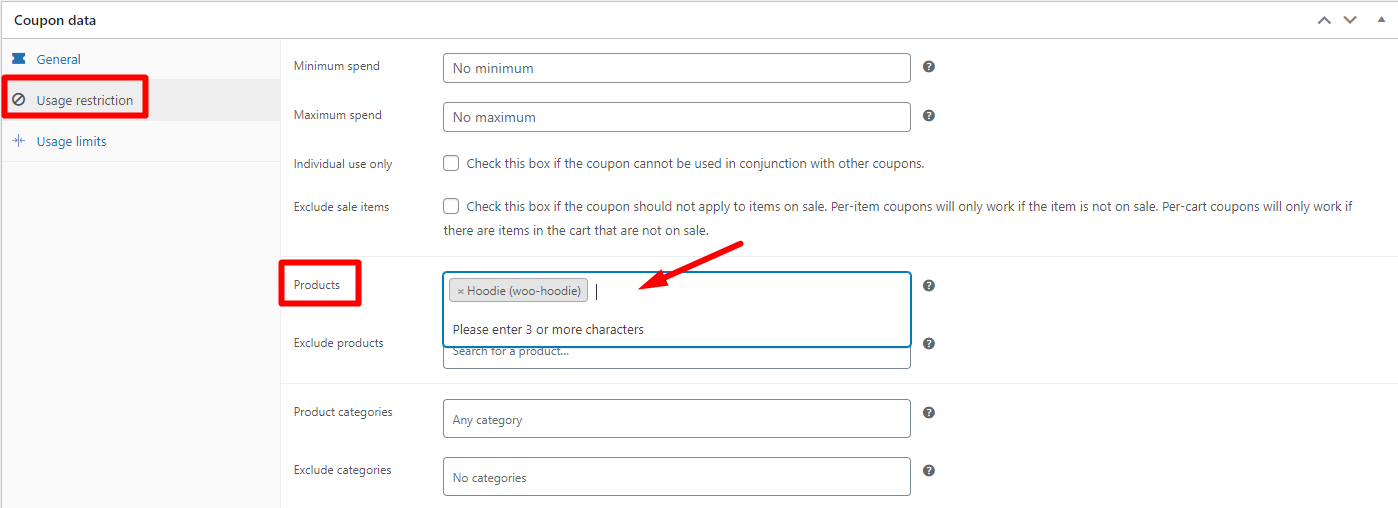
Finally, to apply the discount on the product, click the Publish button.
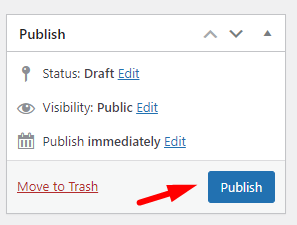
Please note that by creating a free product in the WooCommerce coupons section, these products are not automatically added to the customer’s cart. On the other hand, you cannot specify different rules and conditions for applying this discount in your store.
In order to inform customers to use this product giveaway offer, you must provide them with the discount code in various ways, such as sending emails or advertising on social networks, so that they enter this code into the checkout form before they finalize their purchase and receive their gift in the cart.
But if you want to use different methods to offer free gifts in your store, like the scenarios we mentioned above, your ultimate solution is to use one of the WooCommerce giveaway plugins. Let’s see how this plugin makes your work easier and faster to offer free gift products in your store.
WooCommerce giveaway products offer with a plugin
The free gifts for WooCommerce plugin is one of the best tools that you can use to offer WooCommerce giveaway products with a plugin and keep your customers happy. With the help of this plugin, it is very easy to create rules based on different methods such as BOGO, Buy x Get y, Buy x Get x, Subtotal and many other methods.
Let’s see how you can set up a WooCommerce product giveaway offer with this plugin in 3 simple steps.
Step 1: Install the free gifts for WooCommerce plugin
Installing free gifts for WooCommerce plugin is like other WordPress plugins. You must download and install this plugin to your website. After activating, you can see the Woo Free Gift tab in the WordPress dashboard and click on the Rules | Settings menu to open the Rules page.
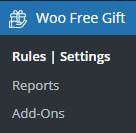
Free Gifts For WooCommerce Plugin
The easy way to add product giveaway offers in WooCommerce
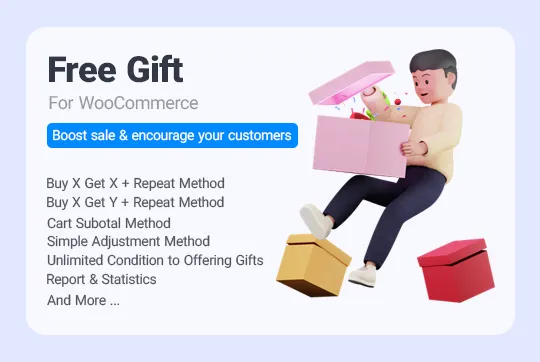
To create a new giveaway free gift offer rule, easily click on the Add Rule button to see the rule form.
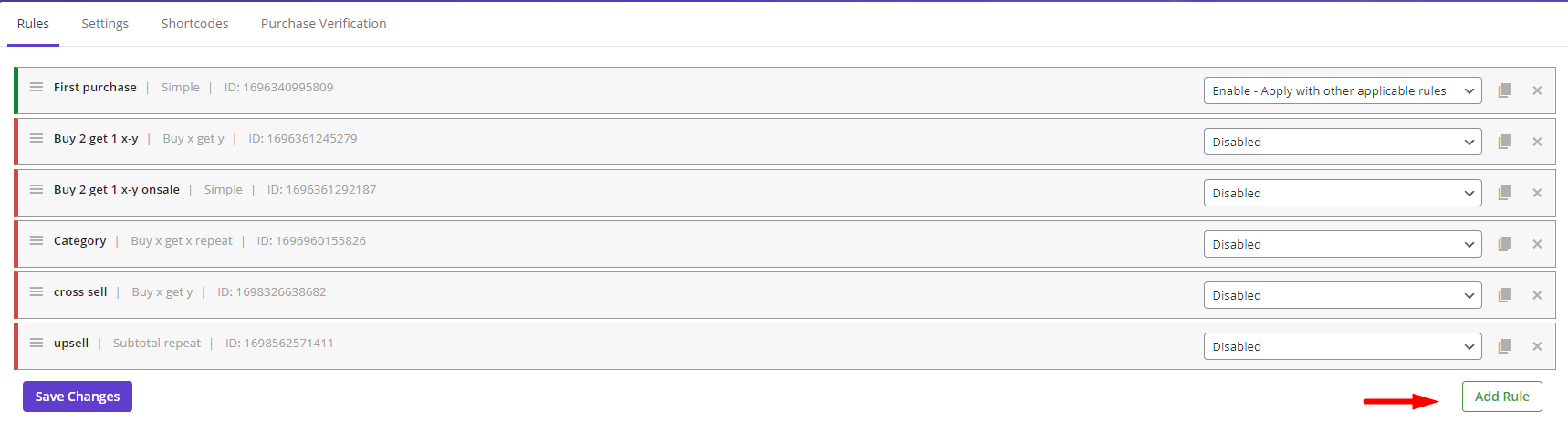
One of the amazing features of the free gifts for WooCommerce plugin is the dynamic rule form with editable fields that make setup WooCommerce product giveaway offer fast and easy for store managers.
The main parts of this form change when you choose one of the free gift methods. Generally, you can see the below sections in this form:
- Method section: In this section, you can choose one of the default giveaway methods from the list and set the Name and Description for your rule if you want.
- Quantities and Settings section: The fields in this section will be changed based on the method you have chosen. It allows you to set the quantity of buy and get products or the subtotal amount. It is also possible to enable the Same Gift option if you choose one of the Repeat methods or Auto Add Gift to Cart if you want the plugin to add the giveaway to the customer’s cart automatically.
- Product Buy section: In this section, you can specify the products that customers must buy to receive the giveaway gifts. This is useful for some giveaway offer methods like buy x get x or buy x get y.
- Product Get section: In this section, you can choose some products or categories as giveaway gift offers. This is useful for most giveaway offer methods like buy x get y or subtotal.
- Condition section: This section is designed in the plugin to let you customize the WooCommerce product giveaway offer with some useful conditions to limit offers.
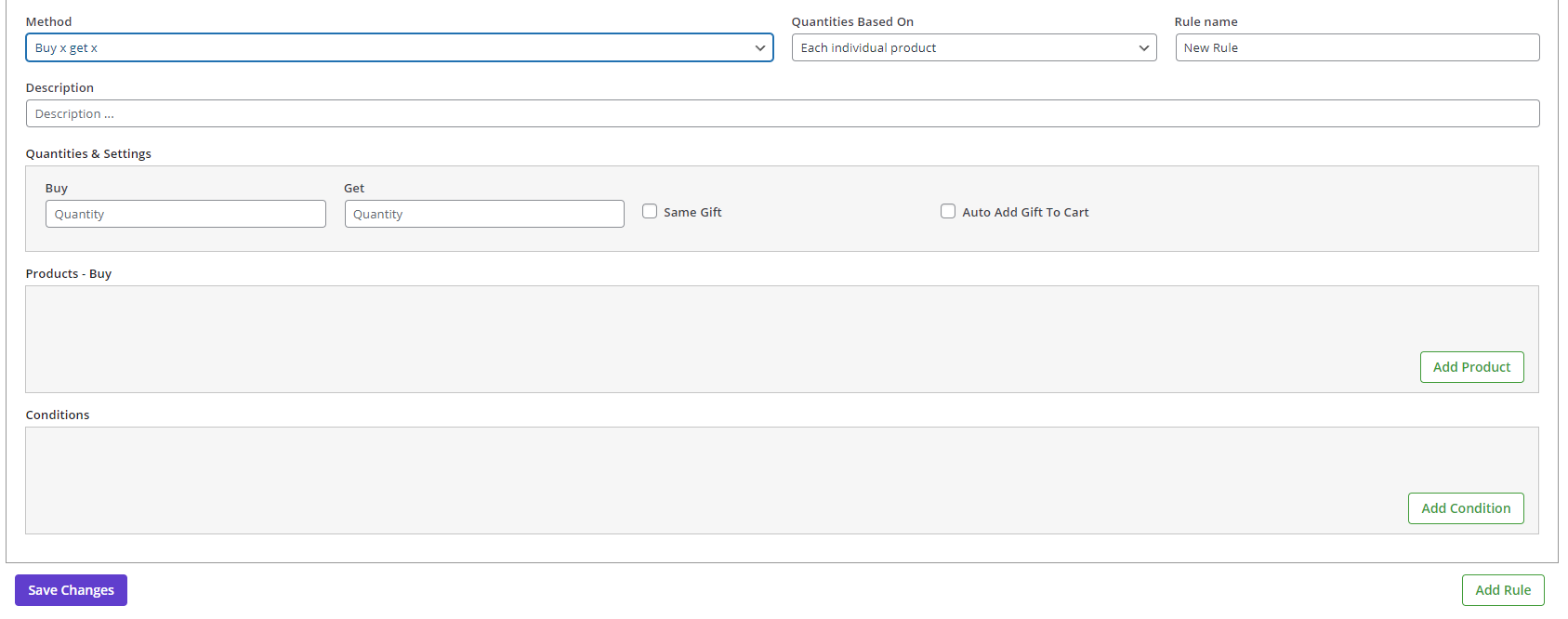
Now, let’s see how you can fill in the forms to setup a WooCommerce product giveaway offer.
Step 2: Create giveaway rules and setup WooCommerce product giveaway offer with different methods
As we described before, to create your rule, you can choose one of the methods from the Method list, which are:
- Simple: Offer WooCommerce product giveaway offer to all customers when place orders on your online store.
- Tiered Quantity: Set up WooCommerce product giveaway offers based on customer cart quantity in tiered levels.
- Bulk Quantity / Pricing: Place unique purchase quantity/price range triggers for gifts to be delivered to the customers.
- Buy x Get x (Repeat): Offers the customer the product they bought as a free giveaway. (This process will be repeated as the number of X purchases goes up.)
- Buy x Get y (Repeat): The purchase of a specific number of items X triggers the giveaway of a specific number of item Y. (This process will be repeated as the number of X purchases goes up.)
- Subtotal (Repeat): If customers order more than $X from your online store, they will be rewarded with a free gift. (This process will be repeated as X amount goes up.)
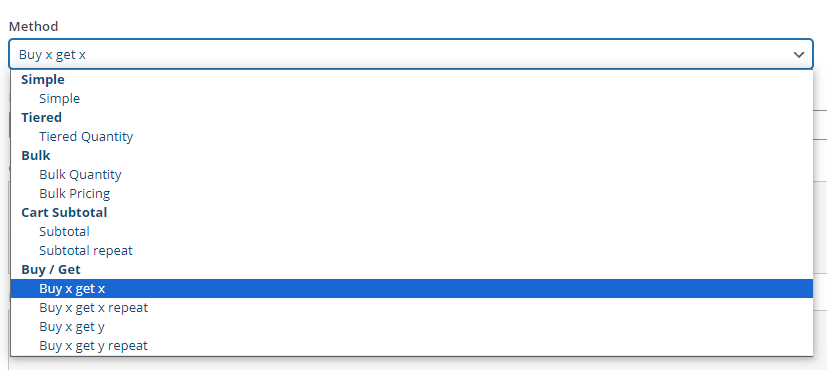
Step 3: Customize your product giveaway offer
Customizing a WooCommerce product giveaway offer free is essential when you want to limit offering free gifts to customers. The condition box in free gifts for WooCommerce plugin helps you to easily customize your product giveaway offer based on the strategy you have considered for your marketing campaign.
Now, let’s make some examples to see how easy is WooCommerce product giveaway offer free with this plugin.
Example 1: Setup WooCommerce product giveaway offer with the Buy x Get y method
Scenario:
Offer 1 hoodie with logo to all customers who place orders from the clothing category.
To create this rule, follow the below steps:
- Choose Buy x Get y from the method list.
- Set 1 for both Buy and Get quantity fields and mark Auto Add Gift to Cart in the Quantities & settings section.
- Press the Add Product button and choose Product Category from the first dropdown list.
- Set in list and then Clothing for second and third boxes.
- Select Hoodie with logo from the list of Include product field of Product Buy section.
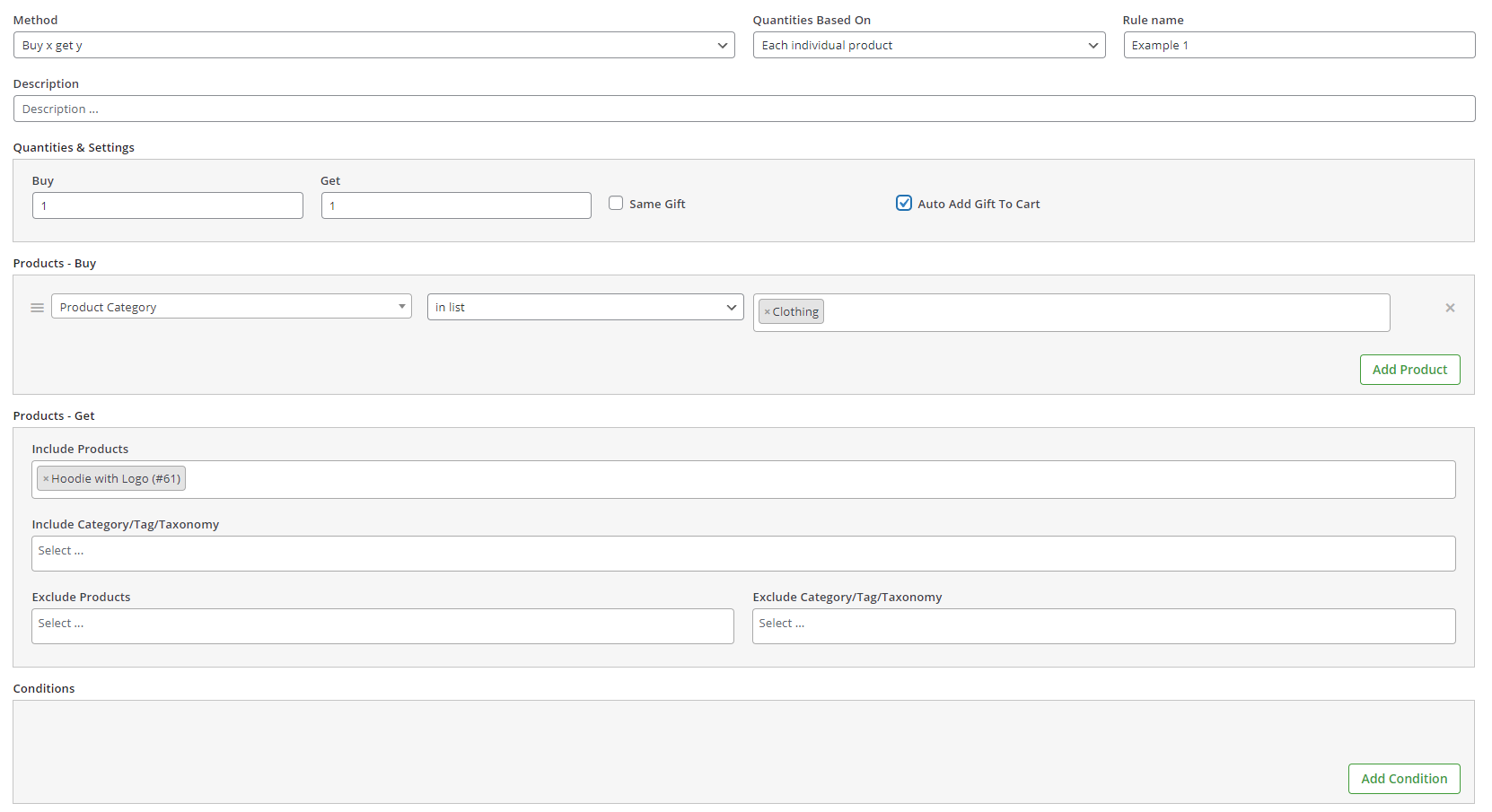
- Click on the Save Changes button to activate the rule.
By applying this rule, when customers order one product from the Clothing category, one Hoodie with a logo will be added to their cart automatically. So they can get familiar with this brand and order more products from this brand in the next order.
Example 2: Setup WooCommerce product giveaway offer with subtotal repeat method and set condition for average total spent
Scenario:
If the subtotal amount of customer carts is more than $100 provided that the average per order in the last month is at least $200, they can receive 1 cap as a giveaway, repeatedly.
This is how you can set this rule in your online store:
- Method: Subtotal Repeat.
- Quantities & Settings section:
- Subtotal Amount: 100
- Get: 1
- Mark Same Gift and Auto Add Gift to Cart.
- Product Get:
- Include Products: Cap
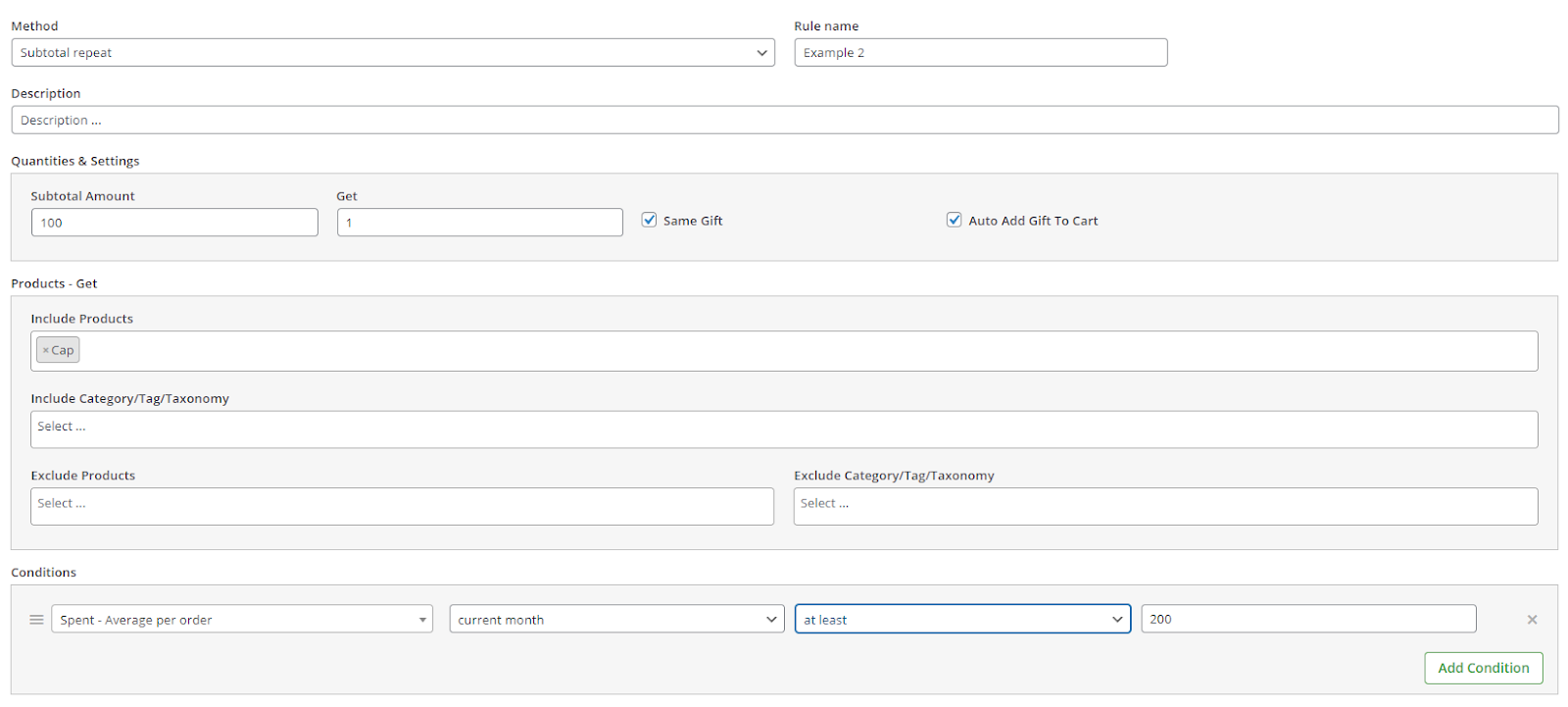
- Condition:
- Press Add Condition.
- Open the first combo box and locate the Custoemr-value tab, then choose Spent Average per Order.
- Select at least from the list of the second box and insert 200 in the third combo box.
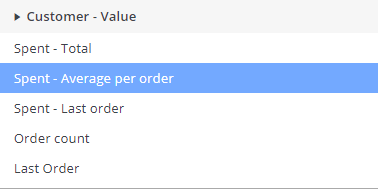
By applying this rule, your customers will receive the free gift repeatedly when the subtotal amount of their cart exceeds $100. For example, if they order $350 from your site, they will receive 3 caps for free.
Example 3: Setup WooCommerce product giveaway offer with the buy x get x method and set conditions for logged-in users
Scenario:
When logged-in customers buy 2 hoodies with logo, they can get 1 hoodie with logo product for free.
Here, you can find step by step guide to setup this WooCommerce product giveaway offer free:
- Choose Buy x Get x from the Method list.
- For the Quantities & Settings section:
- Insert 2 and 1 for the Get and Buy fields, respectively.
- For the Product Buy section:
- Press Add Product.
- Choose Product, in list, and Hoodie with logo for three fields, respectively.
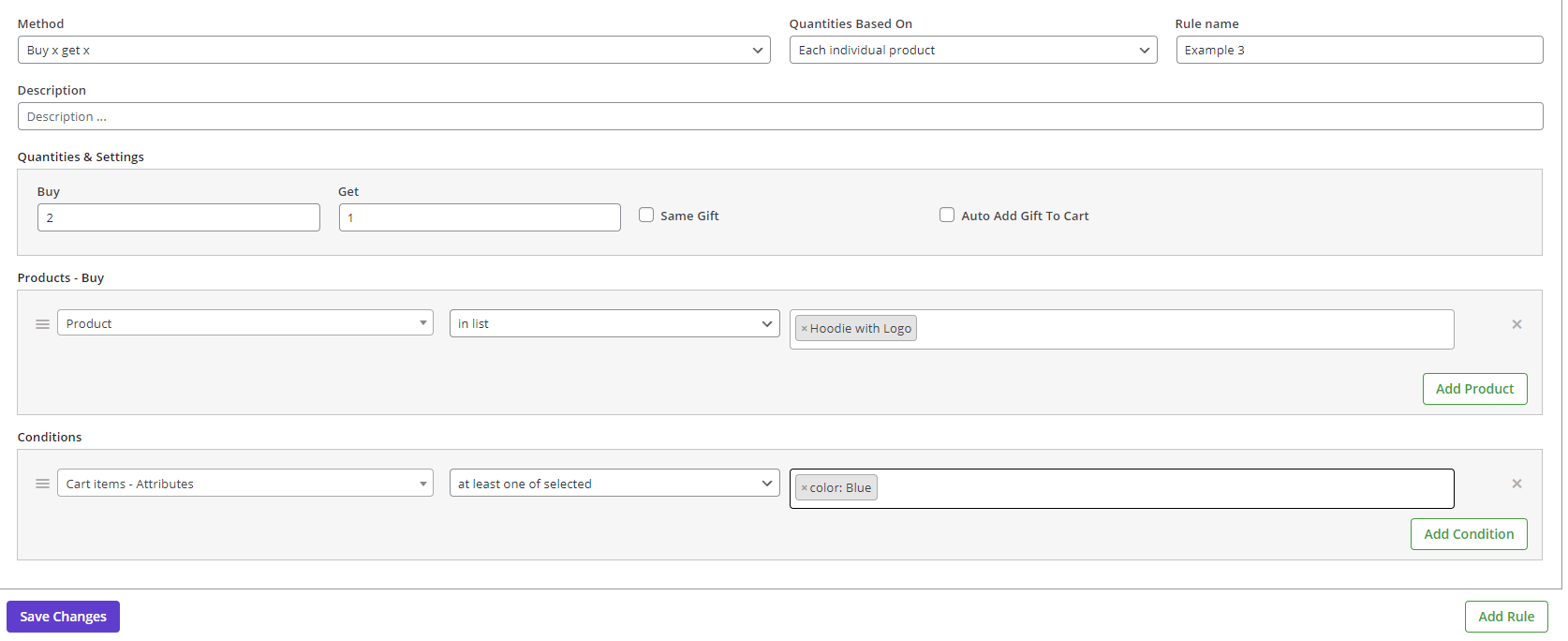
- For Condition box:
- Press the Add Condition button.
- Open the first dropdown list and find the Customer tab, then choose” is logged in” from the list.
- For the second combo box, select yes.
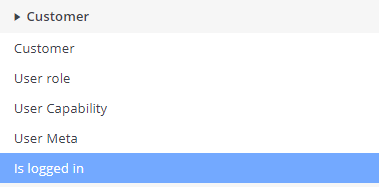
Press Save Changes to apply this rule
Free Gifts For WooCommerce Plugin
The easy way to add product giveaway offers in WooCommerce
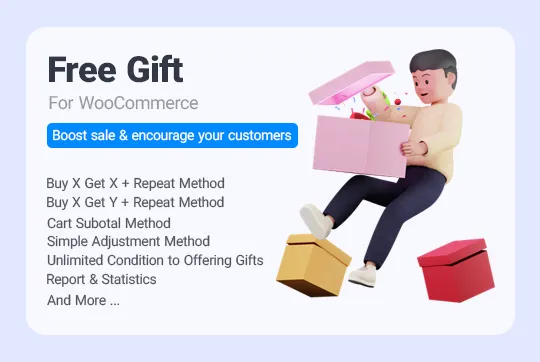
Conclusion
Product giveaways are a powerful marketing strategy that can increase your online store’s sales and revenue.
By default, WooCommerce cannot allow you to give free gifts. That’s why you need to use the free gifts for the WooCommerce plugin.
This WooCommerce giveaway plugin allows you to offer free products to customers in different situations and use different marketing strategies to attract new customers or respect their loyalty.