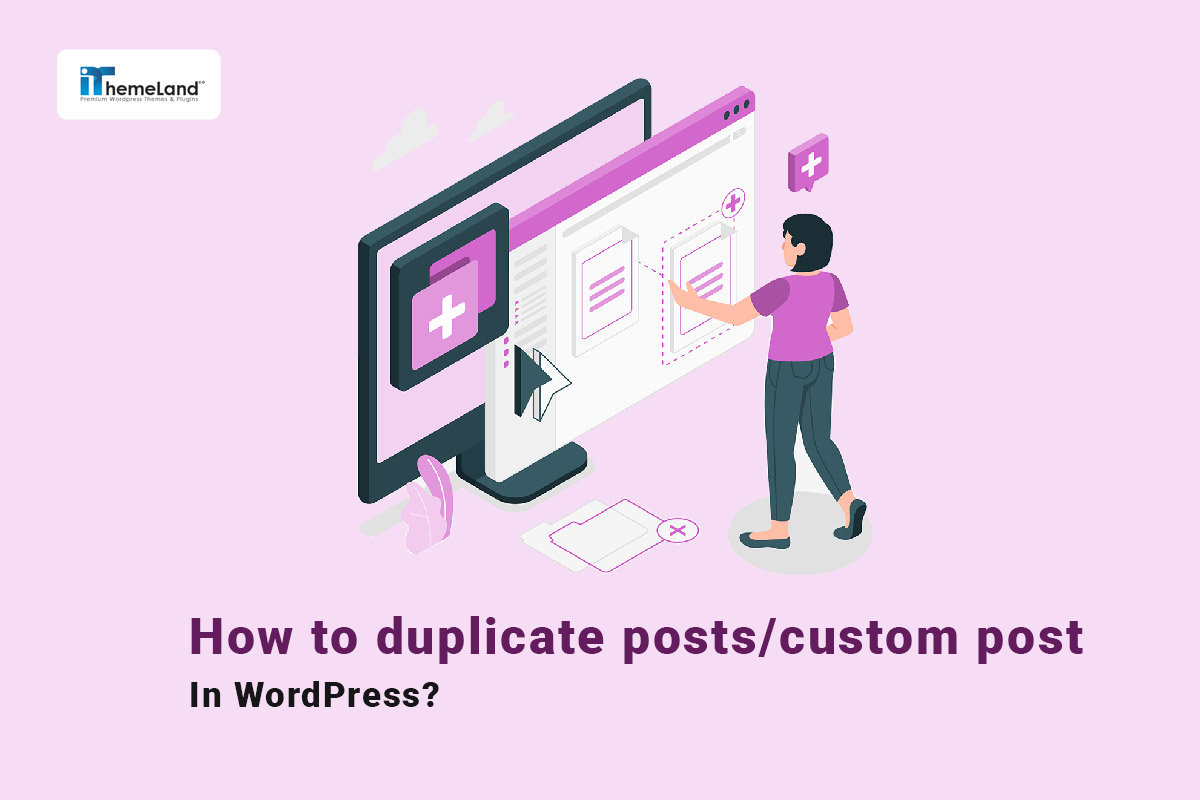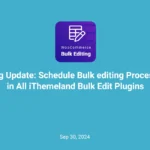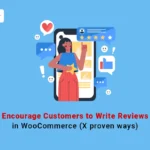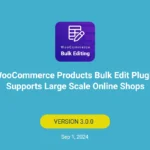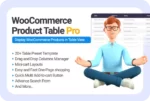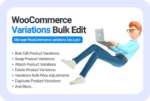Duplicate posts/custom post in WordPress is a very useful feature for sites that want to publish their content in a similar template and format. Using this feature on WordPress websites is available with or without plugins.
Why do you need to duplicate blog posts in WordPress?
Sometimes, you may need to quickly copy multiple WordPress pages or posts with all their settings, custom fields, content, and comments. For example, you might want to reuse the design of a successful sales page or use previous posts as a template for publishing new content.
If you use the manual method with CTRL + C and CTRL + V, you can only convert the content of the page to a new draft. But in this method, it is not possible to duplicate feature images, post settings, SEO settings, and other important metadata. As a result, you have to manually add this information to new posts, which requires a lot of time and effort.
But if you use a WordPress duplicate plugin, you can copy WordPress pages or posts with all the necessary data with one click. WordPress duplicate post helps you save time when designing and publishing new pages or posts. This not only improves your productivity but also ensures consistency across your website.
You can duplicate posts in WordPress for various purposes like creating drafts, comparing changes, or maintaining consistency across multiple posts or pages. WordPress duplicate posts save you from the tedious process of manually recreating them and is useful for users seeking to maintain a consistent layout or format across multiple posts or pages. It’s beneficial to create different versions of the same post for testing purposes or to make a series of similar posts.
How to duplicate posts in WordPress
In this post, we show you How to duplicate posts/custom post in WordPress by three methods:
- Duplicate posts/custom post in WordPress Gutenberg Editor (without plugin)
- Free WordPress duplicate post without a plugin by Classic Editor
- Using WordPress post duplicate plugin
The methods without plugins are suitable when you need to duplicate a limited number of posts, for example, one or two posts. But to copy more posts and to do this task easier and faster, it is better to use the WordPress Post Bulk Editing plugin.
Let’s review each method in a step-by-step guide.
WordPress duplicate post without plugin
If you want to use WordPress duplicate post without a plugin, the first step is to open the post that you want to duplicate in the WordPress Editor by following the below instructions:
- Click on the All Posts option in the WordPress Dashboard to see a list of all posts on your website.
- Hover over one of the posts in the list that you want to duplicate.
- From the options that just appeared under the post Title, click on the Edit

Now, your post will be opened either in Gutenberg or the Classic editor of WordPress. Continue reading to learn how to duplicate posts/custom post in both editors.
Duplicate posts/custom post in WordPress Gutenberg Editor
When your post opens in the Gutenberg Editor, you need to click on the hamburger button (1) on the top right corner of the screen as illustrated below:
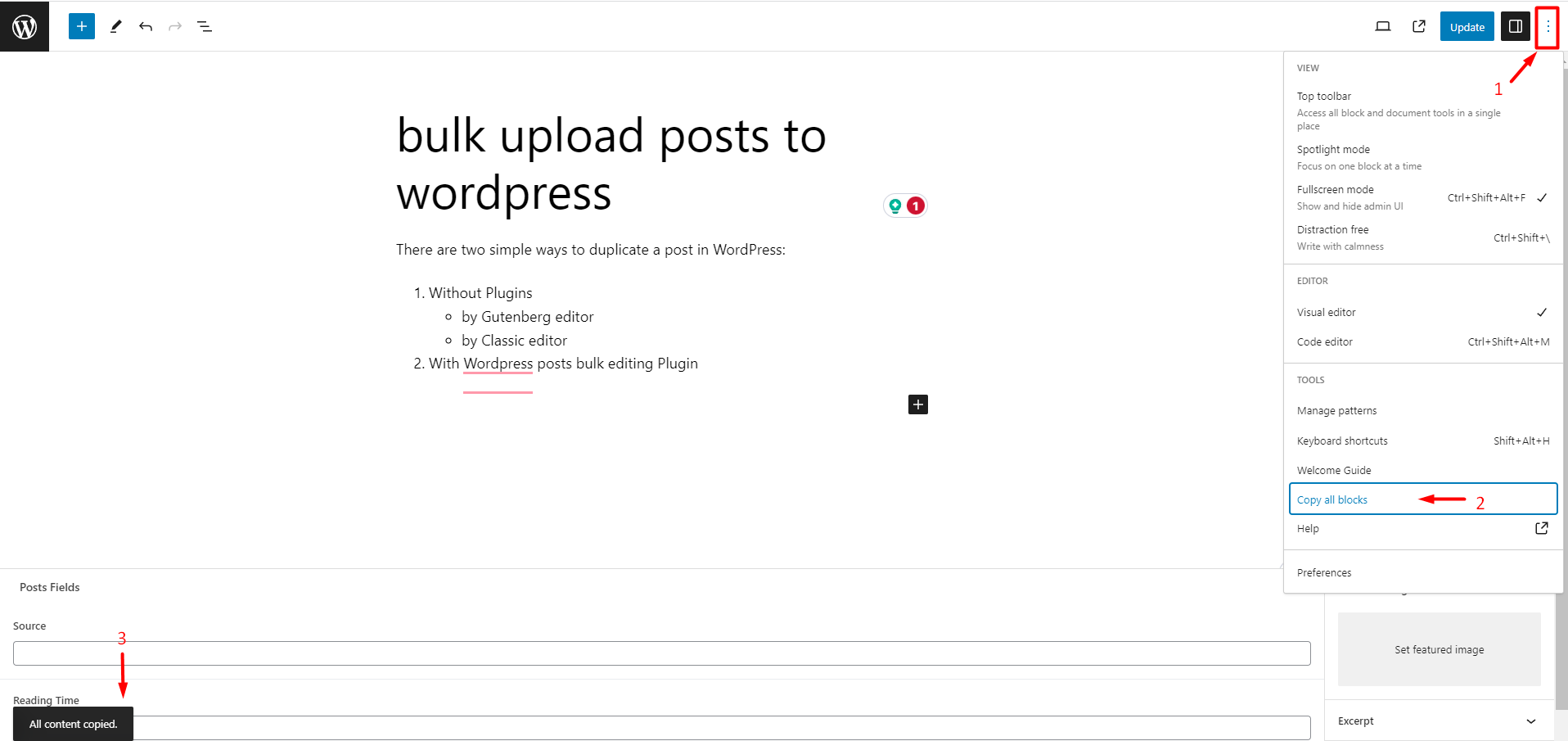
Then choose Copy All Blocks in the list (2) and wait a few seconds to see the All content copied message on the bottom of the screen. (3)
Now, to use free WordPress duplicate posts, click on Add New Post in the WordPress Dashboard:
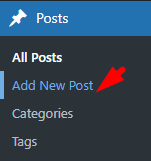
Then, write a Title for this new post (1) and press Ctrl+V on your keyboard to paste all copied content to this new post. (2)
Finally, press Publish button to duplicate posts/custom post in WordPress.
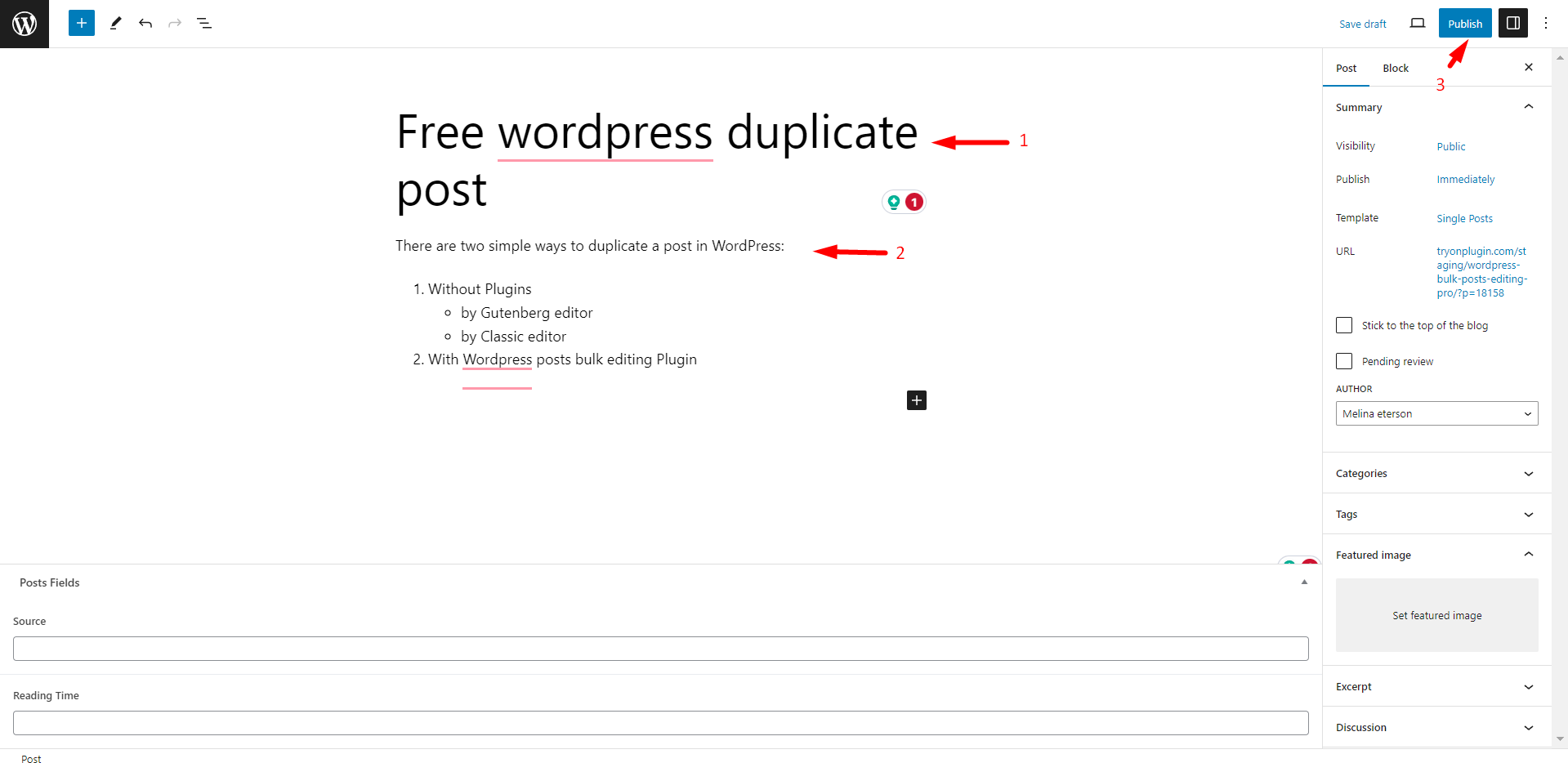
Free WordPress duplicate post without plugin by Classic Editor
To use WordPress duplicate post in the Classic Editor, after opening the post, click on the Text tab at the top of the text box as shown below:
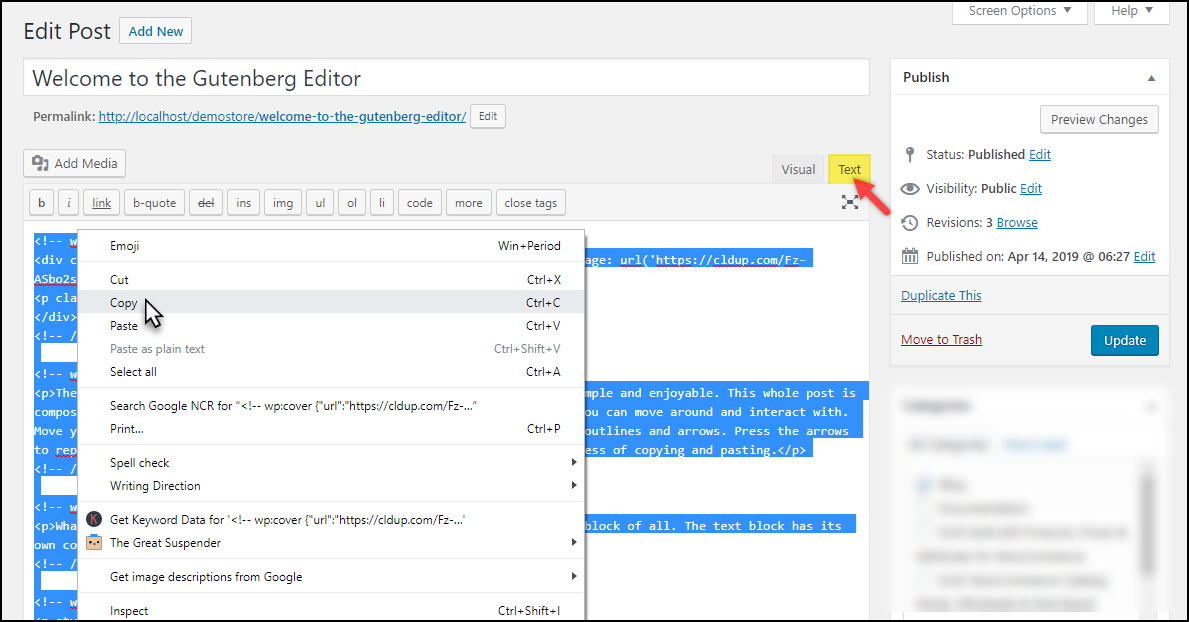
Then right-click on the text and choose Copy.
The other steps for free WordPress duplicate post is like the previous method.
You must create a new post and paste the copied text into the Text tab.
Finally, click on the Visual tab to see the content that you have already copied.
There is no option for duplicating multiple posts at once in the default editors of WordPress. So, to do Free WordPress duplicate post faster and easier, we recommend you use the WordPress Post/Page bulk edit plugin.
Let’s see how this plugin simplifies the WordPress duplicate posts and custom post types for store managers.
WordPress post duplicate plugin
WordPress Post/Page bulk edit plugin is one of the Best WordPress duplicate post plugin allowing you to filter your desired posts and duplicate them at once easily.
This plugin also has many tools and options for bulk editing all fields of WordPress Posts and custom posts like category, author, published date, status, etc.
When you successfully duplicate your posts or custom posts, it is possible to bulk edit them very nicely and smoothly.
We describe all the useful features of this plugin for bulk editing WordPress posts in this guide.
Here, you can find how to duplicate posts/custom post in the WordPress Post/Page bulk edit plugin.
Step 1: Install the WordPress Post/Page bulk edit plugin
Just like other WordPress plugins, the first step to using WordPress post duplicate plugin is to download it from this link and then install it to your WordPress website.
After installing the plugin, you can navigate to iT Bulk Editing > WP Posts to open the main page of the plugin.
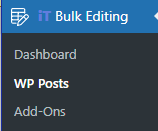
On this page, you can observe a list of all posts in a table with a comprehensive toolbar on the top. All tools you need for WordPress duplicate post are provided in this toolbar.
Follow the next steps, to learn about the useful tools of the WordPress Post/Page bulk edit plugin for free WordPress duplicate post and custom posts.
Step 2: Choose the post type and filter posts or custom posts
One of the most amazing features of the WordPress post duplicate plugin is the built-in tool that allows you to choose if you want to duplicate posts, pages, or custom posts. As you can see in the picture below, by pressing the Post type tool, a dropdown is displayed on the top of the table that includes a list of all custom posts you have created in WordPress as well as Post and Page options.
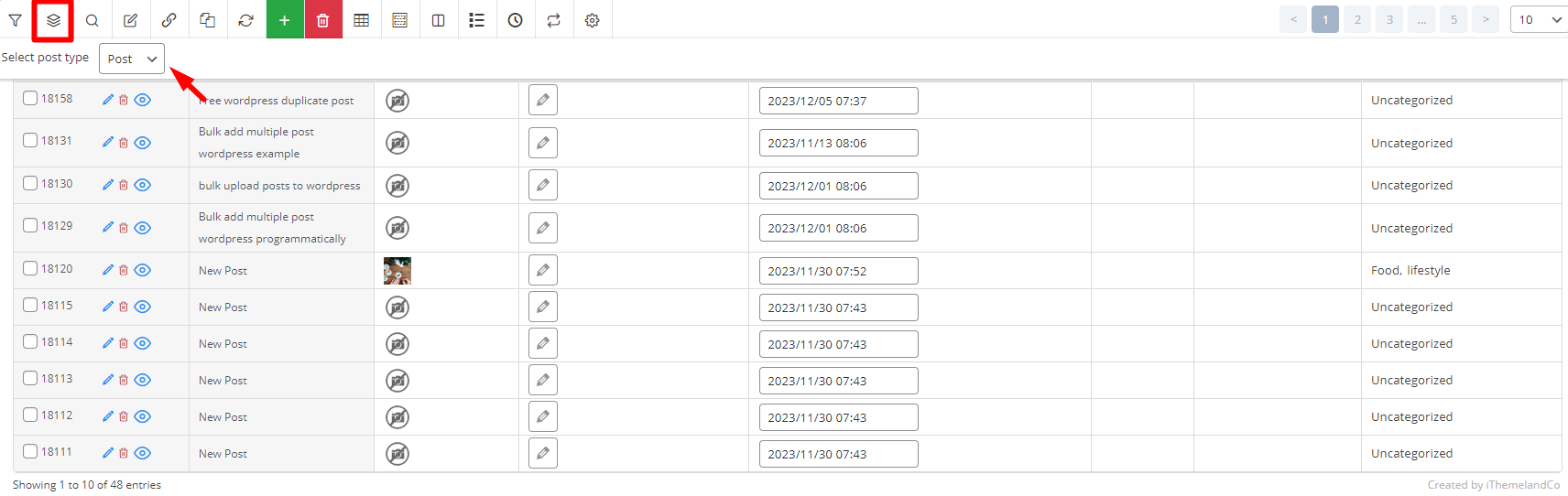
After choosing the right option from this list, you can use a comprehensive Filter Form to filter the posts or custom posts that you need to duplicate.
The powerful filter form of this WordPress post duplicate plugin supports all WordPress fields. So, you can filter posts by title, excerpt, author, category, published date, etc.
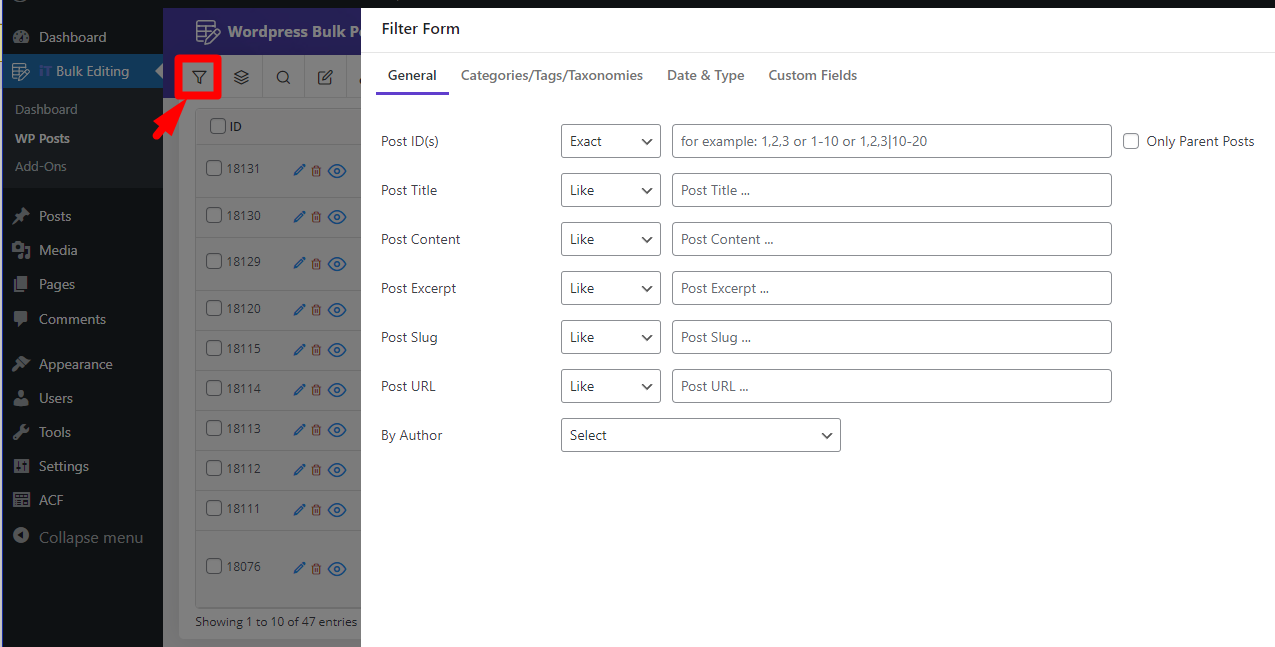
After filtering the post, you can see a list of them in the post table by clicking on the Get Post button at the bottom of the form.
Now, you are ready to duplicate them with one click.
Step 3: duplicate posts/custom post in WordPress
To duplicate posts/custom post in WordPress, first mark the posts in the table then click on the Duplicate Icon on the toolbar:
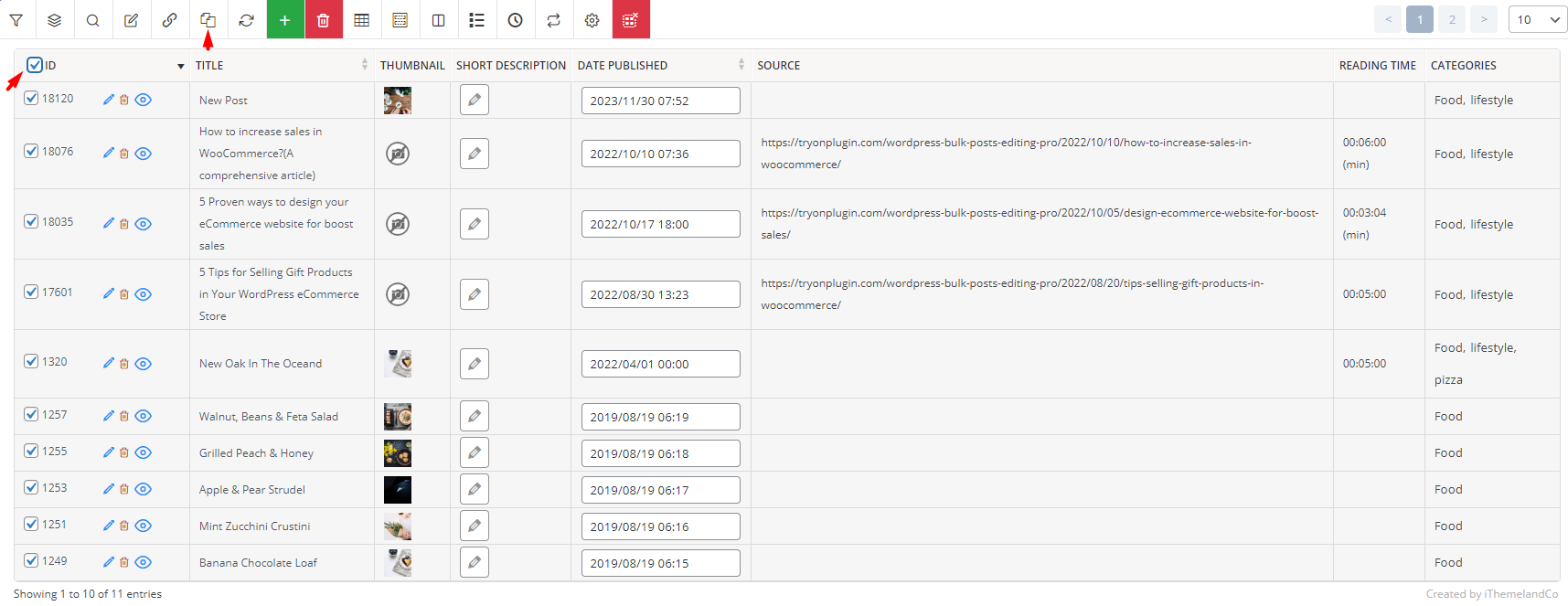
Now, you need to insert how many times you want to duplicate the selected posts and click on the Start Duplicate button to finish the task.
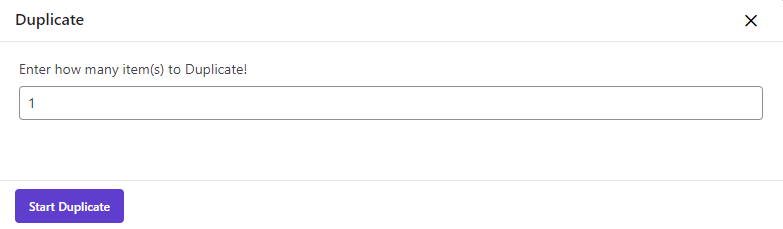
Let’s give some examples to see how these tools work effectively.
WordPress Posts/Pages Bulk Edit Plugin
The easy way to duplicate posts in WordPress
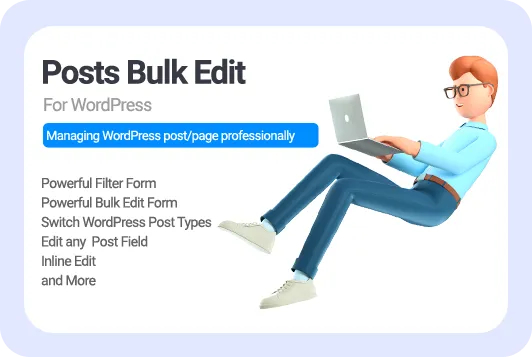
Example 1: Duplicate all posts in the food category
To duplicate all WordPress posts in a specific Category like Food in this example, try the below steps:
- Open the select post type dropdown and choose Post
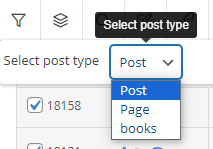
- Open the Filter Form and go to the Categories/ Tags/ Taxonomies tab
- Locate the Categories tab and choose Food from the category list
- Press Get Posts button
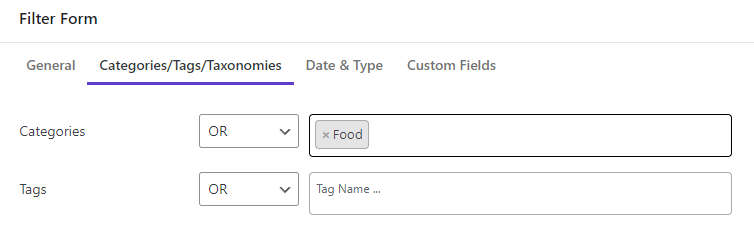
- Mark the checkbox next to ID to select all posts in the food category
- Click on the Duplicate icon
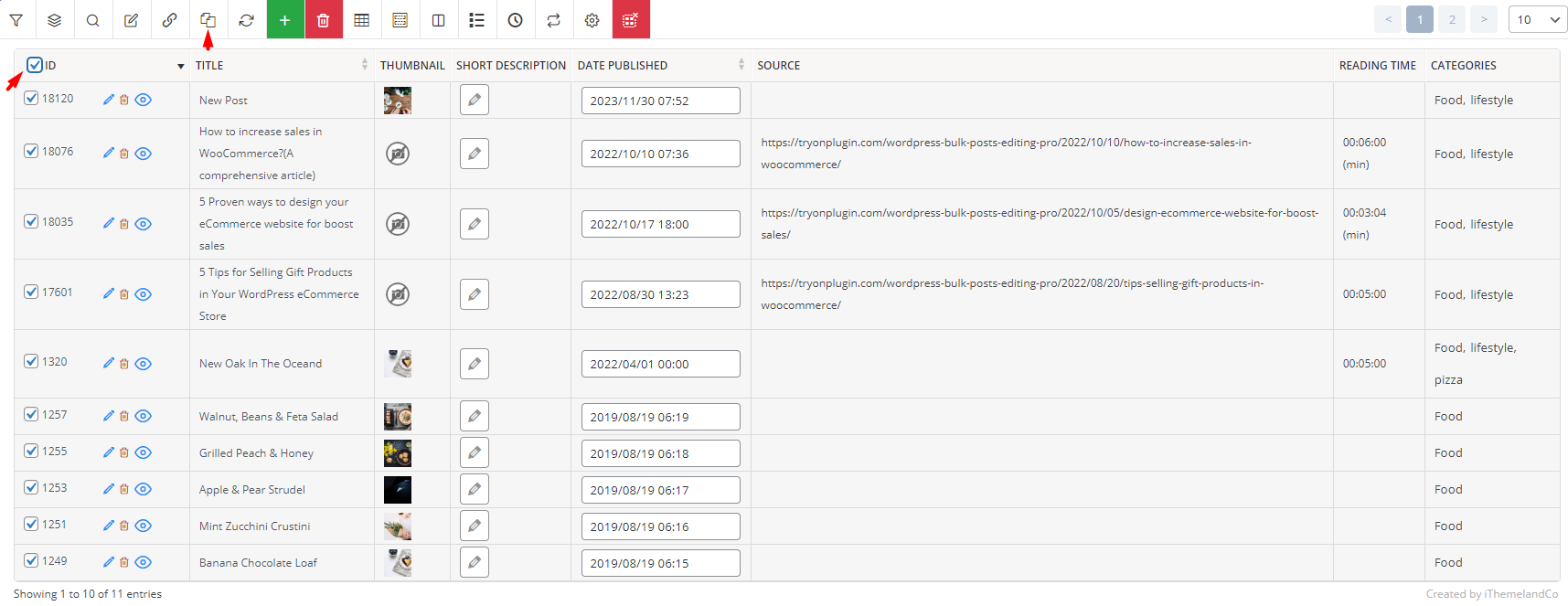
- Enter 1 in the box
- Press the Start Duplicate button
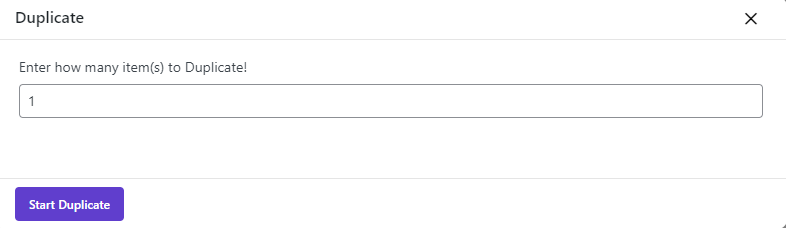
The task is done and all posts in the Food category are successfully duplicated.
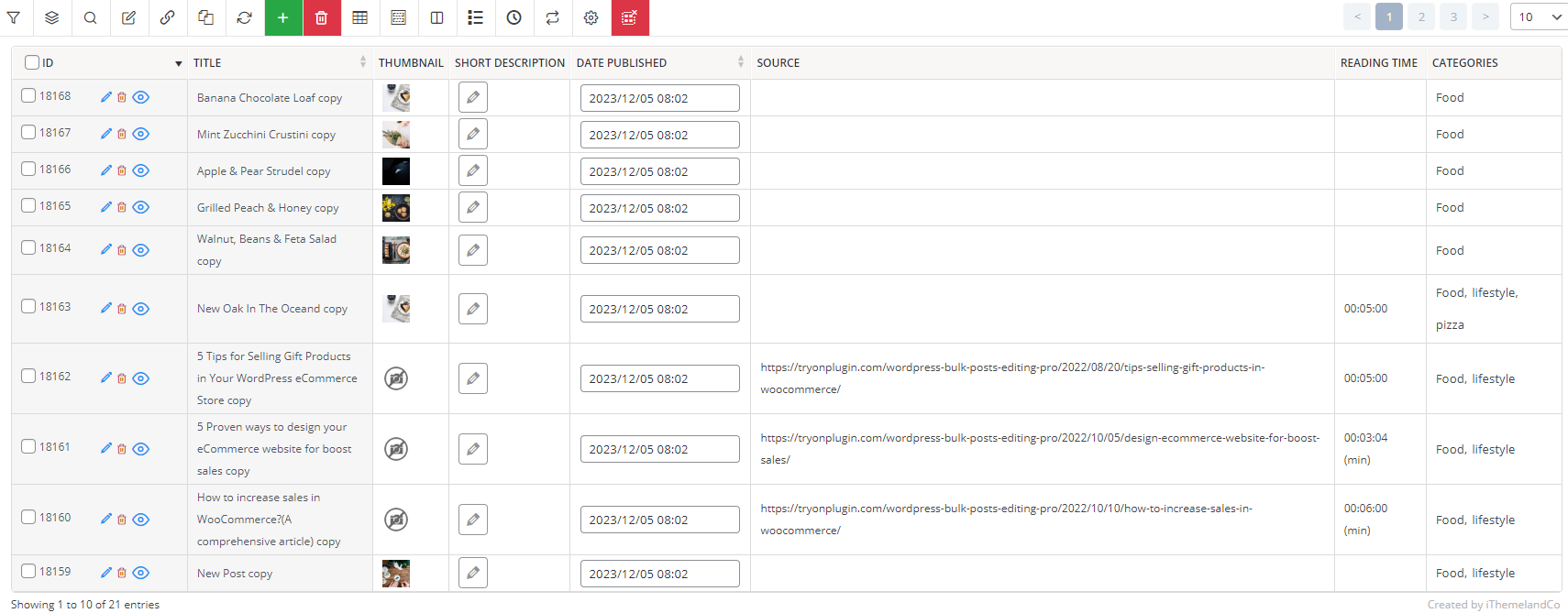
Example 2: Duplicate custom posts 3 times
Follow the below steps to duplicate custom posts 3 times:
- Open the Select post type dropdown and choose one of the custom posts from the list – Book in this example
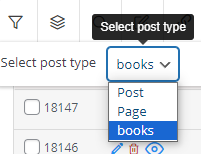
- Mark all custom posts in the table
- Press the Duplicate button and insert 3 in the box
- Click on Start Duplicate
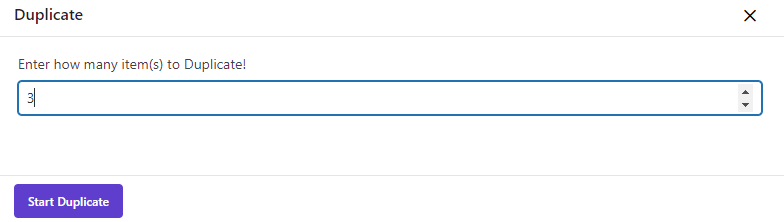
As illustrated below all custom posts are duplicates as we expected.
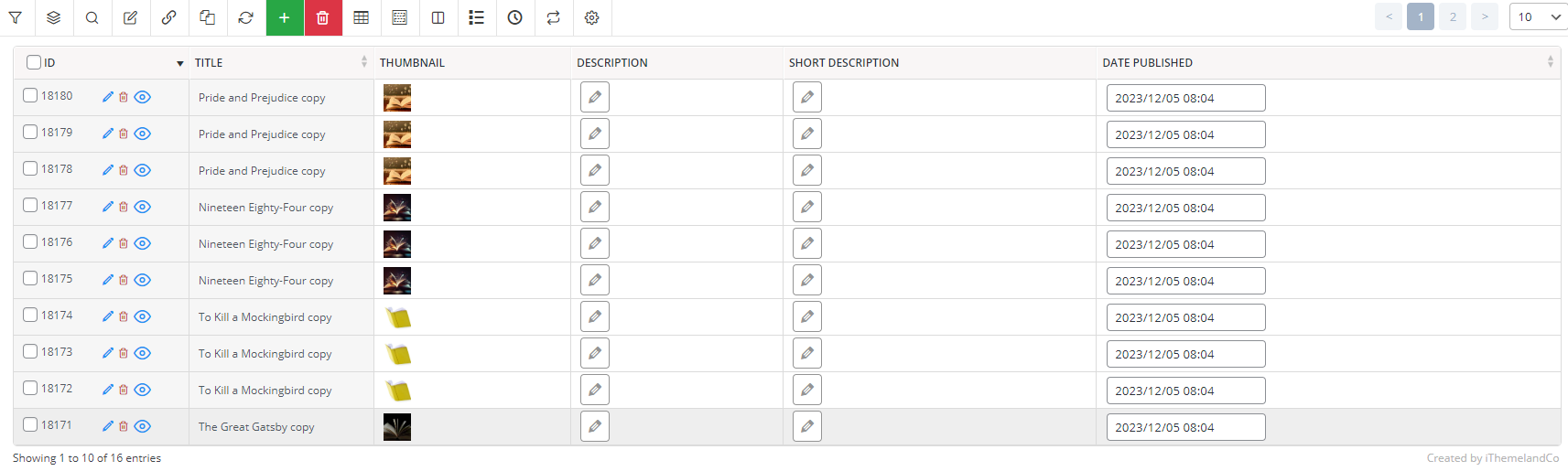
WordPress Posts/Pages Bulk Edit Plugin
The easy way to duplicate posts in WordPress
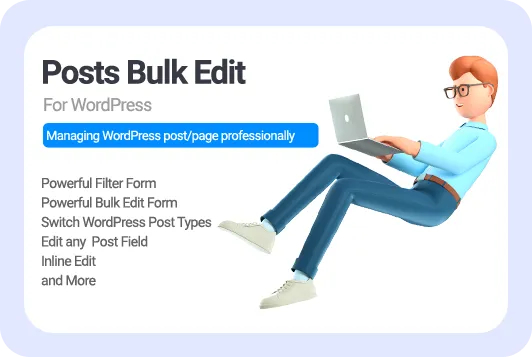
Best WordPress plugins to duplicate posts, pages & custom post types
The WordPress duplicate post plugin is a great tool designed to facilitate the process of a WordPress duplicate post. Many WP duplicate plugins are useful for blog managers, copywriters, and web developers who frequently need to create content with the same format.
Here, we want to introduce some of the best duplicate post plugins in WordPress and provide an overview of their features, benefits, and pricing plans.
Yoast duplicate post
Yoast duplicate post is known as a simple solution for WordPress duplicate post or copy a post in WordPress to new drafts for additional modifications. This is wonderful for bloggers seeking a simple tool to duplicate posts in WordPress instead of using manual copy-and-paste methods.
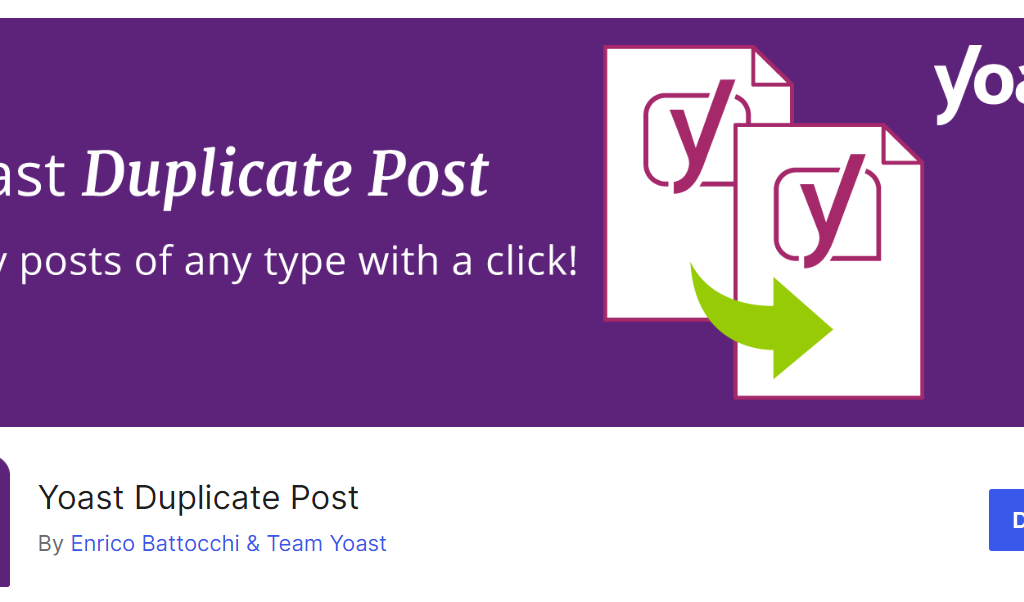
By installing this plugin, you can streamline the process of WordPress clone posts directly from the “Edit Posts” or “Edit Pages” section and save your valuable time.
The main advantage of Yoast duplicate post is enabling users to select multiple posts and duplicate them simultaneously which is an awesome feature when blog managers need to create a large volume of content.
It has also many useful settings to customize its behavior and restrict its use to certain roles or post types.
Key features:
- Bulk duplicate posts in WordPress.
- Create a new draft of a post or page.
- Flexible wp duplicate post options like copying a post to a new draft on the post edit screen.
- Clone posts/pages from the front end.
Price: The Yoast duplicate post plugin is available for free.
Duplicate page and post
Duplicate page and post plugin makes it easy for users to duplicate pages, posts, and custom posts with one click. This is a light plugin that is designed only to duplicate WordPress posts/pages and save them as a draft.
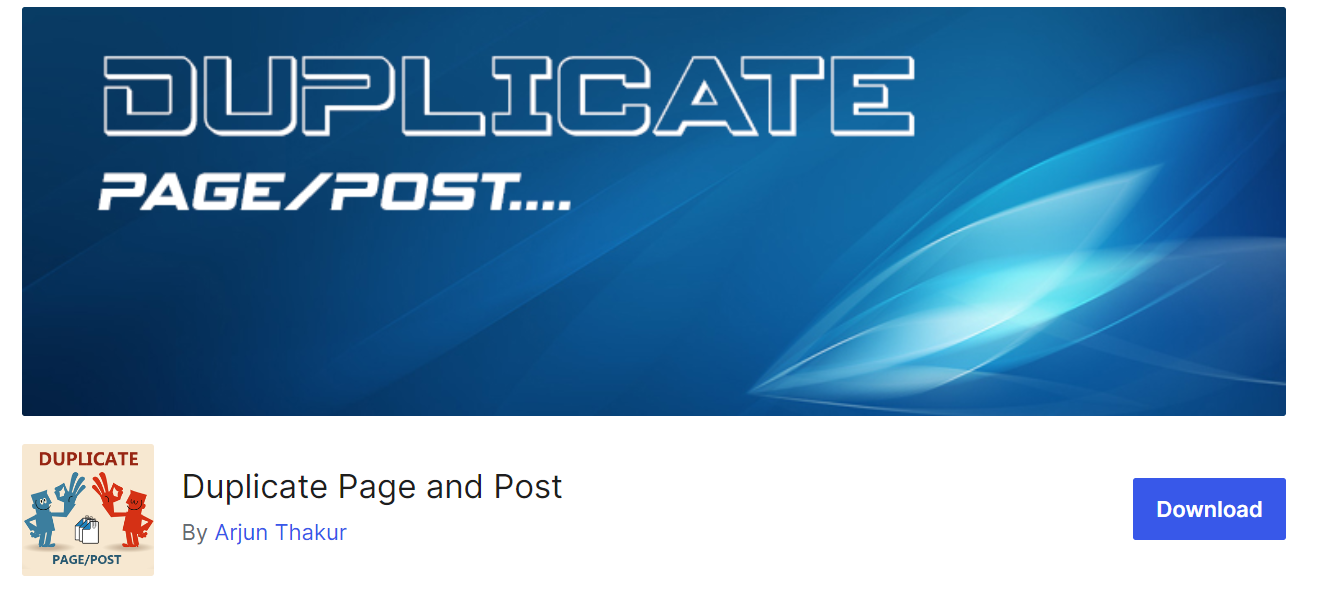
The easy-to-use and simple interface makes it one of the most efficient and fastest duplicate post WordPress plugins compared to others. This is the most convenient and efficient tool for anyone looking to streamline the process of WordPress duplicate posts and save time by eliminating the need to create the same format or layout from scratch.
Key features:
- Impressive speed in WordPress duplicate posts and pages
- Save time in cloning similar pages
- Clone posts and custom posts with similar structures or themes
- Switch between Classic or Gutenberg editors
- Organize and identify the posts by adding a suffix
- Customize the text for the Duplicate Link Button
- Select Duplicate Posts Status
Price: Installation and activation of the plugin have no cost to you.
Post duplicator
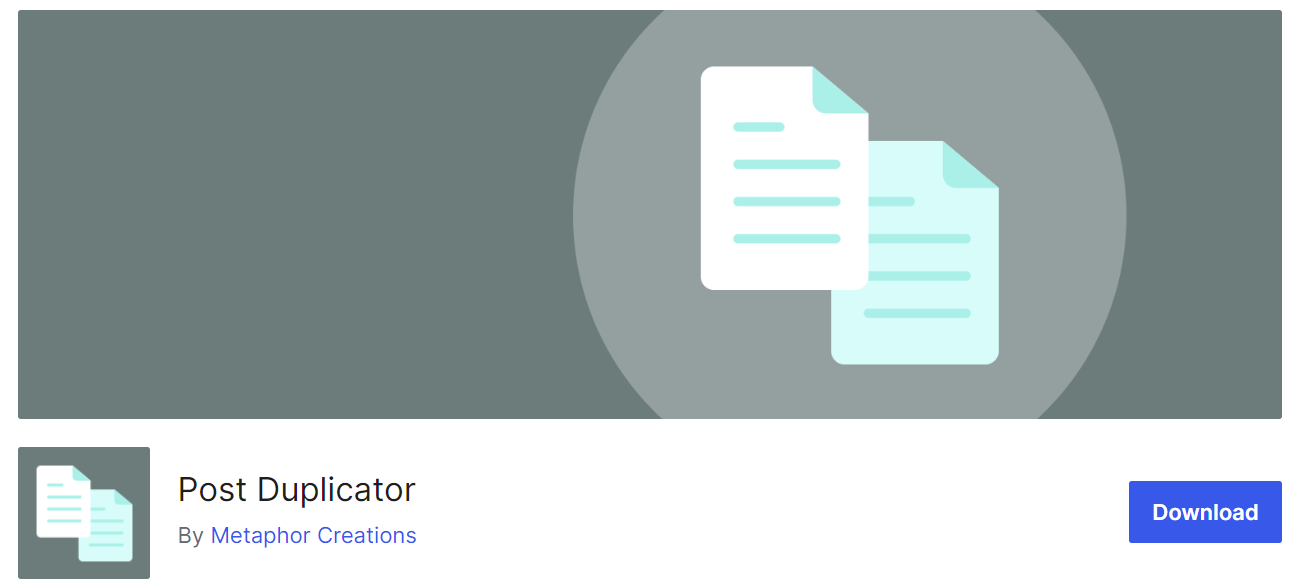
Post duplicator supports duplicating posts, custom posts, and features like custom taxonomies and custom fields. This is a simple solution when you want to create multiple versions of the same content without affecting the original. There is no complicated process for duplicate posts in WordPress which makes this plugin valuable for users who need to work on old drafts, and records, or require multiple authors to work on a single post or page. The only disadvantage of this plugin is preventing Comments from duplicating so the comments are not copied to the new post.
Key features:
- Add a prefix/suffix before or after the title of duplicated posts.
- Duplicate all WordPress post features like titles, contents, excerpts, dates, status, featured images, template, format, author, password, categories, and tags.
- Customize the configurations for copy blog posts on WordPress.
- Simply clone a page or post by the “Duplicate” option under “All pages” or “All posts”.
Price: You can use this plugin for free.
Duplicate post, page, and any custom post
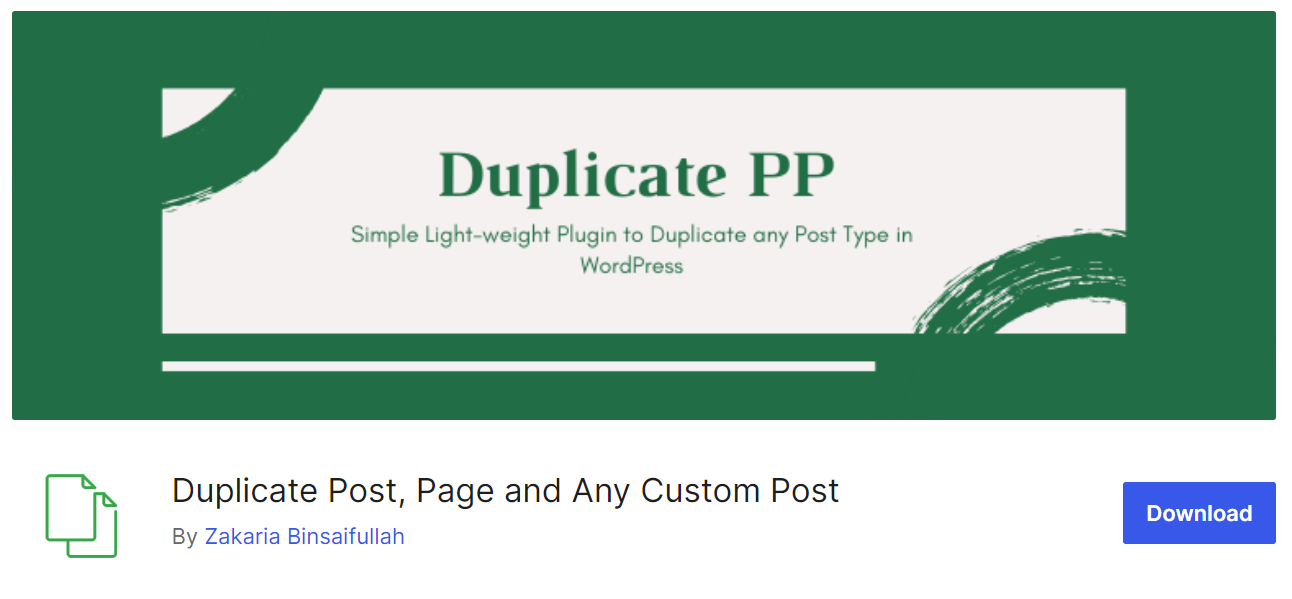
Duplicate post, page, and any custom post comes with a simple and fast option for duplicating any post type and page from the backend or front end. As a lightweight plugin, it offers a single-purpose solution to content managers or web developers to create multiple versions of the same page or post with one click. We recommend all blog managers use this plugin to maintain consistency and increase productivity. So, if you are looking for a quick way to WordPress clone posts with a single click, don’t hesitate to use this plugin.
Key features:
- Create an exact copy of any post, custom post, or page on your site.
- Create multiple pages with the same layout or design.
- Duplicate from the backend or frontend (single post view).
Price: Duplicate post, page, and any custom post is available free of charge.
Duplica: duplicate posts, pages, custom posts or users
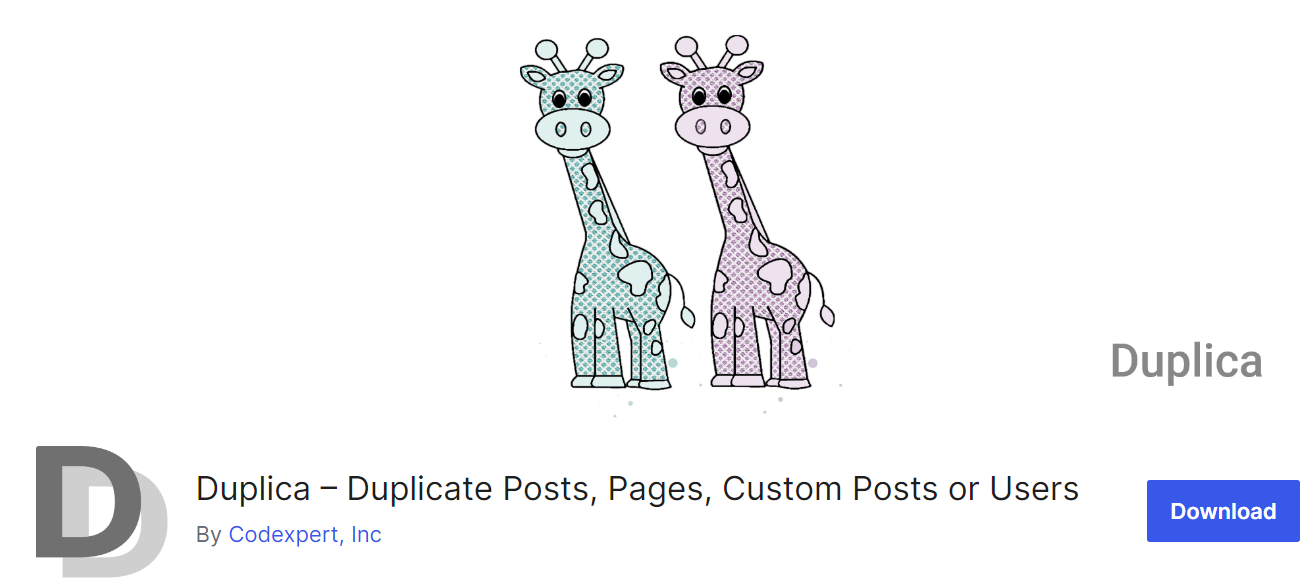
Duplica is a time-saver plugin, especially for bloggers and web developers who need a fast tool to duplicate post WordPress from the backend. The unique feature of this plugin is enabling you to clone WP posts, pages, or custom posts to the same or different post types. It has a convenient and incredible user interface, specially designed to facilitate the time-consuming process of WordPress duplicate posts. We recommend using this plugin for all users who frequently publish similar content on their blogs and look for a hassle-free way to duplicate post in WordPress with a single click.
Key features:
- Duplicate any post or page along with its contents and settings with just a single click.
- Use it with all major browsers like Firefox, Chrome, Safari, Opera and more.
- Enjoy a smooth and seamless user experience.
- Clone Post metadata and associated taxonomy terms.
- Duplicate post users with user data, metadata, and user role(s).
- Convert a post to a different post type.
Price: A free version of this plugin is available for download.
Conclusion
There are many reasons to duplicate posts/ custom posts or pages in WordPress. Among them, the most common scenario is that you want to create other posts and pages based on the same format and template. The easiest way to do this task is to use the WordPress post duplicate plugin. In this guide, we introduced the WordPress Post/Page bulk edit plugin to you so that you can use it to duplicate as many types of WordPress posts, pages, or custom posts as you want in a few seconds.
We hope this guide will help you to duplicate posts/custom posts in WordPress easier. If you have any further questions, please, share your comments with us.