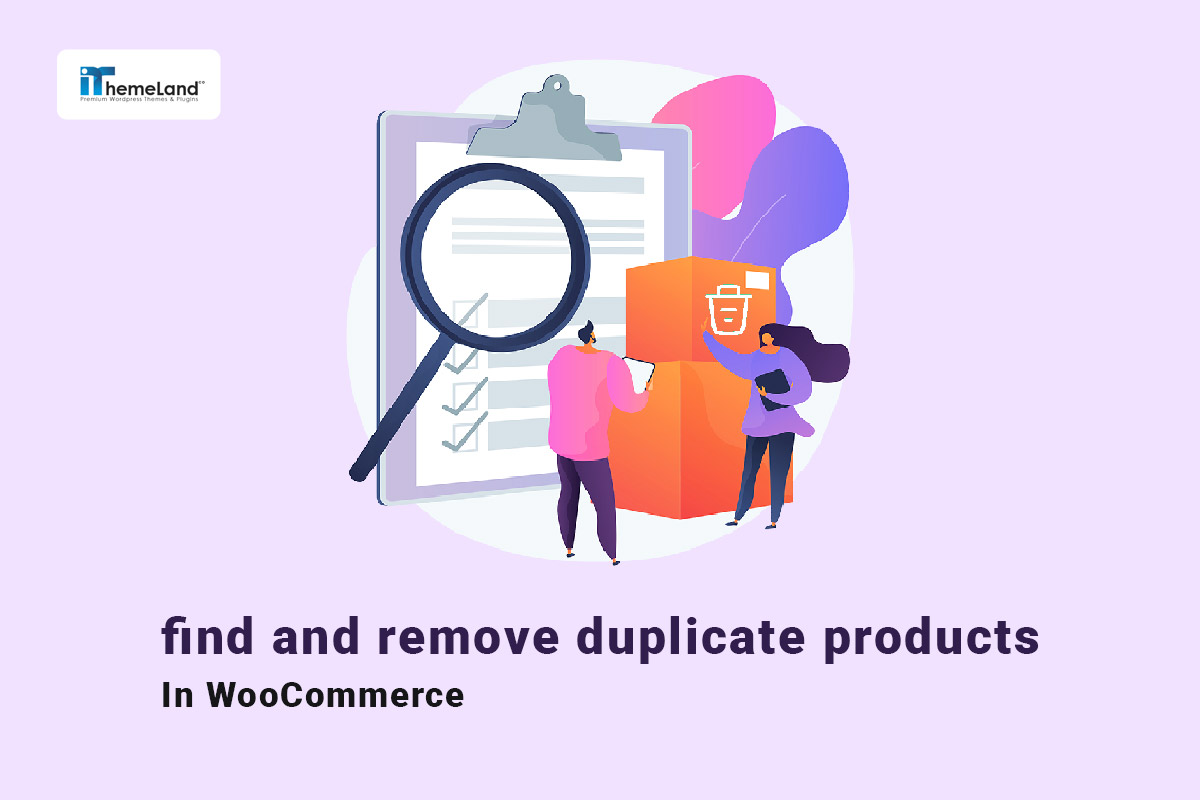Setting up a new WooCommerce store and managing products can take a lot of time. Except for the design process, tasks such as importing new products, editing products, and remove duplicate products in WooCommerce can be complicated for the site managers. These tasks are more tedious especially when there are so many products on the site that need to be reviewed and edited regularly.
WooCommerce has tools to import and edit products that help store owners manage their products in bulk. However, there is no tool for WooCommerce to find duplicate products and remove them. To solve this problem, you need to get help from the WooCommerce product bulk edit plugin. In this post, we will show you how to remove duplicate products in a few seconds using this plugin.
Why do you need to remove duplicate products from WooCommerce?
Importing products from Excel or a CSV file is very common in WooCommerce, but it’s easy to get it wrong and you can end up with thousands of duplicate products. In this situation, you need to get help from an appropriate tool for WooCommerce remove duplicate products.
Another reason why you may need to find duplicate WooCommerce products and delete them is when migrating or syncing products to a new WooCommerce website. You may make a mistake that causes multiple copies of products to appear (it’s rare but it happens).
It is also important to remove duplicate products WooCommerce when there are some similar products in your store to make a better experience for your customers and prevent them from confusing.
Removing a duplicate product in WooCommerce can be done manually, but bulk removing by WooCommerce products bulk edit plugin can make things much easier.
How to use the WooCommerce products bulk edit plugin to remove duplicate products?
The WooCommerce products bulk edit plugin is the easiest solution to bulk remove duplicate products WooCommerce. It provides a handy filter form allowing you to find duplicate products in WooCommerce with one click and then remove them quickly and easily.
Removing the duplicated products is not the feature of this amazing plugin, you can use it as a great assistance for managing and bulk editing all WooCommerce fields like title, price, SKU, stock quantity, etc.
In the following, we want to show you how this plugin can help WooCommerce delete duplicate products.
Step 1: Install the WooCommerce bulk products editing plugin
WooCommerce products bulk edit plugin has very easy steps to install on your WordPress website which is fully covered in this tutorial.
WooCommerce Products Bulk Edit Plugin
The easy way to find and remove duplicate products in WooCommerce

After activation, you can go to iT Bulk Editing > Woo Products to head over to the main page of the plugin.
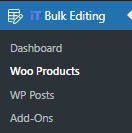
On the main page, you will find a list of all products in a table with a comprehensive toolbar on top providing all the tools you need to filter and bulk remove duplicate products in WooCommerce.
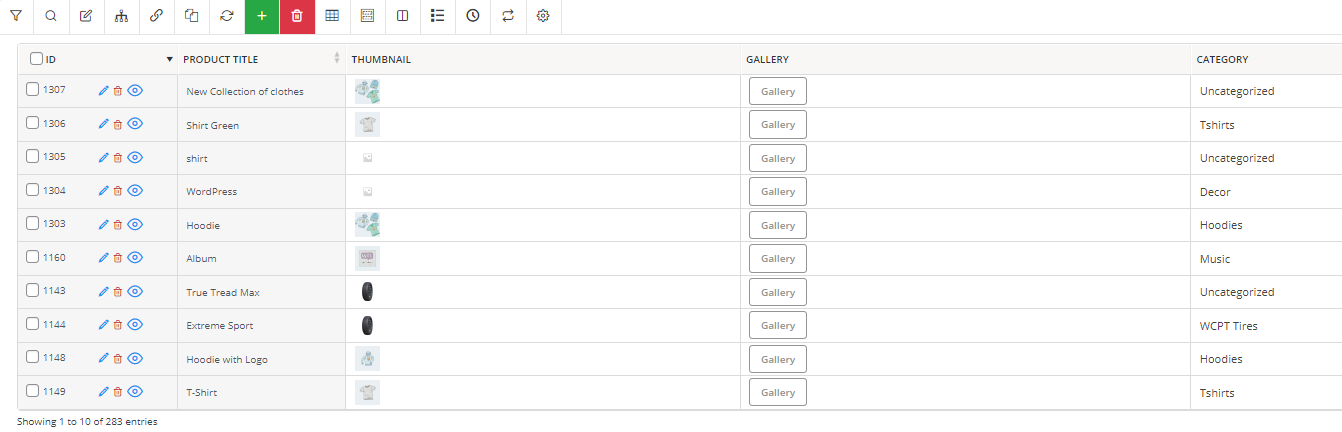
Step 2: Filter to find duplicate products WooCommerce
Filter is the first tool in the toolbar helping you to easily find duplicate products in WooCommerce. To use this tool, try to:
- Click on the Filter icon to see the Filter Form.
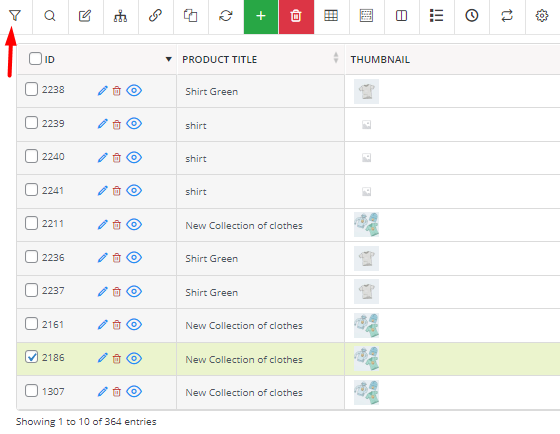
- In the filter form, you can find duplicate products WooCommerce based on the below fields:
- Product title
- Product description
- Product short description
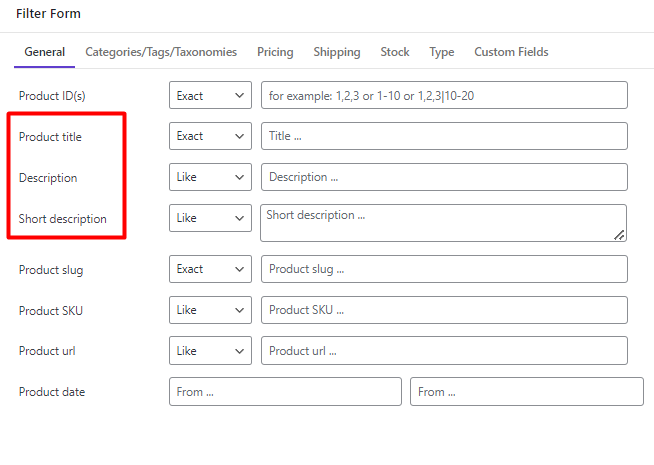
- To filter the products, you need to open the Operators list in front of these fields and choose Exact, then write or insert the exact text which is similar to the duplicated products in the text box.
- Finally, press the Get Products button to instruct the plugin to find duplicate products WooCommerce and show them in the table.
Step 3: Sort WooCommerce duplicate product list by date
One of the most amazing features of the WooCommerce products bulk edit plugin is allowing the user to sort the product list based on date. This is useful when you want to remove older versions of duplicated products and keep the newest one or vice versa.
To make this happen, follow the below steps:
- Click on the Column Manager tool to see the Column Profile form.

- Mark the Date Published in the form.
- Press the Apply to table button.
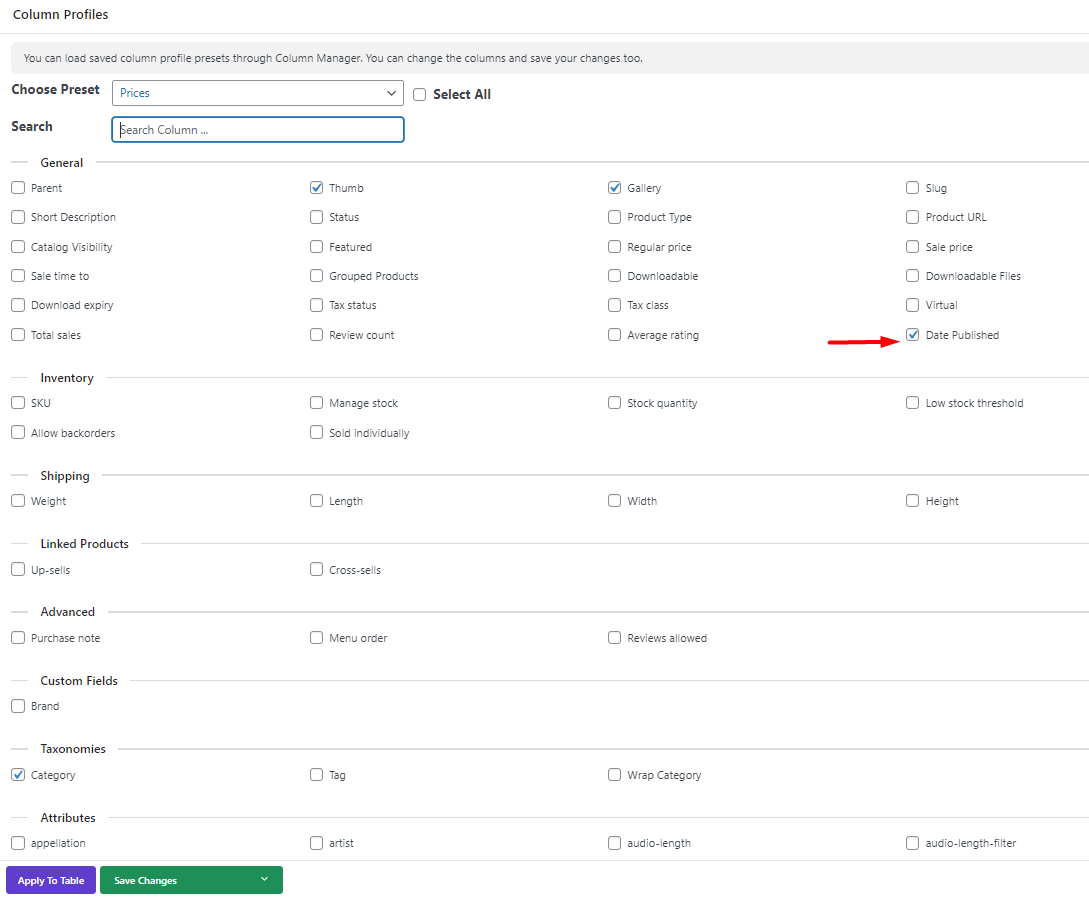
- Press the Up/Down arrow key in the Date Published column to sort the products ascending or descending.
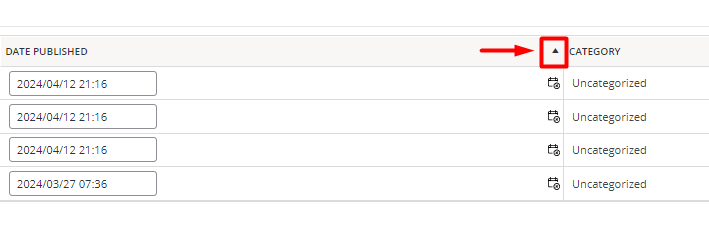
Step 4: Bulk remove duplicate products in WooCommerce
Now, you can finish the task of bulk removing products in WooCommerce with one click.
Just mark the duplicated products you want to delete, then press the Trash icon in the toolbar to see the following options:
- Move to trash
- Permanently
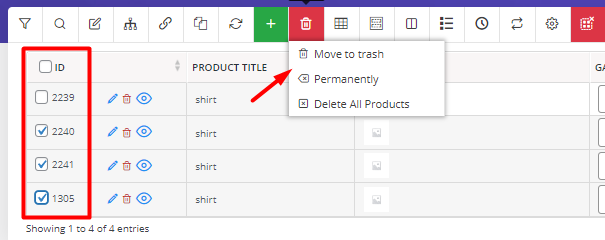
Use the move to trash option to delete duplicate products in WooCommerce
If you want to have the opportunity to restore the removed products in the future, choose this option. By pressing Move to Trash, all selected products will be removed from your website but they are available in the Trash list.
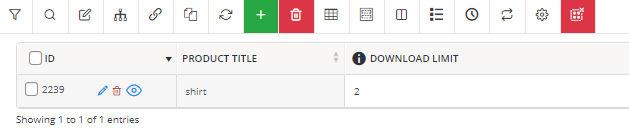
So, if you go to the below address:
WordPress Dashboard > Products > All products
Then choose Trash from the items available at the top of the table:
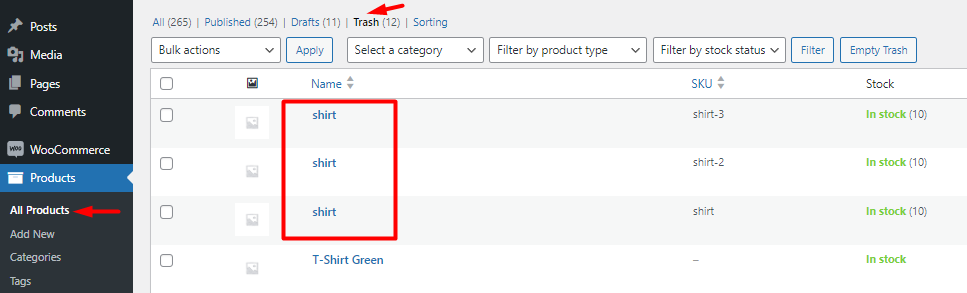
You can restore any of them to your website again.
Permanently delete duplicate products WooCommerce
If you want WooCommerce to delete duplicate products permanently, choose the second option. So, the duplicated products will be removed from your site forever and you will not be able to restore them.
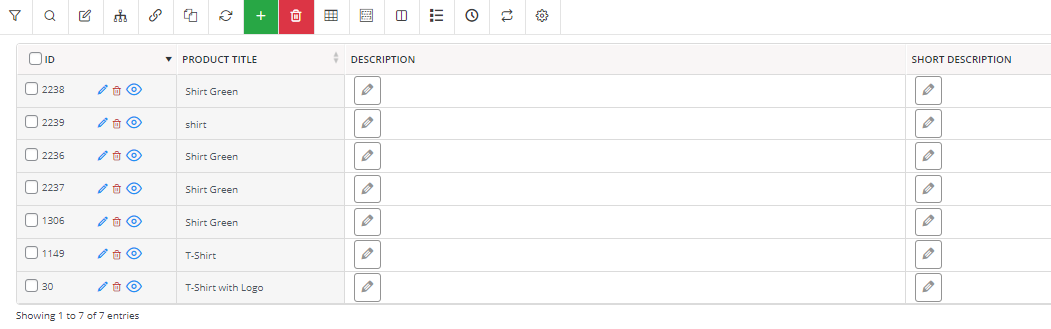
Now, let’s review some examples to see how you can remove duplicate products WooCommerce with different options.
Example 1: Remove duplicate products WooCommerce with the same title
Suppose that you have some duplicated products with the “Shirt” name. So, to easily remove the duplicated products, try to:
- Open the Filter Form.
- Choose Exact from the product title operator list.
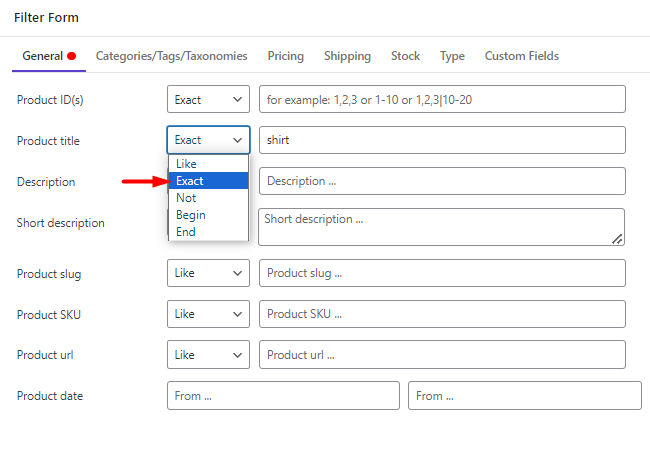
- Insert the Shirt in the text box.
- Press the Get Products button.
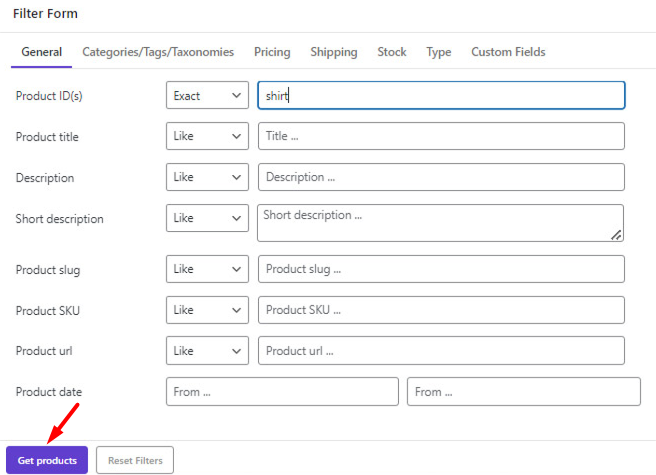
As illustrated below, the plugin will find duplicate products WooCommerce with Shirt in their Titles and show them in the table.
So, you can mark any of them and then choose to remove them permanently or move them to the trash.
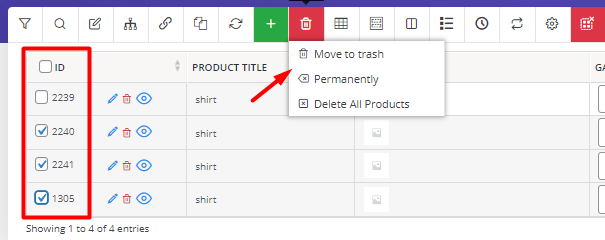
Example 2: WooCommerce delete duplicate products with the same short description
In this example, we want to first instruct WooCommerce to find duplicate products by a short description and then bulk remove them.
To do this:
- Copy the short descriptions of duplicated products:
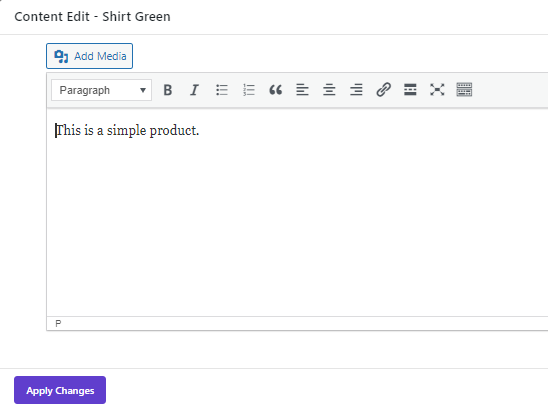
- Go to the Filter Form.
- Locate the Short Description field.
- Choose Exact from the list of Operators.
- Paste the copied text in the text box.
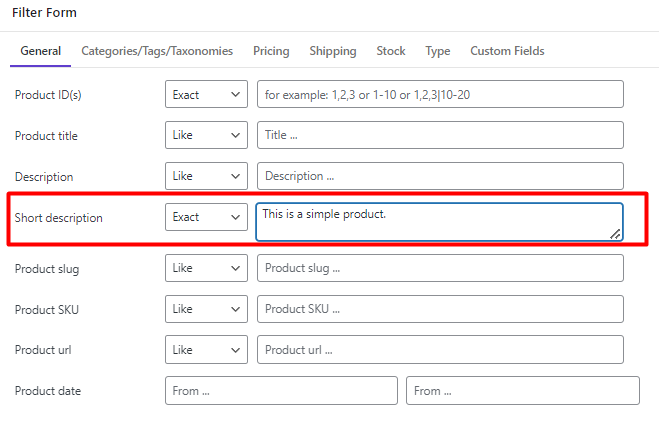
- Mark some of the duplicated products in the table.
- Select either Move to Trash or Permanently to delete duplicate products WooCommerce.
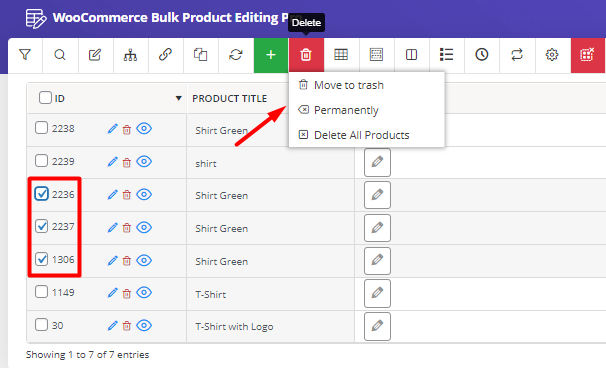
Example 3: Find all duplicate products in WooCommerce and remove them at once
WooCommerce products bulk edit plugin has a great feature allowing you to bulk delete all duplicate products in WooCommerce with one click. Using this feature can save time when you have so many duplicated products with the same title and you want to remove all of them from your website at once.
Follow the below steps to use this fabulous feature:
- Select some products in the table (If you don’t mark any product, the plugin will remove all the WooCommerce duplicate products in the table).
- Open Bulk Edit Form by pressing the Bulk Edit icon in the toolbar.

- Go to the General tab and locate the Product Title field.
- Open the Operators dropdown list and choose Remove Duplicate.
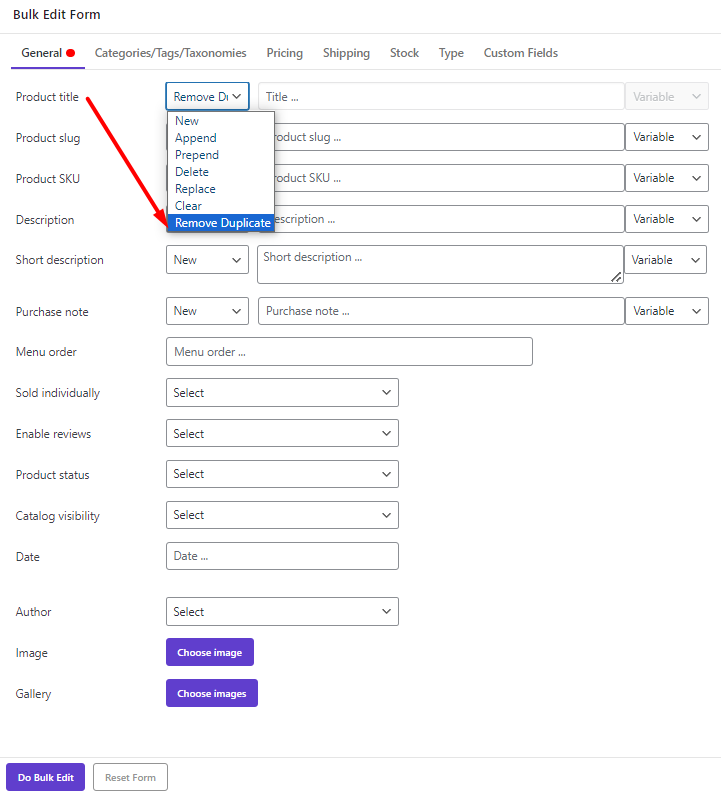
- Press Do Bulk Edit to successfully remove WooCommerce duplicate products.
Before
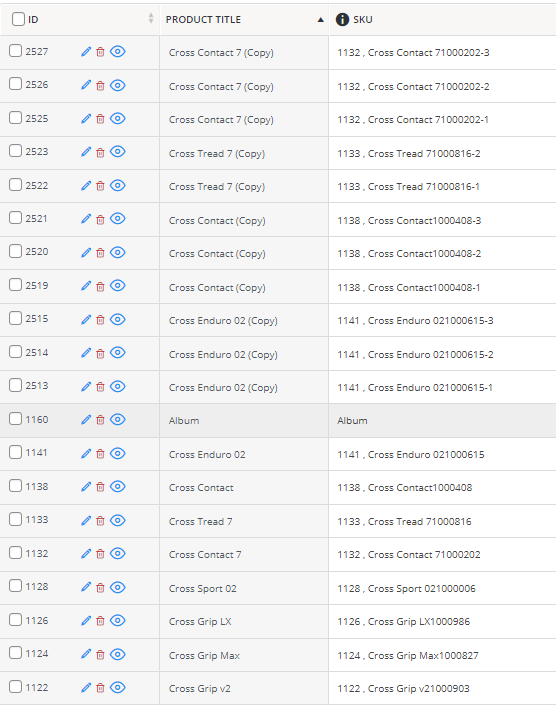
After
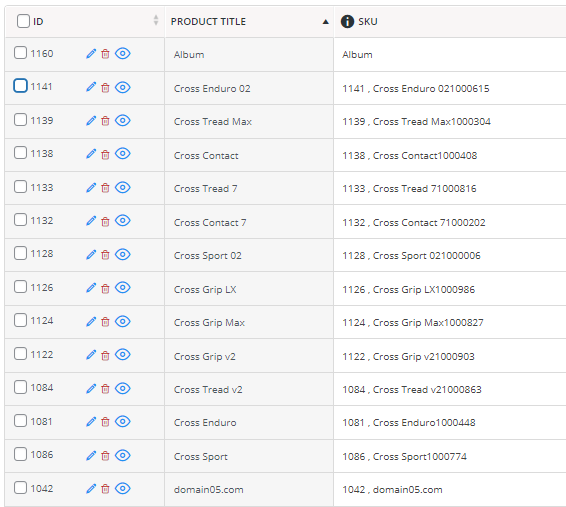
WooCommerce Products Bulk Edit Plugin
The easy way to find and remove duplicate products in WooCommerce

Conclusion
In this post, you have learned how to delete duplicate products with the WooCommerce products bulk edit plugin. Using this plugin, you don’t need to find and remove each product individually, you can easily bulk delete all of them simultaneously. Of course, this is not the only feature you can find in our plugin. You can bulk edit any other field in WooCommerce to update the products and save a lot of time.