One of the best marketing methods for increasing sales in online stores is the “buy x get y free” deal. This strategy encourages the customer to buy a certain number of products and in return receive some products for free. The purpose of buy x get y WooCommerce offers is to entice customers to order more products and have a better experience during purchase.
To offer a free gift product in an online WooCommerce store, you must use the free gifts for WooCommerce plugin because by default it is not possible to offer free gifts with purchase in WooCommerce. In this plugin, you can add unlimited rules to offer various promotions to customers.
In this post, we will show you how to use this plugin to offer your customers buy x get y free product deals.
What is the buy x get y free deal in WooCommerce?
WooCommerce buy x get y free is an effective marketing strategy which means when customers buy X products from your online store, Y products are offered to them for free.
This is a great technique for encouraging customers to buy more products from your online store. In this strategy, the free gift products can differ from the ordered products. So, it is useful when you want to introduce a new product to your customers and give them a sample with their purchase. You can also launch a buy x get y WooCommerce campaign to boost the sales of specific products that remain in stock. Especially if they are expired soon or you want to invest in buying new collections and you need to get rid of the old ones to empty your warehouse.
All in all, customers usually look for online stores that offer them promotional giveaways like the buy x get y deal. The research also revealed that they are more likely to purchase products from online stores with promotional offers. So, if you want to increase the conversion rate in a short time, try to promote a lucrative buy x get y offer for a limited time. When visitors feel the urgency, they will take advantage of it as soon as possible. As a result, you have new customers for your online shop.
Benefits of WooCommerce buy x get y free deal
Buy x get y free is a simple way to increase the sales of your online shop several times in a short while. Deals like WooCommerce buy x get y, which offer the second product for free if customers pay for the first product, make the buyers order more to receive the gift without paying attention to the details. A buyer who sees the word free is encouraged to buy the product without calculating its true value mathematically.
Buy x get y free WooCommerce deal may have other advantages for your online shop, including:
Increasing the amount of product sales in a short period
WooCommerce combo offers are approved methods to encourage customers to repeat purchases in the short term. In fact, you invite customers to try your products and services for free. Because the word free psychologically affects the mind and encourages people to buy more goods or products that did not intend to.
Improving and increasing the average order values (AOV)
Some products may sell less for some reason. If you can offer them as gifts in exchange for buying more of the best-selling products, you will increase the overall sales of your store. Also, customers get to know these products and may order them in the future.
Attracting specific customers
You can attract customers to your products and increase your sales by giving them attractive offers. Of course, according to the knowledge you have gained from the customer behavior, you should offer them creative suggestions.
Reducing in-stock products
Sometimes companies have products in their warehouse that have not been sold and their expiration date is near. Or they need to empty the warehouse to buy new products and they have to sell the old products as soon as possible. With the WooCommerce buy x get y offers method, these products can be sold together with other products.
How to offer buy x get y in WooCommerce?
The free gifts for WooCommerce plugin has a practical and advanced panel that allows you to apply different rules to your online store. Creating customized rules with specific conditions is the most important advantage of this plugin. Continue reading to learn how to use the tools and options designed in this awesome plugin to offer WooCommerce buy x get y free in three simple steps:
GIFTiT – Free Gifts For WooCommerce
The easy way to setup buy x get y free offer in WooCommerce
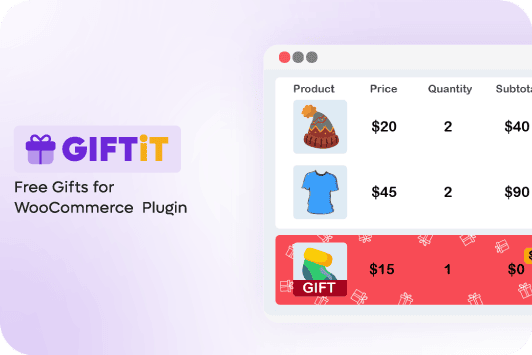
Step 1: Install free gifts for WooCommerce plugin
You can start creating giveaway rules after installation of the plugin which is straightforward – Read more here. After activation, you will see Woo Free Gift menu in the WordPress Dashboard.
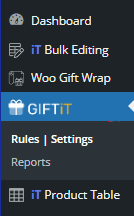
Open this tab and click on the Rules| Settings submenu to see the Rule Page.
Step 2: Add a rule to create a WooCommerce buy x get y offer
On the Rule page, you can see a list of rules that you have created before. It is also possible to enable or disable them by choosing the right option from the dropdown list of each rule.
However, to begin creating a new rule from scratch, simply click on the Add Rule button to open the Rule Form.

The rule form in the WooCommerce free gift plugin has a dynamic design which means when you choose the Method, the items available in the form will be changed to meet the requirements of the selected method.

So, let’s choose the right method for offering WooCommerce buy x get y offers.
As illustrated below, there are flexible options in the Method list, you can choose to create a free gift offering, including:
- Simple
- Tiered Quantity
- Bulk Quantity
- Bulk Pricing
- Subtotal (Repeat)
- Buy x Get x (Repeat)
- Buy x Get y (Repeat)

Let’s review creating rules with the buy x get y free methods in our plugin.
Method 1: Buy x get y free offer method
By choosing Buy x get y from the list of Methods, the sections available in the Rule Form will change and you can observe four different parts, including:
- Quantities & Settings
- Product – Buy
- Product- Get
- Condition
Here, you can find how to set the items in each section to create a custom WooCommerce buy x get y free offer.
Quantities & Settings
In this section, you can see Buy and Get fields which are used to determine how many products must customers buy to get how many gifts.
For example, if you insert 5 and 2 in the Buy and Get fields respectively, it means if customers buy 5 products, they will get 2 gifts.
Note: There is also an Auto Add Gift to Cart option in this section. If you mark this option, the plugin will add the free gift product automatically to the customer’s cart. Otherwise, a list of products will be displayed to the customers and they can choose among them.

Product Buy
In this section, you can specify the products customers need to buy to receive the gift.
To choose the products, follow the below instructions:
- Press the Add Product button.
- Open the Product dropdown list.
- Choose one of the options based on your marketing strategy.
There are flexible options available here allowing you to choose the products based on category, attributes, tags, and variation.

It is also possible to choose products based on Property options like product regular price, products that are on sale, product stock quantity, product shipping class, and product meta field.

This section has a dynamic design as well. So, when you choose one of the options, the other fields will change to let you choose your preferred products.
We will make some examples later to show you how these dynamic fields help you to set buy x get y free WooCommerce deals.
Product Get
In the Product Get section, you can set one or more products to offer as free gifts to your customers when add the Product Buy section products to their cart.
There are four fields designed in this part to help you easily specify products, including:
- Include Products: In this field, you can choose one or more specific products to offer as free gifts.
- Include Category/Tags/Taxonomies: This field is useful if you want to offer products in a specific category or products with specific tags, attributes, or variations for free to the customers.
- Exclude Products: You can exclude one or more products to remove them from the list of free gifts.
- Exclude Category/Tags/Taxonomies: You can set one or more categories, tags, attributes, or variations to eliminate the products with those features to offer as gifts.

Condition
The last part of the add rule form after choosing the buy x get y WooCommerce method is Condition. In this section, you can set conditions to limit access to WooCommerce buy x get y offer for your customers.
There is no limitation for setting conditions in this section. All options you may need to customize your offer have been covered here to help you easily apply your buy x get y free rule based on your marketing strategy.

To add conditions, you need to press the Add Condition button and choose one of the options from the list which are divided into some tabs, including:
- Date &Time
- Cart
- Cart items/Quantity/Subtotal
- Customer
- Customer Value
- Purchase history/Quantity/Value
- Purchase gift history
This is another dynamic section in the free gifts for WooCommerce plugin. So, when you choose one of the options from the submenus, the items in the condition are set to suit the selected item.
You can add as many conditions as you need to create complicated rules and apply them to the specified products to offer WooCommerce buy x get y free in your shop.
Now, let’s make some examples to have a better insight into the options available in the add rule form.
Example 1: Offer buy x get y WooCommerce for the specific category on a specific date
Our scenario: If customers buy 5 products from the Accessories category on Mother’s Day, they will receive 2 products from the Decor category for free.
To apply this rule to your online store, follow the below instructions:
- Choose Buy x Get y from the Method list.
- Insert 5 and 2 in the Buy and Get fields of the Quantities & Settings section, respectively.
- Press Add Product in the Product Buy section.
- Choose a Product Category from the list of the first box.
- Select Accessories from the dropdown list of the last box.

- Add the Décor category to the Include Category field of the Product Get section.
- Press the Add Condition in the Conditions section.
- Choose Date then Specific from the list of first and second boxes, respectively.
- Open the Built-in Calendar and pick 8.March.2024 (Mother’s Day).
- Press the Save Changes button.

That’s it. You successfully ran the buy x get y WooCommerce campaign on Mother’s Day.
So, when customers buy more than 5 products from Accessories category, as illustrated below:

They will see a list of Gift products on the cart page and they can add 2 of them to their cart.
Note: If one of the gift products was of a variable type, the user can access and select versions of that product. For this, if they click the Select Gift button, a pop-up will open and all the product variations will be displayed and customers can select them.

Finally, they can have 2 gifts in their cart:

Method 2: WooCommerce buy x get y repeat
WooCommerce buy x get y repeat is another method for running WooCommerce combo offers. In this method, you offer the gift products repeatedly to your customers when they meet the conditions.
For example, if you apply to buy 3 get 1 repeat on your online stores, the customers will receive 1 gift when buying 3 products, 2 gifts if buying 6 products, 3 gifts if buying 9 products, and go on.

The steps to create this WooCommerce buy x get y repeat is exactly the same as we described before. You just need to choose Buy X Get Y repeat method from the list of Method fields and repeat the above-mentioned steps.
Let’s have a closer look at the below example.
Example 2: Apply buy x get y free Repeat on-sale products for logged-in users
Our scenario: If logged-in users buy 3 on-sale products, they can receive 1 product from the Clothing category (Repeatedly).
To apply this rule, you can follow the below instructions:
- Choose Buy x Get y repeat from the Method list.
- Type 3 and 1 in the Buy and Get fields.
- Mark the Auto add to cart option.
- In the Product Buy section click the Add Product button and choose the Product is on sale from the list.
- In the Products Get section set Clothing for Include Category field.

- Add Condition and choose Customers > Is logged in from the list.
- Press the Save changes button.
Now, your customers can enjoy this free gift offer.
As illustrated below, when a customer ordered 3 on-sale products the plugin added 1 gift to his cart:

And, when a customer ordered 6 products, the plugin added 2 gifts to his cart, automatically.

GIFTiT – Free Gifts For WooCommerce
The easy way to setup buy x get y free offer in WooCommerce
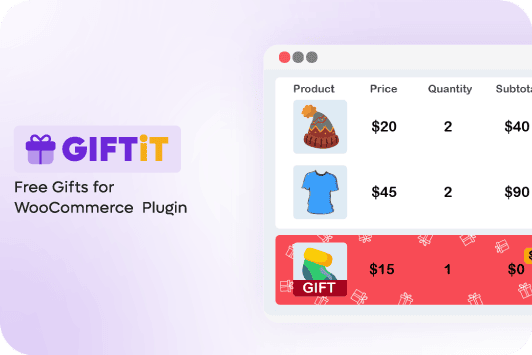
Conclusion
One of the strategies that many businesses use today to increase their sales is to offer a variety of persuasive gift products to customers. With methods like WooCommerce buy x get y free and other attractive offers created by the free gifts for WooCommerce plugin, you can encourage customers to receive a gift when they buy specific products from your shop. This plugin also supports various methods such as subtotal amount, tiered pricing, etc., which helps you to provide various offers to increase sales on your site.