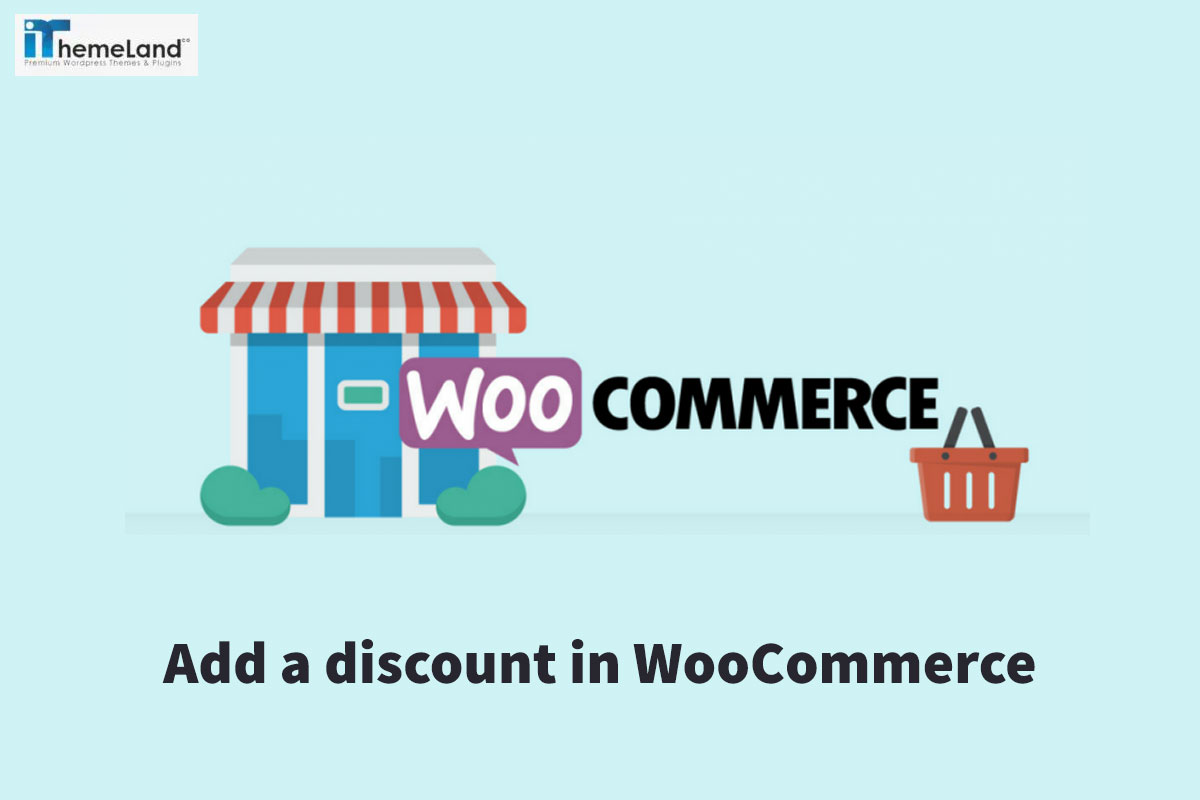There are many ways to add discounts in WooCommerce from creating coupons codes to offering sale prices or offering free gifts. Choosing the best way to add discounts to WooCommerce stores depends on your promotional strategies and the way you want to impress your customers.
If you aimed to increase the conversion rate and boost your sale by adding discounts to your online store prices, follow our simple guide to show you the default options available in WooCommerce as well as the best plugins that you can use for adding discount rules and turn your potential customers to the real and loyal ones.
What types of discounts can be created for your WooCommerce store?
Various strategies are available to be added as WooCommerce discounts and make your customers satisfied when purchasing products from your shop. Here are the most popular strategies you can implement for adding discounts in WooCommerce:
Add discount to all products in WooCommerce
Adding a discount to all products of your online store is the simplest marketing strategy that can grab the attention of customers easily. It’s the best option especially for new e-commerce stores aiming to build strong and reputable branding and make customers choose them among the other famous brands in the market.
In this strategy, store managers offer a discount% on all products available in their store which is a very attractive option for customers when they find out that an economical purchase is waiting for them.
To add a discount to all products, you need to use one of the WooCommerce plugins designed for this purpose which we are going to introduce at the end of this post.
Offer coupon-based discounts in WooCommerce
Offering coupon-based discounts is simply possible by creating coupon codes in WooCommerce and informing the customers to use them and receive the discount. This strategy is applicable by using the default coupons option in WooCommerce or by using some useful plugins with flexible options to create and offer coupon codes.
Follow this guide to learn how to create and offer discount coupons in WooCommerce.
Adding discounts based on quantity in WooCommerce
Regarding this strategy, store managers offer a percentage discount based on the number of purchased products. This is a good strategy when you want to encourage your customers to pay more attention to some of your products and purchase them in bulk.
A lot of rules and methods are included in this strategy such as:
- BOGO deals or Buy One Get One: If customers buy 1 item from X product/category they will receive 1 from the same product / category for free. It is also known as 50% discount in WooCommerce stores.
- Buy X Get X: If customers buy some items from X product/category they will receive some items from the same product / category for free.
- Buy X Get Y: If customers buy some items from X product/category they will receive some items from other products / categories for free.
Adding discounts on bundle products in WooCommerce
Bundle discounts are used when you want to sell the products in stock faster. So, you can encourage your customers to purchase these products in large quantities for a lower price.
Customer or User-role based discounts in WooCommerce
Sometimes you want to offer a discount to special customers or based on a specific user role to respect their loyalty or motivate them to do special activities like subscription or registration.
Regarding this strategy, customer specific WooCommerce discounts are applicable to be offered to the specified customers. For example, you can add a discount to the customer cards who are purchasing from your shop for the first time or if they are logged in to your WooCommerce website.
WooCommerce Cart discounts
WooCommerce cart discounts as its name revealed is only applicable on customer cards. Discounts on subtotal amount or cart quantity are some good examples for increasing your revenue and boosting your sales.
Now, you get familiar with the most common strategies used to add discounts in WooCommerce stores. The next step is to learn how to offer them on your website.
How to Create Discounts in WooCommerce?
To offer discounts in your store, you can either use the default options for creating discount coupons in WooCommerce or get help from some useful plugins with flexible features designed to let you offer free gifts or discount rules on your online shop.
First, let’s get familiar with creating coupons on WooCommerce.
Create discount coupons in WooCommerce
To create discount coupons in WooCommerce, at first you need to navigate to the below address in WordPress Dashboard:
WooCommerce > Coupons > Add Coupon
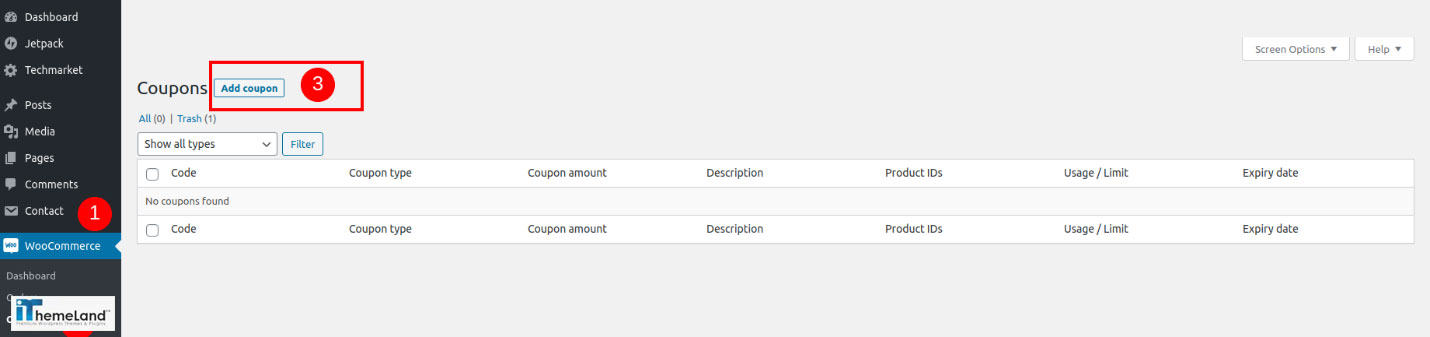
Then, you can see the Add new coupon form as illustrated below:
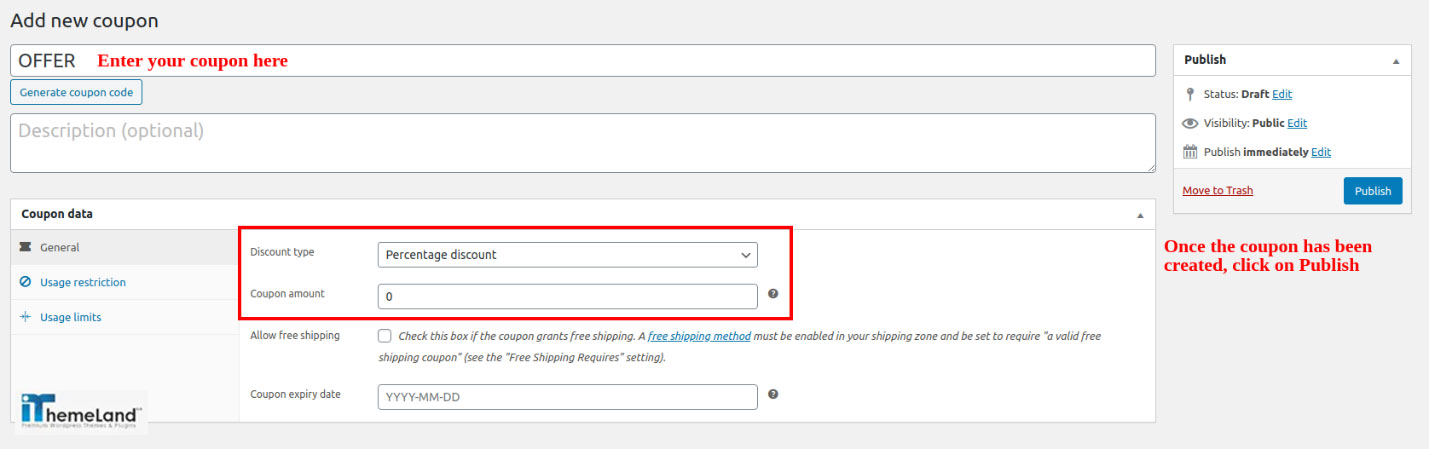
To create a new coupon code, you need to fill in the different fields including:
Coupon name/code
The first box in this page is the coupon name or coupon code. You can enter a name manually or let WooCommerce generate a new code randomly by clicking on the “Generate coupon code” button.
You can also add a description for this coupon in the next box which is optional.
Coupon data
In the coupon data section, there are three tabs to give you required flexibility for adding discounts to your store. Let’s review these options:
General tab
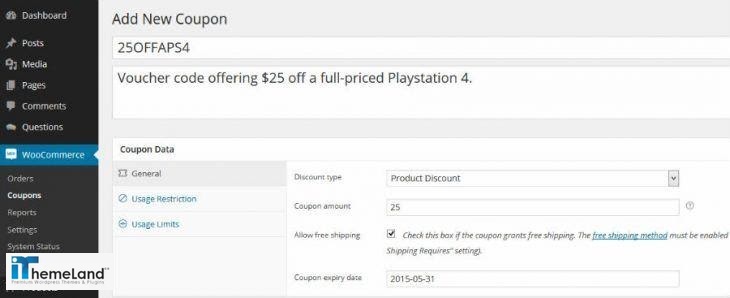
In the General tab, you can choose the type of discount in WooCommerce based on your strategy. By opening the combo box of Discount type, the below options are available:
- Cart Discount — to apply a fixed discount on the whole cart of customers.
- Cart % Discount — to apply a percentage discount on the whole cart of customers.
- Product Discount — to apply a fixed discount on specific products.
- Product % Discount — to apply a percentage discount on specific products.
The other items available in the General tab may change based on the discount type you select.
After choosing the discount type, you need to define the below fields:
- Coupon amount: The amount/percentage of discount you want to offer based on this rule on regular price.
- Allow for shipping: If you are selling physical products, you can check this field to offer free shipping on this coupon.
- Coupon expiry date: There is a built-in calendar in this field to allow you pick a date and set when this coupon expires.
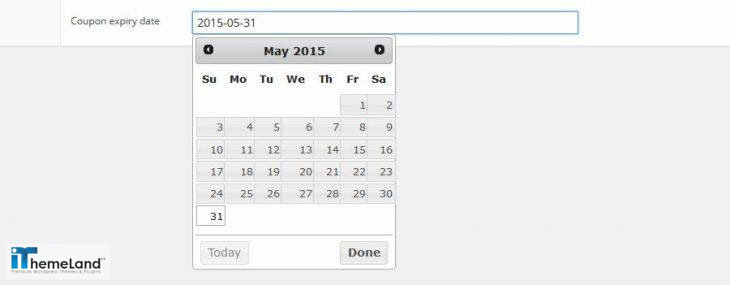
Usage restrictions tab
On the “Usage Restrictions” tab, you can configure specific requirements of your discount code.
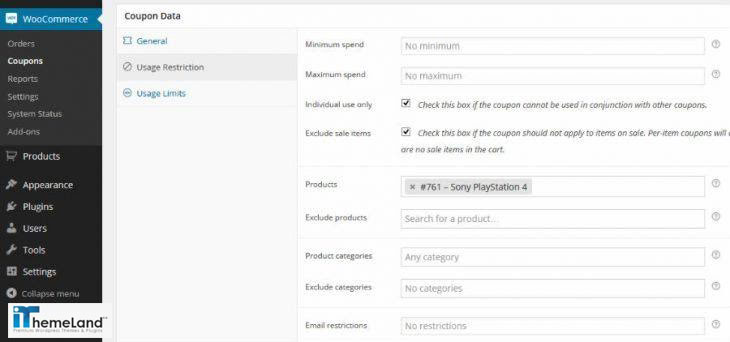
The items available in this tab include:
- Max/Min spend: In this part, you can set the min or max times that customers can spend coupons on your website.
- Individual use only: Check this box if customers must not be able to use this coupon in conjunction with other coupons.
- Exclude sales items: Check this box if you don’t want to apply this discount to the products that are on sale.
- Products/product categories: In this field, you can choose the products/ categories that you want to apply this discount on.
- Exclude: If you want to exclude some products/ categories from this coupon, you can add them here.
Usage limits tab
To help you easily set the discount in WooCommerce, three other fields are provided in the Usage limit tab:
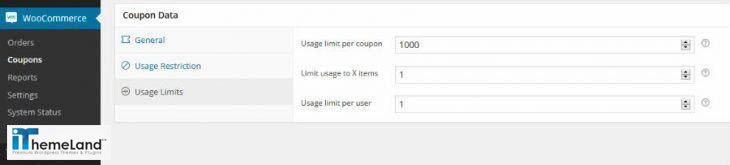
Usage limit per coupon
To specify how many times this coupon can be used, you can set the number here.
Usage limit to X items
By set X number in this field, the discount will just apply X times on the products you have already selected.
Usage limit per user
This is a good option when you want to set how many times each customer can use this discount.
Customer view
When you add a discount in WooCommerce, customers can enter its code on the card page to apply the coupon.
It means to let customers use the coupon code, y9u have to inform them about the coupon code.
The common method for letting customers know that they can use a discount coupon are sending the coupon code to their emails or showing a pop-up message on the homepage of your website.
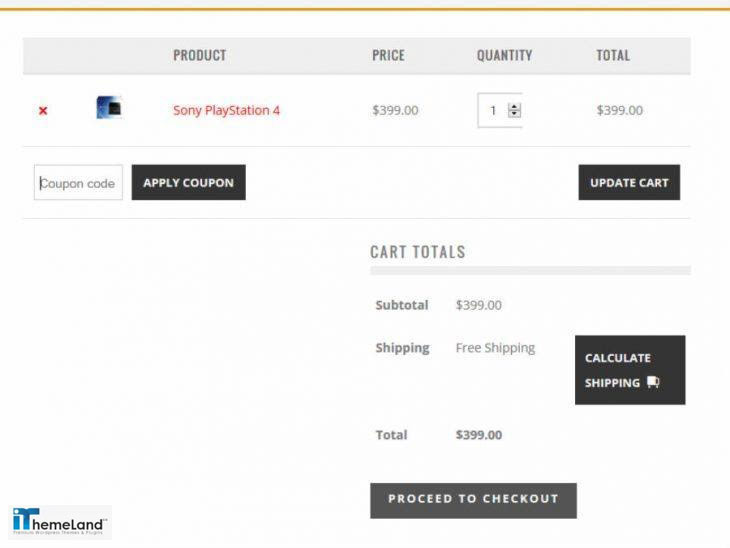
Although you can easily set different discount rules by creating coupons in WooCommerce stores, the limitations provided in the default options force you to use the discount plugins to set rules with more flexibility.
Let’s introduce you to some of the best plugins for creating WooCommerce discounts.
Best plugins to create WooCommerce discounts
Creating rules by WooCommerce discount plugins is the most reliable method bringing you incredible results for impressing your customers.
Regarding the fact that there are a huge number of plugins designed to help you add discounts to your WooCommerce store with different rules and strategies, it’s better to have some information about each plugin and then use the best one that fit your needs.
To make this process easier for you, we provide a list of the most useful plugins for creating discounts in WooCommerce with their features below:
Free gifts for WooCommerce
“Free gifts for WooCommerce” plugin is one of the best plugins for creating rules based on the below strategies to offer free gifts to the customers:
- Simple Adjustment.
- Buy X get X (Repeat).
- Buy X get Y (Repeat).
- Subtotal.
The most advantages of Free gifts for WooCommerce plugin
- Applying Discount rules on any products or categories in your online stores.
- Set as many conditions as you need to instruct the plugin to offer the gifts in special events, to special customers or based on user role, etc.
- Set gifts to be added to the customer cards Automatically.
- Disable / Enable rules just by one click on the main page.
- Set tiered discounts for products in a cart based on the cart value.
- Restrict discounts by setting a maximum discount value and excluding certain users, roles, products, or categories.
- Create dynamic cart discount rules based on order values.
And many more conditions waiting for you to use them for creating discount rules and boosting your conversion rate.
WooCommerce Pre-Order Sales, Bulk Discount & Time Counter
WooCommerce Pre Order Plugin can help shop owners add discounts on pre-order products based on pre order prices with flat rates and fixed percentages. The plugin can be charged upfront or when the pre-order products are available by setting the optional date and time of the products and services on your shop. WooCommerce Pre-Order Sales, Bulk Discount & Time Counter is the best solution to increase your sales, and don’t allow customers you leave your shop without ordering any product.
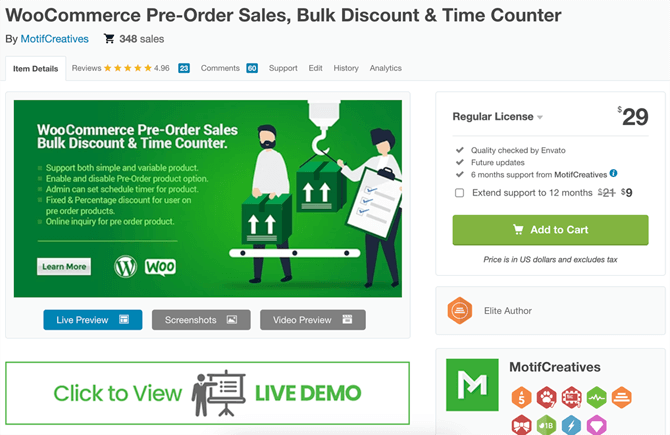
The most advantages of WooCommerce Pre-Order Sales:
- Enable and disable the Pre-Order product option
- Pre-Order Product inquiry email to admin
- Custom or admin define Pre-Order Price for Products
- Pre-Order product discount for customers
- Both Fixed and Percentage Discount types
- Works with Both Simple & Variable Products
- Set an optional date/time when the product will be available
- Customers can see a list of all Pre-Order products on your shop
- Minimum & Maximum quantity for Pre-Order Products
- Remove all Pre-Order status from all products in your shop with the setting option
- Automatic remove Pre-Order status when the date is passed
- Automatic add Pre-Order status when product is out of stock
- The available date of the Pre-Order product is going in the cart when someone adds a product to the cart
- Label when the time counter is not set for Pre-Order product
- Button on shop page single product page with full customization option
- You can see the date/text on both shop and single product page
- Complete customization options for inquiry form, Custom logo upload option, text, colors, etc.
WISDM Customer Specific Pricing
The WISDM Customer Specific Pricing plugin makes it easy for you to:
- Set specialized prices in bulk or Set discounts based on product quantities.
- Create flat rate or percentage discount rules for multiple products or categories.
- Award individual customers or a specific group or user role with discounts using Global Discounts feature.
- Import prices in bulk and set prices for different categories.
- Set fixed prices or percentage discounts for different customers, user roles, or groups
Pricing Plan: $79 Billed annually with 30 day money back guarantee
ELEX WooCommerce Dynamic Pricing & Discounts
ELEX WooCommerce Dynamic Pricing & Discounts Plugin comes with amazing tools and options for helping you to dynamically set discounts in WooCommerce based on card quantity, total prices, user role, etc.
The most advantages of ELEX WooCommerce Dynamic Pricing & Discounts plugin
- Set discounts on specific products/ categories
- Set rules based on: weight, quantity, price, total units and number of items, user roles, etc.
- Set a maximum discount to be allowed on every rule.
- Set expiry date for discounts
- Create multiple discount types such as flat, percentage, fix per unit discount.
Pricing Plan: It is available for free
YITH Dynamic Pricing & Discounts for WooCommerce
You can benefit from “YITH Dynamic Pricing & Discounts for WooCommerce” to apply a discount on the whole shop or on all products of a specific category with just a few clicks.
The most advantages of YITH Dynamic Pricing & Discounts for WooCommerce
- Create discounts based on the quantity or the total amount in the cart.
- Set up different rule method such as BOGO on your shop
- Schedule discounts and promotions on special events such as Christmas, black Friday, etc.
- Offer a discount to all users that buy a specific product or spend a specific amount;
- Offer dynamic discounts in cart or free shipping when users spend a minimum amount;
Pricing plan: € 129,99/ year for 1 year of updates and support with 30-day money back guarantee
Dynamic Pricing for WooCommerce
“Dynamic Pricing for WooCommerce” plugin lets you configure bulk discounts for each product in your store by creating a table of quantities and discount amounts.
The most advantages of Dynamic Pricing for WooCommerce plugin
- Create Discounts based on fixed price, percentage or other pricing rules.
- Set rules based on cart quantity of the product, each individual variation, each cart line item, etc.
- Configure bulk discounts for product categories by creating a table of quantities and discount amounts.
Pricing plan: $129 Billed annually with 30 day money back guarantee
You may also find the below plugins useful for creating discount rules in WooCommerce:
- Advanced Dynamic Pricing plugin for WooCommerce.
- WooCommerce Dynamic Pricing & Discounts.
- Discount Rules for WooCommerce.
- Pricing Deals for WooCommerce.
- Easy WooCommerce Discounts.
- Discount Suite for WordPress.
Conclusion
WooCommerce offers a really easy way for creating coupons or adding discounts to your e-commerce store. You can either use the default option of WooCommerce for creating coupons or the plugins designed for this purpose to make the prices of your products more attractive to the potential customers.
FAQ
1- How do I add a discount in WooCommerce?
To add discount by the default options available in WooCommerce you can easily navigate to WooCommerce > Coupons within the WordPress dashboard. It is also possible to use some plugins such as Free gift for WooCommerce to create the discount rules with more flexibility.
2- What is the discount code?
Discount codes are some personalized codes created in the Coupon tab of WooCommerce store and can be offered to the customers as a purchasing gift to apply some types of discount on their cards.