Analyze Customer Behavior in WooCommerce is crucial for optimizing your WooCommerce store and driving sales. By analyzing how customers interact with your products, navigate your site, and complete purchases, you can identify trends, improve user experience, and tailor your marketing strategies.
WooCommerce provides built-in reports and analytics that offer basic insights into sales, orders, and customer data. However, these native tools have limitations, such as restricted customization, lack of advanced filtering, and limited depth in tracking customer behavior.
To overcome these limitations and gain more comprehensive insights, it is better to use the WooCommerce report plugin. This powerful plugin offers enhanced features like detailed customer orders, advanced filtering, and visual dashboards, enabling you to dive deeper into customer behavior.
With the WooCommerce report plugin, you can track metrics such as customer total purchases, repeat purchase rates, and min-max purchase report, providing you with the data needed to make informed decisions and grow your business effectively.
Why is customer behavior analysis important in WooCommerce?
- Understand Customer Interactions: Analyze customer behavior in WooCommerce helps you see how customers navigate your store, revealing what attracts or deters them.
- Identify Purchase Drivers: WooCommerce reports highlight which products, promotions, or features influence buying decisions.
- Spot Bottlenecks: It uncovers issues like cart abandonment or checkout friction that may affect your sales.
- Optimize Website: Insights allow you to improve site design, layout, and functionality for a better user experience.
- Enhance Marketing Strategies: Behavior analysis helps create targeted campaigns that resonate with specific customer segments.
- Boost Conversion Rates: By addressing pain points and optimizing the shopping journey, you can turn more visitors into buyers.
- Increase Customer Satisfaction: Tailoring the experience to customer preferences leads to happier, more loyal shoppers.
- Track WooCommerce Sales and Revenue: these WooCommerce reports help you to make data-driven decisions based on behavior analysis resulting in maximizing sales and profitability.
How to find customer purchase history in WooCommerce?
To analyze customer behavior in WooCommerce, you can access this information through the Reports and Analytics section in your WordPress admin dashboard.
Below, we’ll explain how to use these tools effectively to manage and analyze customer purchase history.
Using Default WooCommerce Reports
- Go to your WordPress dashboard and navigate to WooCommerce > Reports.
- Select the Customers tab to view customer data.
- Use the Customer List to see individual customers and their order history.

Using WooCommerce Analytics (Modern Analytics)
- In your WordPress dashboard, go to Analytics.
- Navigate to the Customers section.
- Use filters to search for specific customers or view a list of all customers.
- Click on a customer’s name to see their detailed purchase history, including order dates, products purchased, and total spending.

While both methods can help you to analyze customer behavior in WooCommerce, the Analytics section offers more advanced filtering and a modern interface, whereas default WooCommerce reports is simpler but less customizable. However, for deeper insights, consider using a dedicated WooCommerce report Plugin.
Related article: How to get useful and effective reports from WooCommerce?
What are the best plugins for tracking customer behavior in WooCommerce?
The following plugins offer a range of features to track and analyze customer behavior, from basic browsing patterns to advanced segmentation and marketing insights. Choosing the right one depends on your specific needs, whether it’s deep analytics, email marketing, or simple customer interaction tracking.
WooCommerce Report Plugin
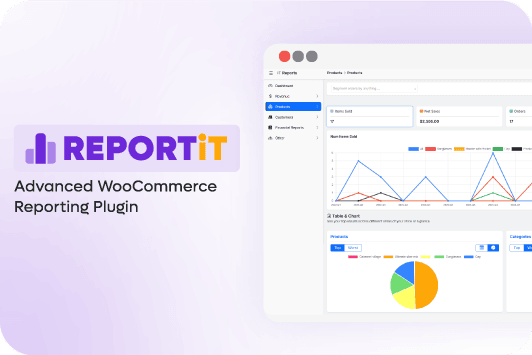
The WooCommerce Report Plugin stands out as one of the best tools for tracking customer behavior in WooCommerce due to its comprehensive features and user-friendly interface. This plugin provides detailed insights into customer activities, such as purchase history, enabling store owners to make data-driven decisions.
It offers customizable reports and dashboards, allowing you to focus on the metrics that matter most to your business. With advanced filtering options, you can segment data by periods, products, or customer groups, giving you a granular view of customer behavior. Additionally, the plugin supports exporting reports in multiple formats, making it easy to share insights with your team or stakeholders.
Key Features:
- Get Customer Purchase History with one click: Track individual customer orders, total spending, and product preferences.
- Customizable Reports: Create tailored reports to focus on specific metrics or timeframes.
- Advanced Filtering: Segment data by date range, product, category, or customer group.
- Support Exporting Reports: Export data in CSV, PDF, or Excel formats for easy sharing.
- User-Friendly Dashboards: Visualize data with intuitive charts and graphs.
- Product Performance Insights: Analyze which products are most popular and profitable.
With its robust feature set and ease of use, the WooCommerce report plugin is an invaluable tool for any WooCommerce store looking to optimize customer behavior tracking and improve overall performance.
Google Analytics for WooCommerce

The Google analytics for WooCommerce plugin integrates seamlessly with Google Analytics, offering advanced tracking of customer behavior, including product impressions, add-to-cart actions, and checkout behavior. It provides detailed insights into customer demographics and interests, making it ideal for stores looking to leverage Google analytics for in-depth analysis.
Metorik

Metorik is a powerful analytics tool that provides real-time insights into customer behavior, including lifetime value, repeat purchase rates, and abandoned carts. Its customizable dashboards and detailed reports help store owners make data-driven decisions to improve customer retention and sales.
WooCommerce Customer History

The WooCommerce customer history plugin tracks customer interactions directly within the WordPress admin, including order history, chat logs, and browsing activity. It’s perfect for businesses that want a simple yet effective way to monitor customer behavior without complex setups.
Can I analyze customer behavior using Google Analytics?
You can analyze customer behavior using Google Analytics, especially when integrated with WooCommerce. By enabling enhanced e-commerce tracking, Google analytics provides detailed insights into how customers interact with your store, including:
- Product views,
- Add-to-cart actions,
- Checkout behavior,
- Purchase completion.
It also tracks metrics like bounce rates, session duration, and traffic sources, helping you understand where customers come from and how they navigate your site.
Additionally, Google analytics offers demographic and interest data, allowing you to segment your audience and tailor marketing strategies. While it requires some setup, Google analytics is a powerful, free tool for deep customer behavior analysis. For WooCommerce stores, plugins like Google analytics for WooCommerce can simplify integration and enhance tracking capabilities.
Related article: Best ways to get customer reports in WooCommerce
What WooCommerce reports help analyze customer behavior?
WooCommerce provides built-in reports that offer valuable insights into customer behavior, such as sales trends, order history, and customer demographics. Analyzing customer behavior in WooCommerce helps you understand how customers interact with your store, what products they prefer, and where they might drop off in purchasing. However, to gain deeper, more actionable insights, using a dedicated WooCommerce report plugin can take your analysis to the next level.
Let’s review how to get customer purchase history reports in WooCommerce with the WooCommerce report plugin to analyze customer behavior effectively:
Step 1: Install and Activate WooCommerce report plugin
To begin, the first step is to install and activate a WooCommerce report plugin using a ZIP file and a license key.
Start by downloading the plugin’s ZIP file from the official source or the provider. Then, go to your WordPress admin dashboard, navigate to Plugins > Add New, and click the Upload Plugin button.
Choose the downloaded ZIP file and click Install Now.
Once installed, activate the plugin by navigating to WordPress Dashboard > iThemeland > License and inserting the license key in the form, then press the Activate button.
This step ensures you have access to advanced reporting and analytics features to analyze customer behavior in WooCommerce.
Step 2: Choose the Report to Analyze Customer Behavior in WooCommerce
After installing and activating the WooCommerce report plugin, the next step is to choose the right report to analyze customer behavior.
In your WordPress admin dashboard, navigate to iThemeland > Woo Report. Here, you’ll find various reporting options, such as orders, customers, and products.
To analyze customer behavior in WooCommerce specifically, you can generate the All Orders report or the Customer reports in the Customers tab.
Let’s see how you can generate different types of Customer Reports To Analyze Customer Behavior in WooCommerce.
Get Customer Purchase History Reports in WooCommerce
This report provides a detailed overview of individual customer transactions, including products purchased, order dates, and total spending. It helps identify loyal customers, their preferences, and buying patterns, enabling personalized marketing and improved customer retention.
To get this report, open the Order tab and click on the All Orders report:

Now, you just need to open the Search form by clicking on the Search icon on the right corner of the screen.
Then, set your desired date range in the Date from and Date to fields by using the built in calendar.
There are other filters available in this form that you can set if required. For example, you can choose one or more customer names in the Customer field to specifically receive the purchase history reports of them.

When you have successfully set the filters, click on the Search button to instruct the plugin to generate the customer history report.
To analyze customer behavior in WooCommerce, you can find useful data like purchased products, product price, net price, date of order, and more.
You can also customize the report by using different tools and options including:
- Row per page: Choose how many rows to be displayed in one page.
- Select columns: Mark desired fields in the list to specify which columns to be reported in the table.
- Download: Download the customer report in different formats like Excel, PDF and CSV.

REPORTiT – Advanced WooCommerce Reporting
The easy way to analyze customer behavior in WooCommerce
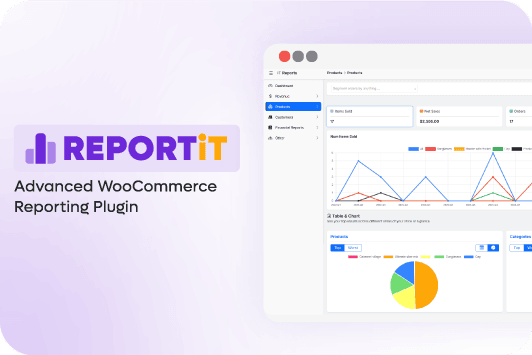
Customer Min Max Report
This report highlights the minimum and maximum order values of orders placed by customers in a specific date range. It helps analyze spending habits, identify high-value customers, and tailor pricing strategies or promotions to encourage higher spending.

Customer Non-Purchase Report
This report lists customers who have not made any purchases. It is useful for re-engaging inactive users through targeted campaigns, discounts, or follow-ups to convert them into paying customers.
Customer Total Sales Report
This report shows the total sales generated by each customer over months. It helps identify top spenders and measure customer lifetime value, which is crucial for prioritizing high-value customers and improving customer relationship management.

New User Sign-Up Report
This report tracks new customer registrations over a specific period. It helps monitor the effectiveness of marketing campaigns, identify growth trends, and ensure a steady influx of new customers.

These reports collectively provide valuable insights into customer behavior, enabling you to analyze customer behavior in WooCommerce, make data-driven decisions, enhance customer satisfaction, and boost overall store performance.
How to track abandoned carts and recover lost sales?
You can use the WooCommerce Report Plugin to generate detailed reports on abandoned carts, identifying which customers left their carts without completing a purchase.
To generate this plugin, you have to click on the All Order report under the Order tab. Then set a date range and set the Status field to Pending Payment in the filter form as shown below.

By clicking on the Search button, you can see all data in the report table related to the abandoned carts, including:
- Customers name
- Date of Order
- Country
- Products
- Order Amount
- Etc.
Now, use this data to create targeted recovery campaigns. For example:
- Send personalized email reminders with a discount or free shipping offer to incentivize customers to complete their purchases.
- Retarget customers through ads showcasing the abandoned products.
- Analyze common abandonment points (e.g., shipping costs or payment issues) and address them to improve the checkout experience.
By leveraging abandoned cart data, you can effectively analyze customer behavior in WooCommerce , re-engage customers, and turn potential lost sales into successful conversions.
How to segment customers based on purchase frequency?
You can use the WooCommerce report plugin to generate detailed reports that segment customers based on their purchase frequency. To get a repeat customers report, you just need to click on the Customer Analysis report, then set a date range and generate the report.
The data under the Repeat Customer Count column provides insights into the buying patterns and the amount of orders of customers.

To use this data for improving your store’s performance:
- Target Repeat Customers: Reward loyal customers with exclusive discounts, early access to sales, or loyalty programs to encourage continued purchases.
- Re-engage One-Time Buyers: Create personalized email campaigns or special offers to bring back customers who haven’t made a second purchase.
- Upsell to Frequent Shoppers: Recommend complementary or premium products to customers who shop frequently, increasing their average order value.
- Identify Trends: Analyze what drives repeat purchases and apply those strategies across your store to boost overall customer retention.

By segmenting customers based on purchase frequency and tailoring your strategies accordingly, you can enhance customer loyalty, increase sales, and improve your store’s performance.
How to identify your best-selling products and categories in WooCommerce?
You can use the WooCommerce report plugin to generate detailed reports that highlight your best-selling products and categories. The plugin provides insights into sales performance, current stock, and units sold, helping you identify top performers and trends over time.


To use this data for improving your store’s performance:
- Promote Top Products: Highlight best-selling items on your homepage, email campaigns, or social media to drive more sales.
- Optimize Inventory: Ensure you always have sufficient stock of popular products to avoid missing out on sales opportunities.
- Bundle or Upsell: Create product bundles or upsell complementary items to increase the average order value.
- Improve Underperforming Categories: Analyze why certain categories or products are underperforming and take action, such as adjusting pricing, improving descriptions, or running targeted promotions.
- Enhance Marketing Strategies: Use insights from top-performing products to refine your advertising and marketing efforts, focusing on what resonates most with your audience.
By leveraging data on best-selling products and categories, you can make informed decisions to optimize your store, boost revenue, and enhance the overall shopping experience for your customers.
Read More: Analyzing customer sales report in the WooCommerce report plugin
How to use customer data to personalize marketing campaigns?

Using customer data to personalize marketing campaigns helps you create targeted, relevant, and engaging experiences that drive conversions and build loyalty. Here’s how to do it:
- Segment Your Audience: Divide customers into groups based on behavior, demographics, or purchase history to tailor messages to specific needs.
- Analyze Purchase History: Use past purchases to recommend related products or upsell/cross-sell items.
- Track Browsing Behavior: Send personalized offers or reminders based on products customers viewed or added to their cart.
- Leverage Abandoned Cart Data: Re-engage customers with personalized emails or discounts for items left in their cart.
- Monitor Customer Lifetime Value (CLV): Focus on high-value customers with exclusive offers or loyalty programs.
- Use Demographic Insights: Create campaigns that resonate with specific age groups, locations, or interests.
- Send Personalized Emails: Use customer names, past purchases, and preferences to craft tailored email content.
- Optimize Timing: Analyze Customer Behavior in WooCommerce to know when they are most active and schedule campaigns accordingly for higher engagement.
By leveraging customer data effectively, you can create marketing campaigns that feel personal and relevant, leading to stronger customer relationships and increased sales.
REPORTiT – Advanced WooCommerce Reporting
The easy way to analyze customer behavior in WooCommerce
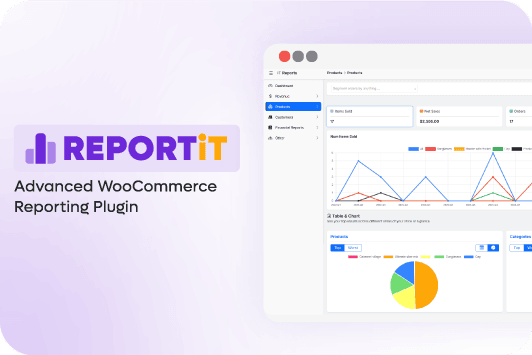
Conclusion
Analyzing customer behavior in WooCommerce is essential for optimizing your WooCommerce store, improving user experience, and driving sales. While WooCommerce offers basic reporting tools, they often lack the depth and customization needed for detailed analysis. This is where the WooCommerce Report Plugin comes in. With its advanced features like customizable reports, customer segmentation, and detailed insights into purchase history and cart abandonment, this plugin empowers you to make data-driven decisions that boost your store’s performance.
If you’re serious about growing your business, we highly encourage you to use the WooCommerce Report Plugin. It’s the ultimate tool for unlocking valuable customer insights, refining your marketing strategies, and achieving long-term success. Start analyzing your customer behavior today and take your WooCommerce store to the next level!
