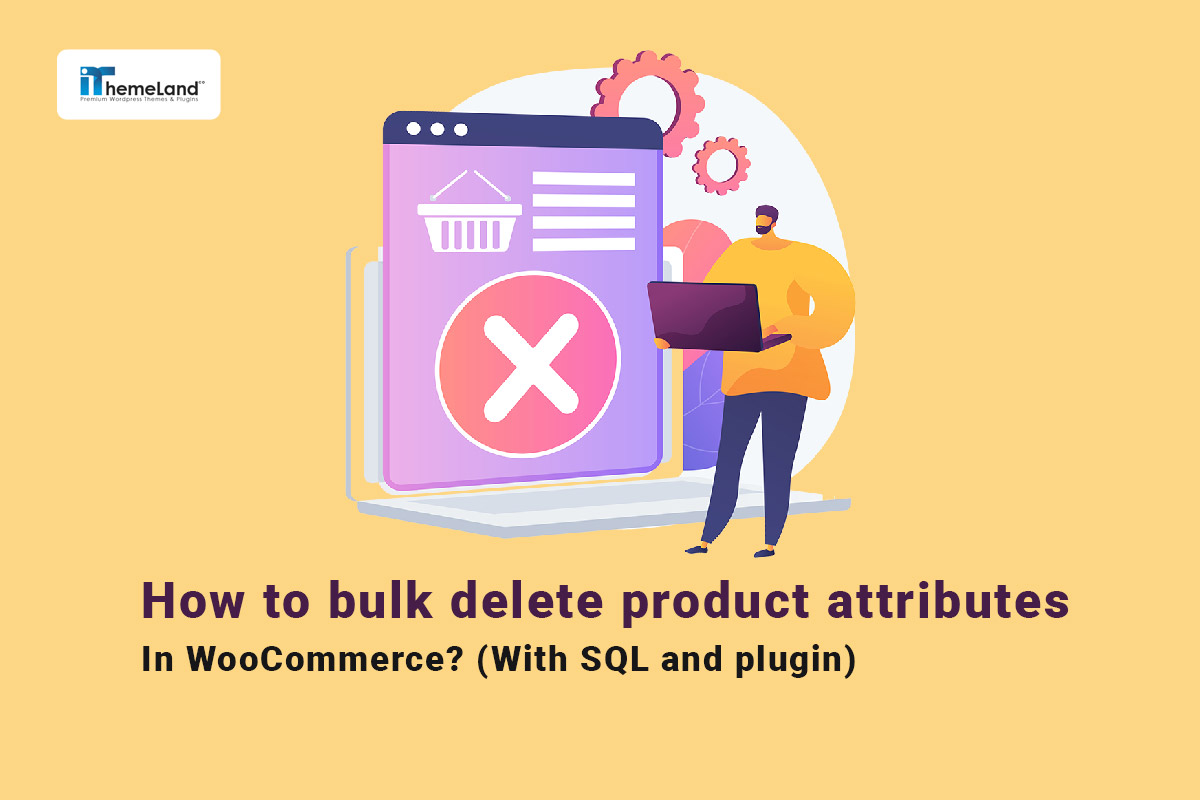Managing an online store can be a challenging task, especially when you have hundreds or even thousands of products with different attributes. Bulk remove attribute WooCommerce is an efficient solution to simplify your store management processes, which is possible with two methods: SQL code and WooCommerce attributes plugin.
What are WooCommerce attributes?
WooCommerce product attributes are useful information helping customers to find what they want easier and quicker in an online store. Store managers can add WooCommerce attributes like color, size, or brand to their shop and assign them to various products. When WooCommerce get attributes list, it can be either used to be displayed in the product page or to create variable products as well.
In this article, we will discuss how to remove the WooCommerce attribute of multiple products with these two methods. In addition, we introduce the WooCommerce variations bulk edit plugin and describe how it can improve your e-commerce product management and facilitate bulk edit product attributes.
How to add attributes to WooCommerce and assign them to products?
Adding attributes in WooCommerce is simple and efficient by following the below step-by-step guide:
- Go to the WordPress Dashboard > WooCommerce > Products > Attributes.
- On the Attribute page, you can add new attributes by inserting a name like color and pressing the Add Attribute button. After adding the attribute, it will appear in the attribute table.
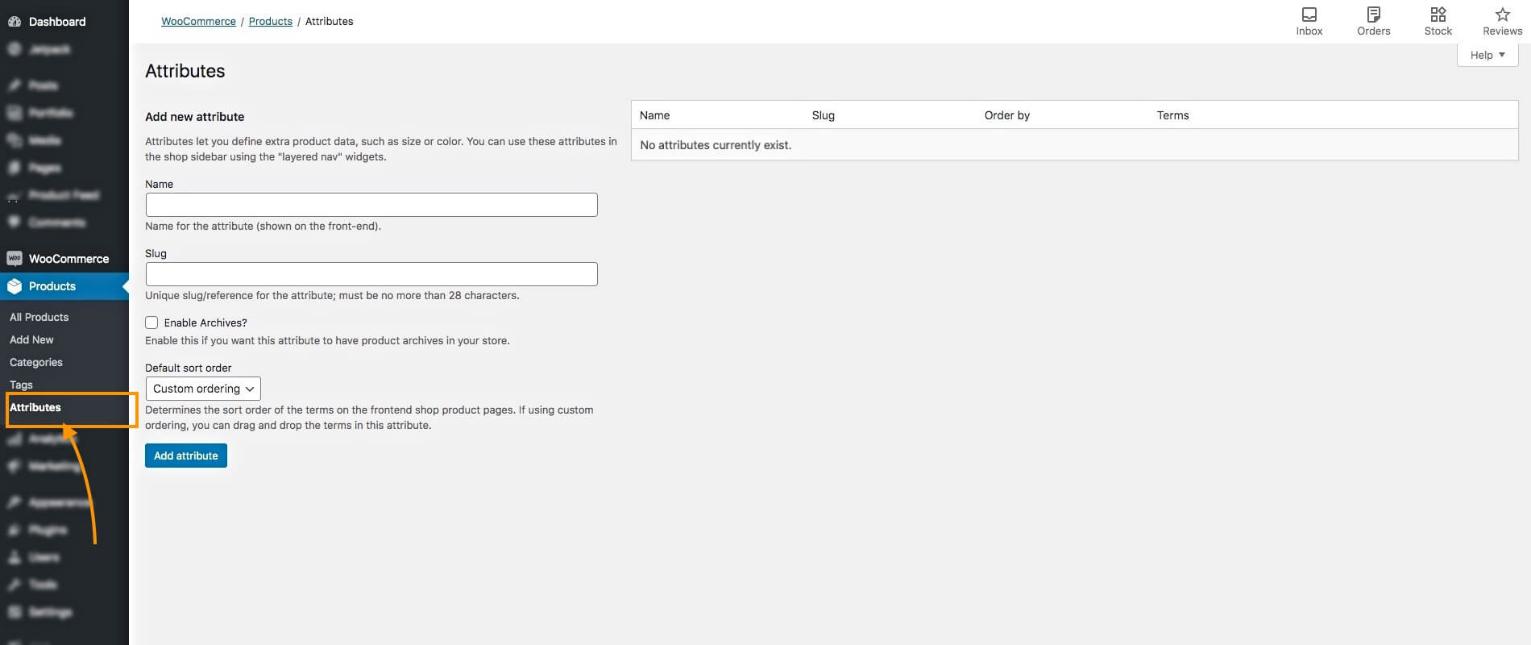
- In the attribute table, you can see the Configure Terms option in the Terms column in front of each attribute. Clicking on this option, you can assign different terms to the attribute.
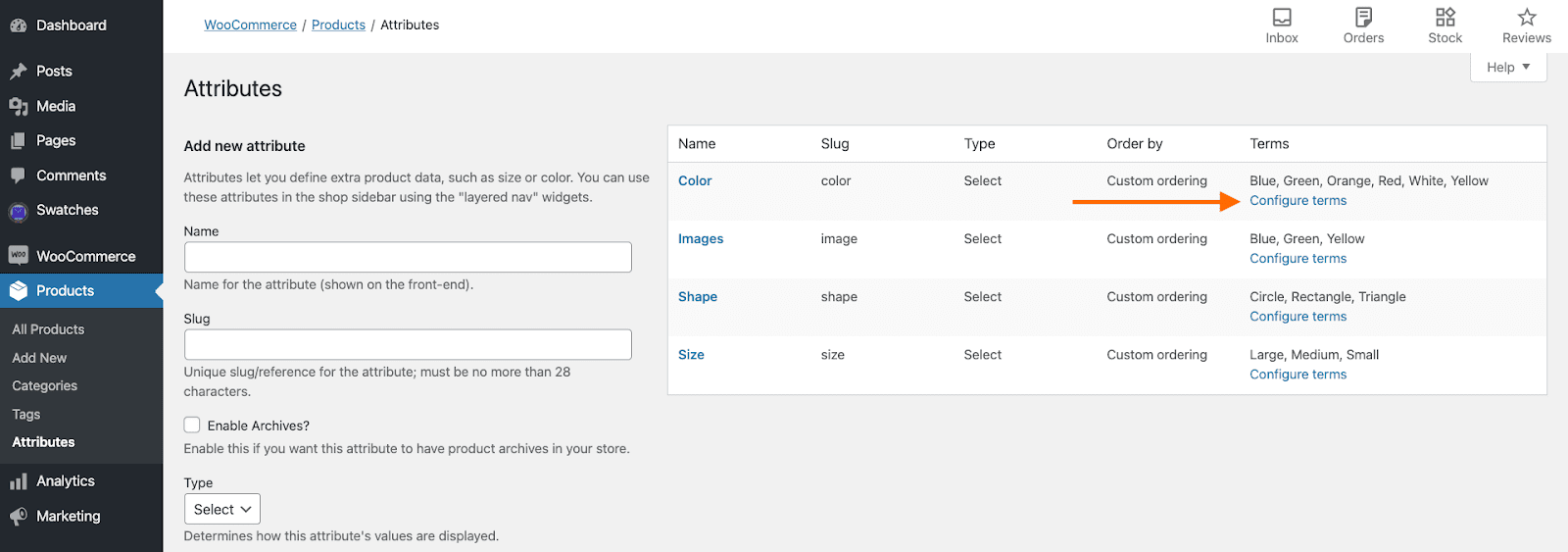
- For example, if you select the Configure terms option related to the color, the product color page will be opened. So, you can add different terms like blue, green, red, etc. by inserting a name and clicking on the Add New Color button.
- You can also bulk remove attribute WooCommerce terms by selecting some of them in the table and choosing Delete from the Bulk actions dropdown list then press Apply.
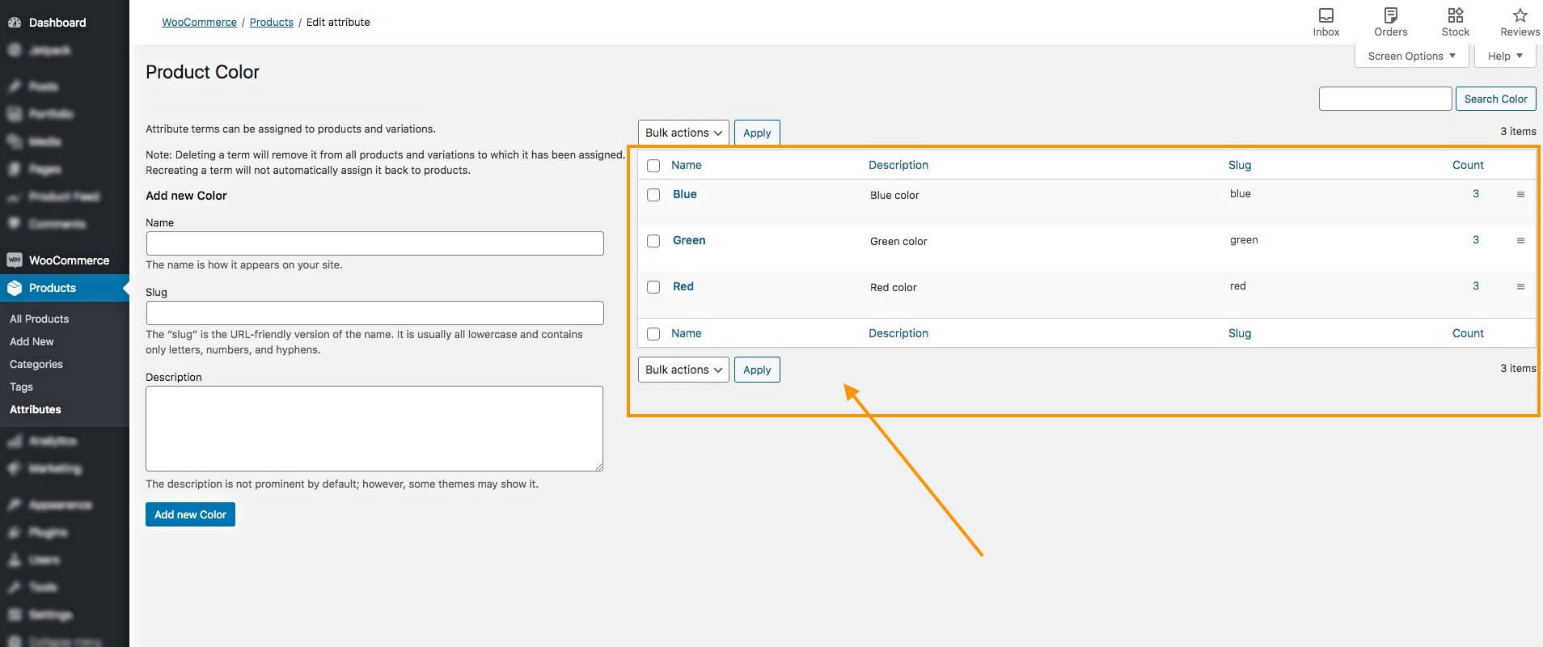
When you have assigned different terms to all attributes. It is time to assign some of these attributes to your products. To assign the new attributes to the products do the following steps.
- To make this happen, you need to go to one of the product pages, and then scroll down to the Product data box.
- Open the Attribute tab in this box, select one of the attributes from the list, and press the Add button.
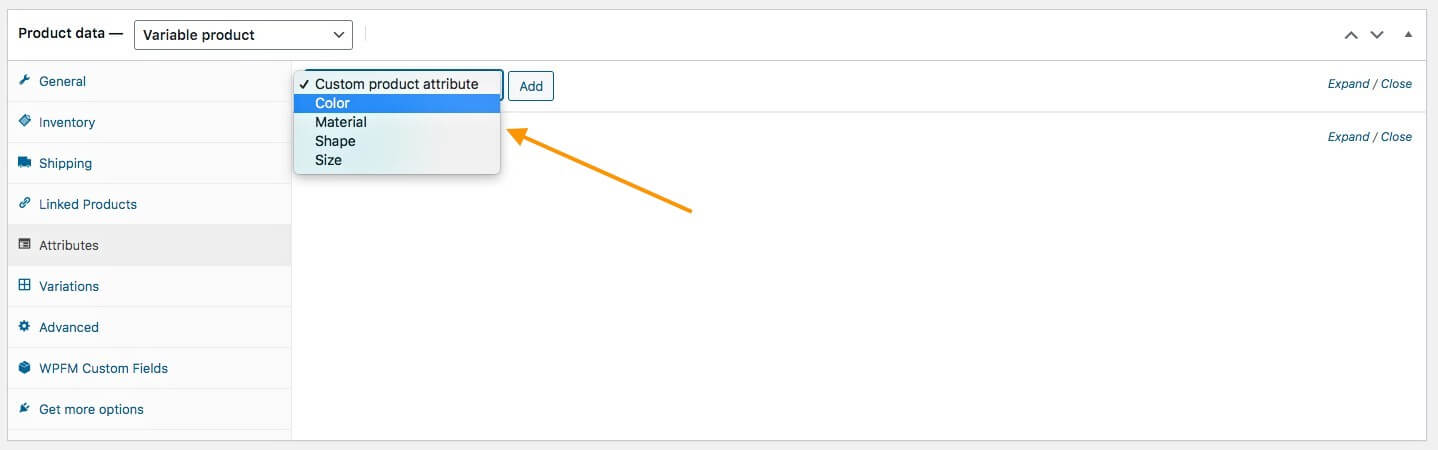
- After adding the attribute, you need to select some terms in the Values field:
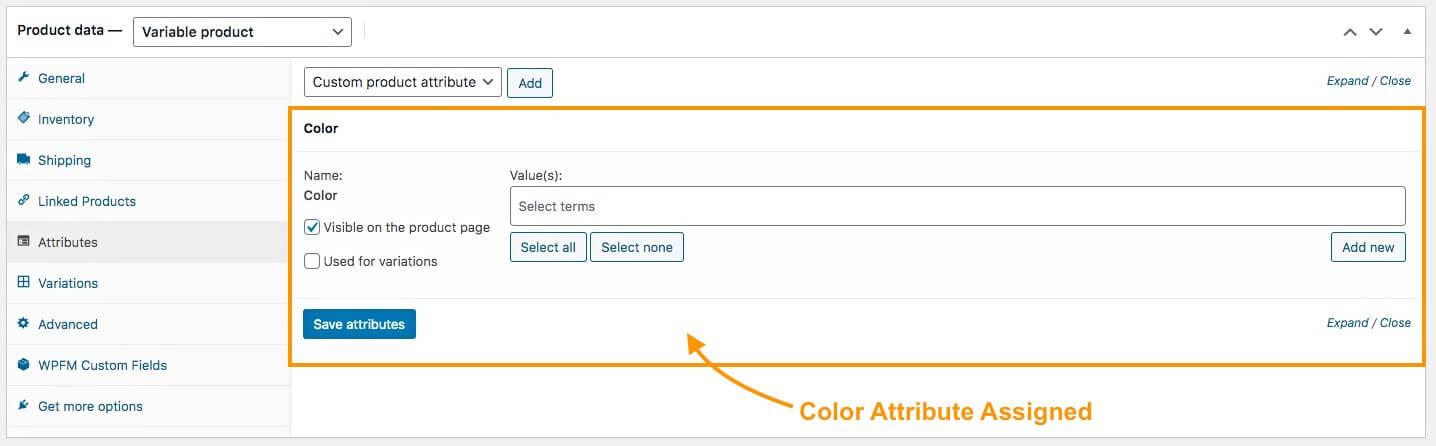
- For example, we assigned Blue, Green, and Red to this attribute as illustrated below:
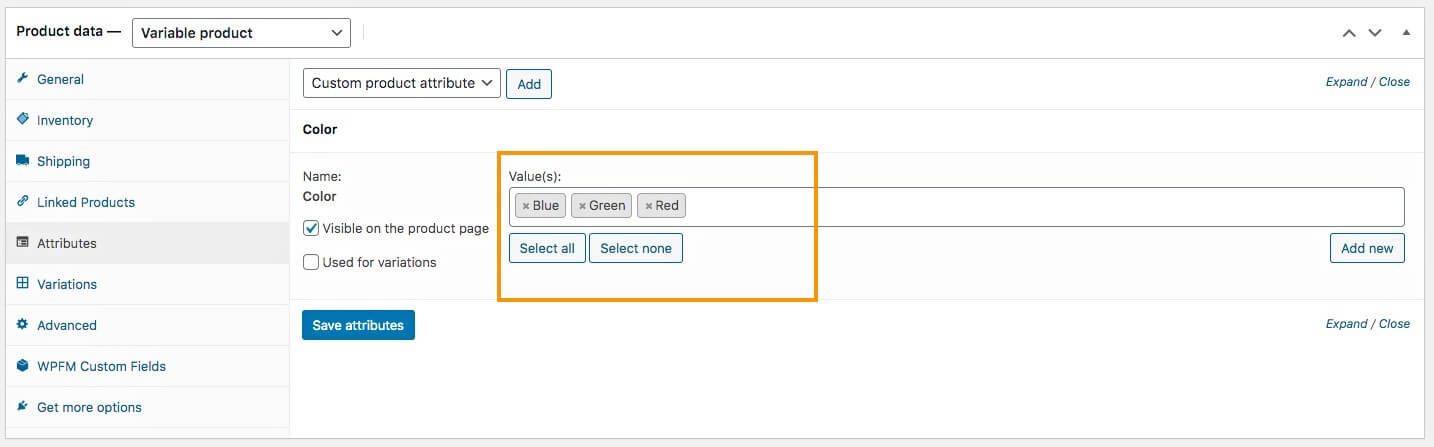
- You can choose to show the attributes on the product page by marking Visible on the product page or use it for creating variations by marking Used for variations.
As you may have noticed, there is no option for bulk removing attributes in WooCommerce. So, if you want to delete an attribute, you need to visit each product page and remove the attribute in the attributes section.
To make this process easier for you, In this post, we will discuss how to remove the WooCommerce attribute of multiple products with two methods. In addition, we introduce the WooCommerce variations bulk edit plugin and describe how it can improve your e-commerce product management and facilitate bulk edit product attributes.
Method 1: bulk delete WooCommerce attributes by SQL
Running SQL queries for removing attributes WooCommerce is useful if you have enough knowledge about WordPress database management.
To bulk delete all WooCommerce product attributes, you can insert the below SQL code in MySQL and run it.
DELETE FROM wp_terms
WHERE term_id IN (SELECT term_id FROM wp_term_taxonomy WHERE taxonomy LIKE 'pa_%');
DELETE FROM wp_term_taxonomy
WHERE taxonomy LIKE 'pa_%';
DELETE FROM wp_term_relationships
WHERE term_taxonomy_id not IN (SELECT term_taxonomy_id FROM wp_term_taxonomy);The easiest way to run a SQL query is to use phpMyAdmin. However, we recommend you let an expert do this task for you and don’t forget to back up your database before running any query.
If you are an expert in writing SQL codes, you still need a more flexible solution for managing your product attributes. This is a very time-consuming task, especially when you want to filter some products regularly, and then bulk remove their attributes in your store.
To solve this problem, you can install the WooCommerce variations bulk edit plugin on your WordPress website and enjoy managing your attributes with its user-friendly filter form and easy-to-use bulk edit tool.
Continue reading to learn more about the amazing features of this plugin for bulk deleting WooCommerce product attributes.
Method 2: Bulk removing product attributes by WooCommerce attributes plugin
The WooCommerce variations bulk edit plugin is a powerful tool that allows you to edit multiple product attributes at once. This plugin eliminates the need to manually edit or remove each product feature individually, resulting in saving you valuable time and effort.
With a straightforward interface, this plugin allows you to effortlessly select multiple products and change or remove various features with just a few clicks.
Its powerful features and user-friendly interface allow online store managers to quickly bulk delete product attributes with the following three simple steps:
Step 1: Install the WooCommerce variations bulk edit plugin
To use this simple and practical plugin, you must download and install WooCommerce variations bulk edit plugin on your WordPress site.
WooCommerce Variations Bulk Edit Plugin
The easy way to bulk delete WooCommerce products attributes
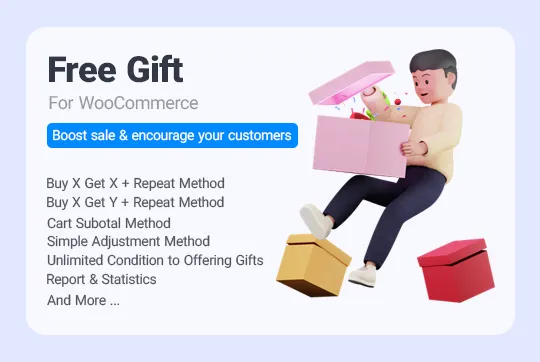
Then, by going to the following address in the WordPress dashboard, you can view the main page of this plugin and follow the next steps for bulk delete WooCommerce product attributes.
iT Bulk Editing > Woo Variations
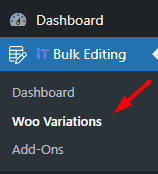
Step 2: Filter products to let WooCommerce get product attributes list
WooCommerce bulk variations editing plugin offers advanced filtering options that allow you to filter your product based on any field in WooCommerce. You can filter products by categories, features, tags, and more, making it easier to target specific groups of products for bulk removing attributes.
To use the comprehensive filter form of the WooCommerce bulk variations editing plugin, first, click on the Filter icon at the top of the page as illustrated below:
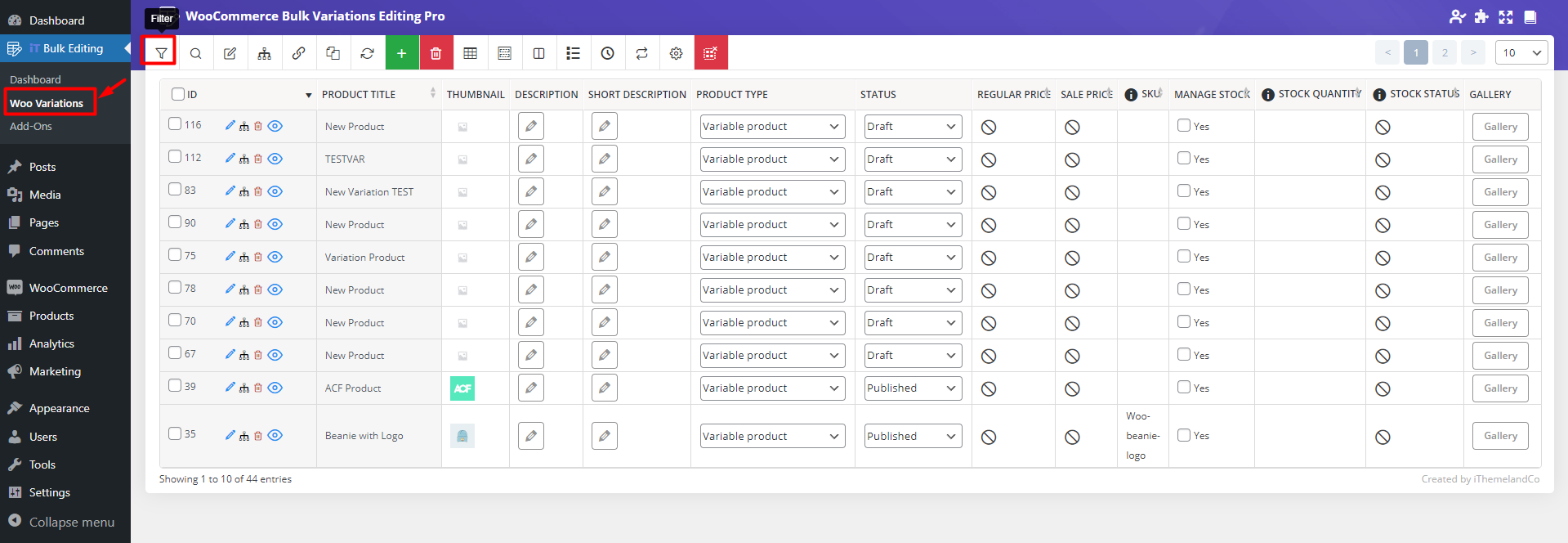
In this form, you can see that all WooCommerce fields are divided into seven categories to help you find what you need more conveniently.
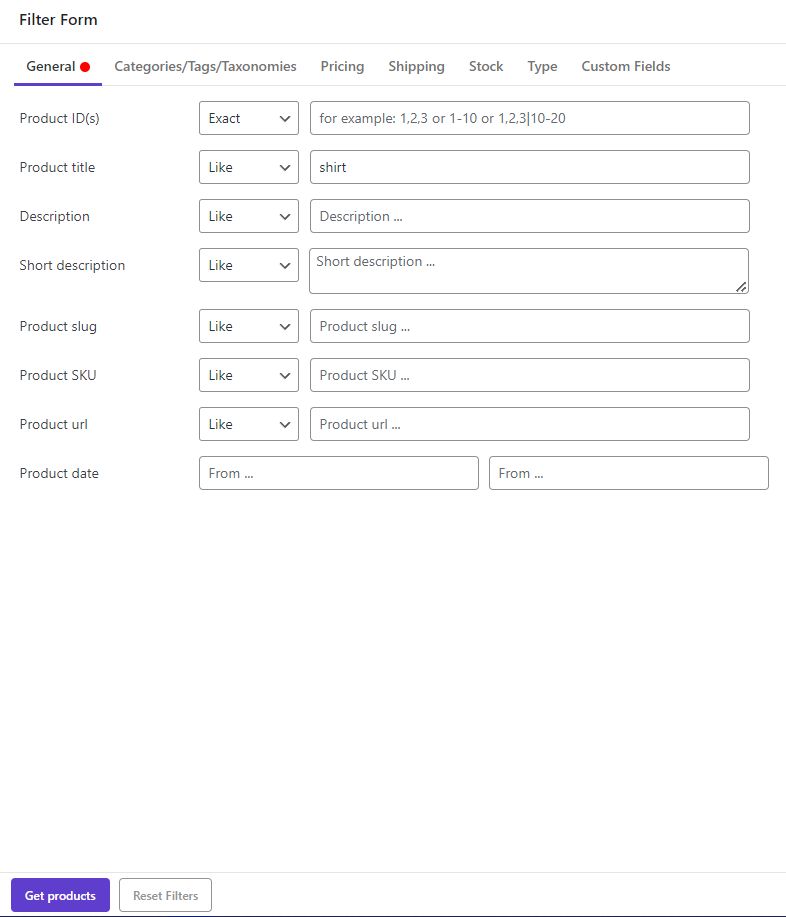
After specifying product filters, you can click on Get Products to see a list of filtered products in the table.
Get WooCommerce products by attribute
If you open Categories/Tags/Taxonomies tab, you can see WooCommerce product attributes in the attribute field. So, it is possible to easily add some items in various attribute fields to get WooCommerce products by attribute.
For example, in the below picture we tried to filter the Blue and Red products which are in Large or Small sizes by following the below instruction:
- Open the Operator field of Product Color and choose And.
- Select Blue and Red from the list of items in the next box.
- Choose OR from the list of Operators related to the Product Size.
- Select Large and Small from the list of items in the next box.
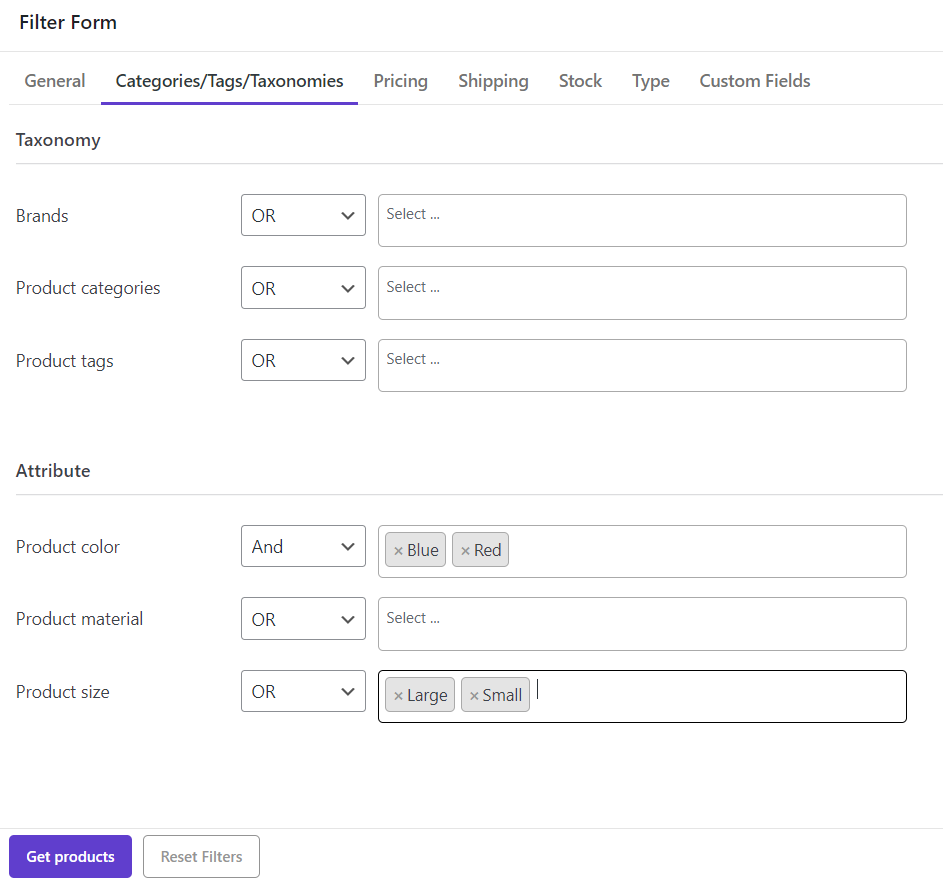
By pressing Get Products, you can see a list of filtered products in the product table:

Step 3: Mark products and bulk delete product attributes
To use the bulk edit form, first mark some products in the table, then press the Bulk Edit icon on the toolbar as shown below:
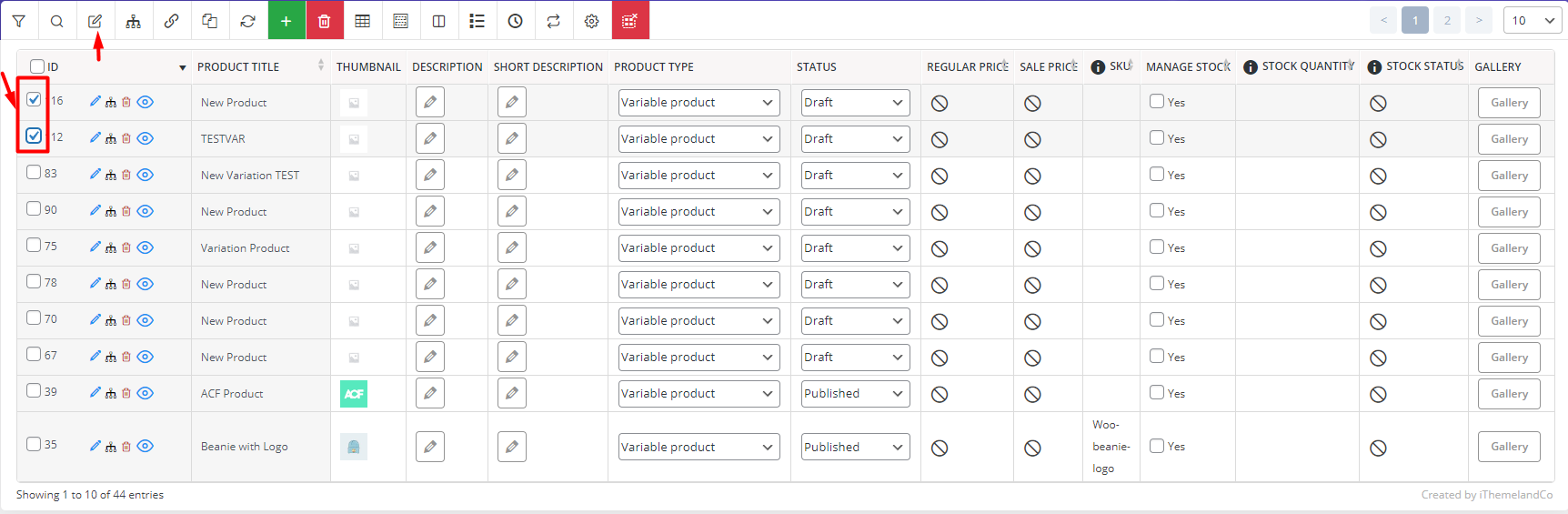
In the bulk edit form, you can find all product attributes in the Categories/Tags/ Taxonomies tab.
Every attribute you have assigned to your WooCommerce products is listed under the Attribute section. To bulk delete any attribute, follow the below instructions:
- Find any attribute you want to bulk delete its items like color, size, etc.
- Open the dropdown list in front of it and choose the Delete option among the operators.
- Click on the attribute items box to see the list of items related to that attribute.
- Choose one or more items from the list.
- Click on Do bulk delete.
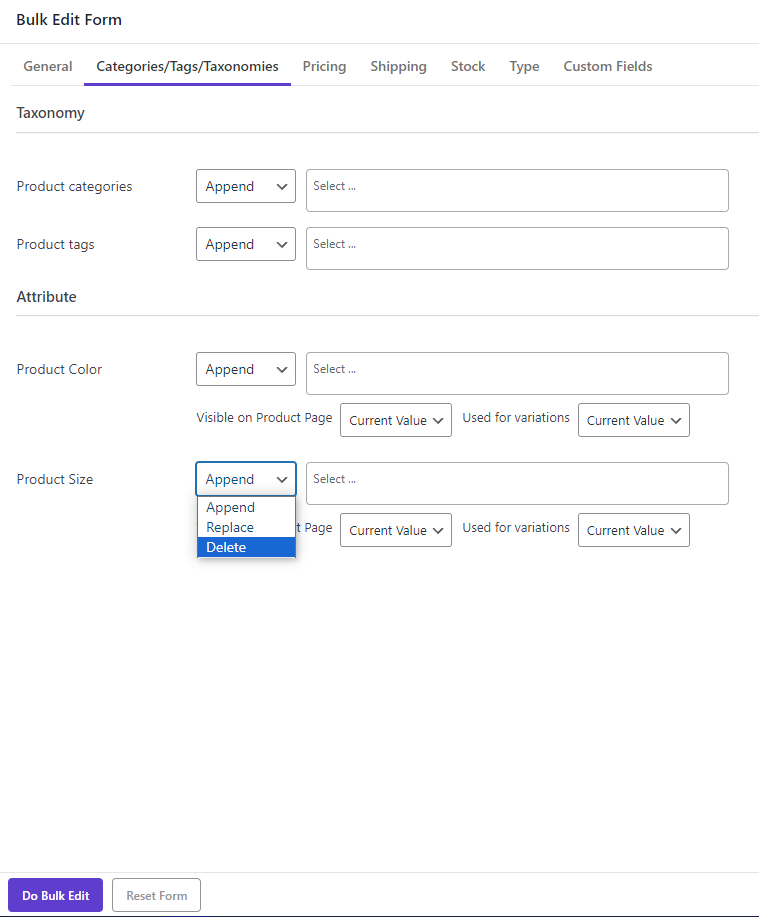
There is no need to mention that the nice and easy process of filtering and bulk removing WooCommerce product attributes by this plugin has no complications.
However, to show you the powerful features of this plugin, let’s make some examples.
Example 1: Bulk delete WooCommerce attributes of downloadable products
In this example, let’s suppose that you want to bulk delete all sizes you have assigned as attributes to the downloadable products in your store. To do this, try the following instructions:
- Go to Filter Form and find the Downloadable field in the Type tab.
- Choose Yes in the dropdown list of the Downloadable field.
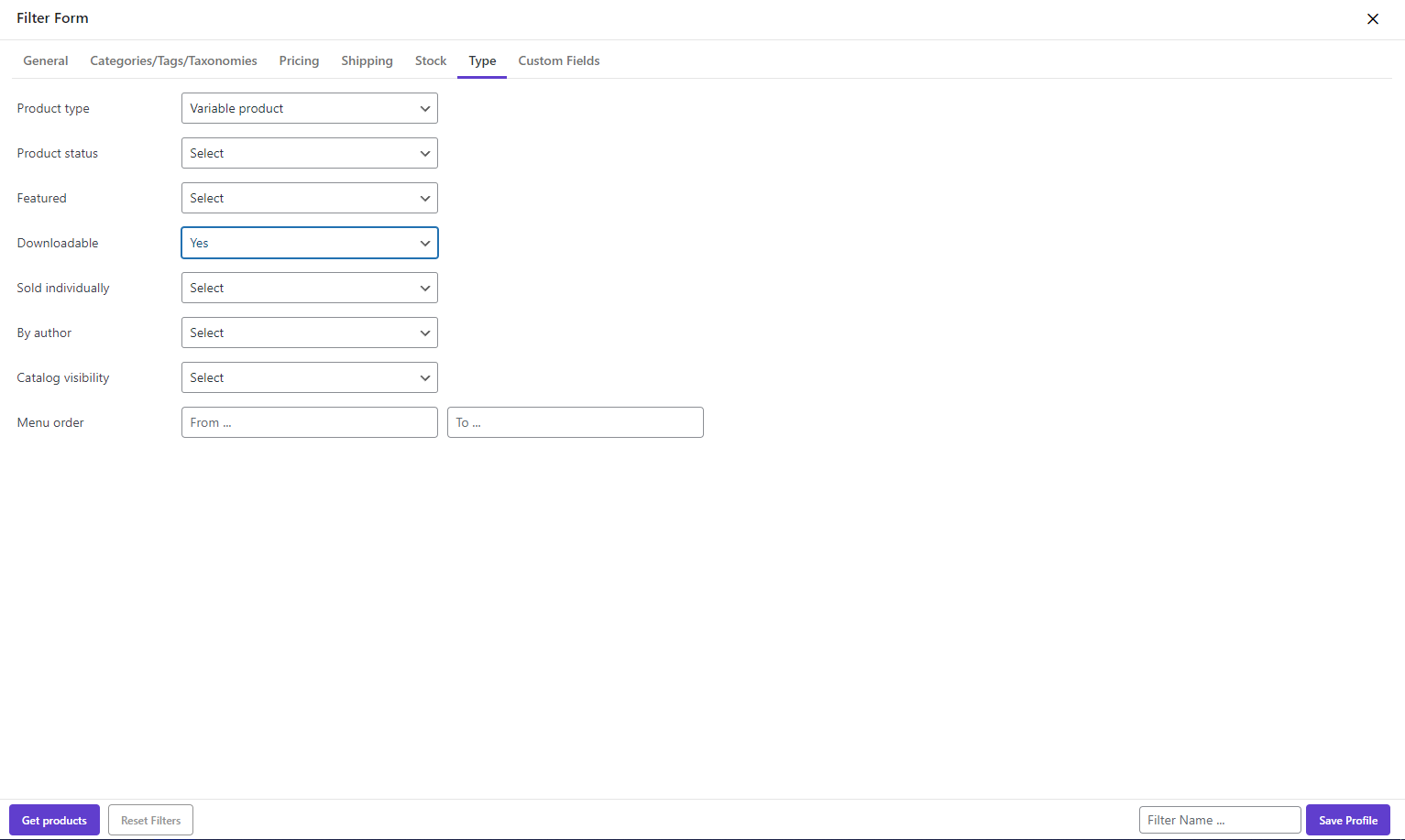
- After marking the products in the table, open the Bulk Edit form and go to the Categories/Tags/Taxonomies tab.
- Find Product Size under the Attribute section.
- Choose Delete for the first box, then select all sizes in the next box.
- Click on the Do bulk edit button to remove WooCommerce attributes.
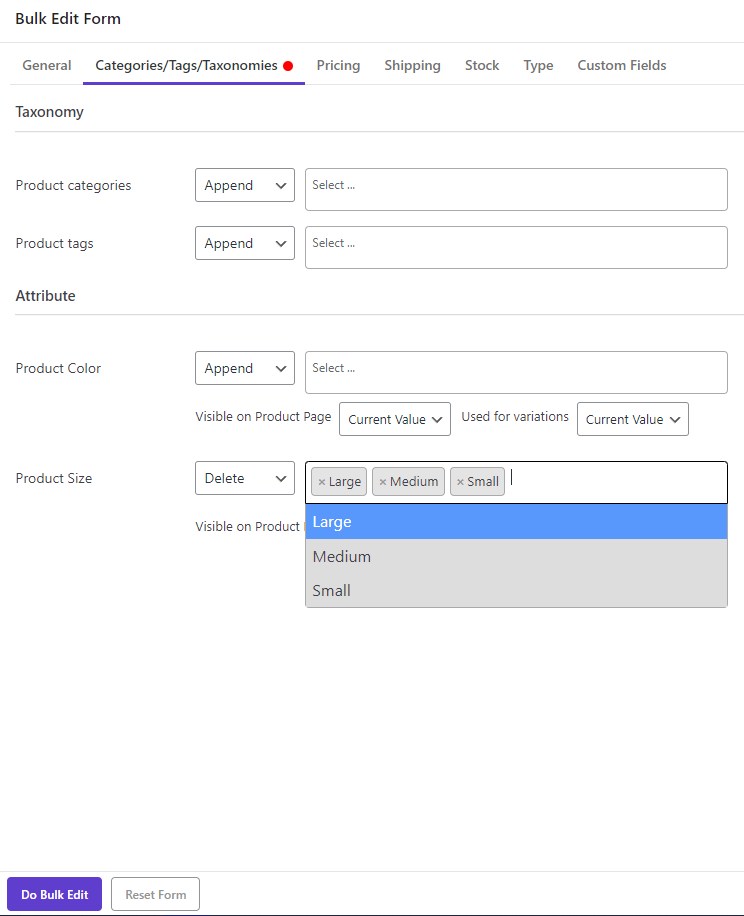
Example 2: Bulk delete WooCommerce attributes of variable products with a keyword
Suppose that you added some shirts as variable products to your online store, and you want to bulk delete their colors by this plugin.
In the WooCommerce variations bulk edit plugin, the bulk editing attributes for variable products are as easy as simple products. You just need to follow the below instructions:
- Go to Filter Form and find the Product Title field in the General tab.
- Open the dropdown list and choose Like from the list.
- Type Shirt in the textbox next to it.
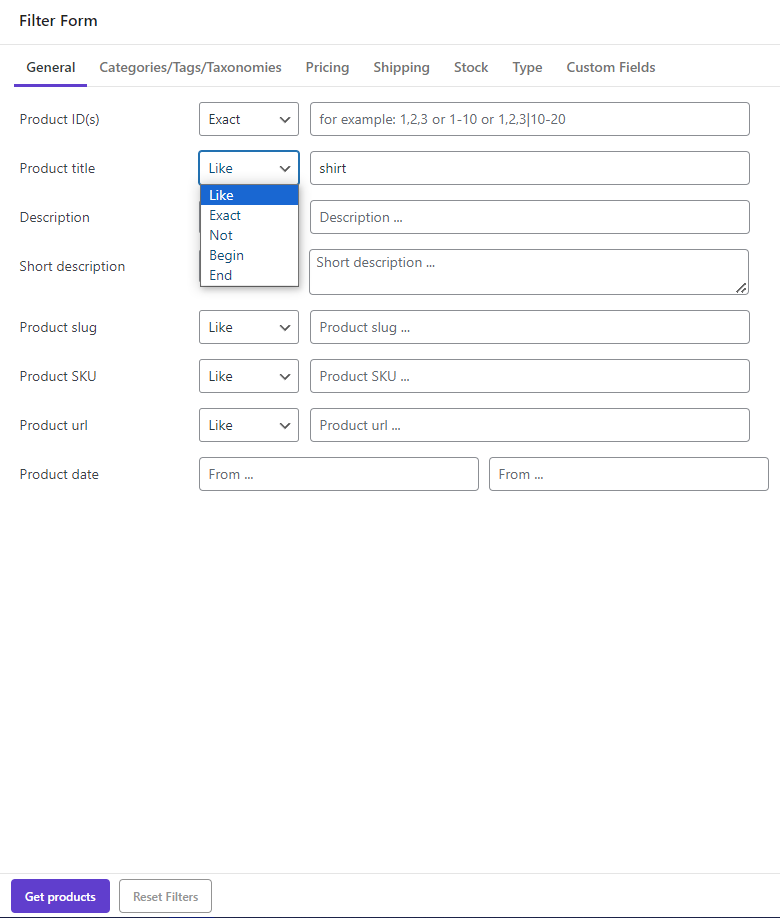
- Click on Get Products to see the list of Shirts in the table.
- Mark all of them by selecting the checkbox next to the ID at the top of the table.
- Click on the Manage Variations option, as illustrated below.

- In the Variations Bulk Edit form, go to Delete Variations.
- From the combo box of Delete type, choose Delete the products variations according to the combination of the attributes.
- Open the dropdown list of Select attributes and choose Color.
- Set All for the Select Term field.
- Click on Submit buttontoWooCommerce get product attributes list.
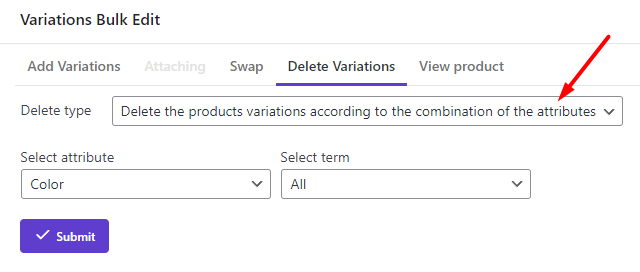
Now, you have successfully bulk removed all items of color attribute assigned to the shirts in your WooCommerce store.
WooCommerce Variations Bulk Edit Plugin
The easy way to bulk delete WooCommerce products attributes
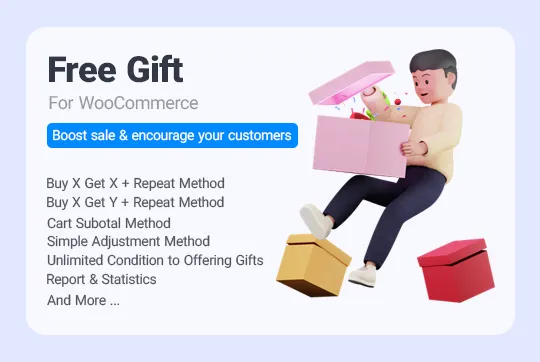
Why bulk delete attributes of WooCommerce products is important?
One of the most common problems that online stores face is the regular change of products and their attributes, which causes store managers to have to remove or replace them constantly.
Of course, editing simple and variable products individually can be very complicated and time-consuming, and it can take days to apply the necessary changes to all your products.
On the other hand, by default, WordPress does not allow you to bulk edit or bulk delete the attributes of your products very easily. Therefore, your ultimate solution is to use the WooCommerce variations bulk edit plugin.
With the help of this plugin, you no longer need to open the product pages one by one, but you can remove all the features of the products at once with one click.
Bulk delete product attributes are important for store managers because they can save their time and let them manage their store much faster and more efficiently.
Conclusion
Bulk delete WooCommerce product attributes allows you to delete the attributes of all your selected products at once. You have two ways to do this task. The first way is to remove all the attributes with SQL, and the second way is to remove them with the help of the WooCommerce plugin. In this article, we explained both methods to you completely.
If your store has a large number of products, editing, updating, and removing the attributes of the products individually is very difficult. In this case, you can use the WooCommerce variations bulk edit plugin. This plugin helps you to easily make bulk changes to all the features of your products with just a few clicks.