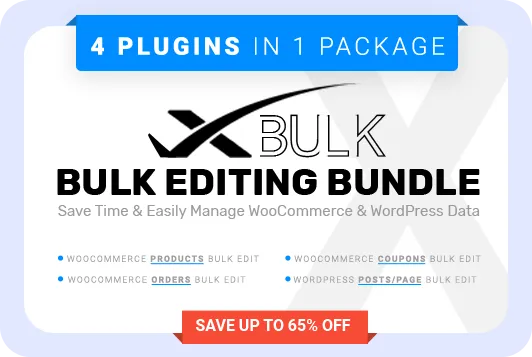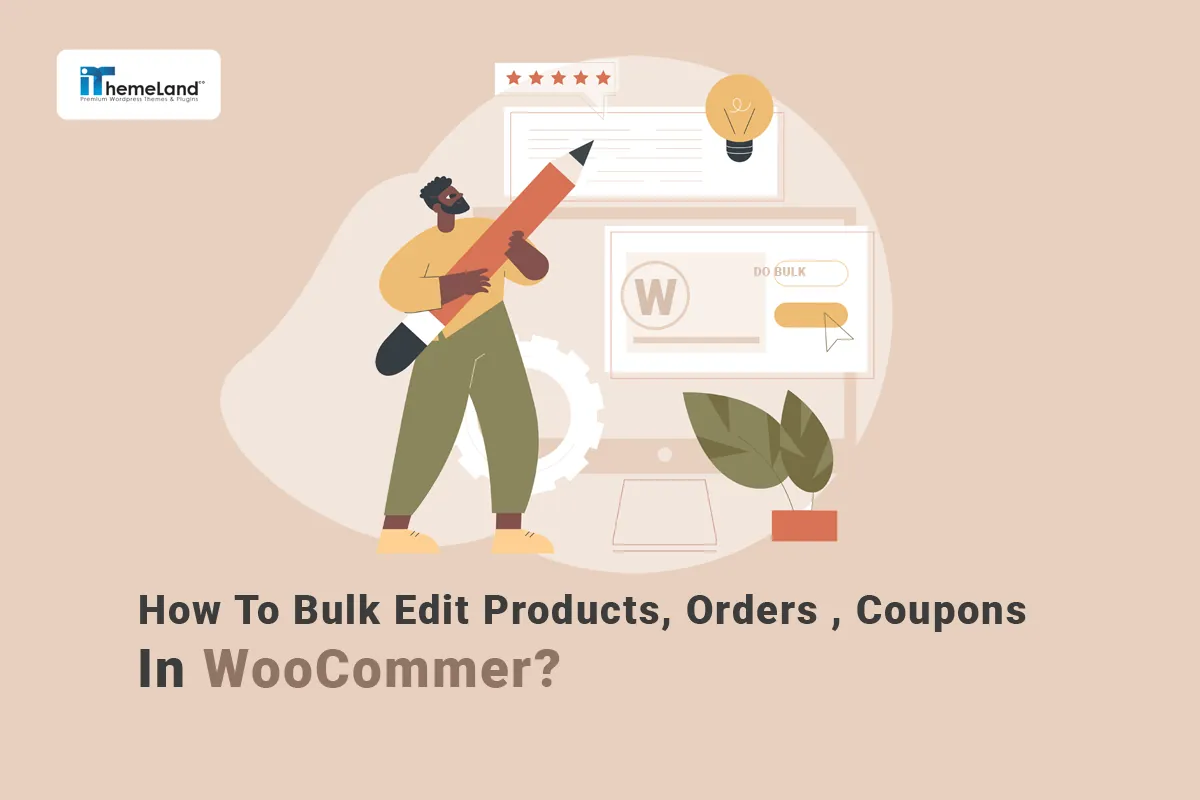The lack of a powerful tool for quick editing and bulk editing of products has always been a concern for managers and owners of online stores, as editing products in big stores with a significant number of products has been very time-consuming and done slowly.
Bulk edit plugins are designed to help store managers, by displaying all products with their features in a table view, to bulk edit, delete or update multiple products very fast and easy just with a few clicks instead of spending a long-time editing products individually.
In this article, we will introduce you to the best WooCommerce bulk edit bundle plugins that you can use for bulk editing products, orders, and coupons.
Why do you need bulk editing in the online store?
Bulk Editing is one of the most important features that are needed to manage ecommerce websites. It can help store owners to choose any number of products, orders, or coupons in a short time and change some of their features, simultaneously. Otherwise, editing single products or other items will be very time-consuming and cause problems for store management.
Among the most important reasons for using bulk edit plugins in online stores, the following can be mentioned:
Speed up store management
Without WooCommerce bulk edit plugins, it is practically impossible to manage a store with a large number of products. If you do not take help from these plugins, you will face many problems and challenges in managing your store’s products, orders, and coupons, which will take a lot of time to fix.
The plugin for bulk editing of WooCommerce products allows you to edit your products with much less time by creating a possibility for general and multiple editing of store products. This plugin will allow you to edit various features of products such as prices, categories, attributes, etc. just with one click.
The WooCommerce bulk editing plugins have a great effect on increasing the speed of managing WooCommerce stores and improving the efficiency of manager performance.
Easier access and more efficient management of the store site
Installing plugins that allow the store manager to bulk edit multiple items makes it much easier for them to access the products, orders, and coupons they want. They can filter and select the items they want with just a few simple clicks. As a result, it will be possible for them to change and bulk edit the features of those items at the same time, which will ultimately make store management more efficient.
A powerful bulk edit plugin like Xbulk bundle is the ultimate solution for all of your problems. The bulk edit bundle plugin, as one of the most useful extensions with many effective features, has 4 professional modules for bulk editing WooCommerce Products, Orders, coupons, and WordPress Posts enabling store owners to change or update everything efficiently and effortlessly.
What are the advantages of using WooCommerce bulk editing plugins?
WooCommerce bulk editing plugins will save a lot of time and increase your speed of working with WordPress and making changes to products and other functions of your online store. Using these plugins, you can filter products, orders, and coupons in the shortest possible time and edit any of their features as you wish. By installing these plugins, you can update your products faster and be more productive in managing your online store.
How to bulk edit WooCommerce products, orders, and coupons without a plugin?
If the number of your products is limited or the changes you want to make are not significant, you can use WooCommerce default options to bulk edit your product features without installing any plugins.
For this, it is enough to go to the “all products” page and mark the checkbox next to each of the products that you want to edit one or more of their features.
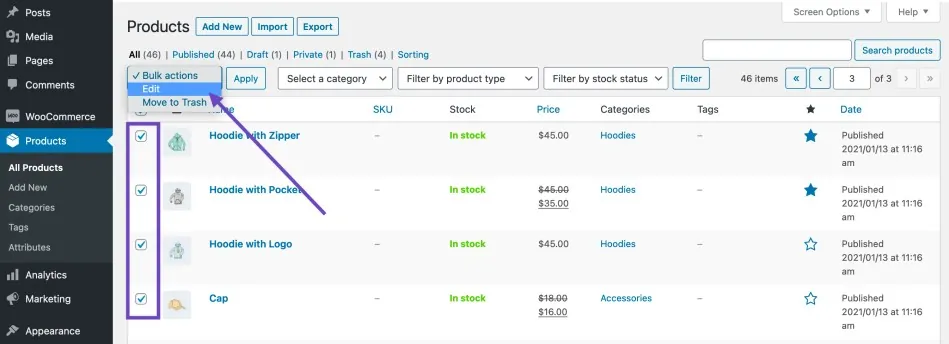
Then, from the toolbar above the list of products, select the “Edit” option and click Apply.
As you can see in the image below, a page will open for you where you can edit some of the features of your product. These features include:
- Bulk Edit
- Product Categories
- Comments
- Status
- Product Tags
- Price
- Sale
- Tax status
- Tax class
- Weight
- L/W/H
- Shipping class
- Visibility
- Featured
- In stock
- Manage Stock
- Stock Qty
- Backorders
- Sold individually
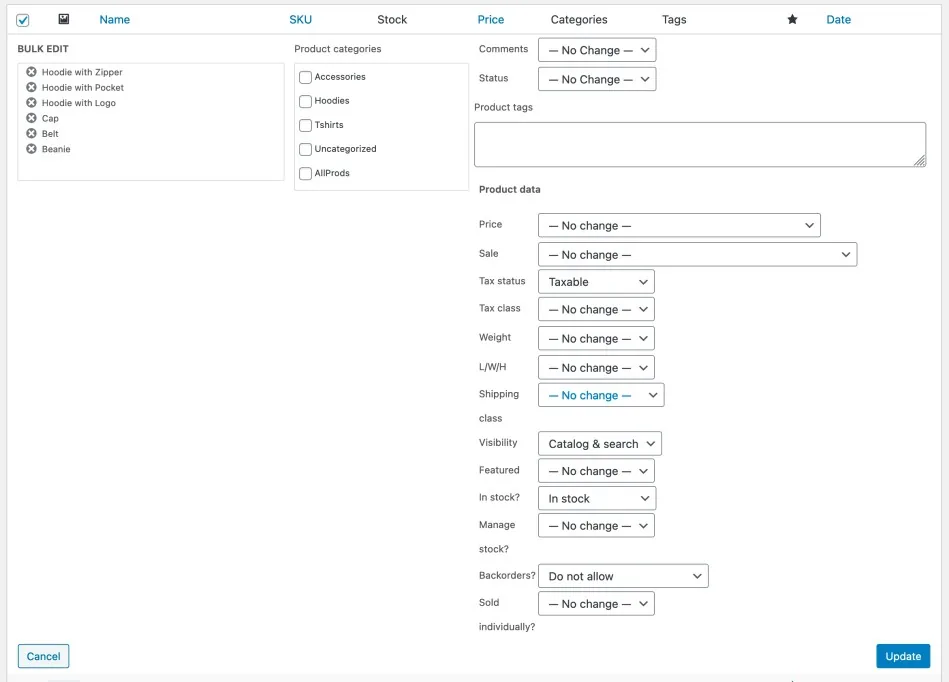
The way to bulk edit your orders or coupons is the same, first, enter the WordPress dashboard and then click on the “All Orders” or “All Coupons” option from the “WooCommerce” section.
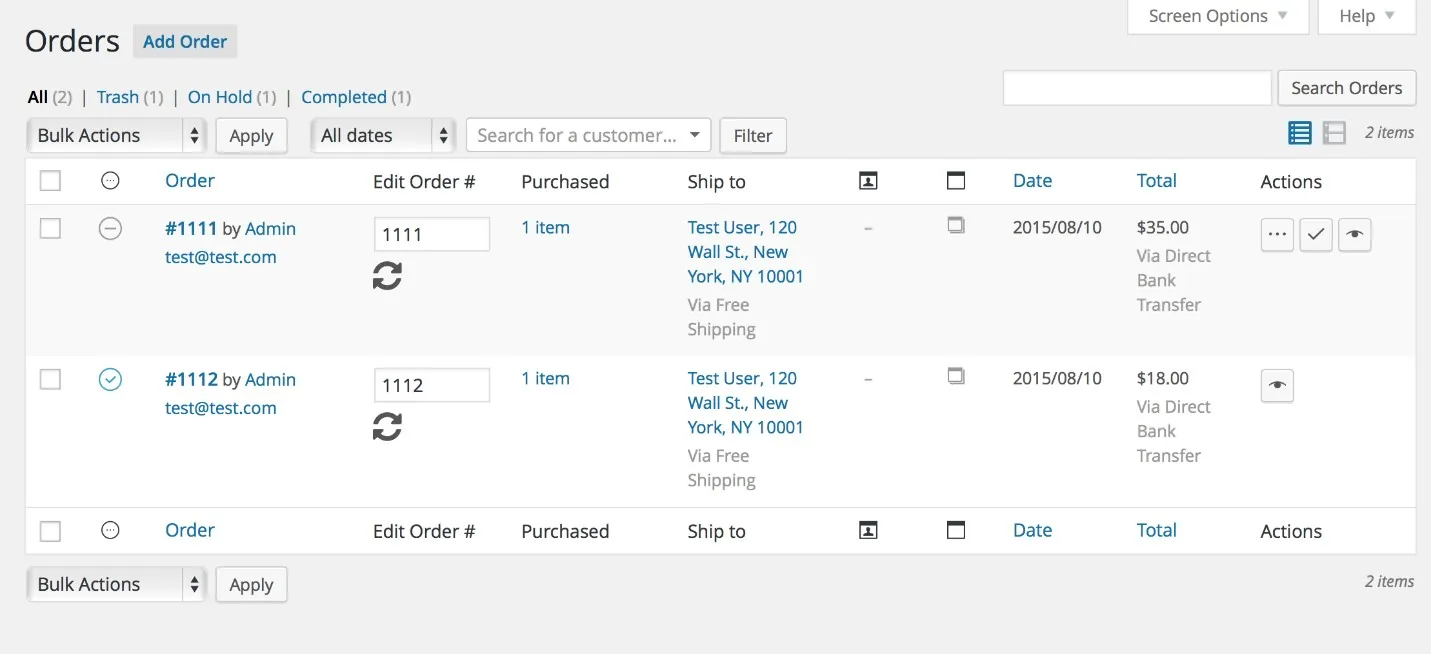
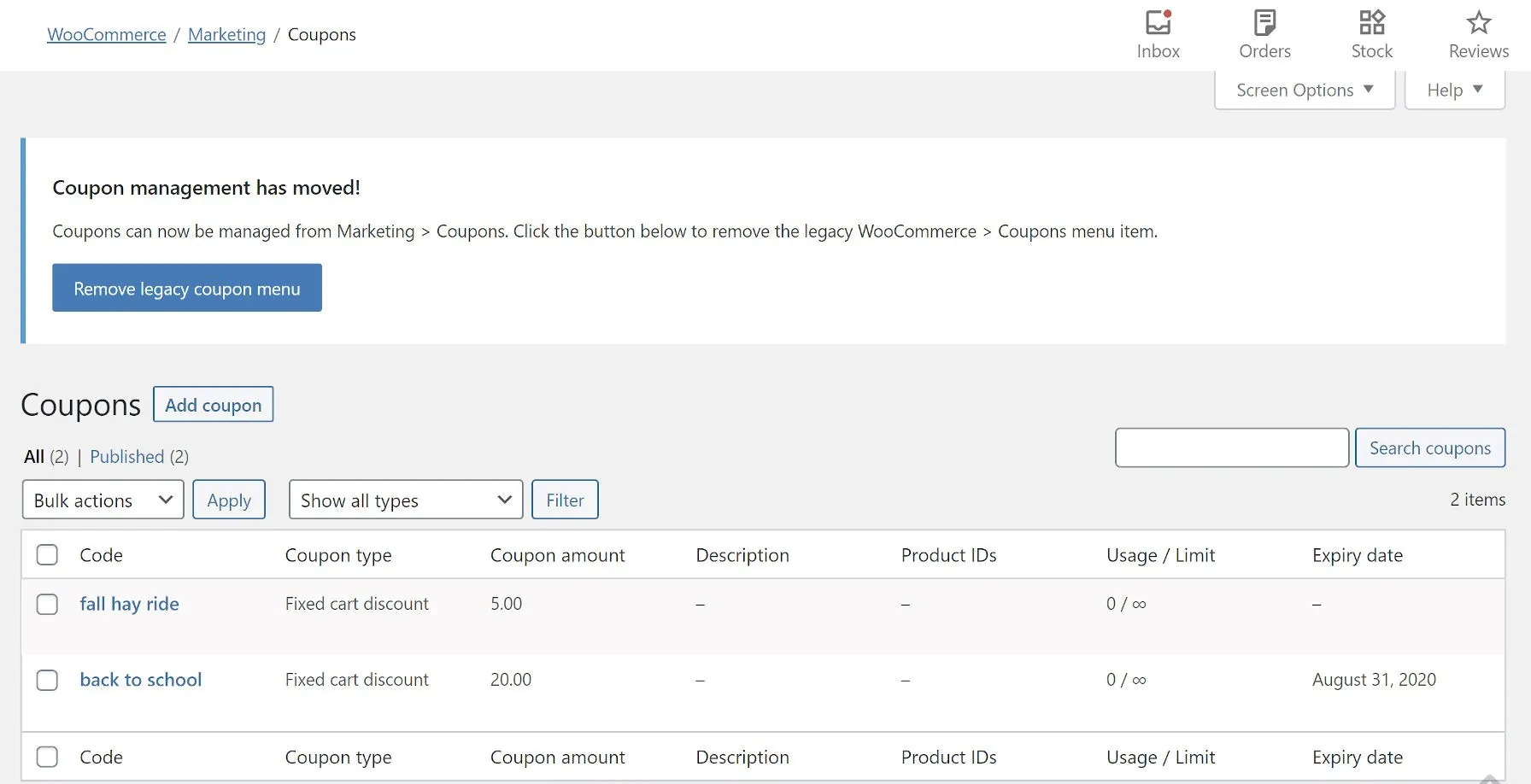
On this page, you can see Bulk actions Combobox on the top of the table. By marking the preferred orders/Coupons and then selecting “Edit”>”Apply”, some fields are displayed and you can bulk change their values.
After changing any of these features, click Update, the page will reload and your changes will be applied to all the products, orders, or coupons you selected.
However, as you can see in the picture, the default options for making changes and bulk editing in WooCommerce are very limited. Therefore, if you have to manage a large number of products, orders, or coupons in your ecommerce store, it is better to use plugins such as Xbulk bundle.
WooCommerce bulk edit products
If you have a large number of products in your store, editing each product and saving the changes of each one is very difficult and time-consuming. To solve this problem, you can use the WooCommerce bulk product editing plugin, where all the features of simple and variable products, such as price, color, product category, tags, title, image, etc., can be viewed and edited in one table.
WooCommerce bulk product editing plugin
The WooCommerce product bulk edit plugin is a high-rated WooCommerce store plugin trusted by thousands of customers that supports all internal WooCommerce fields plus other custom fields. This practical plugin allows you to easily manage a large number of products in your online store and change their features effectively.
WooCommerce Products Bulk Edit Plugin

This plugin has a very simple user interface that displays all your products as a list in a table. You can choose the columns of this table as you wish to display the information you need. It is possible to edit products in bulk both directly through or using the Bulk Edit form.
You can also use the advanced Filter Form of this plugin to filter products based on any feature you are interested in.
In the following, we review bulk editing of the most common product features by this plugin:
WooCommerce bulk edit product categories
To bulk edit product categories by WooCommerce bulk product editing, first, you need to select or filter some products. In this plugin, you can either mark the products from the product table directly or use Filter Form to choose exactly the products you need.
Then, to Bulk edit the product category of the filtered products, you need to open “Bulk Edit Form”
and go to the “Categories /Tags/Taxonomies” tab.
In front of Category Option on this page, you can change the values of three boxes as below:
Condition box: Based on your desired changes choose one of the options from the combo box:
- Append: Add categories to the previous one(s).
- Replace: Replace the current categories with new ones.
- Delete: Delete one or more categories.
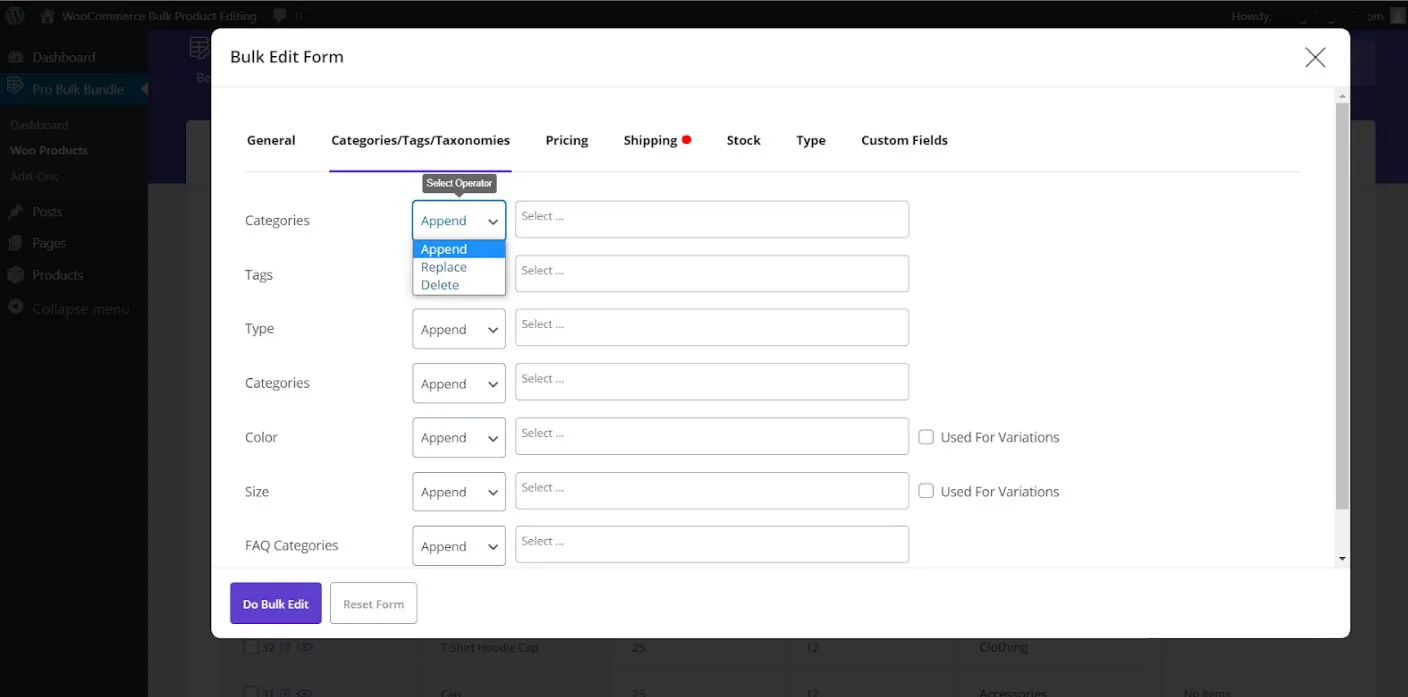
Selection Box: Choose the categories you want to apply changes.
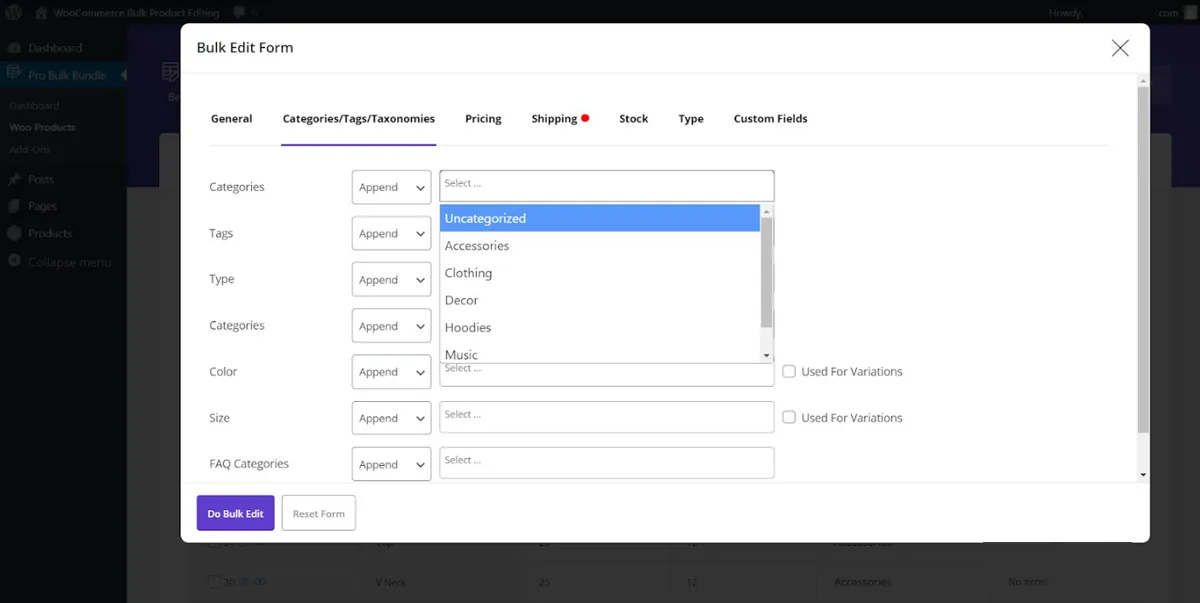
For example, if you want to add “clothing” as a new category to all products you have filtered before, just select Append from the condition box and chose the “Clothing” category from the Selection box.
After clicking on “Do Bulk Edit”, your product categories are up-to-date in a few seconds.
Bulk edit products, prices, and attributes
It is really easy to bulk edit product prices in the WooCommerce bulk product editing plugin. As we described before, you can filter your preferred products by using Filter Form. Then, go to the “Pricing” tab of the Bulk Edit form to see the below options:
- Regular price
- Sale Price
- Sale Date From
- Sale Date To
- Tax Status
- Tax Class
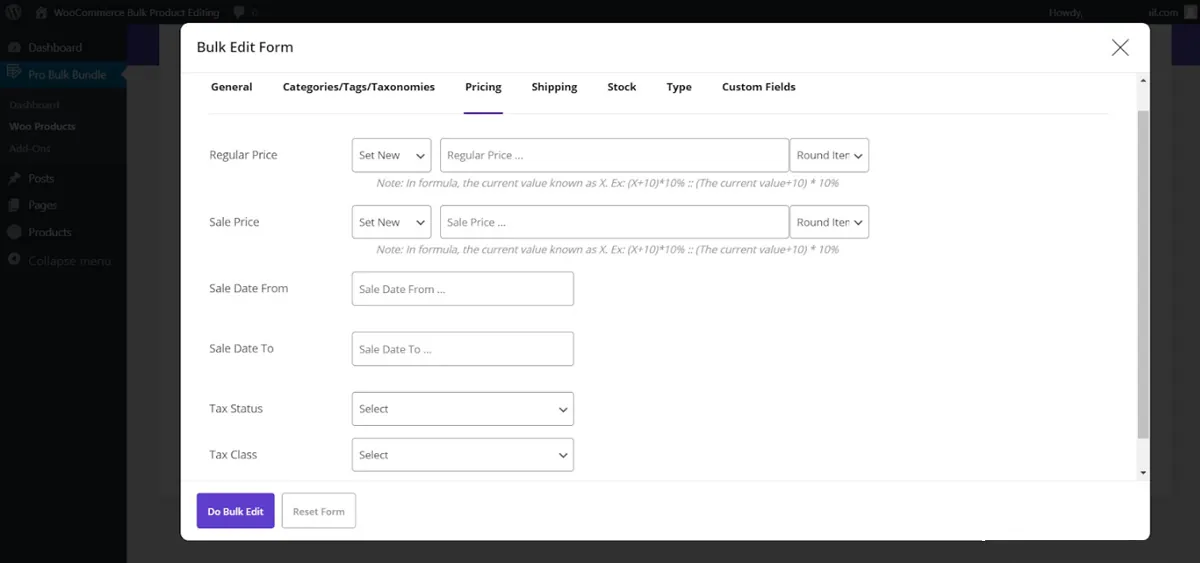
In front of each option, you can find some boxes that can help you bulk edit the price of your products easily.
Let’s take a look at Regular price boxes.

In the first Combobox, you can see some default actions to choose from, including:
- Set New: Set a new value for the regular price.
- Clear Value: Clear the current regular price.
- Formula: Change the regular price based on an equation. (X is the current regular price).
- Increased by value: Increase the regular price by a value.
- Decreased by value: decrease the regular price by a value.
- Increased by %: Increase the regular price by a value%.
- Decreased by %: Decrease the regular price by a value%.
- Increase by value (From Sale): Increase the regular price based on the Sale price.
- Increase by value % (From Sale): Increase the regular price based on the Sale price%.
In the second box, you can type the value which must be a number without any special limit.
In the third box, you can set how the calculated prices according to our specified conditions and value to be rounded and displayed in the product table.
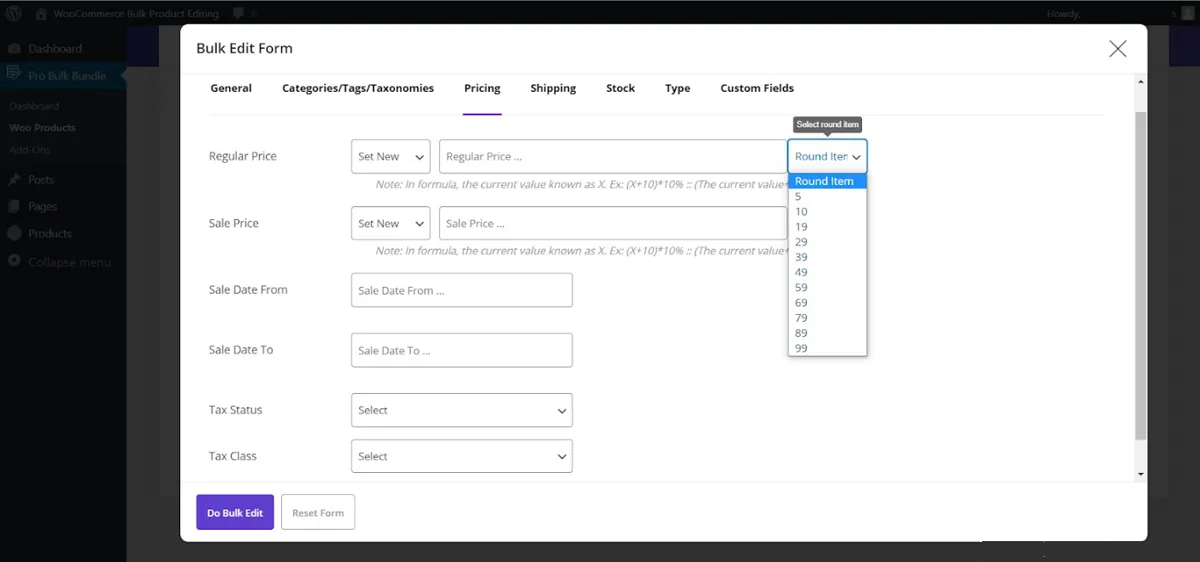
The options available for the “Sale Price” are mostly the same as “Regular Price”. The difference is for the last two items of conditions which are:
- Decrease by value (From regular): Decrease the sale price based on the regular price
- Decrease by value % (From regular): Decrease the sale price based on the regular price%
WooCommerce bulk edit product variations
To bulk edit variations in this plugin, a special button called “Variation” on the main page is designed:
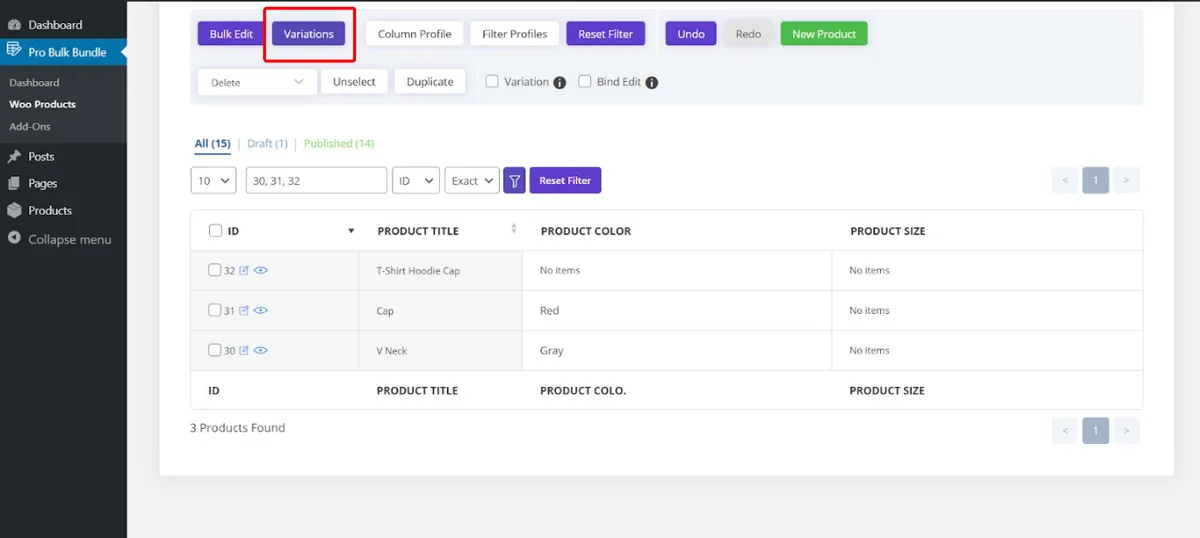
By clicking on the “Variation” button, a new form will appear on the screen with three different parts including:
- Set Variations: Set one or more variations for selected products
- Delete Variations: Delete one or more variations of selected products
- Attach/Change variations: Add or edit the variations of selected products
By using these options, you can easily generate different combinations from the attributes assigned to the products and then choose one variation or more for your products:
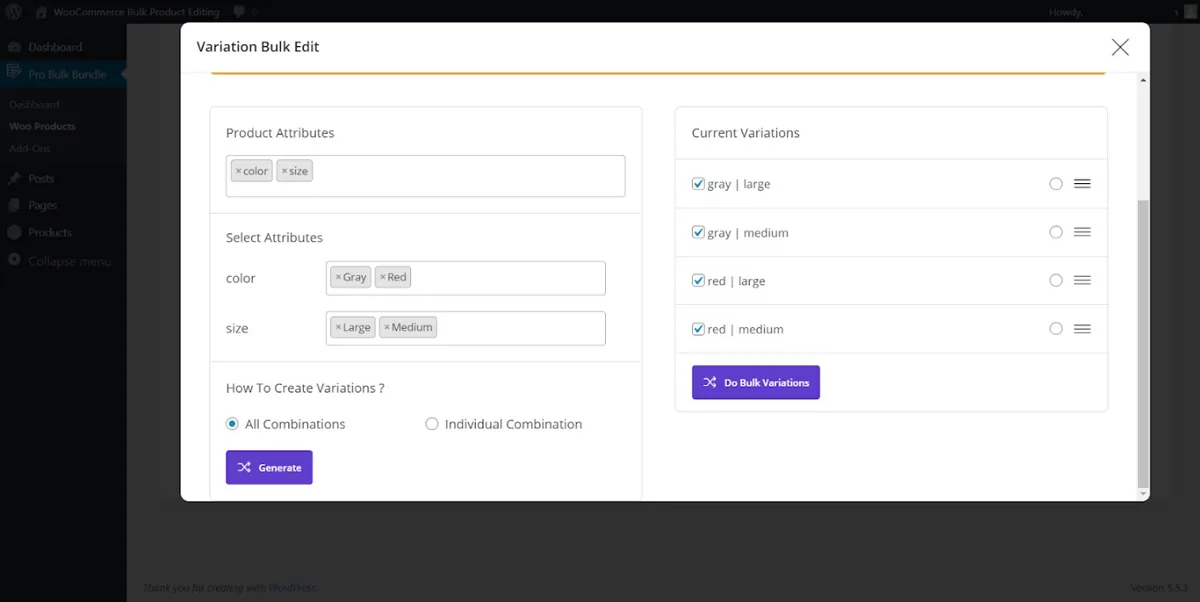
You can also Delete some or all of the variations assigned to the filtered products with just one click.
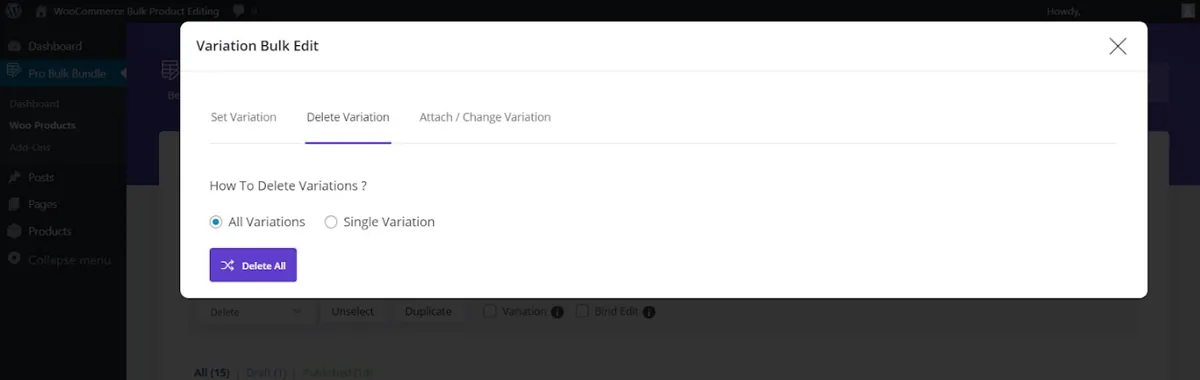
It is also possible to add some attributes to the selected products by going to the “Attach/Change Variations” tab.
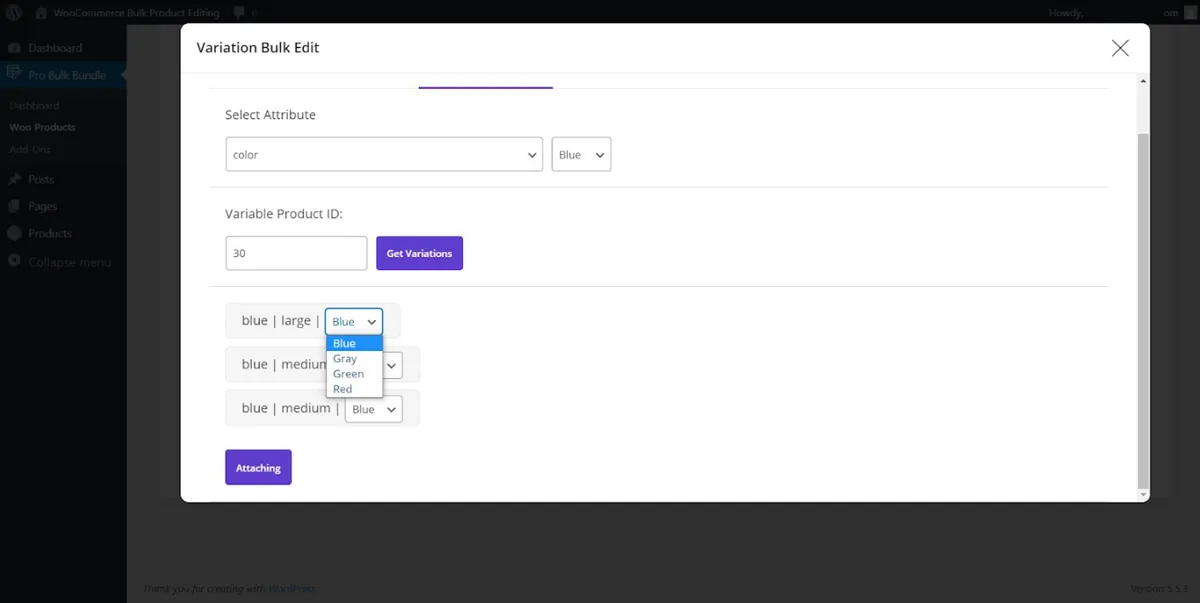
Bulk duplicate products WooCommerce
To bulk duplicate products, you have to filter those products you need to be duplicated at first, then mark them on the table.
Finally, by clicking on the “Duplicate” button, a new pop-up will be displayed and asks you to enter how many times you want those products to be duplicated.
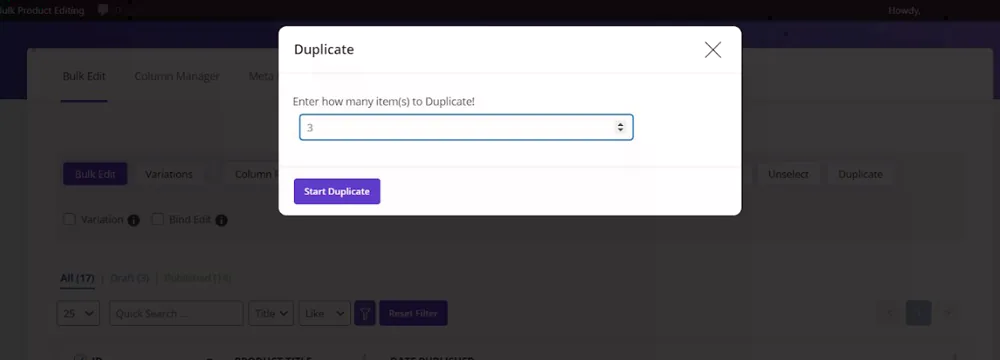
For example, if you choose 2 products and enter “3” in the duplicated textbox, 6 new products are added to your product table with new IDs, a new Title, and a new published date.
If you open the product page in WooCommerce, you can also observe that the duplicated products have been added to this page, as well:
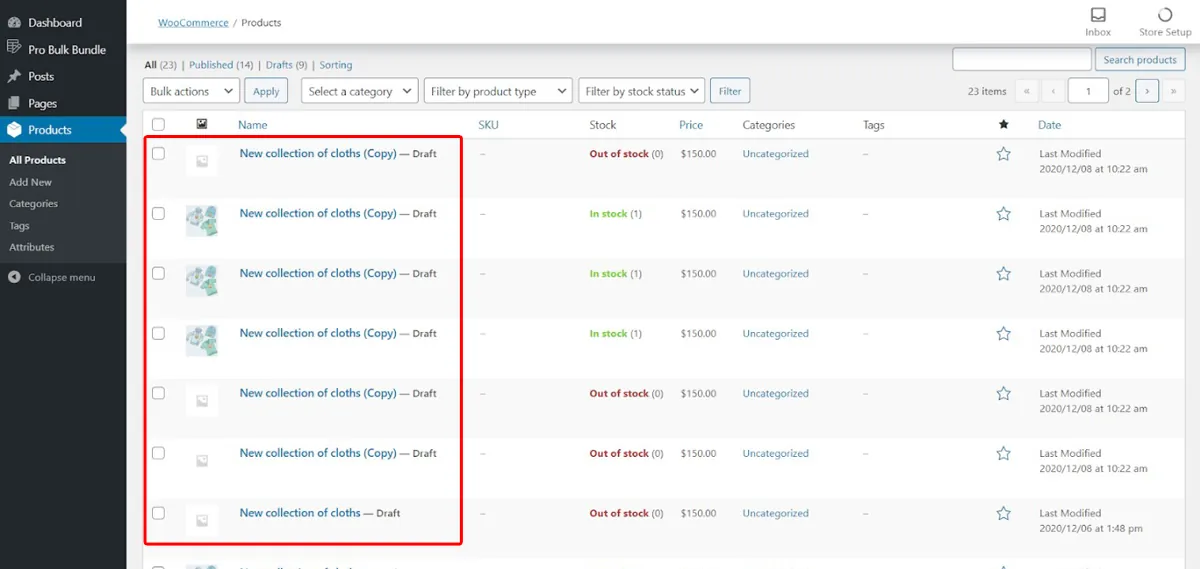
WooCommerce bulk edit short description
To change the multi-product description, first of all, filter your desired products, then you need to open the “Bulk Edit” form to see “Description” and “Short Description” In the “General Tab”
As shown in the below picture, you can set the conditions for Bulk editing short descriptions from the dropdown list of the first box including:
- Append: Add text to the beginning of the short description.
- Prepend: Add text to the end of the short description.
- New: Add a new description.
- Delete: Delete the product description.
- Replace: Replace product description with new value.
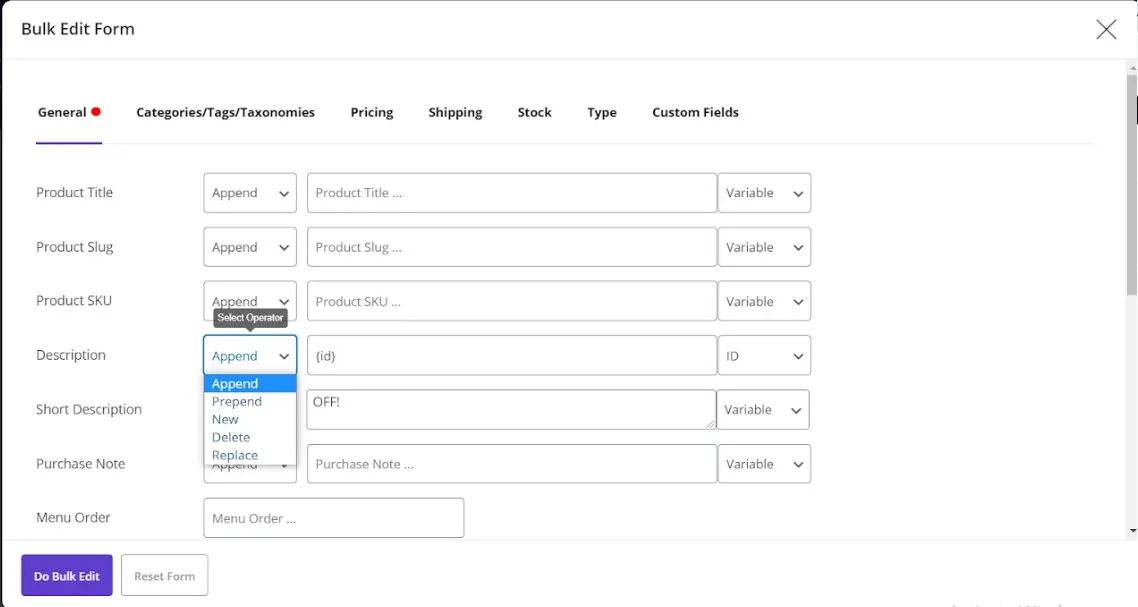
You can add some variable values listed in the dropdown list of the third box to the short description as well:
- ID
- SKU
- Menu Order
- Parent ID
- Parent Title
- Parent SKU
- Regular Price
- Sale Price
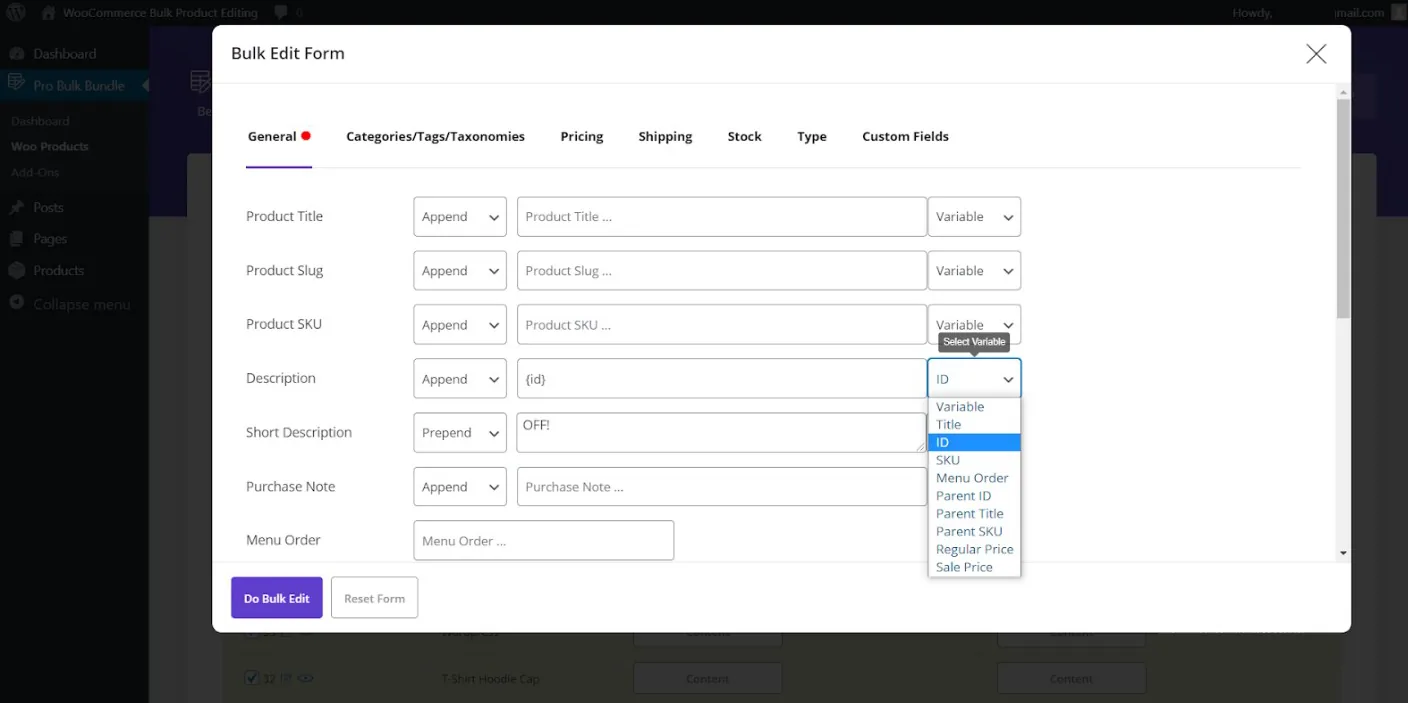
It is also possible to write some text in the second box as a short description and finally, you can see the result by clicking on “Do Bulk Edit”.
WooCommerce bulk edit orders
WooCommerce allows you to view and track all orders through the WordPress dashboard. In the WooCommerce Orders section, you can create, edit or delete an order. You can easily view all the orders placed by the customer from the WooCommerce orders section and edit them if needed.
WooCommerce Orders Bulk Edit Plugin
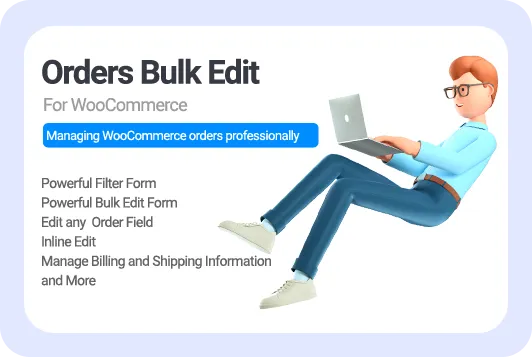
As we mentioned before, on the “All orders” page, you can Bulk Edit some features of your customer orders, but the default WooCommerce options are not enough to manage a large number of orders in a big online store. Therefore, it is better to use the WooCommerce bulk orders plugin.
Let’s see how can you take advantage of using this efficient plugin for WooCommerce order management.
WooCommerce bulk edit orders plugin
Installing the WooCommerce bulk edit orders plugin helps store managers to:
- Search and filter specific orders.
- Manage and bulk edit multiple orders fast and easy.
- Change order status of multiple orders simultaneously.
- Bulk edit values of billing and shipping fields.
- Delete multiple orders.
- Duplicate orders.
Woocommerce bulk delete orders
Delete multi orders at the same time is simply possible in the WooCommerce orders bulk edit plugin in two steps:
- Filter orders by “Filter form“.
- Delete orders by pressing the Delete button.
After filtering those orders that you need to be bulk deleted:
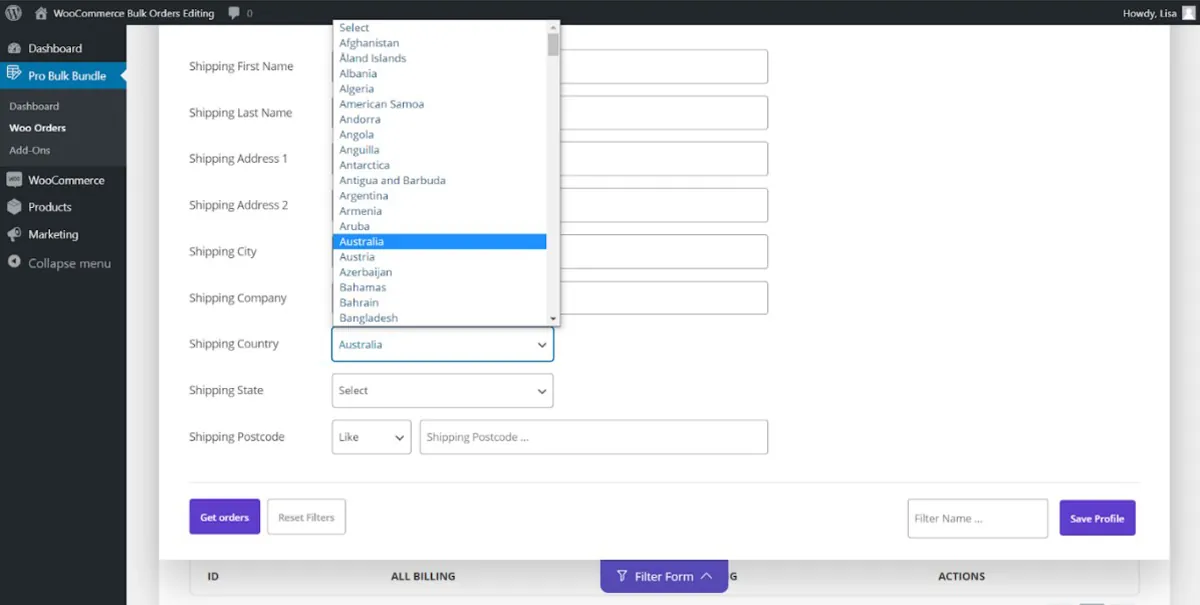
You can choose one of the below options by clicking on the Delete button:
- Move to Trash
- Permanently

Both options will remove the orders perfectly from WooCommerce orders, however, if you need to restore the orders in the future it is recommended to choose the “Move to Trash” option.
WooCommerce bulk change order status
Bulk editing order status is a common problem for store owners. WooCommerce bulk order editing plugin solved this problem in two steps:
- Step 1: Filter the preferred orders.
- Step 2: Bulk edit their status using the Bulk Edit form.
In the “General” tab of the bulk edit form, you can find the “Status” field.
Open the combo box in front of it to see the below items:
- Pending payment
- Processing
- On hold
- Completed
- Canceled
- Refunded
- Failed
- Trash
- Select one of the items such as “Pending Payment“.
- Click on “Do Bulk Edit”.
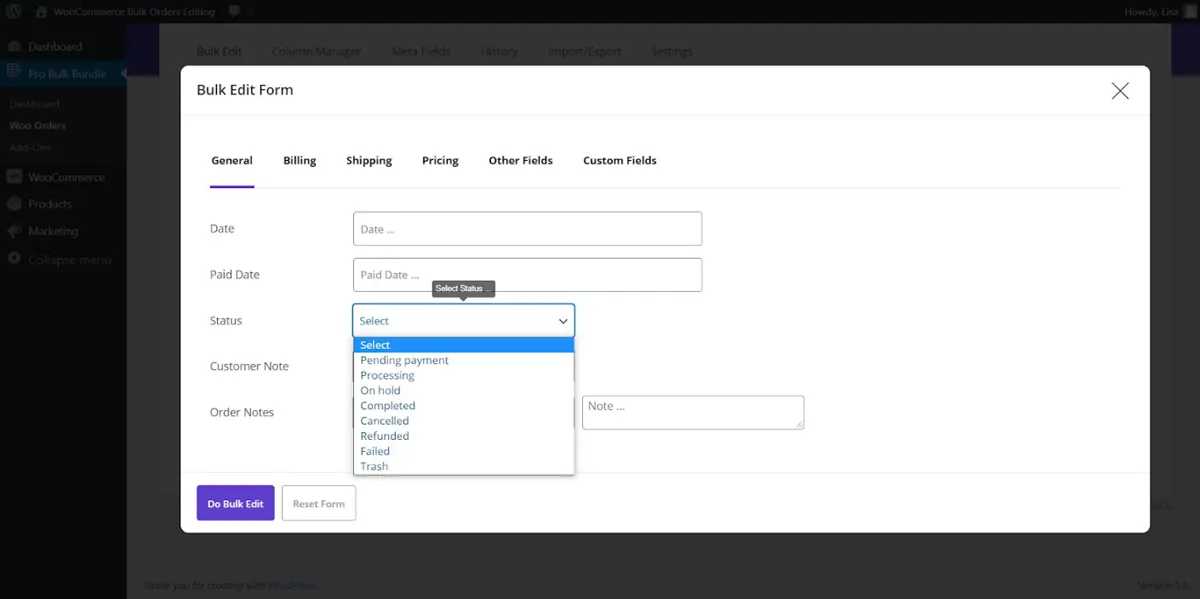
Change multi-order status directly from the order table
Sometimes it is more convenient for you to change some values of multi orders directly from the table. To help you perform this task quickly, we provided a “Bind Edit” option in our plugin.
To Bind Edit “Status” you need to add its column to the table by using the Column profile option. Then:
- Mark those products that you want to change their “Status”.
- Mark “Bind Edit”.
- Open the combo box of the “Status” column related to one of the selected products.
- Choose the item you prefer from the list, for example, “On Hold”.
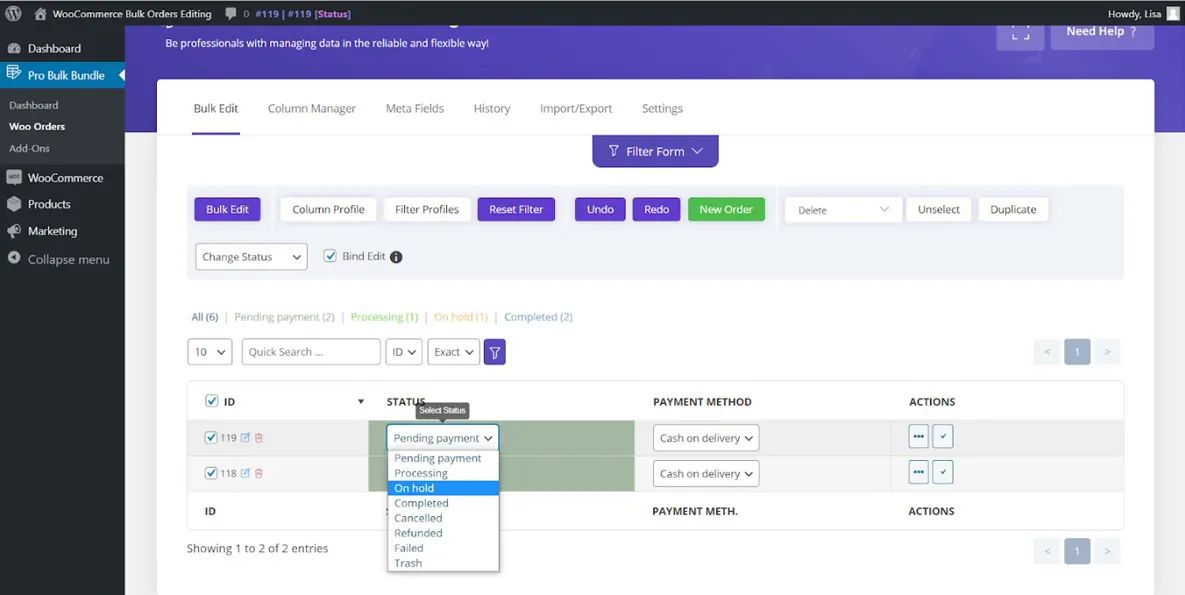
Wait for the plugin to change the value of other selected orders in less than a few seconds.
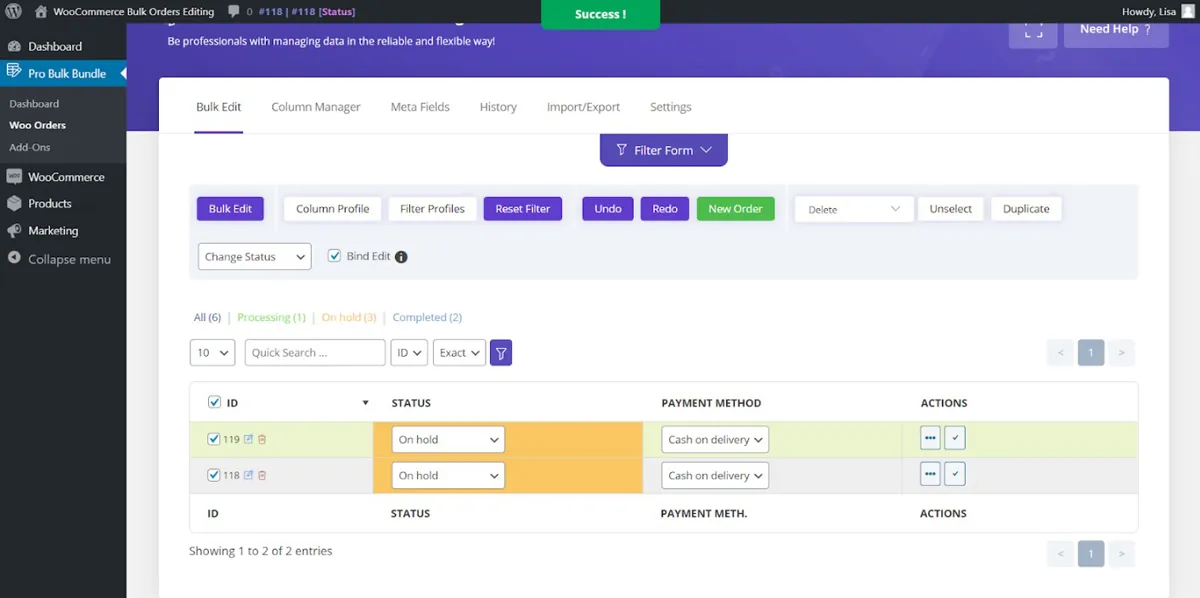
WooCommerce bulk edit coupons
Using a discount coupon in WooCommerce will have an amazing effect on your sales. You don’t need to have great technical skills or know how to write codes to define a discount coupon in the WooCommerce store. Only by using your WooCommerce settings, you can create the coupons with your desired conditions.
However, using the WooCommerce Bulk Edit Coupons plugin provides you with more features that make WooCommerce coupon management more convenient for store owners. Creating, changing, and updating WooCommerce coupons faster and easier will ultimately increase sales and improve the customer experience of your ecommerce shop.
WooCommerce Coupons Bulk Edit Plugin
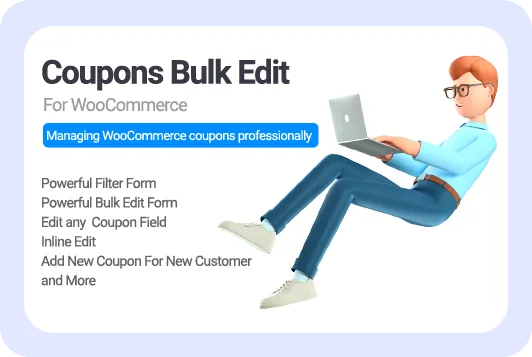
WooCommerce bulk edit coupon plugin
An ideal and convenient alternative solution for creating discount coupons in WooCommerce is to use the WooCommerce Bulk Edit Coupon Plugin. The advantage of using this WooCommerce plugin is the user-friendly interface providing you with many additional features for WooCommerce coupon management.
WooCommerce bulk edit coupon plugin is fully compatible with WooCommerce stores and WordPress websites and will allow you to create and edit all coupons so that you easily manage their performance in the store.
Let’s get familiar with the most useful features of this plugin.
WooCommerce bulk creates coupons
To create new coupons, if you have already installed the WooCommerce coupons bulk edit plugin, there is no need to go to the WooCommerce coupon pages. Instead, you can easily create as many coupons as you need and assign them to your products directly from the main page of our plugin in a few seconds.
Follow this tutorial to help you create new coupons in the WooCommerce bulk coupons editing plugin in three simple steps:
Step 1: Open the main page of the plugin.
To open the main page of this plugin, you need to navigate to the below address:
WordPress Dashboard > Pro bulk bundle > Woo Coupons
Step 2: open create a new coupon pop-up page.
To make creating new coupons easy for you, a specific button called “New Coupon” is designed on the main page of this plugin.
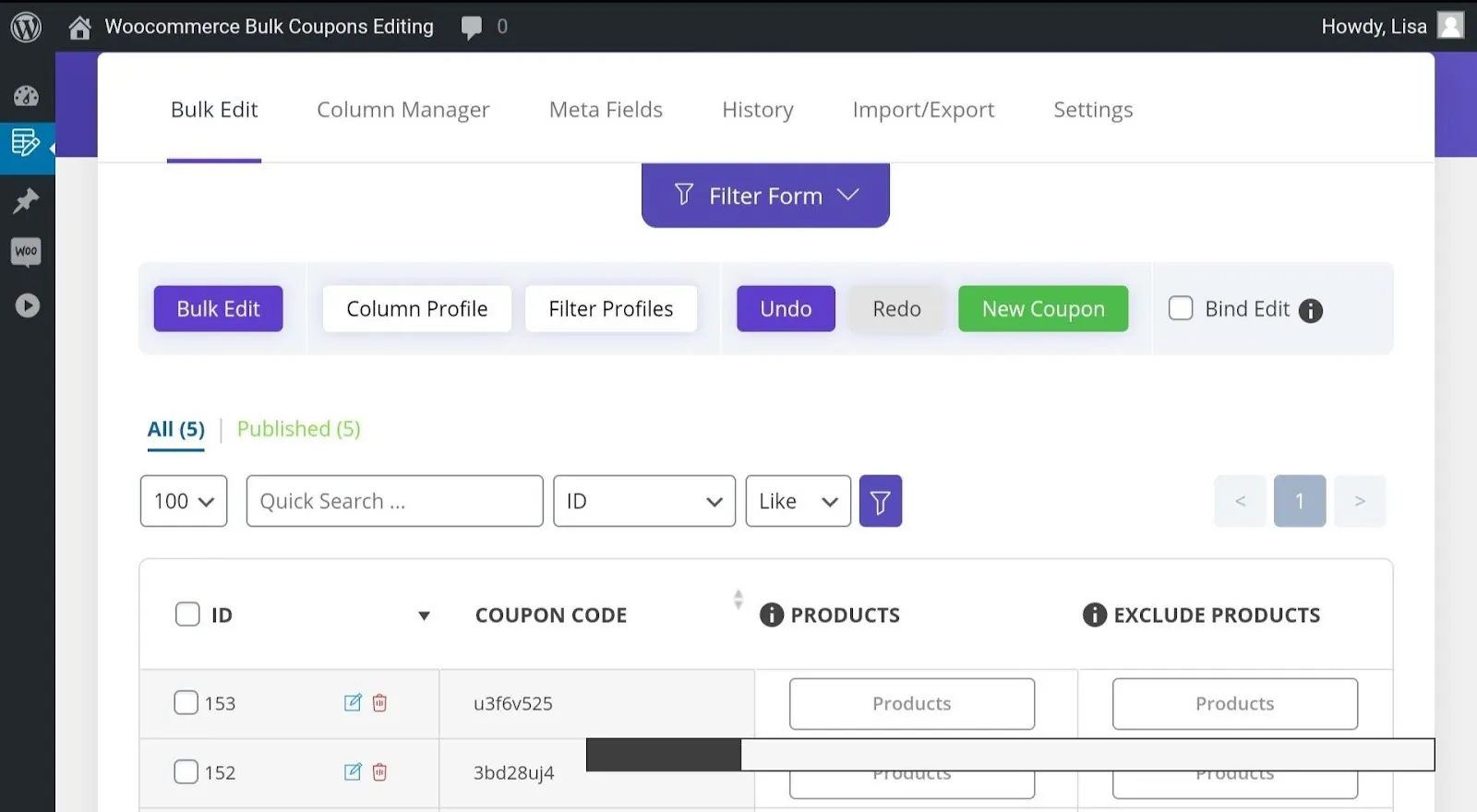
Step 3: Define the number of new coupons.
As soon as clicking on the “New Coupon” button, a pop-up will appear and you can type the number of new coupons required to be added in WooCommerce.
For example, we typed “5” in the textbox and clicked on “Create“.
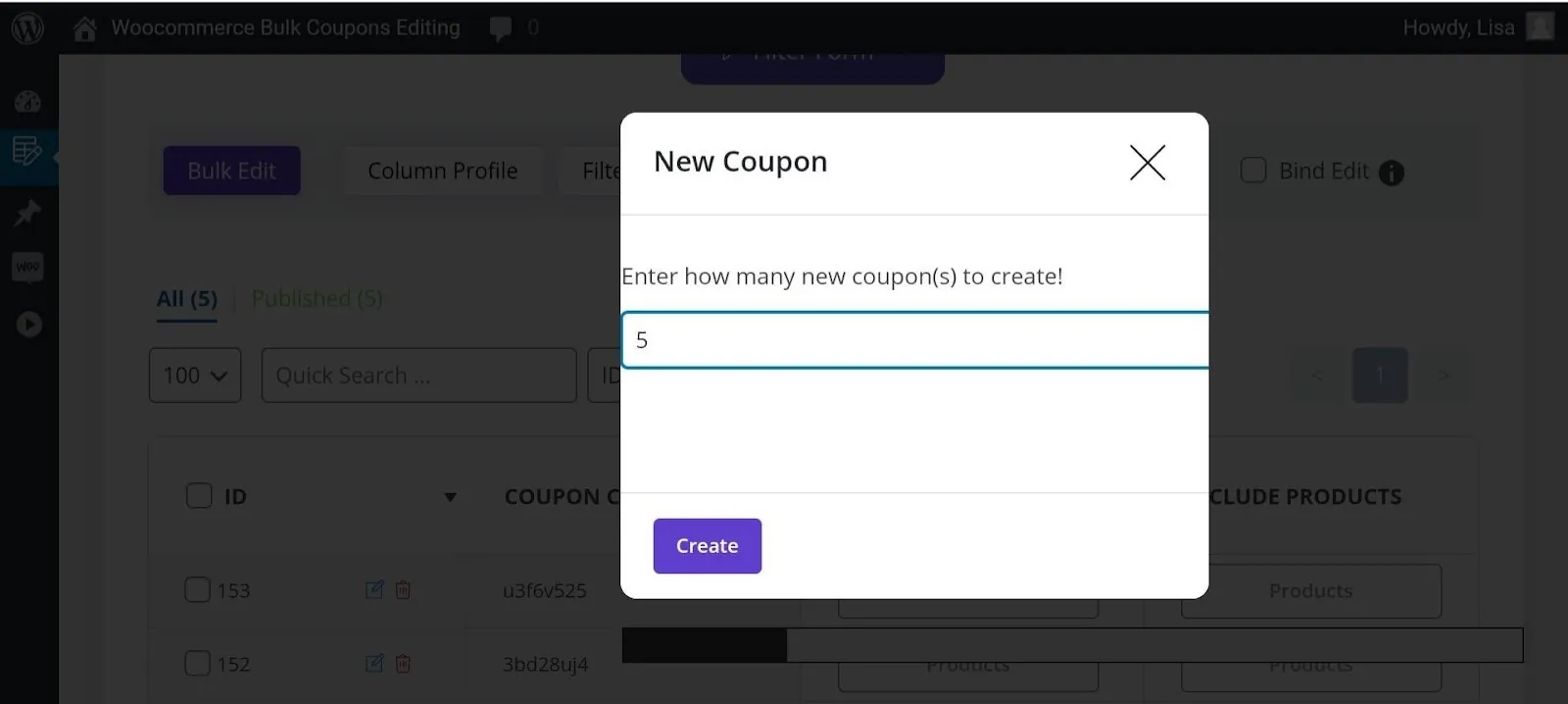
As shown below, 5 new coupons have been added to the Coupon table.
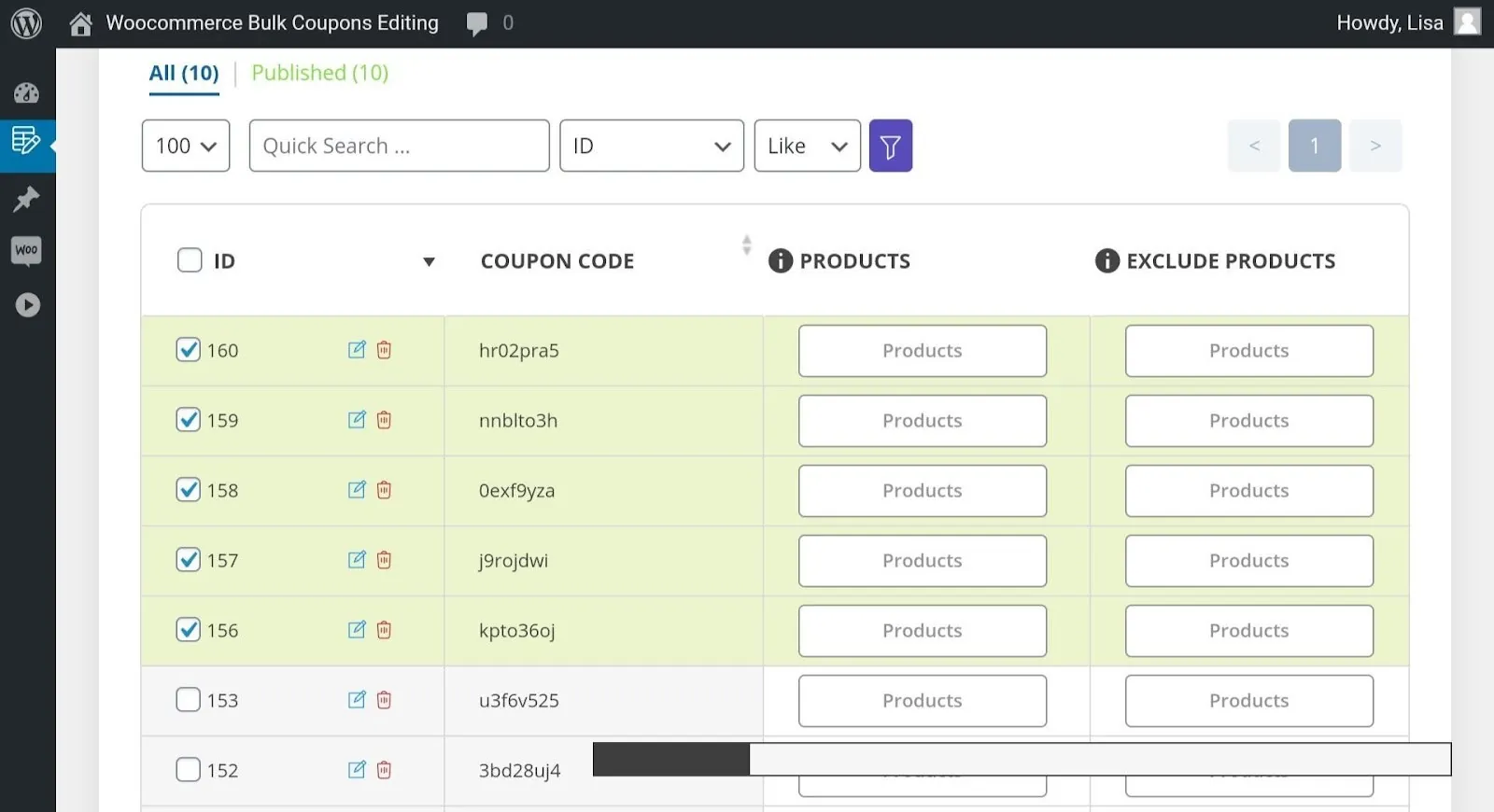
How to generate coupon codes in WooCommerce?
Our plugin will assign different “Coupon codes” to the new coupons, automatically. However, you can change them by clicking on the “Coupon Code” column of each one.
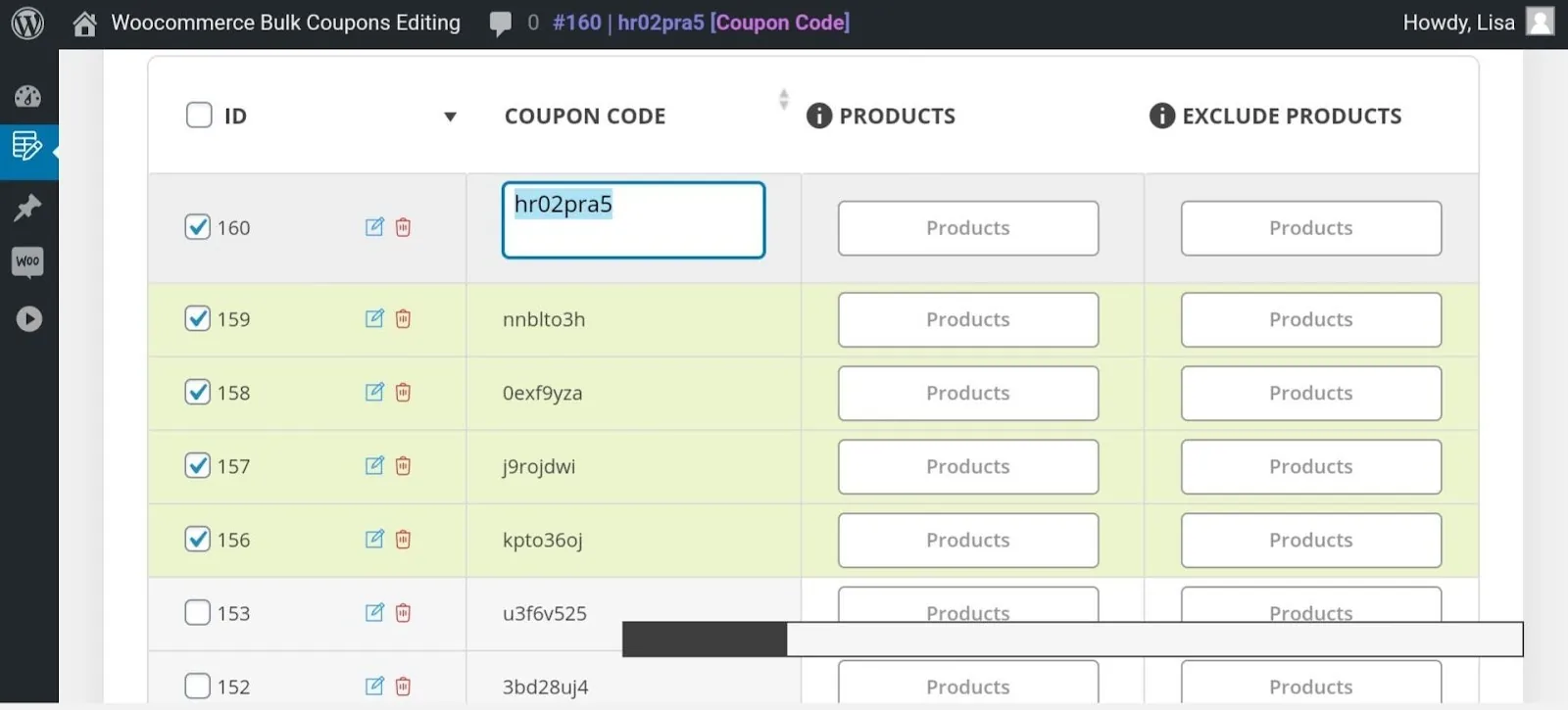
You can also use “Inline edit”, “Bulk Edit” or “Bind Edit” to change the values of each field related to the new coupons.
For example, to assign these 5 coupons to some products by “Bind Edit”, we followed the below steps:
- Mark “Bind Edit”.
- Mark the checkbox next to 5 new coupons.
- Click on the “Products” button of one of the selected coupons.
- Type “a” in the selection list of products and choose your preferred products.
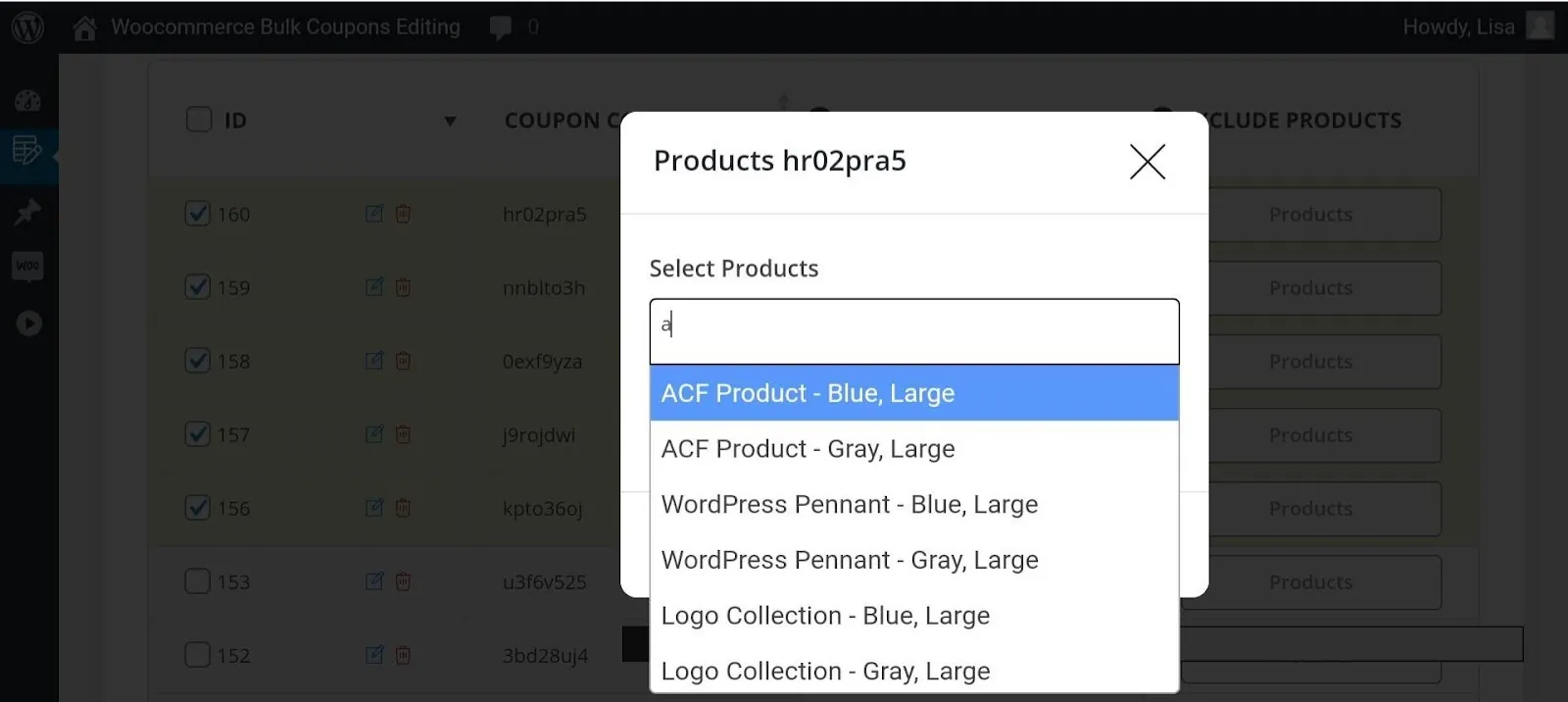
- Click on “Save Changes” to instruct our plugin to assign those coupons to the selected products.
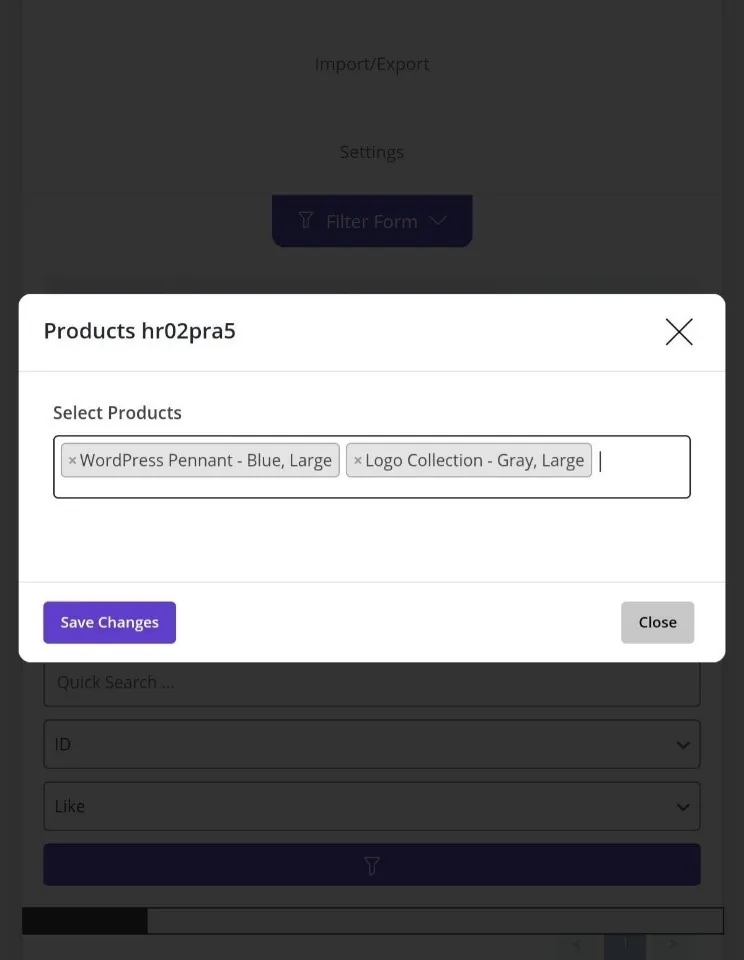
Conclusion
Online store management is one of the most important and difficult challenges for managers, especially when they need to edit, change or update a large number of products in their stores.
If you are the manager of an online store and you want to bulk edit WooCommerce products, orders, and coupons in the shortest possible time, the Xbulk bulk edit bundle plugin is your ultimate solution. This popular plugin adds 4 effective plugins to your online store, each of which provides you with great features for editing products, orders, coupons, and posts, allowing you to manage the store simply and securely.
XBulk Bulk Edit Bundle Plugin