Suppose you built your online store by WooCommerce, and now you want to receive a WooCommerce profit of sales report. In that case, it is necessary to enter the cost of your goods on WooCommerce, then get help from a plugin to calculate the profit automatically and report it.
As you know, by default, it is not possible to enter the cost of goods in WooCommerce, and you can only enter the regular and sales prices on the product page. Therefore, if you want to analyze the profit from your product sales, using a cost of goods plugin is required to let you add the product price and review the WooCommerce profit report by using the WooCommerce report plugin.
In this post, we will first check the method of calculating the profit manually. Then, we will introduce the WooCommerce report plugin, which is fully compatible with the C.O.G plugin so that you can see the WooCommerce profit of sales report with just one click.
Calculate your WooCommerce profit manually
Small and start-up businesses do not have many products and orders in their stores and can use the manual calculation method to evaluate the profit of their store.
To calculate your WooCommerce profit manually, use the following step-by-step guide:
Step 1: Select the profit calculation period
To accurately calculate the profit of your store, you must first specify a period. Usually, profit calculations are assessed during a financial year. But if you have just launched your online shop, you can track the WooCommerce profit report in the period of 1, 3, or 6 months.
Step 2: Calculate the total sales of your business
The next step to calculate your profit is to measure the total sales of your products in the specified date range. The fastest way to calculate the total sales of your products is to add up the total amount of orders that have been registered and completed. Of course, you should also prepare the list of products purchased in these orders along with the quantity of purchased products because you will need it in the next step.
For example, suppose the following goods were purchased in the orders:
2 T-shirt
2 Hats
5 Polo
And The total amount of orders is $150.
Step 3: Specify the cost of goods (COGS)
To calculate the cost of goods, you must first list the purchase cost of each product. COG will usually include costs related to raw materials and costs related to their purchase.
For example, suppose that the cost list of the above purchased products was as follows:
T-shirt: $10
Hats: $15
Polo: $5
So, to calculate the purchase cost of all the products that have been sold, you can use the following formula:
Product purchase cost * Number of products sold
You have to measure this amount for all products, individually and then add them together.
For the above products, your COG is calculated as follows:
T-shirt: 2*10= $20
Hats: 3*15= $45
Polo: 5*5 = $25
Total COG: 20+45+25= $90
Step 4: Calculate the Net profit
To calculate Net profit, you need to subtract the COG from the total sales. In the example above, it is calculated as follows:
Net profit = total sales – COG = 150-90 = $60
For the calculation of Net profit, the cost of equipment, taxes, or shipping is not taken into account. That is why it is called Net profit.
Among the profit calculation methods, Net profit could be more accurate and should not be the basis of your store’s performance.
It is better to calculate the Actual profit margin, which is obtained during the next steps, to evaluate the efficiency of your online shop accurately.
Step 5: Calculate your other expenses
To accurately calculate the WooCommerce profit of your store, it is better to calculate the costs of shipment, taxes, and other expenses that you made for each product.
For example, let’s assume that you have paid $5 for shipping the mentioned three products and also $5 for their taxes.
So, the total of your other expenses will be $10.
Step 6: Calculate your actual profit margin
Now, to calculate the actual profit margin, you should use the following formula:
Actual profit = Net profit – other expenses
So, for the above products, the actual profit is equal to:
90-10=$80
If the number of orders placed in your online store is very high, you certainly cannot calculate the profit manually. Because this process will be very time-consuming, and many mistakes and errors may occur in it.
In this situation, you need to install both the COG plugin and the WooCommerce report plugin, which will help you get the WooCommerce profit of sales report automatically within a few minutes.
Get WooCommerce profit report with the WooCommerce report plugin
As store owners need to calculate the amount of profit easily, they usually use the WooCommerce report plugin. This plugin is fully compatible with the cost of goods plugin, allowing you to receive a detailed report of your store’s profit.
If you want to know how to enter the cost of goods in your online shop and then use the WooCommerce report plugin to receive the WooCommerce profit of sales report with one click, follow the below steps.
Step 1: Installing the cost of good plugin and specifying the COG of products in WooCommerce
When you download and install the cost of good plugin on your WordPress website, it is possible to add the C.O.G of your products by following the below instructions:
- Open the Product page.
- In simple product set the Cost of Good field.
- For variable products go to the Variations tab.
- Click on variations.

- Scroll down to see the Cost of Good field.
- Enter the C.O.G. of your product.

You must enter the C.O.G. of all simple and variable products by repeating the above instructions.
Note: If you enter the C.O.G of your product here, you can receive the Net profit in the WooCommerce report plugin.
Step 2: Install the WooCommerce report plugin and sync it with the C.O.G plugin
In the next step, you need to install and activate the WooCommerce report plugin. You can find the IT Woo Report option on the WordPress dashboard.
REPORTiT – Advanced WooCommerce Reporting
The easy way to get profit report in WooCommerce
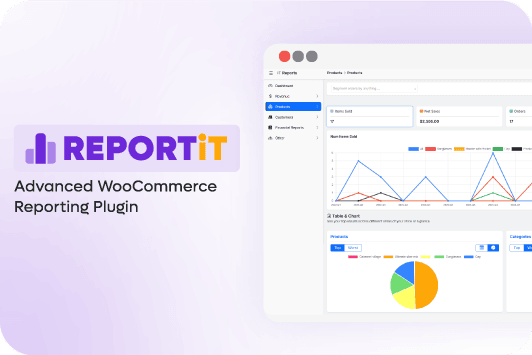
Click on this option to open the main page of the plugin, then go to the Settings tab.

Now, to sync this plugin with the C.O.G plugin, follow the below steps:
- Open the Add Ons tab.
- Scroll down to find the Cost of Goods section and set the value for its two fields like below:
- enable field: Choose Yes, I have the cost of good.
- Plugin: Select the related plugin from the list. In this example, we chose the Cost of Goods plugin.

- Click on the Save Settings button.

Step 4: Get WooCommerce profit of sales report
To generate a WooCommerce profit report, go to the below address in the WooCommerce report plugin dashboard:
More reports -> profit

The plugin will automatically generate the report by choosing Profit from the list.

In this report you can find the list of all orders placed in your online store with the most essential information you need in separate columns as below:
- Order id
- Status: The order status like completed, on-hold, etc.
- Net Amt.: The total amount of the order.
- C.O.G: The total amount of cost of goods in each order.
- Profit: The Net amount minus C.O.G amount.
There is also a Search icon on the report page, allowing you to open the Filter Form by clicking on it.
In this Filter Form, it is possible to filter the report based on the below information:
Date range: If you want to see the profit of your online store on a specified date, set a date range in the Date From and Date To fields.
Order ID: If you want to observe the profit of any specific orders, filter their ID, here.
Category: In this field, you can filter the report based on any product category on your site.
Status: This field allows you to filter the profit report based on Order Status like completed, on hold, etc.
Country/State: These fields are useful if you want to analyze the profit of your store in a specific country or state.

When you set the filters, just click on the Search button to receive your customized WooCommerce profit of sales report.
Extra features
Generating WooCommerce profit reports with just one click is not the only advantage of the WooCommerce report plugin.
There are also some extra features available in this plugin for simplifying the customizing and exporting of the report for store managers.
Let’s review them, briefly.

Customize profit report table columns
You can find the Select Columns field on the top of each table which is a useful option for customizing the columns of the table. You can easily mark any columns you want to see in the table, here.
Exporting profit sale report to CSV, PDF or Excel
Another option available on the top toolbar of each table is the downloading icon. By opening the dropdown list of this option, you can easily export your data in CSV, Excel, or PDF formats.
It is also possible to print the report, directly.
Search in the profit report
We designed a Search box on the top of the table to help you search for anything you want to filter the report based on it.
REPORTiT – Advanced WooCommerce Reporting
The easy way to get profit report in WooCommerce
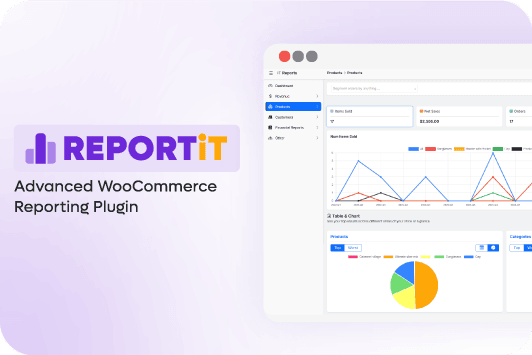
Conclusion
Calculating the profit online store is necessary to analyze its performance. Although the simplest method for small stores is to calculate the profit manually, it is not an ideal option for big online shops. The more orders an online store receives, the more complex methods are needed to calculate its profit. To simplify the process of calculating profit in big WooCommerce shops, you can use Cost of Goods and WooCommerce Report plugins, which are fully compatible and allow you to receive the WooCommerce profit report with one click.
